
The hostname is basically your computer’s name. It can be used to identify and communicate your system on the same network.
Some Linux distributions and cloud service providers let you choose the hostname while installing. Some will automatically create one for you but you’ll always have a computer name.
If you don’t like the one you’ve got, you can use the following systemd command to change the hostname on major Linux distributions:
hostnamectl set-hostname new_host_nameRead the rest of the article to learn more about hostname and ways to change it.
Before you see various ways to change the hostname, you should first know what’s a hostname!
What is a hostname in Linux?
A hostname is a name assigned to a “host” i.e. a computer on a network. The hostname is basically just your computer’s name. It’s used to identify your computer on the network.
You can see the hostname in the terminal using the hostname command.

As you can see in the above screenshot, the username is abhishek while the hostname is itsfoss.
When you install Ubuntu, it asks you to choose a name for your computer. That’s the “hostname” for your system.
If at any point in time you feel like your computer doesn’t have a fancy or relevant name, you can easily change the hostname in Linux.
Note that you shouldn’t use the same hostname on two different computers on the same network, as this can cause problems. This hostname is supposed to uniquely identify a computer on a network.
There are two ways to change the hostname in Ubuntu:
- Change hostname in command Line
- Change hostname using GUI Way
Here I am assuming you have Ubuntu on your system, but you can try the same command line trick on Linux Mint and some other Debian distributions as they use the same configuration as Ubuntu.
Change hostname in Ubuntu & other Linux using command line
If you want to change the hostname in Ubuntu or any other Debian based Linux distribution, you can use the typical Linux way to do that, which is using the command line.
Now, there are several commands for changing the hostname in Linux. I’ll show you two such methods here.
Method 1: Change hostname using systemd tools
If your Linux system uses systemd, you can use the tools provided by systemd to change the hostname. To check your current hostname and some other information, use the command:
hostnamectlIt will give you a lot of details:
Static hostname: itsfoss
Icon name: computer-laptop
Chassis: laptop 💻
Machine ID: xxxxxxxxxxxxxxxxxxxxxxxxxxxxxxxx
Boot ID: xxxxxxxxxxxxxxxxxxxxxxxxxxxxxxxx
Operating System: Ubuntu 23.04
Kernel: Linux 6.2.0-32-generic
Architecture: x86-64
Hardware Vendor: Dell Inc.
Hardware Model: XPS 13 9310
Firmware Version: 3.17.0
To change the hostname, you can use this option with the hostnamectl command:
hostnamectl set-hostname <new_hostname>Of course, replace the <new_hostname> with your new hostname in the above command.
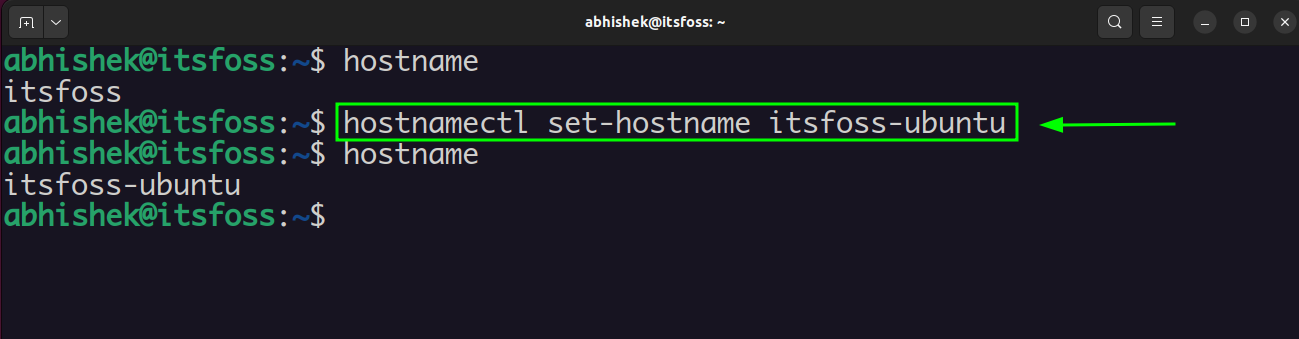
Method 2: Change hostname temporarily with hostname command
Open a terminal and use the command below to change the hostname. Replace <new_hostname> with the new hostname you want to use:
sudo hostname <new_hostname>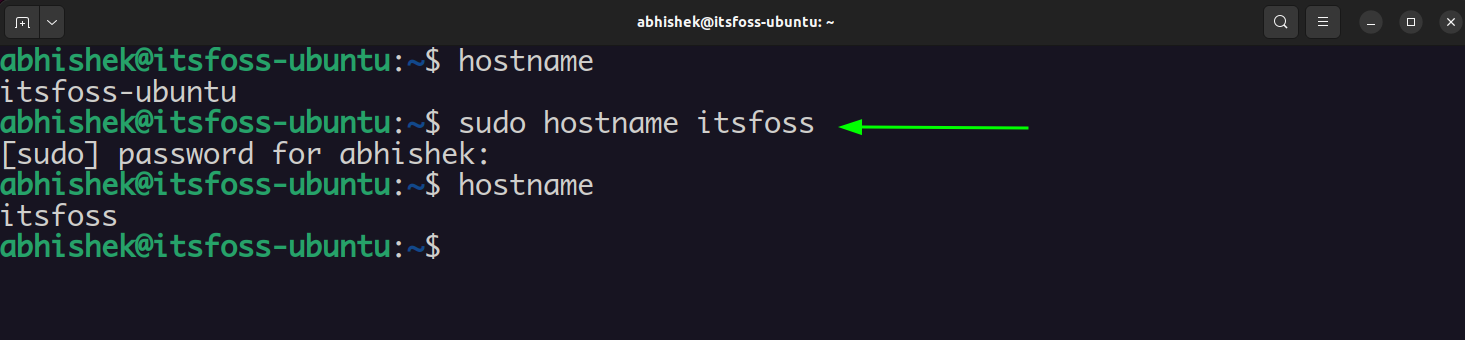
Now if you use the command hostname, you’ll see that your hostname has been changed.
But the changes you just made are not permanent. If you reboot your system, the old hostname will be back.
Method 2: Change hostname permanently with hostname command
To change your hostname permanently, you’ll also need to edit your /etc/hostname and /etc/hosts file, which is where Ubuntu, Mint and other Debian-based distributions store the hostname.
Since you are in terminal, you need to use a command line based text editor to edit these files like Vi or Vim. Ubuntu has Nano editor installed by default so you can use that as well.
I am going to use nano here. You’ll only see one line here and that contains your system’s hostname. Change it to the hostname you want and save the file.
sudo nano /etc/hostnameYou must also edit the /etc/hosts file in the similar fashion and replace all the occurrences of your old hostname with the new hostname.
sudo nano /etc/hostsThis is important otherwise you’ll start seeing “sudo: unable to resolve host” error.

That’s it. You are done!
Though I used Ubuntu here, you can use these methods to change hostname in Debian or most other distributions.
Change hostname in Ubuntu Using GUI
The beginner-friendly Linux distribution Ubuntu often provides the graphical way of doing things.
To change the hostname in Ubuntu 22.04 or any other Linux distribution using GNOME desktop, just go to the System Settings and click on About.
In here, you’ll see the ‘Device name’ field that is editable. This ‘Device name’ is your system’s hostname. Change it to whatever you want. The changes you make here are permanent.
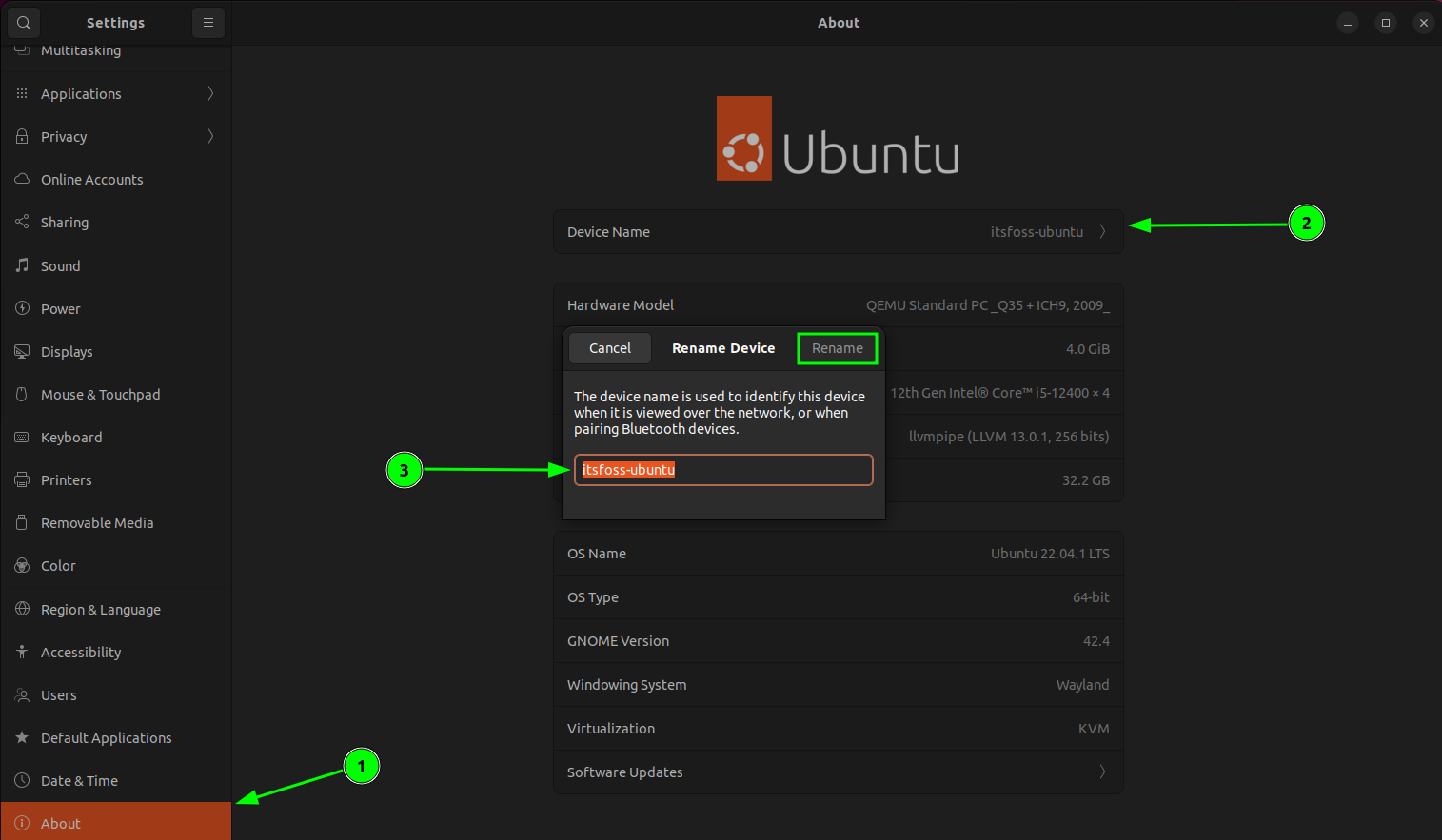
It’s the same process pretty much in any other desktop environment.
Bonus Tip: Mandatory rules for hostnames
There are some rules specified for hostname:
- hostname can only contain letters, digits, and the hyphen character, and the period character
- hostname must begin and end with a letter or number
- hostname must be between 2 and 63 characters long
If your proposed hostname doesn’t follow the rules, you may see an error like this:
hostname: the specified hostname is invalid
I hope this article helped you to change hostname on Ubuntu and other Linux distributions. Feel free to provide your feedback.

