
Lately, the demand for digital books has increased as people find it more comfortable to reading a book on their handheld devices, Kindle or PC. When it comes to Linux users, there are various ebook apps that will serve your purpose in reading and organizing your collections.
In this article, I have compiled some of the best ebook readers for Linux. These ebook readers are best suited for PDFs, epubs, and other e-book formats.
1. Calibre
Calibre is one of the most popular eBook apps for Linux. To be honest, it’s a lot more than just a simple eBook reader. It’s a complete eBook solution. You can even create professional eBooks with Calibre or even remove DRM from Kindle books.
With a powerful eBook manager and easy-to-use interface, it features the creation and editing of an eBook. Calibre supports various formats and syncing with other eBook readers. It also lets you convert one eBook format to another with ease.
The biggest drawback of Calibre is that it can be heavy on system resources, and that makes it a difficult choice as a standalone eBook reader. Of course, that depends on what kind of system you’re rocking.
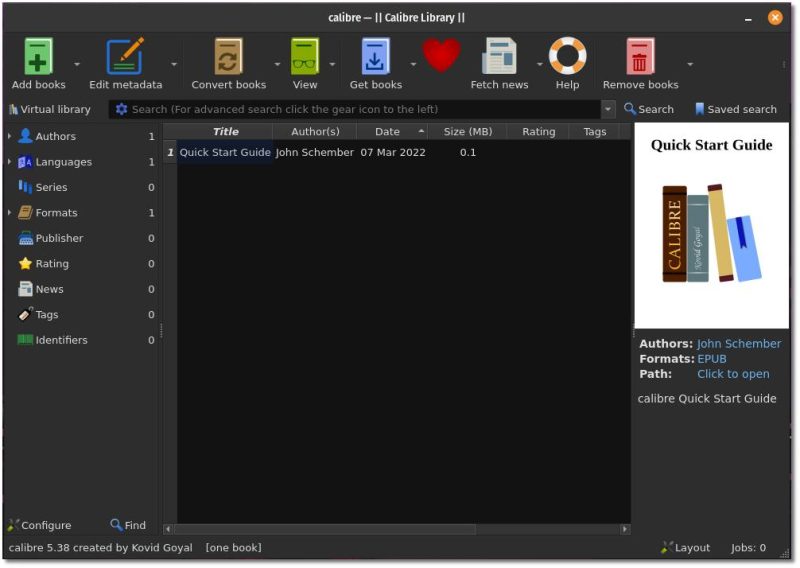
Features
- Calibre allows sorting and grouping eBooks by managing the metadata. You can download the metadata for an eBook from various sources, or create and edit the existing field.
- Calibre supports all major eBook formats and is compatible with various e-readers.
- You can convert any ebook format to another one with the option of changing the book style, creating a table of content, or improving margins while converting. You can also convert your personal documents to an ebook.
- Calibre can deliver stories from various news sources or through the RSS feed.
- It gives an option of hosting your eBook collection on its server, which you can share with your friends or access from anywhere, using any device. The backup and import/export features allow you to keep your collection safe and easy portability.
- Available cross-platform (Linux, Android, iOS, Windows, and macOS)
Installation
You can find it in the software repository of all major Linux distributions. For Ubuntu, search for it in the Software Center or use the command below:
sudo apt install calibreThis will install a dated version of the app. So, if you want to install the latest version of Calibre, you can use the binary install method using the following command:
sudo -v && wget -nv -O- https://download.calibre-ebook.com/linux-installer.sh | sudo sh /dev/stdinIf you encounter an untrusted certificate error, you can use the command below to install it successfully:
sudo -v && wget --no-check-certificate -nv -O- https://download.calibre-ebook.com/linux-installer.sh | sudo sh /dev/stdin2. FBReader (Not FOSS anymore)
FBReader is a free, lightweight, multi-platform ebook reader, that is not open-source. It supports various formats like epub, fb2, mobi, RTF, HTML, etc. It also includes access to popular network libraries from where you can download ebooks for free or buy one.
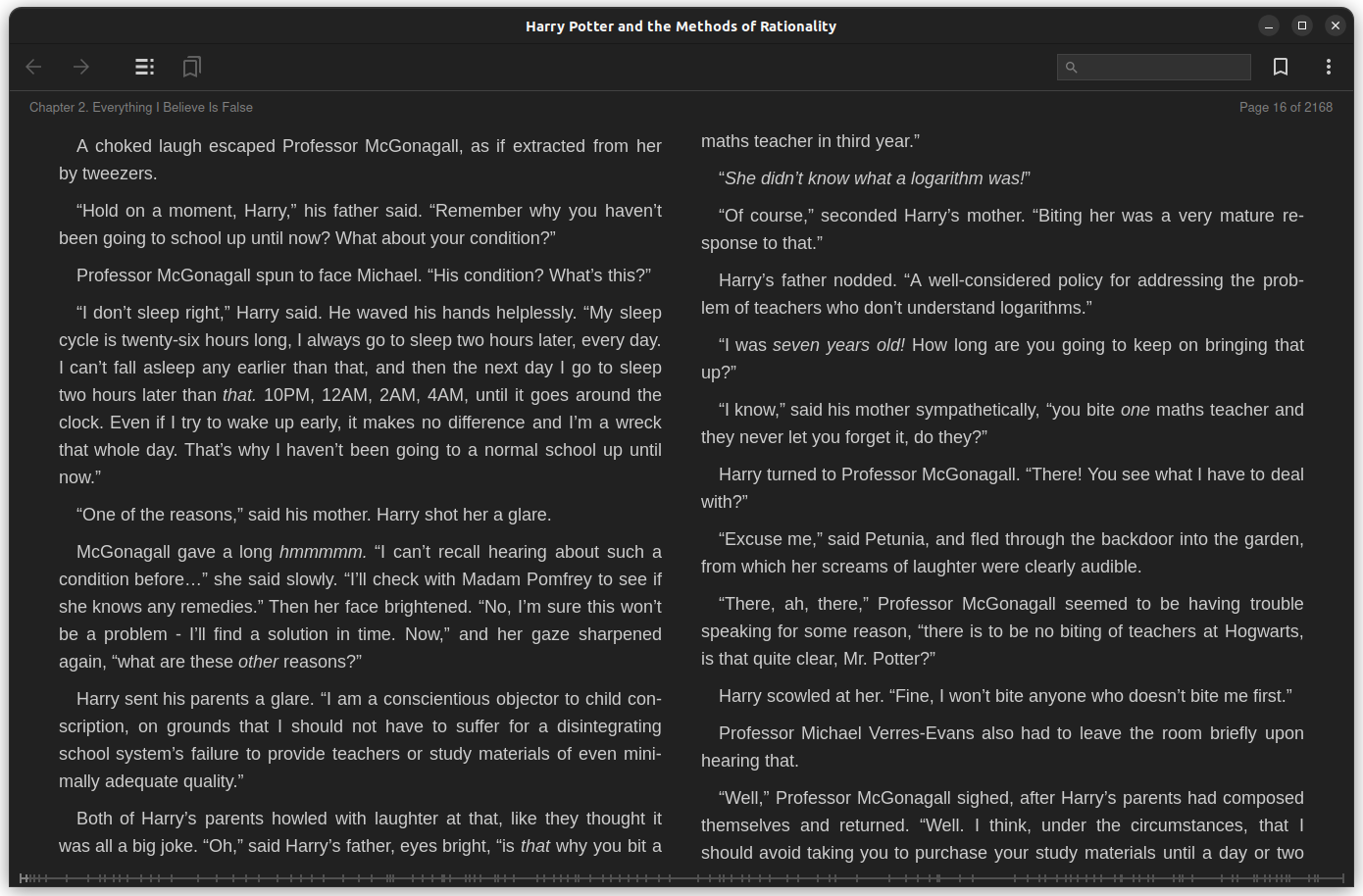
FBReader is highly customizable with options to choose colors, fonts, page-turning animations, bookmarks, and dictionaries.
Features
- Supports various file formats and devices like Android, iOS, Windows, Mac, and more.
- Synchronize book collection, reading positions, and bookmarks.
- Manage your library online by adding any book from your Linux desktop to all your devices.
- Web browser access to your stored collection.
- Supports storage of books in Google Drive and organizing of books by authors, series, or other attributes.
Installation
You can install the FBReader ebook reader from the official repository or by typing the below command in the terminal.
sudo apt install fbreaderThey also have a snap version on Snapcraft that you can get for your Ubuntu system.
3. Okular
Okular is an open-source and cross-platform document viewer developed by KDE that is shipped as part of the KDE Application release.
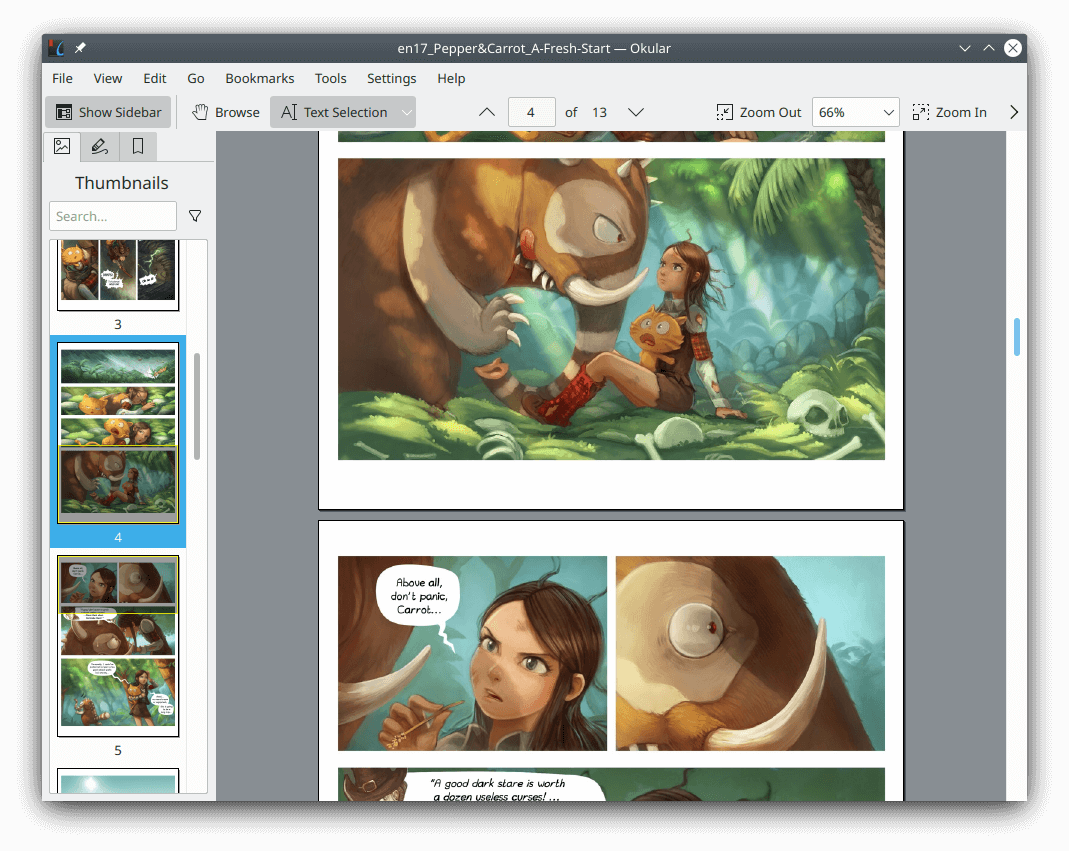
Features
- Okular supports various document formats like PDF, Postscript, DjVu, CHM, XPS, epub, and others.
- Supports features like commenting on PDF documents, highlighting and drawing different shapes, etc.
- These changes are saved separately without modifying the original PDF file.
- Text from an eBook can be extracted to a text file and has an inbuilt text reading service called Jovie.
Installation
Ubuntu users can install it by typing the below command in the Terminal:
sudo apt install okularYou can also get it from the Flathub store, and for more details you can refer to the official website.
4. Lucidor
Lucidor is a handy e-book reader supporting epub file formats and catalogs in OPDS formats. It also features organizing the collection of e-books in local bookcases, searching and downloading from the internet, and converting web feeds and web pages into e-books.
Lucidor is a XULRunner application, giving you a classic look of Firefox with a tabbed layout that behaves like it while storing data and configurations. It’s the simplest ebook reader on the list and includes configurations like text justifications and scrolling options.
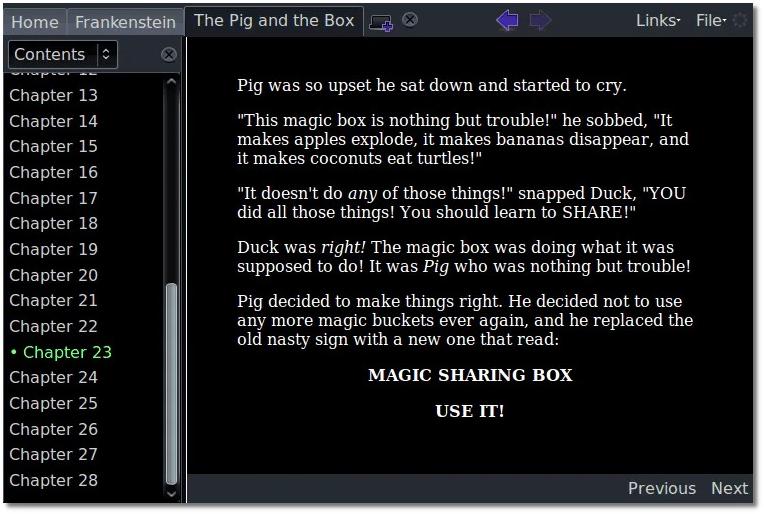
You can also look up the meaning of a word from Wiktionary.org by selecting a word and right-click > lookup word options. It also includes options for converting web feeds or web pages into e-books.
Features
- Firefox-like Interface.
- Low storage footprint.
- Not heavy on system resources.
Installation
You can download and install it using the deb or RPM packages from their official download page.
5. Bookworm
Bookworm is another free and open-source ebook reader supporting different file formats like epub, pdf, mobi, cbr, and cbz.
You can also refer to our separate article on Bookworm if you’re curious to learn some more details about it.
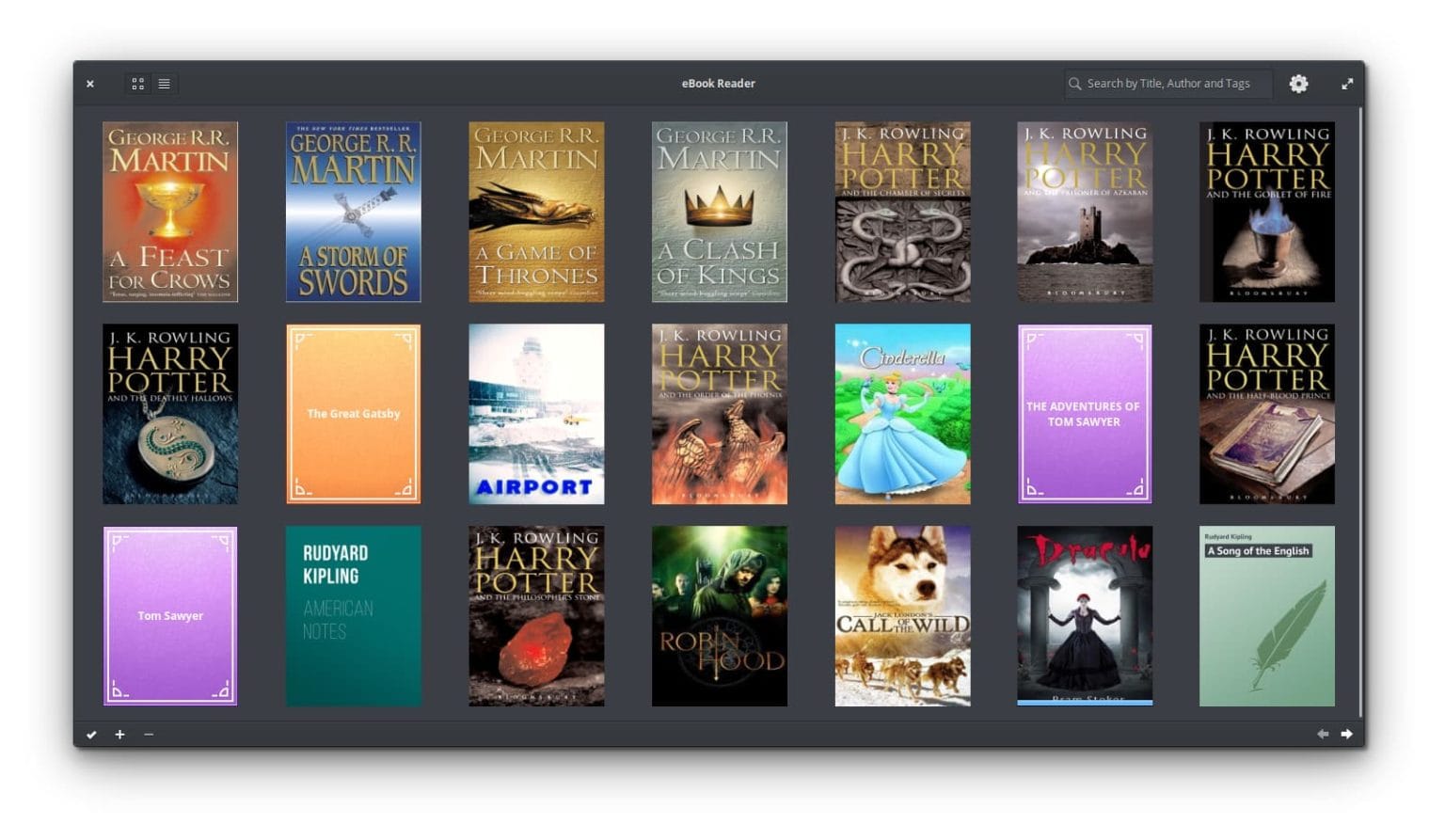
Features
- Intuitive reader layout.
- Support for ebook metadata editing.
- Different reading profiles for comfortable reading.
Installation
For Ubuntu or Ubuntu-based distros, you can run the following commands to install it using the official PPA:
sudo add-apt-repository ppa:bookworm-team/bookworm
sudo apt-get update
sudo apt-get install com.github.babluboy.bookwormFor other Linux distros, head over to its website to find more details on the installation.
6. Thorium Reader
From the house of EDRLab, Thorium Reader is an open-source e-book reader that has been tailored for viewing digital books, comics, PDFs, and even audiobooks. It is available in many languages, with a special focus on accessibility features for visually impaired and dyslexic people.
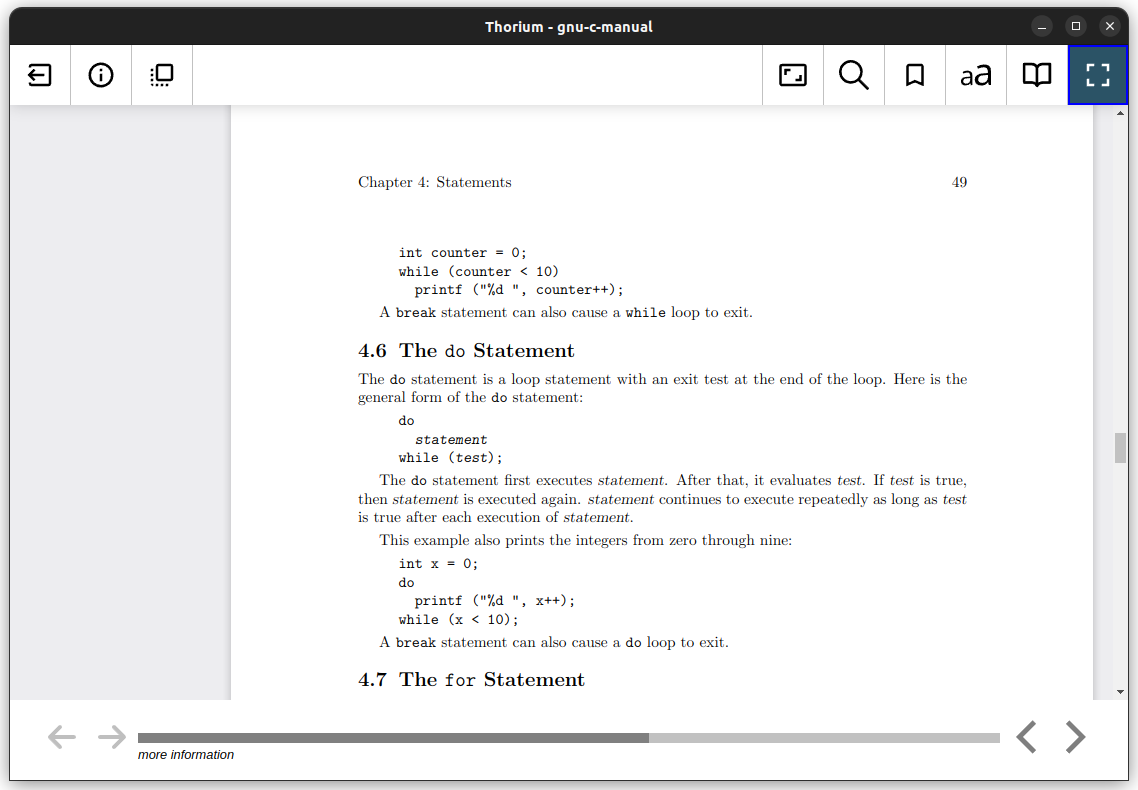
Features
- Built from scratch.
- Many accessibility features.
- Support for Readium LCP DRM
Installation
You can install Thorium Reader by downloading the AppImage or DEB packages from the official GitHub repo.
7. Koodo Reader
Pitched as a minimalist ebook reader, Koodo Reader is a cross-platform, open-source ebook reader app that features extensive format support with the option to save your data on OneDrive, Google Drive, or other options such as FTP, SFTP, WebDAV, etc.
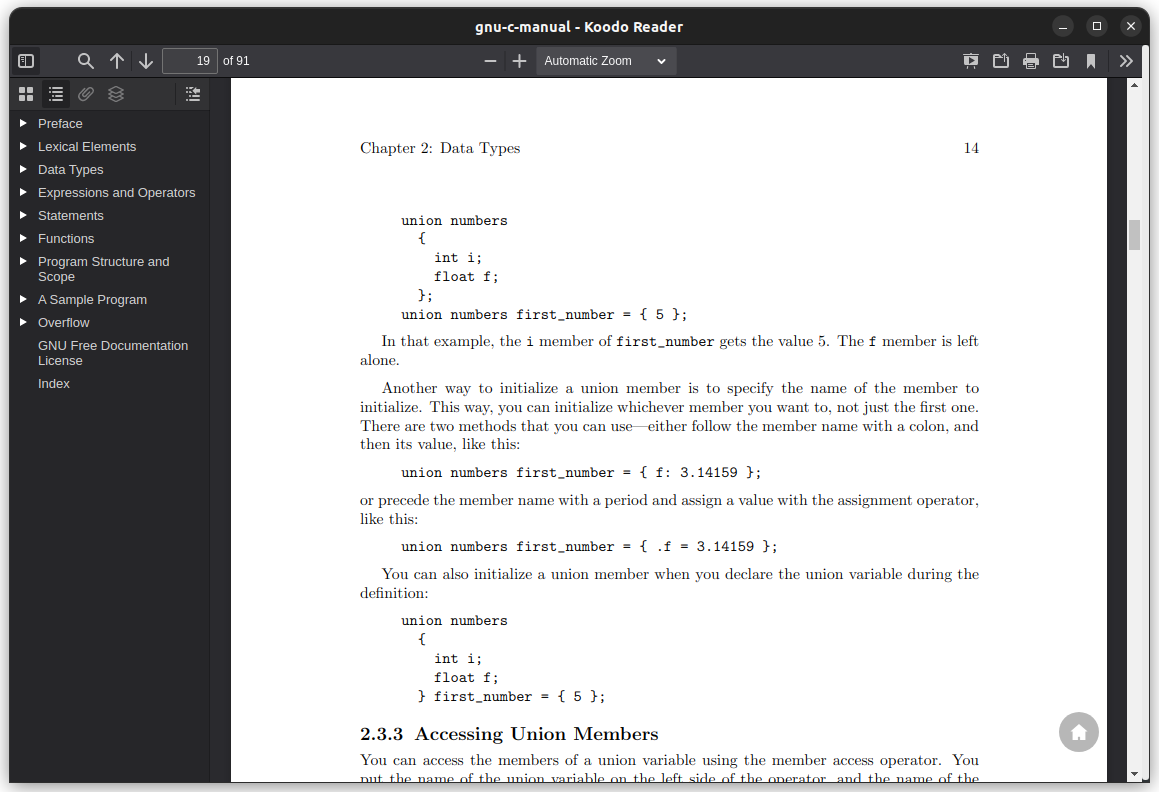
As you can see above, the user interface is pretty straightforward to get used to, and new users should feel right at home when using Koodo Reader.
Features
- Intuitive User Interface.
- Easy Library Management.
- Hassle-free Reading Experience.
Installation
You can download an AppImage from the GitHub releases section. If you are unsure how to install it, then you can read our guide on how to use AppImage in Linux.
Alternatively, you can install it from the command line as well, using the flatpak package. If you don’t know how to do that, follow our resource on how to install Flatpak apps on Linux and type in the following commands:
flatpak install flathub io.github.troyeguo.koodo-reader
flatpak run io.github.troyeguo.koodo-reader8. Foliate
Foliate is an eBook reader that is actively developed, which already provides the most essential features while also providing a great user experience.
It is an impressive alternative to the rest of the eBook readers mentioned above.
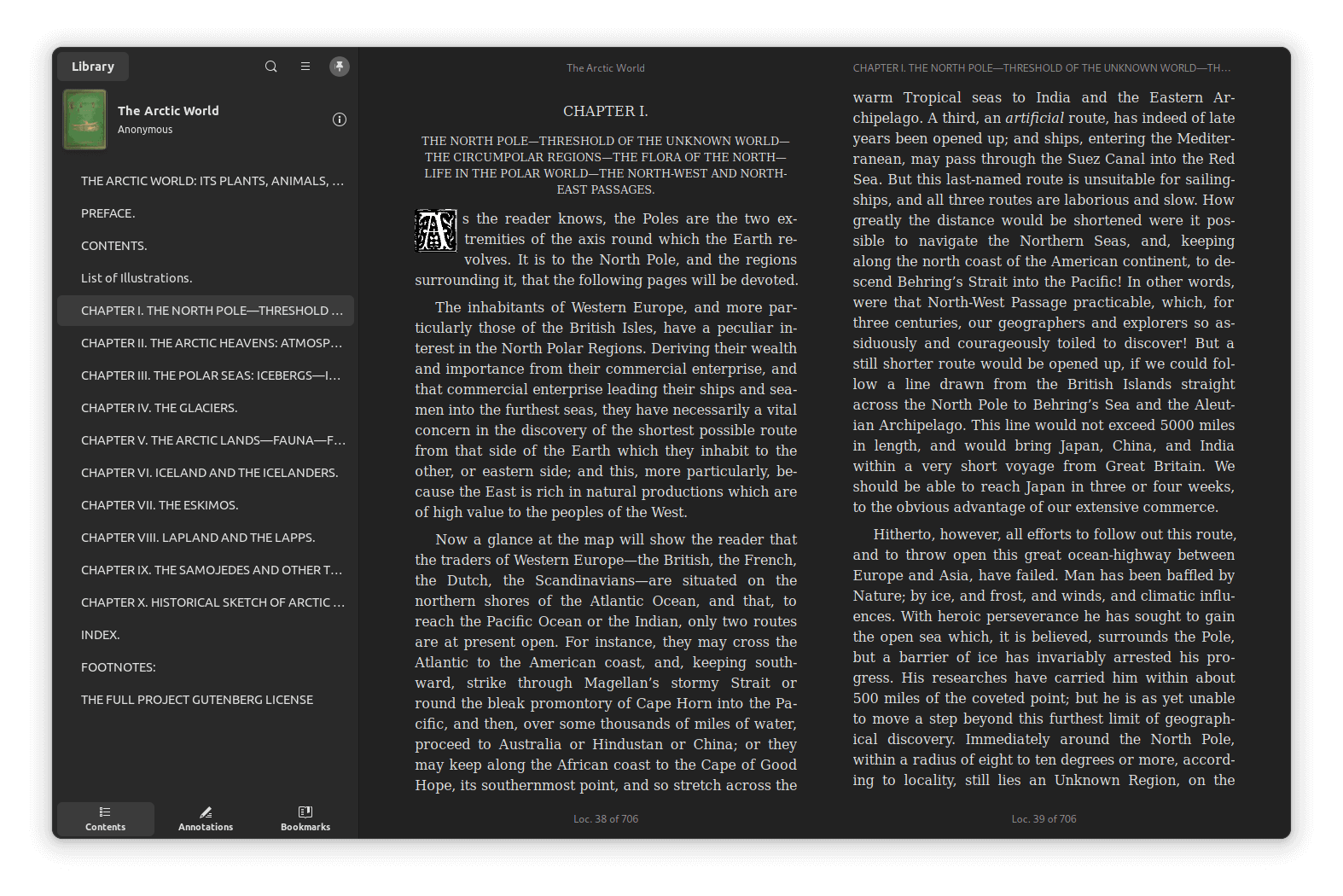
Features
- Ability to tweak the text.
- Many pre-installed themes.
- Support for bookmarks and annotations.
Installation
The most straightforward way you can install Foliate on your Linux system is by opting for either the Flatpak or the Snap version.
You can also head over to its GitHub release section to get the source code.
Final Words
Personally, I find Calibre best suited for my needs. Moreover, Bookworm looks promising to me and I use it often. Though, Foliate can be worth a try if you’re looking for something modern.
At the end of the day, choosing an eBook application totally depends on your preference and use cases.
💬 Which eBook app do you use? Let me know in the comments below.

