
All Ubuntu versions come with a set of default wallpapers. You can easily change the background in Ubuntu or choose to create a slideshow of the wallpapers to shuffle the background image at a certain time interval.
But if you want new pictures as your wallpaper and want them to change periodically in Ubuntu, you can’t just move them to the system’s wallpaper folder and be done with it.
For that, you need to edit an XML file and trust me it’s not a user-friendly task.
Instead, you can use dedicated applications to manage your wallpapers in Ubuntu to save time and get the features you need.
1. Variety
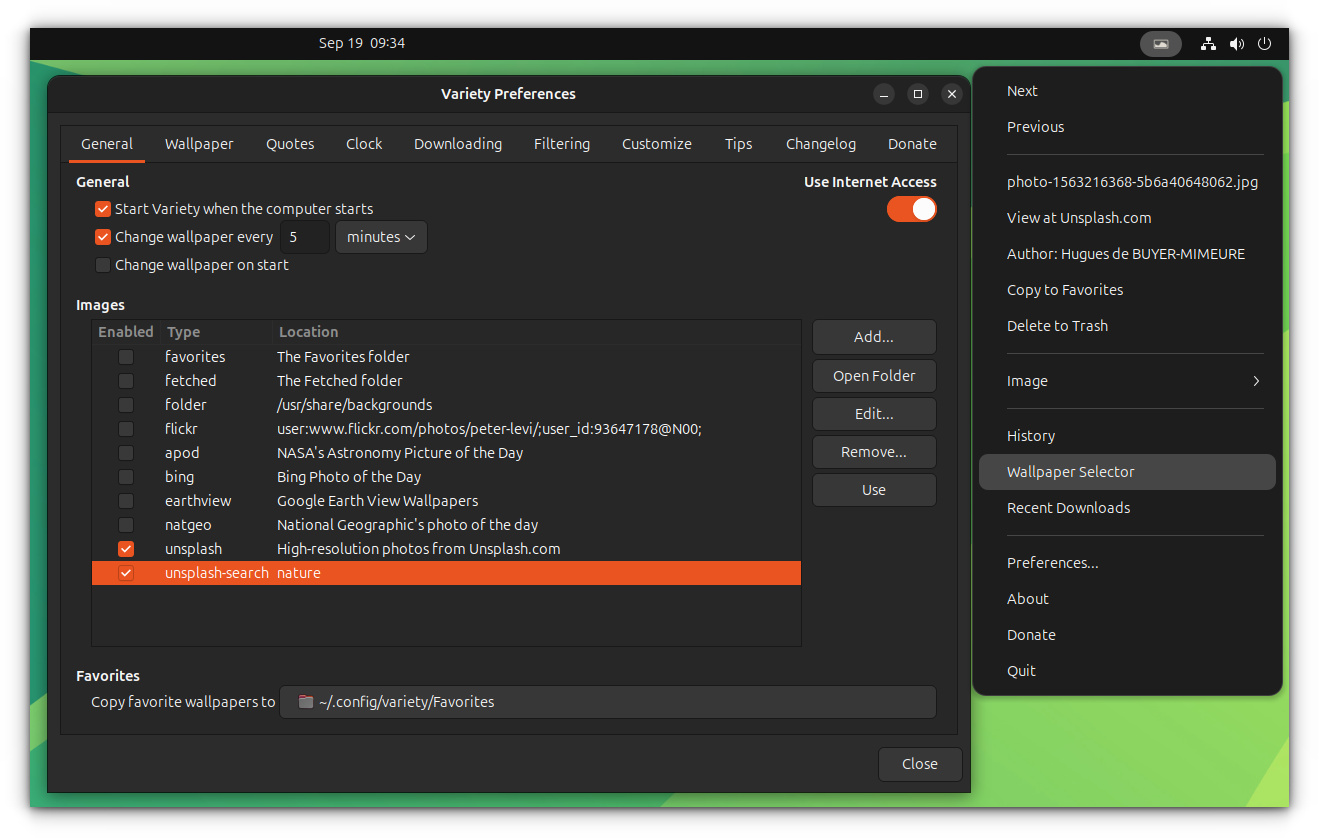
Variety is a feature-rich wallpaper changer focusing on automatic wallpaper change functionality.
If you are running out of ideas for your new wallpaper, Variety can be your best bet. Because it allows you to fetch wallpapers from various online sources including Flickr, Unsplash, NASA Astronomy Picture of the Day, and more.
You can choose to apply effects, and even customize the appearance of wallpapers available. In addition to the customization options, you also get an icon in the system tray to quickly cycle through wallpapers or change your preferences.
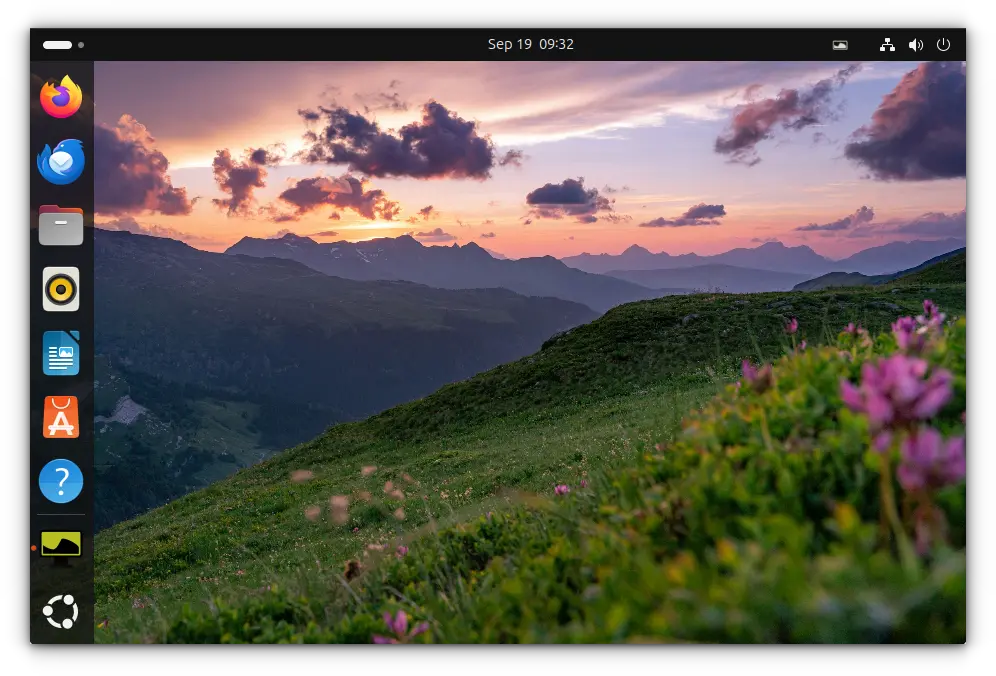
Overall, it offers the following features:
- Change wallpaper manually or automatically
- Change wallpaper at start
- Add random effects to wallpaper
- Show random quotes on the wallpaper
- Support for digital clock
- Get wallpapers from various online sources
- Drag and drop from URL
- Clipboard monitoring to automatically fetch images from URL and store it (from selected sources or all)
- Sync wallpapers between computers
- Get personalized wallpapers recommendation
- Light on resources
To get it installed, you can look for it in the software center. In either case, you can use the following commands in the terminal:
sudo apt install variety
If you want a newer version than the one available in the repository, use the official PPA to install it.
sudo add-apt-repository ppa:variety/stable
sudo apt update
sudo apt install varietyVariety offers an optional Variety Slideshow, which is a pan and zoom image slideshow/screensaver. To install, use:
sudo apt install variety-slideshowTo remove Variety, use the following commands:
sudo apt remove variety variety-slideshow
sudo add-apt-repository -r ppa:variety/stable2. Shotwell
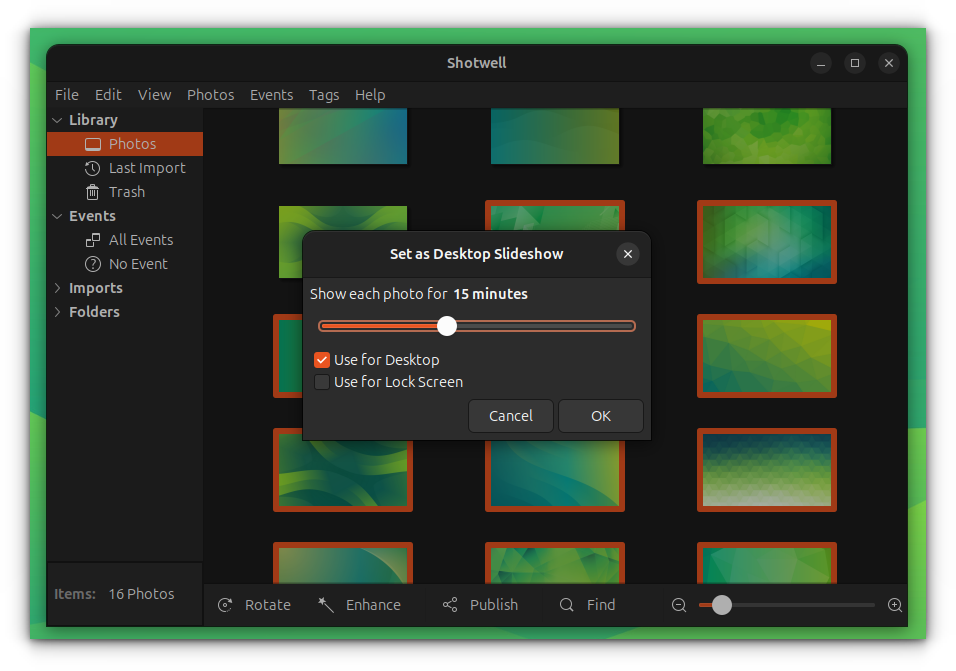
Shotwell is one of the best photo management software available for Linux. While it isn’t primarily a wallpaper manager app, it gives you the ability to set a wallpaper background or slideshow.
It starts by importing all your photos from a specific directory, and then you can select any picture to set as a desktop background.
If you select multiple images, you can set them to change automatically as slideshows.
You can install it directly through the software center or just type in the following command in the terminal:
sudo apt install shotwell
3. Wallpaper Slideshow (GNOME Extension)
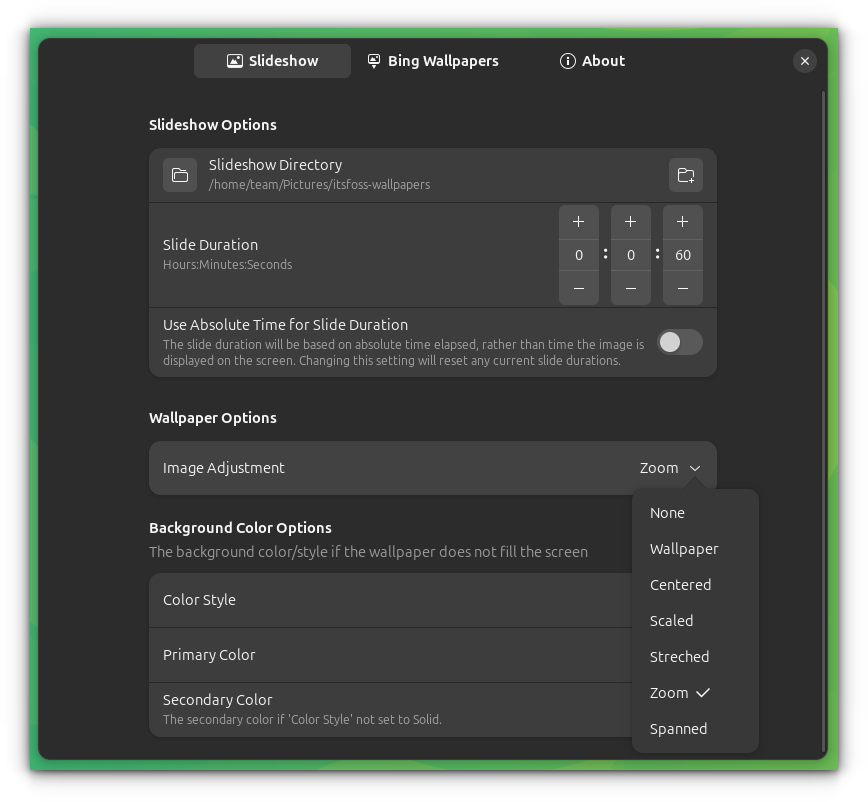
Wallpaper Slideshow is a GNOME extension, that allows you to set wallpaper in a slideshow from a particular user-defined folder. Additionally, you can set the interval between wallpaper change, download and apply BING wallpaper of the day, etc.
As an added advantage, if you update your folder with new images, the extension will detect this change and adjust the wallpaper slideshow accordingly.
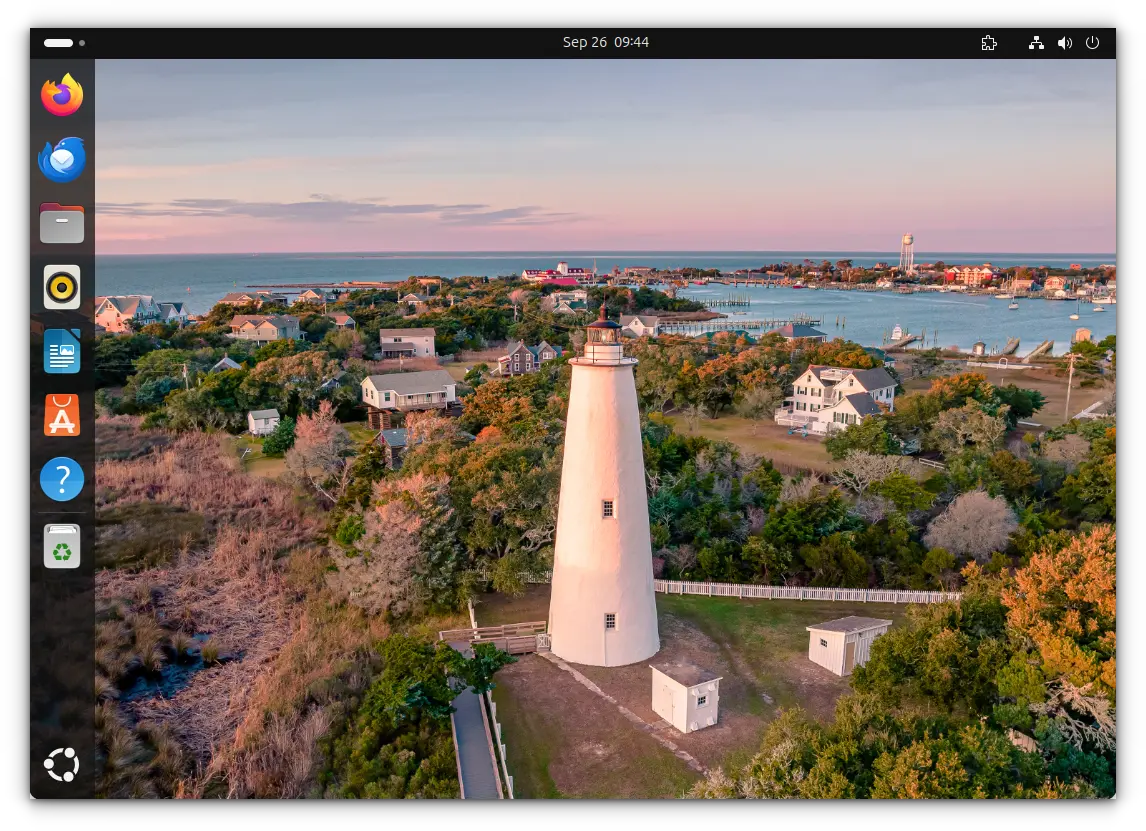
4. Wallpaper Downloader
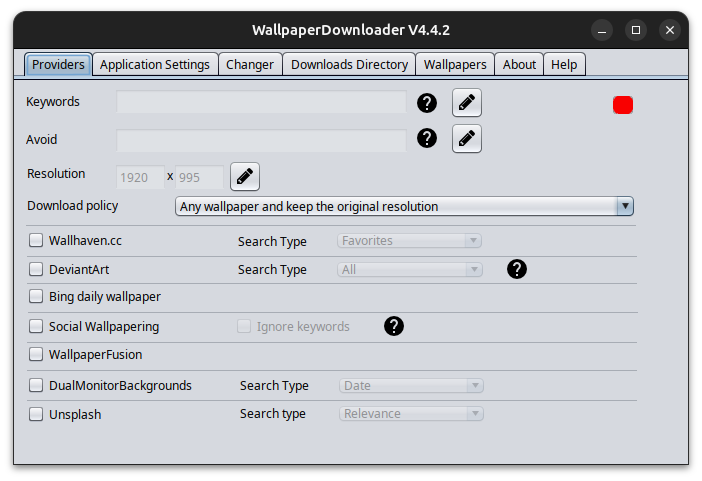
Wallpaper Downloader is a simple and yet useful application to download new wallpapers and set them to change automatically as well.
The interface looks like it is still in early 2000s, though.
You can customize the order of wallpapers and choose to download from sources like DeviantArt, Wallpaper fusion, Unsplash, and more. If you want, you can set a filter to pick wallpapers based on your keywords or avoid wallpapers that you don’t like.
Wallpaper Downloader is available as a Flatpak package and a Snap for various Linux distributions.
In Ubuntu, you can install it through Snap:
sudo snap install wallpaperdownloader
What’s your favorite?
Of course, if you prefer manually changing your wallpaper, I get it. But, thanks to these applications, you can make a good collection of wallpaper without putting in any manual effort.
Do you often change the wallpaper? If yes, which application do you use to change the desktop background automatically in Ubuntu or Linux Mint?
Let me know your thoughts in the comments below.
It's FOSS turns 13! 13 years of helping people use Linux ❤️
And we need your help to go on for 13 more years. Support us with a Plus membership and enjoy an ad-free reading experience and get a Linux eBook for free.
To celebrate 13 years of It's FOSS, we have a lifetime membership option with reduced pricing of just $76. This is valid until 25th June only.
If you ever wanted to appreciate our work with Plus membership but didn't like the recurring subscription, this is your chance 😃


