Brief: An exciting and useful annotation tool with additional features for Linux systems.
When it comes to image manipulation and editing, there are many tools available. However, options like GIMP are not necessarily the solution to everything.
Yes, GIMP offers plenty of features for beginners and advanced users, but it could be time-consuming to learn something and apply visual enhancements to any image you want.
Annotator is an impressive open-source tool that lets you do a lot of things in a couple of clicks.
Annotator: Open-Source Image Annotation Tool
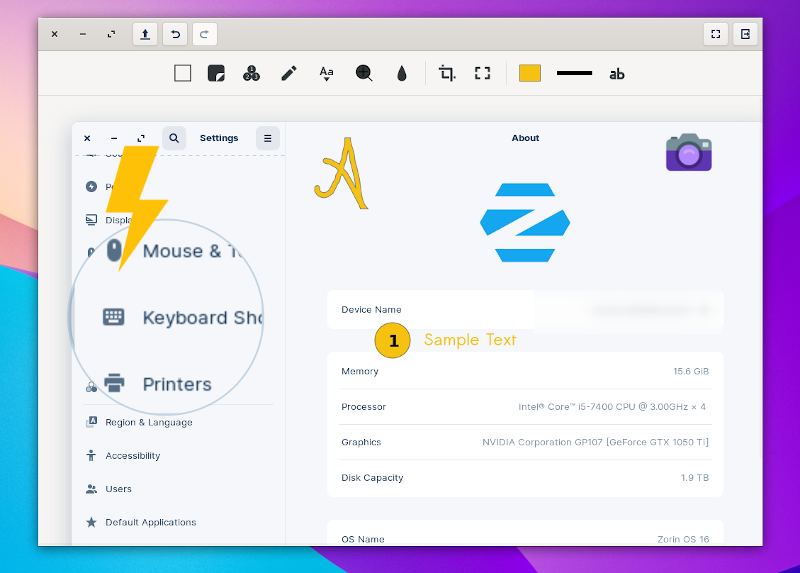
Annotator lets you quickly add shapes, texts, and other visual elements. This is useful for a variety of use-cases.
The tool is easy to use and offers a simple user interface. And, you also get a variety of features to enhance the images you want.
Features of Annotator
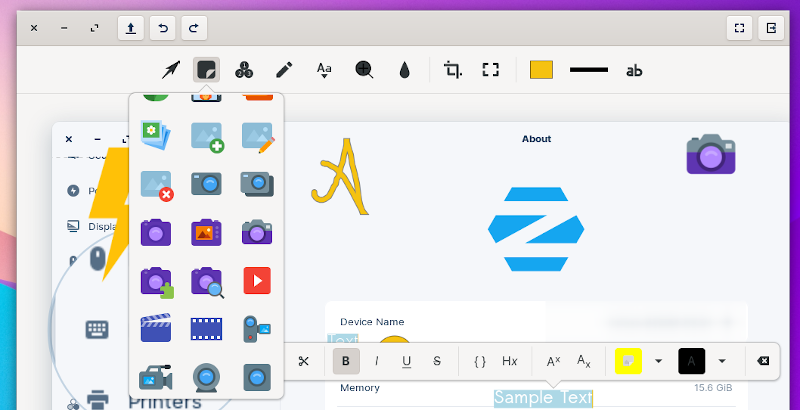
Not just limited to adding enhancements to an image, but you also get some other functionalities with Annotator. Some of the key features are:
- Ability to add a text
- Customize the text color, adjust the size, tweak the highlight color, and more
- Use magnifying tool to focus on a particular point in image
- Tweak the magnifier to change the angle, and size
- Add visual icons to express something
- Use pencil to write, useful for trackpad users
- Blur tool to obfuscate important or unnecessary details
- Counter icons to highlight important any sort of order in an image
- Supports multiple fonts
- Adjust the border width and lines for shapes and texts
- Various shapes like arrow, circle, and star available
- Ability to resize and crop images
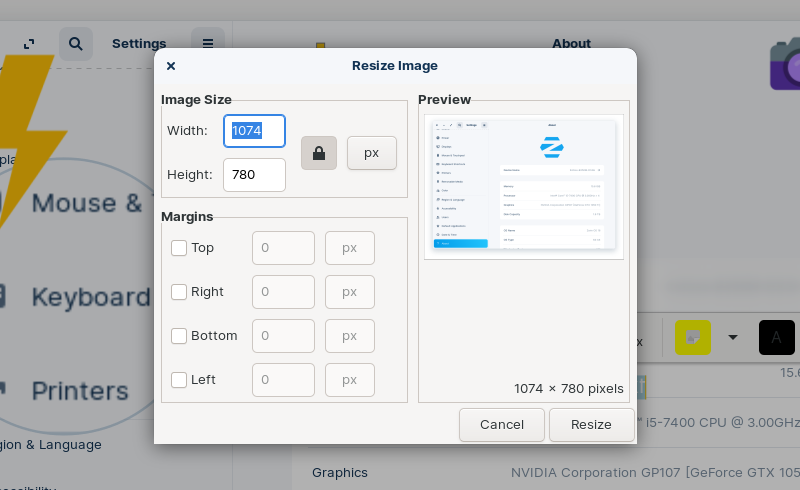
Installing Annotator in Linux
Primarily, Annotator is available on AppCenter for elementaryOS. But, fortunately, it is a Flatpak package, so that you can install it on any Linux distribution.
All you need to do is head to the AppCenter store’s link and then download/open the Flatpak ref file using the software installer. We have more information on this in our Flatpak guide, if you need help.
To build from the source or explore more about it, you can check out its GitHub page.
Thoughts on Using Annotator
I find it useful for my work, considering we need to deal with various screenshots every day. And, the more descriptive, the better the images for our readers to understand.
Usually, I use Flameshot as my screenshot tool and add annotations available through it. There are other screenshot tools available for Linux, but I prefer Flameshot for its quick annotation features.
However, you cannot use Flameshot to add annotations to existing images.
Hence, Annotator came in handy to edit existing screenshots or any other images needed.
All of its features worked well in my brief usage, but I’d want to edit and re-size the text to be more intuitive. Other than that, I have no complaints.
I’d recommend you give this a try if you need to add highlights/annotations to the images on your system. Let me know your thoughts in the comments down below.

