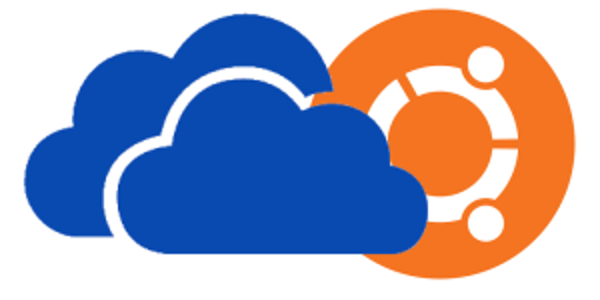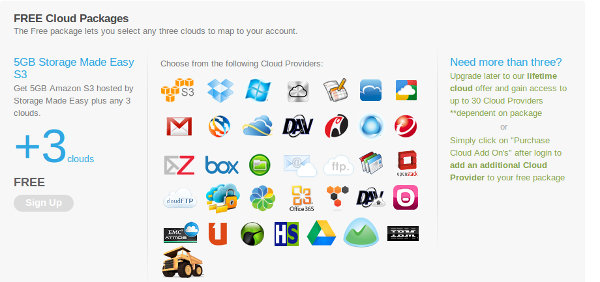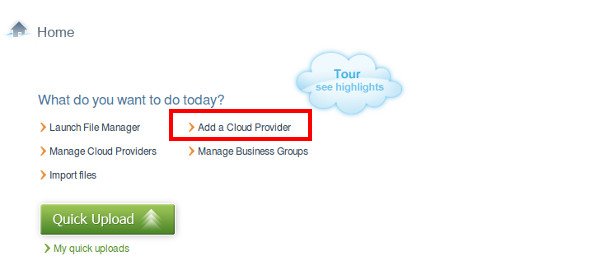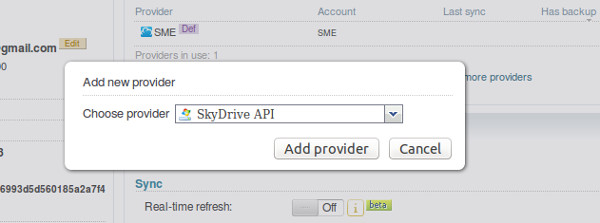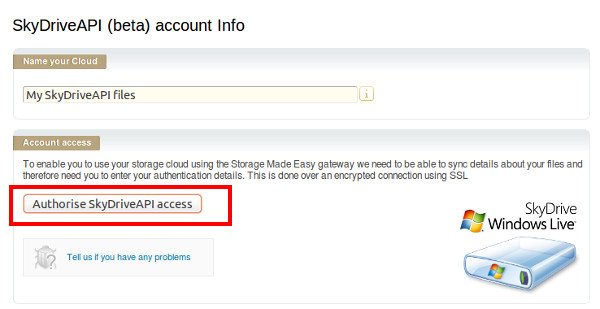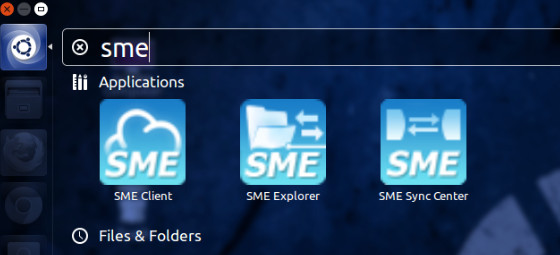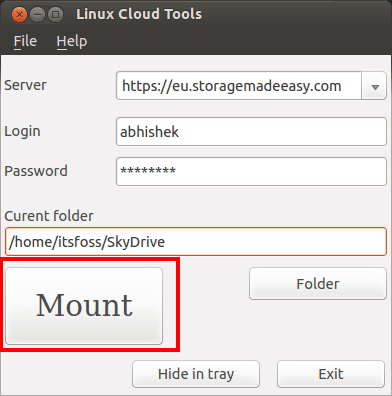With the world going gaga over Cloud storage, a number of operating systems are also providing their own cloud storage along with dedicated cloud players like Dropbox. Ubuntu has it’s own Ubuntu One (Ubuntu One is now closed down), Apple has iCloud and Microsoft has OneDrive. Problem comes with inter-portability. While Ubuntu One is available on Windows, OneDrive, quite obviously is not available in Ubuntu or other Linux systems.
In this tutorial I’ll show you how to use OneDrive in Ubuntu 14.04 in the same way you use Dropbox i.e. with full desktop integration and synchronization. Though the tutorial is performed on Ubuntu 14.04, it should be applicable to other Ubuntu versions as well as other Linux distributions.
To access OneDrive in Ubuntu. we’ll use a third party tool: Storage Made Easy. Storage Made Easy lets you use several cloud services in one place in both web interface as well as a desktop and mobile application. There are various premium version available for the service but we shall easily manage with the free account. Let’s see how to use Storage Made Easy to access OneDrive in Ubuntu Linux.
Use Microsoft OneDrive in Ubuntu 14.04 using Storage Made Easy
Using Storage Made Easy in Linux is not complex. It might not be straight forward though. You just need to tweak the configuration a little, that’s it. Don’t worry! It is very easy even for a first time Linux user. Lets go!
Step 1: Get Storage Made Easy account:
Head over to Storage Made Easy website and register for a free account. In free account, you will get 5 GB of free cloud storage PLUS you can add up to three additional cloud services.
Step 2: Add OneDrive in Storage Made Easy:
Once you have registered successfully, login to the Storage Made Easy and go to dashboard. Here, click on Add a cloud provider.
It will give you a list of cloud service provider. Choose OneDrive API from the list. The image is old as it was taken when OneDrive was called SkyDrive. But the option should still be the same.
Step 3: Authorize OneDrive use
Once you have added the OneDrive API, you need to authorize its use as well. Click on Authorize OneDrive API access. It will ask you to use your Microsoft account. Use the one that is linked to your OneDrive. It will ask for permissions, similar to Facebook app and Twitter app, just click on Yes here.
Step 4: Download Linux client
Now when you have added the OneDrive in to Storage Made Easy account, you need to get the Linux client of Storage Made easy for desktop integration. You can go to download page to get the Linux client. There are various client available for all the major Linux distributions. You can get .deb file for Ubuntu from this link. If you have troubles, see how to install .deb file easily.
Step 5: Configure Storage Made Easy
Once you have it installed, go to Unity Dash and look for SME. Start Storage Made Easy client.
Next step is to configure the client to use OneDrive in Ubuntu. When you start the client it will open a server configuration window. Fill the information. Pay special attention to the server you choose. Your login will only work with the server you registered with i.e. if you registered with EU server, you may not be able to log in to US server.
You should make a directory at a place where you want to store the OneDrive files. I have created a OneDrive directory in my home folder. Once you have filled all the information in the configuration, click on mount. If it was successful, you’ll see a box claiming “Success”.
Now if you go to the directory which you chose in previous step for OneDrive,. you’ll see your files there. If you put new files in this directory. it will automatically be synched with the OneDrive server. Cool, isn’t it?
Storage Made Easy is a boon for people who use multiple cloud services for more space. While an official Linux app for OneDrive is simply impossible, this trick to use OneDrive in Ubuntu 14.04 is nothing less than a miracle. What you say? Happy to access OneDrive in Ubuntu, ain’t you? Questions, suggestions, word of thanks are always welcomed. Till then ciao :)