
The ‘work from home’ was existing for years but only a few people chose to work like this.
Covid-19 lockdowns made work from home a common scenario. Even the non-IT people had to resume their work activities from the confinement of home. Video conferencing tool become as common as emails.
Among all this, Zoom became the de facto online meeting tool. If you are using Linux and prefer open source video conferencing tools like Jitsi Meet, chances are that people at work use Zoom.
In such cases, you have no option but to use Zoom on Linux and in this tutorial, I am going to show you different ways of using it on Ubuntu and other Linux distributions:
- The simplest of all is to use Zoom in a web browser: This works on any Linux distribution and any operating system.
- Installing Zoom on Ubuntu using GUI method: For better system integration
Method 1: Install Zoom on Ubuntu graphically
Zoom provides DEB package for Debian, Ubuntu and Mint (Debian-based distributions) and RPM packages for Fedora, Red Hat and SUSE (Red Hat based distributions).
To download Zoom, go to the download page of Zoom website:
If you are using Linux, it automatically recognizes it and gives you the option to download Zoom for various Linux distributions. Here, select the distribution of your choice. In my case, it is Ubuntu:
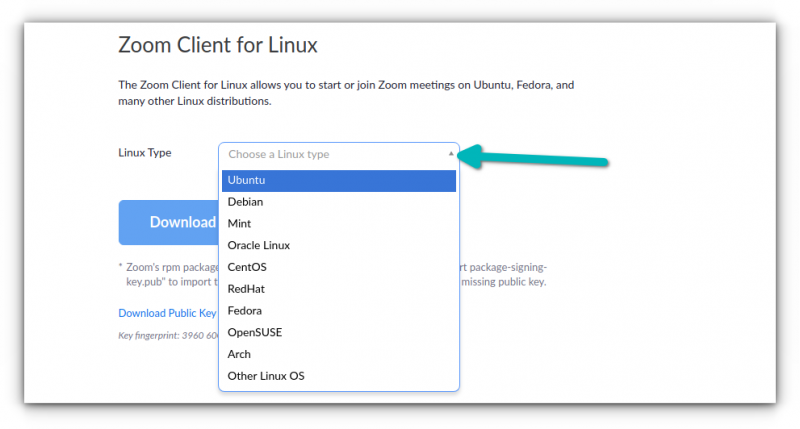
You are most likely running a 64-bit system. So, go with default choices and hit the download button.
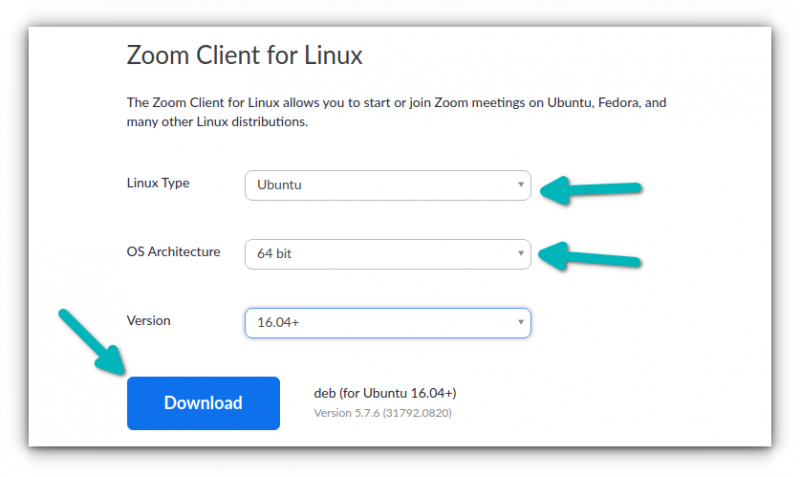
It will download a file of around 60 MB. If you are using Chrome on Ubuntu, it will ask you to confirm to keep or discard when the download completes. Click keep.
You probably already know how to install an application from DEB file, don’t you? That’s right. Just double-click on it or right click on it and select Software Install like this:
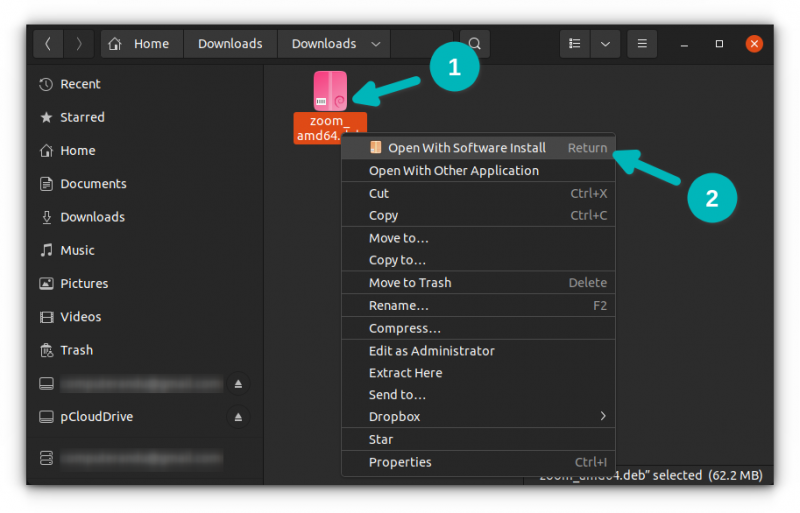
It will open the file with Software Center and then you just click on the Install button.
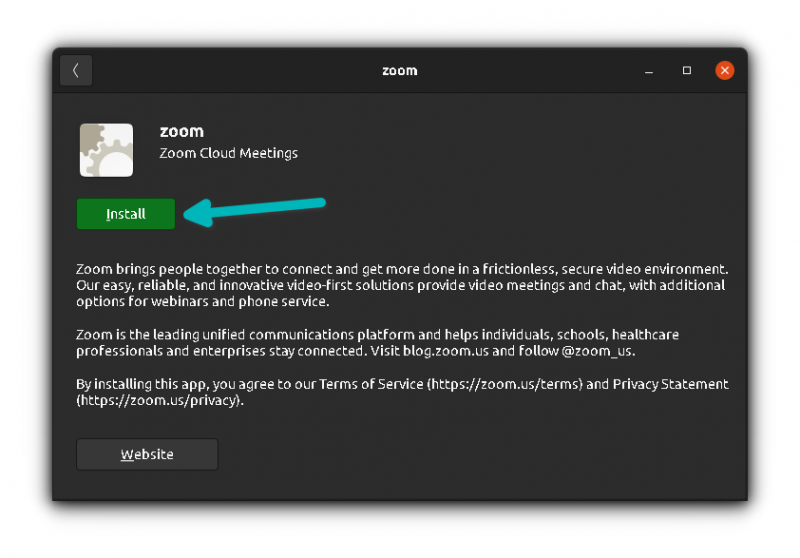
You’ll be asked to enter your account’s password. Do that and Zoom should be installed in a few seconds.
Once installed, press the Super key (Windows key) and search for Zoom. Click on the Zoom icon to start it:
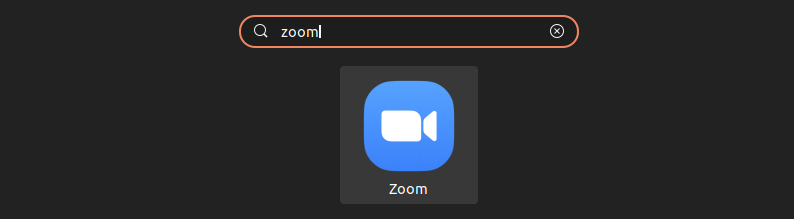
It will start Zoom and you can start attending your Zoom meetings.
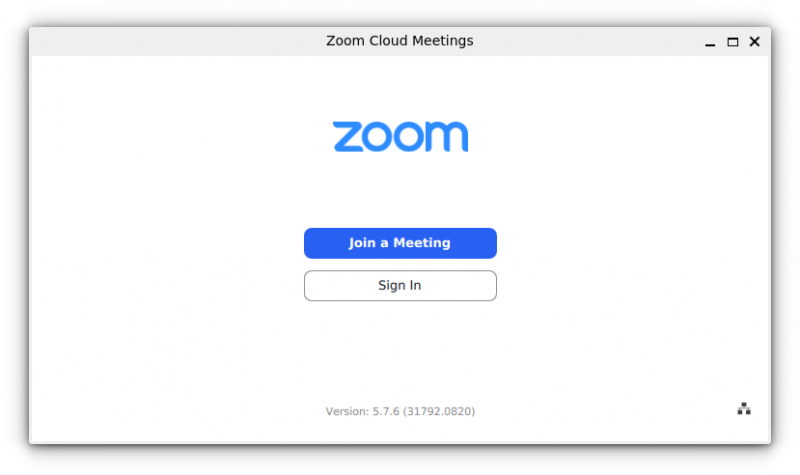
That’s not it. You’ll see that Zoom is accessible from the applet indicator on the top right corner. It should send you notifications and let you quickly access Zoom features like screen sharing.
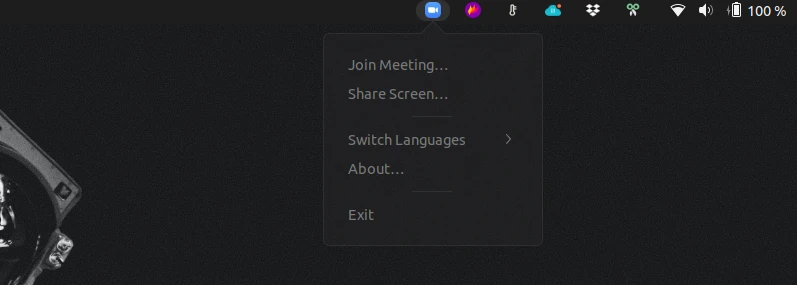
Enjoy Zoom on Ubuntu.
Remove Zoom from Ubuntu
To uninstall Zoom from Ubuntu, you’ll have to use the terminal, irrespective of whichever method you used to install it.
Open the terminal on Ubuntu by pressing Ctrl+Alt+T and use the following command:
sudo apt remove zoomIt will ask you to enter your account password. When you type the password in the terminal, nothing happens on the screen. That’s normal. Type the password blindly and press enter.
It will ask for your confirmation before deletion. Press enter or Y to confirm:
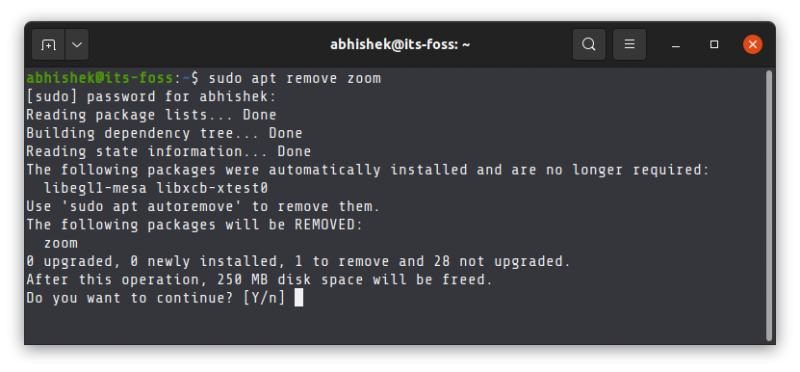
If you must use Zoom for work or school, you can install Zoom on Ubuntu and use it without having to leave Linux. Jitsi Meet is an alternative open source option.
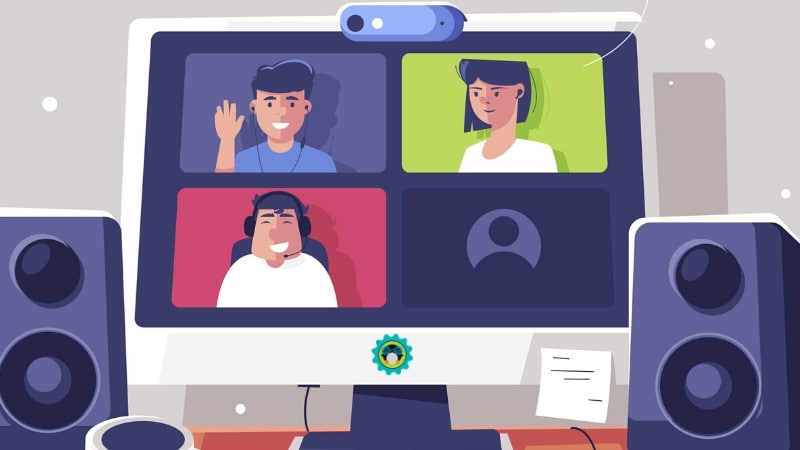
Having options are always better.


