Brief: Xenlism theme pack provides an aesthetically pleasing GTK theme, colorful icons, and minimalist wallpapers to transform your Linux desktop into an eye-catching setup.
It’s not every day that I dedicate an entire article to a theme unless I find something really awesome. I used to cover themes and icons regularly. But lately, I preferred having lists of best GTK themes and icon themes. This is more convenient for me and for you as well as you get to see many beautiful themes in one place.
After Pop OS theme suit, Xenlism is another theme that has left me awestruck by its look.
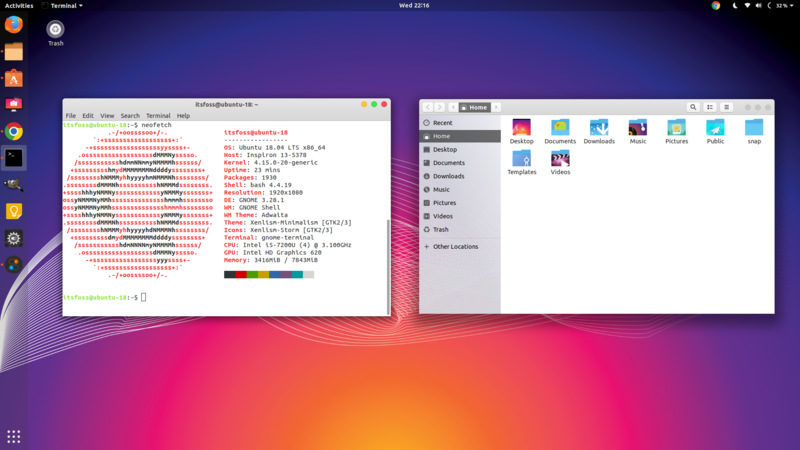
Xenlism GTK theme is based on the Arc theme, an inspiration behind so many themes these days. The GTK theme provides Windows buttons similar to macOS which I neither like nor dislike. The GTK theme has a flat, minimalist layout and I like that.
There are two icon themes in the Xenlism suite. Xenlism Wildfire is an old one and had already made to our list of best icon themes.
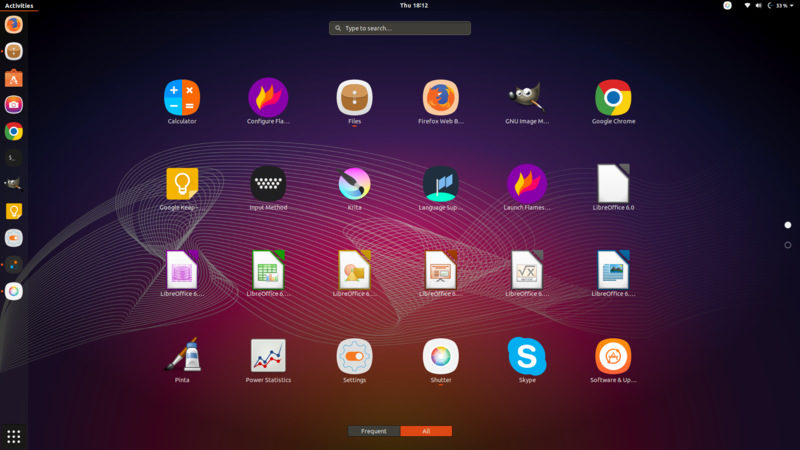
Xenlsim Storm is the relatively new icon theme but is equally beautiful.
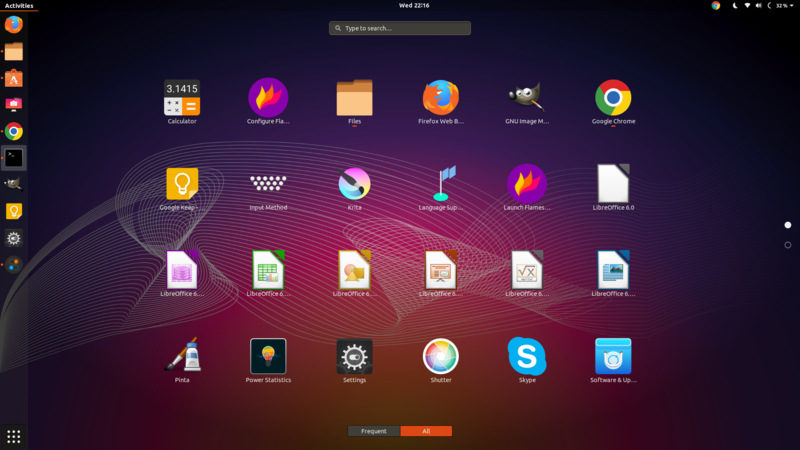
Xenlism themes are open source under GPL license.
How to install Xenlism theme pack on Ubuntu 18.04
Xenlism dev provides an easier way of installing the theme pack through a PPA. Though the PPA is available for Ubuntu 16.04, I found the GTK theme wasn’t working with Unity. It works fine with the GNOME desktop in Ubuntu 18.04.
Open a terminal (Ctrl+Alt+T) and use the following commands one by one:
sudo add-apt-repository ppa:xenatt/xenlism
sudo apt updateThis PPA offers four packages:
- xenlism-finewalls: for a set of wallpapers that will be available directly in the wallpaper section of Ubuntu. One of the wallpapers has been used in the screenshot.
- xenlism-minimalism-theme: GTK theme
- xenlism-storm: an icon theme (see previous screenshots)
- xenlism-wildfire-icon-theme: another icon theme with several color variants (folder colors get changed in the variants)
You can decide on your own what theme component you want to install. Personally, I don’t see any harm in installing all the components.
sudo apt install xenlism-minimalism-theme xenlism-storm-icon-theme xenlism-wildfire-icon-theme xenlism-finewallsYou can use GNOME Tweaks for changing the theme and icons. If you are not familiar with the procedure already, I suggest reading this tutorial to learn how to install themes in Ubuntu 18.04 GNOME.
Getting Xenlism themes in other Linux distributions
You can install Xenlism themes on other Linux distributions as well. Installation instructions for various Linux distributions can be found on its website:
What do you think?
I know not everyone would agree with me but I loved this theme. I think you are going to see the glimpse of Xenlism theme in the screenshots in future tutorials on It’s FOSS.
Did you like Xenlism theme? If not, what theme do you like the most? Share your opinion in the comment section below.

