
OneDrive is a cloud storage service from Microsoft, and it provides 5 GB of free storage to every user. This is integrated with Microsoft account and if you use Windows, you already have OneDrive preinstalled.
OneDrive as a desktop application is not available on Linux. You can access your stored files via the web interface, but you won’t get the native feel of using the cloud storage in the file manager.
You can use rclone CLI tool to sync OneDrive in Linux, but it’s not easy to do and doesn’t give the native desktop application experience.
The good news is that you can now use an unofficial tool that lets you use OneDrive on Ubuntu or other Linux distributions.
Insync is a quite popular premium third-party sync tool when it comes to accessing Google Drive or OneDrive on Linux. We already have a detailed review of Insync tool if you are keen to explore more:
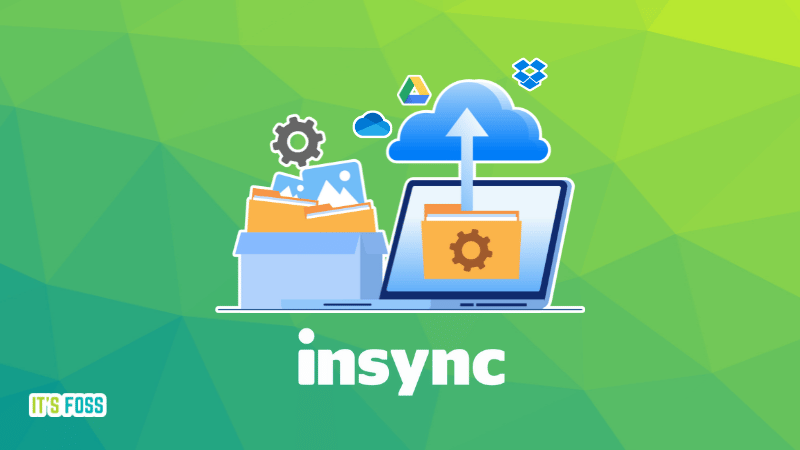
Here, we are going to focus on accessing and using OneDrive account via Insync on Linux.
Get A Native OneDrive Experience on Linux With Insync
Even though it is a premium tool – the users who rely on OneDrive may want to get this for a seamless experience to sync OneDrive on their Linux system.
To get started, you have to download the suitable package for your Linux distribution from the official download page.
You can also choose to add the repository and get it installed. You will get the instructions at Insync’s official website.
Once you have it installed, just launch it and pick the OneDrive option.
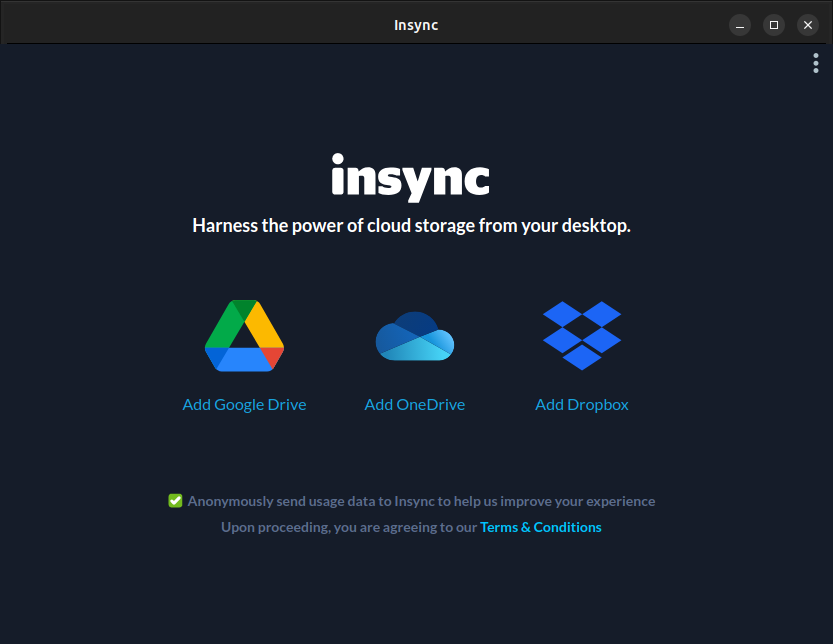
Next, log in to your OneDrive account using your system's default web browser:
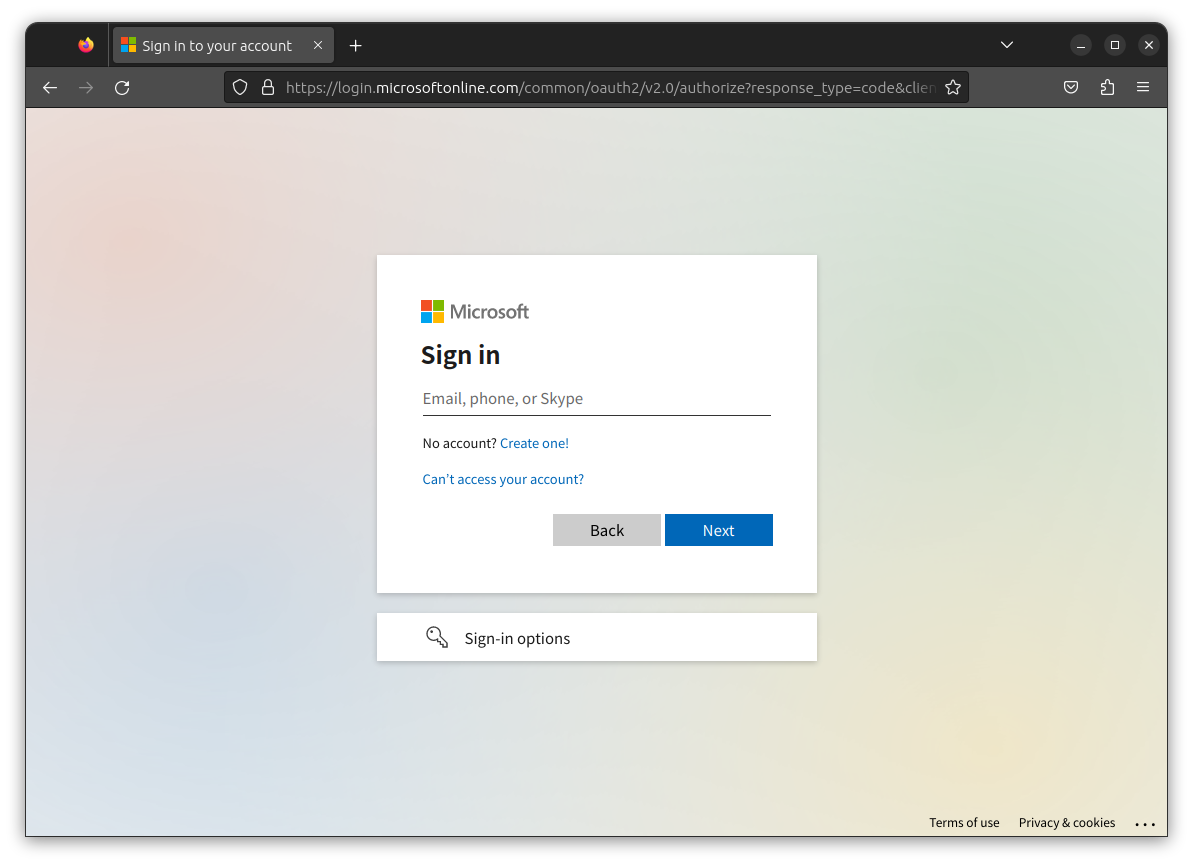
Now, after authorizing the OneDrive account, it asks you to select cloud folders/files that you want to sync to your computer.
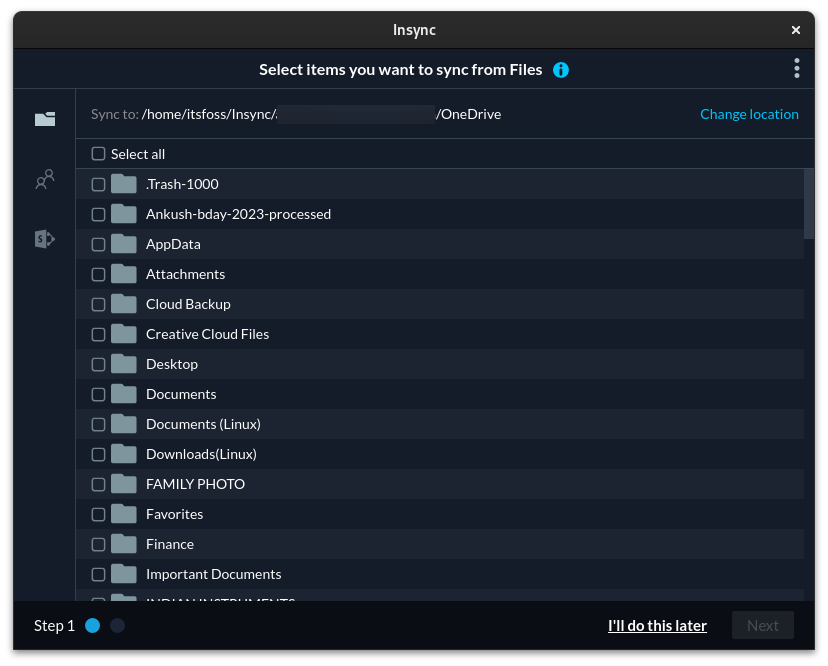
You can decide to do it later or proceed with the desired selection.
Next, you will be asked to tweak your sync preferences as shown below:
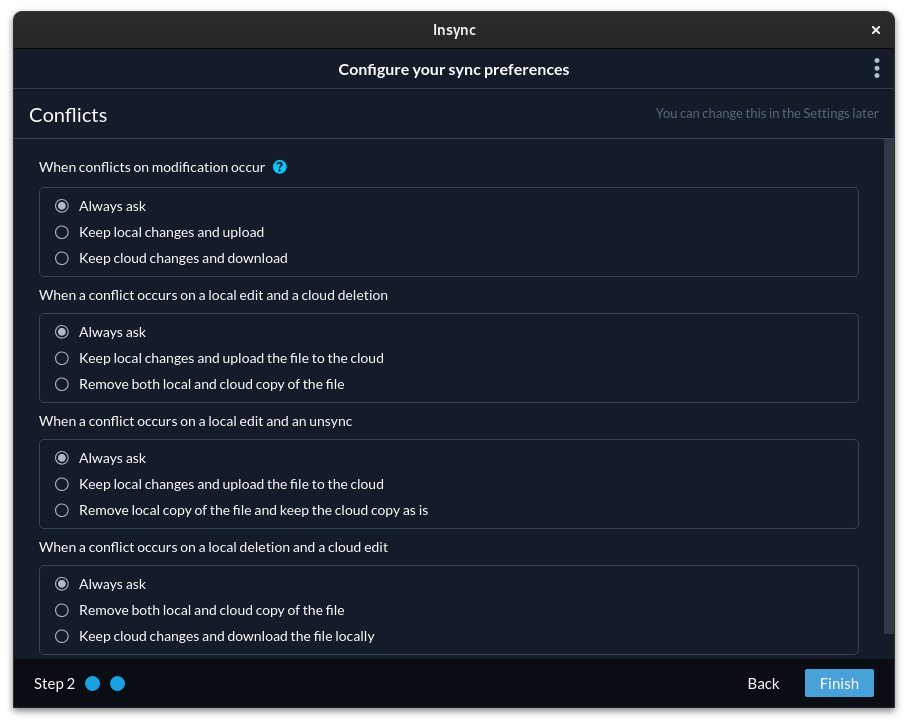
You can also customize the sync preference by adding your own rules to ignore/sync folders and files that you want – it is totally optional (and is available under a different subscription plan for businesses/developers).
Here's how that would look:
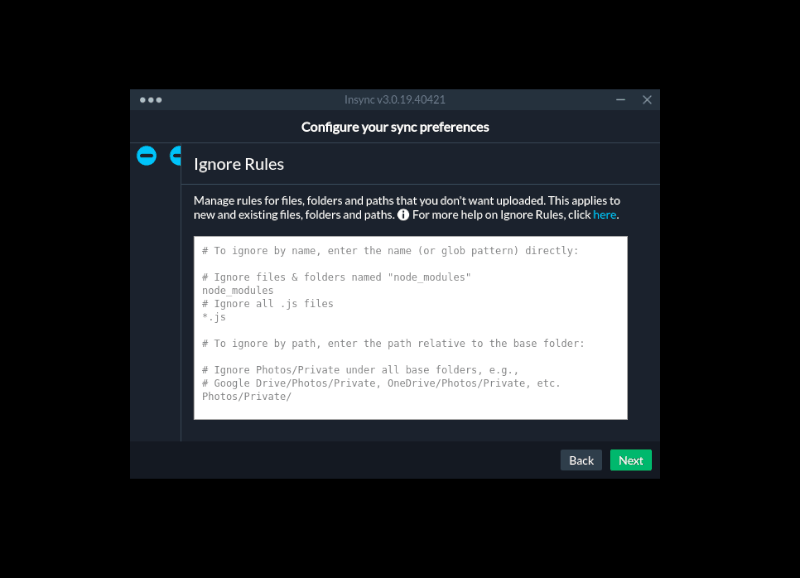
Finally, you have it ready:
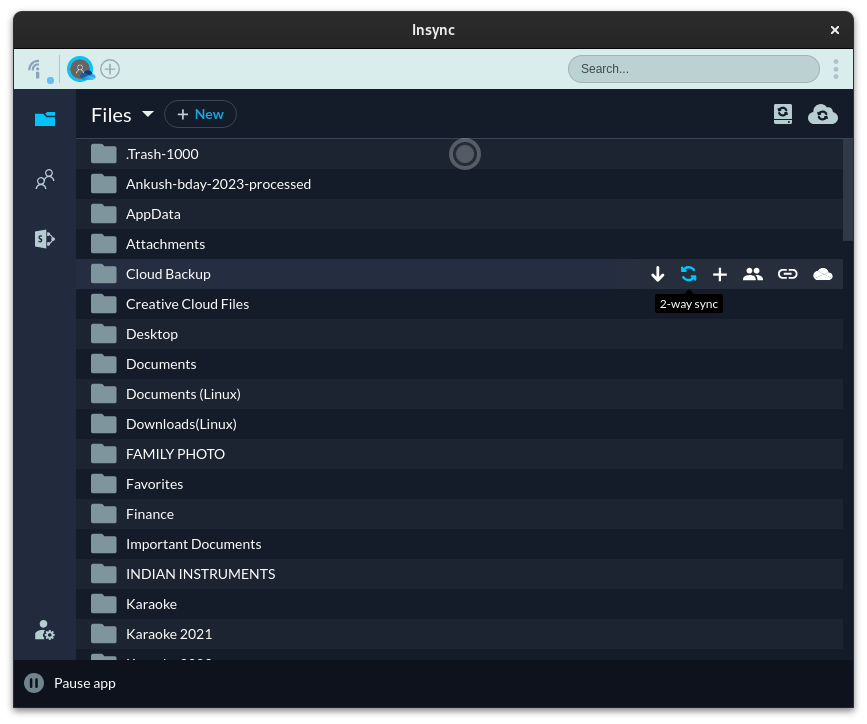
You can now start syncing files/folders using OneDrive across multiple platforms, including your Linux desktop with Insync.
As per your sync requirements, you can choose to perform:
- 1-way sync
- 2-way sync
- Local Selective Sync
- Cloud Selective Sync
Furthermore, you can also integrate Insync with your file manager. For instance, if you are using Nautilus file manager on Ubuntu or Fedora, get the package from Insync's download page.
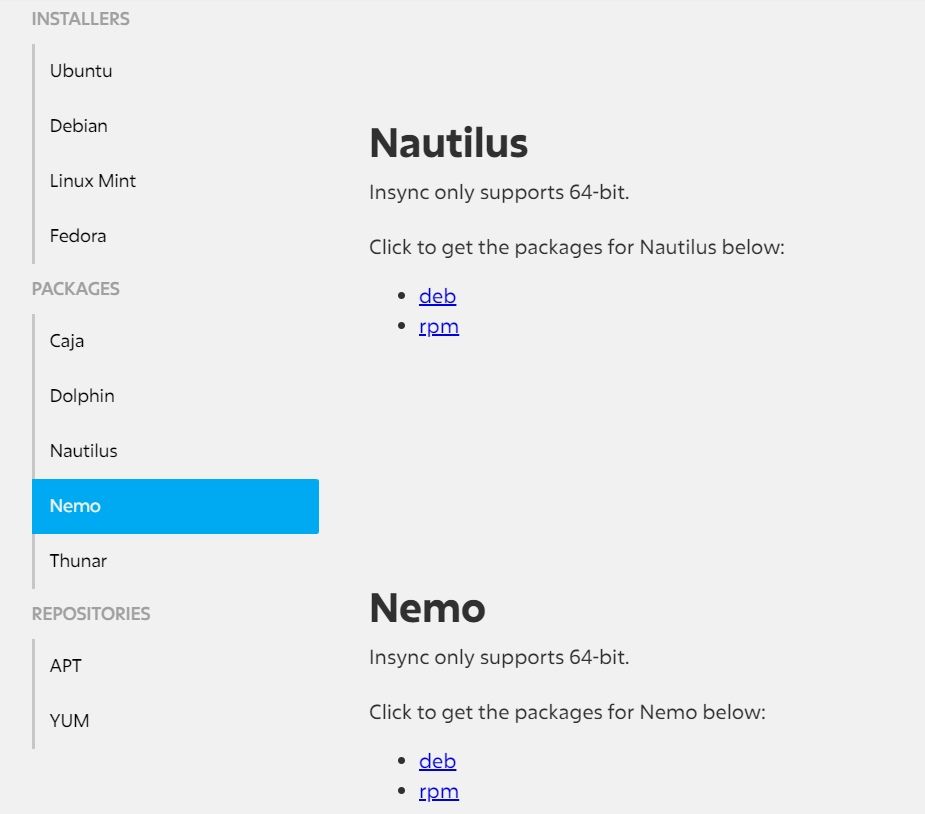
Once done, you can check the sync status right from the file manager for the folders synced to the cloud:
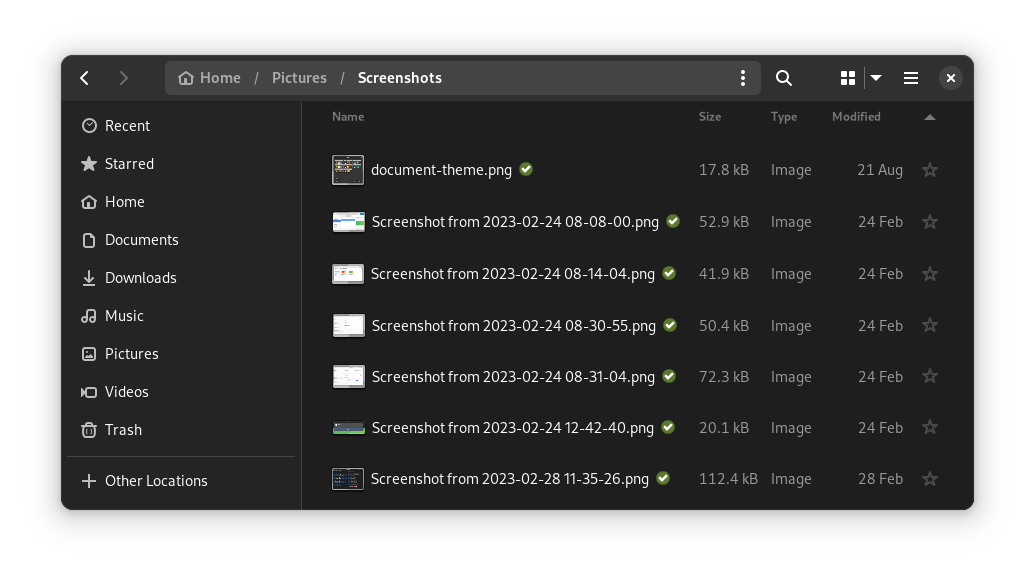
Suggested Read 📖

Wrapping Up
Overall, Insync is an impressive tool for those looking to sync OneDrive on their Linux system. In case you would rather not pay – you can try other free cloud services for Linux.
What do you think about Insync? If you’re already using it, how’s the experience so far? Let us know your thoughts in the comments below.


