
Google Drive is one of the best free cloud storage services for Linux. It offers 15 GB of free storage which is shared across your Gmail account, Google Photos, and various Google and Android services. You can get a Google One subscription to extend that.
Since its debut in 2012, we’ve seen official Google Drive clients for Windows, macOS, Android, and iOS. Unfortunately, an official Linux client is yet to see the light of the day, if ever.
Sure, you can always use it on the web using your browser, but you cannot sync files one-way/two-way, nor automatically upload files. So, it is a hassle.
However, there’s always an alternative in the world of Linux. Keep in mind that these alternatives may not be perfect.
Let me highlight a few ways you can access Google Drive on Ubuntu or other Linux distributions.
1. Nautilus Integration with GNOME Online Accounts
If you use GNOME as your desktop environment, you’re in luck. GNOME has a built-in Google Drive feature that can be used with the Nautilus file manager.
echo $XDG_CURRENT_DESKTOP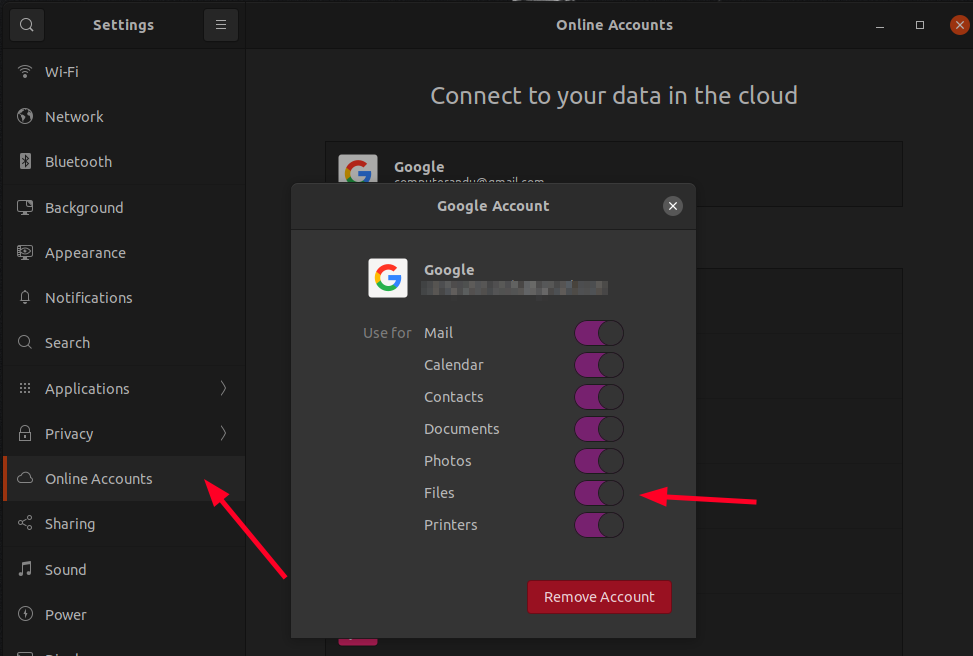
If you add your Google Account in GNOME Online Accounts, Nautilus will automatically add Google Drive to its sidebar as a remote filesystem.
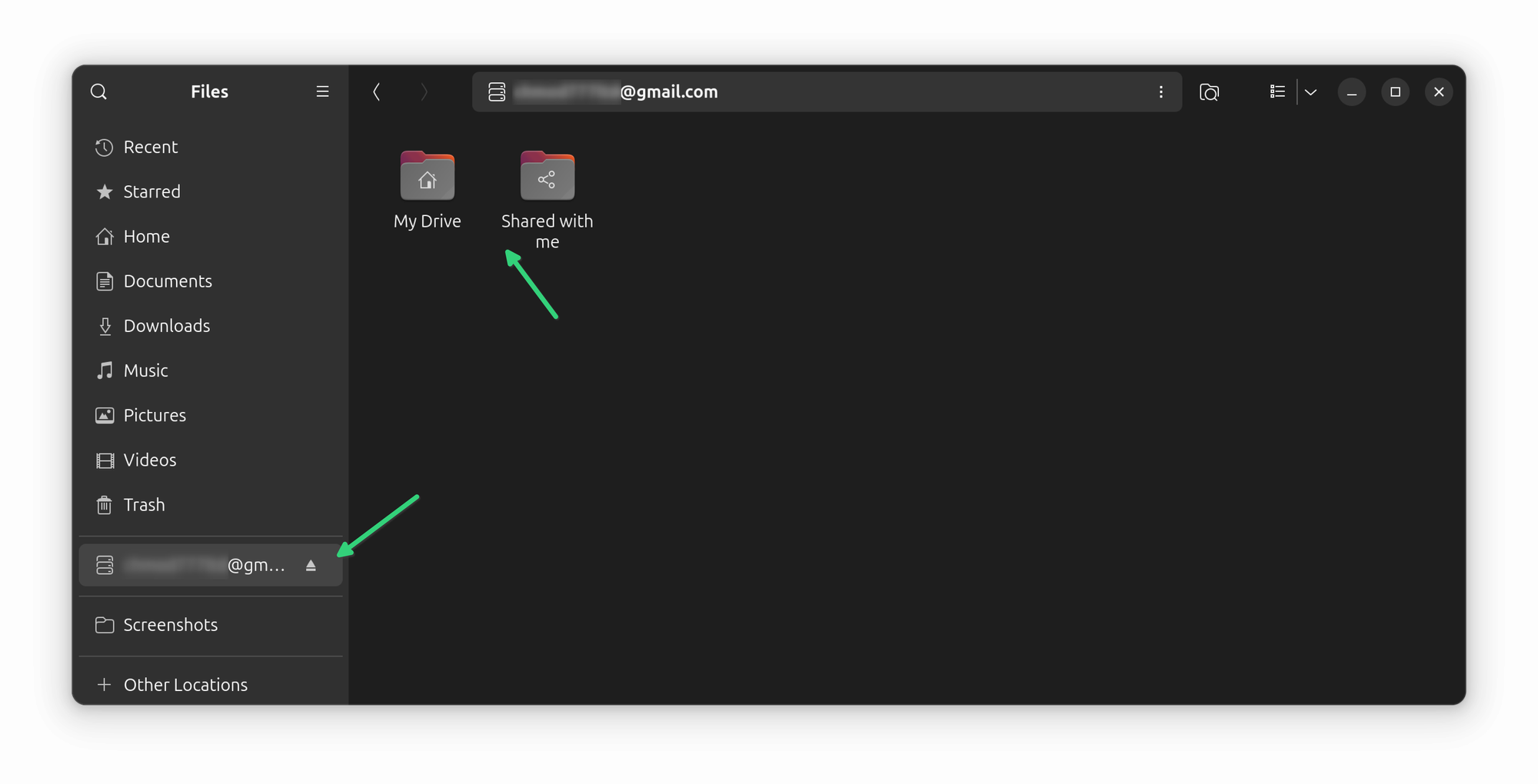
It is not actually a desktop client. But you can do a few things like drag and drop files in the mounted folder to upload them, open Google Drive files directly from Nautilus using native office tool and video players and copy files from Google Drive to your local filesystem, etc.
Keep in mind that it first downloads the files in a local cache and then opens it. Which means you'll have to wait longer to open files. Click on a large document and it may take more than a minute before LibreOffice opens it. Any changes you make here are saved to Google Drive.
You have to be connected to the internet to use it. You cannot use it offline.
If you would rather not use any tool to access your Google Drive files and do not need syncing with your local storage, you may give it a try.
✔️ Easy to use and setup
❌ Only available for GNOME desktop environment
❌ It takes a long time to download the file in cache and then open it
❌ Files are not stored on the local disk like a proper Cloud service app
❌ Cannot be used without internet
2. KDE Plasma Integration with KIO Gdrive
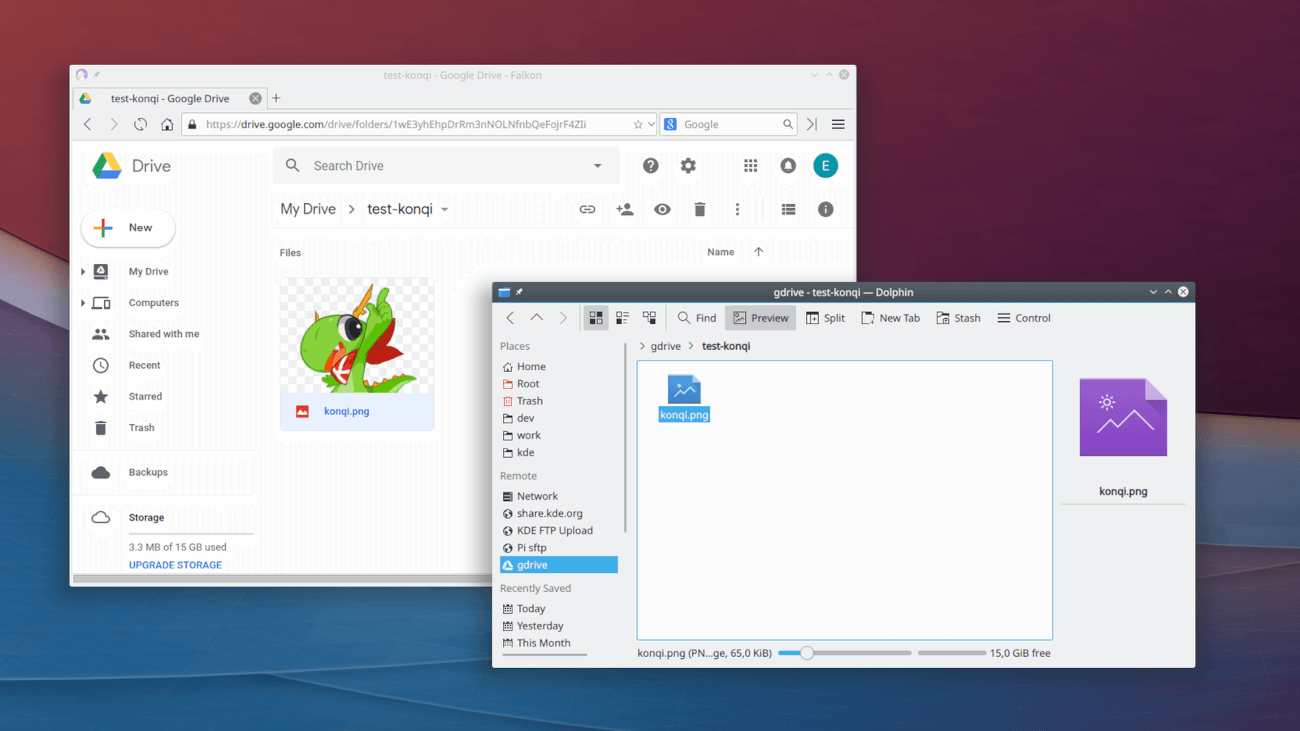
Pretty much the same option as GNOME Online Accounts you saw above.
KDE Plasma Desktop environment also provides a Google Drive integration to its Dolphin file manager. It is achieved through KIO GDrive to access and edit Google Drive files on the cloud.
You need to manually install it using the command below (for Ubuntu-based distros) to make it work:
sudo apt install kio-gdriveIt is available to install across all native repositories for other distros. Once you have installed it, you can sign in to your Google account using Online Accounts in KDE as shown here:
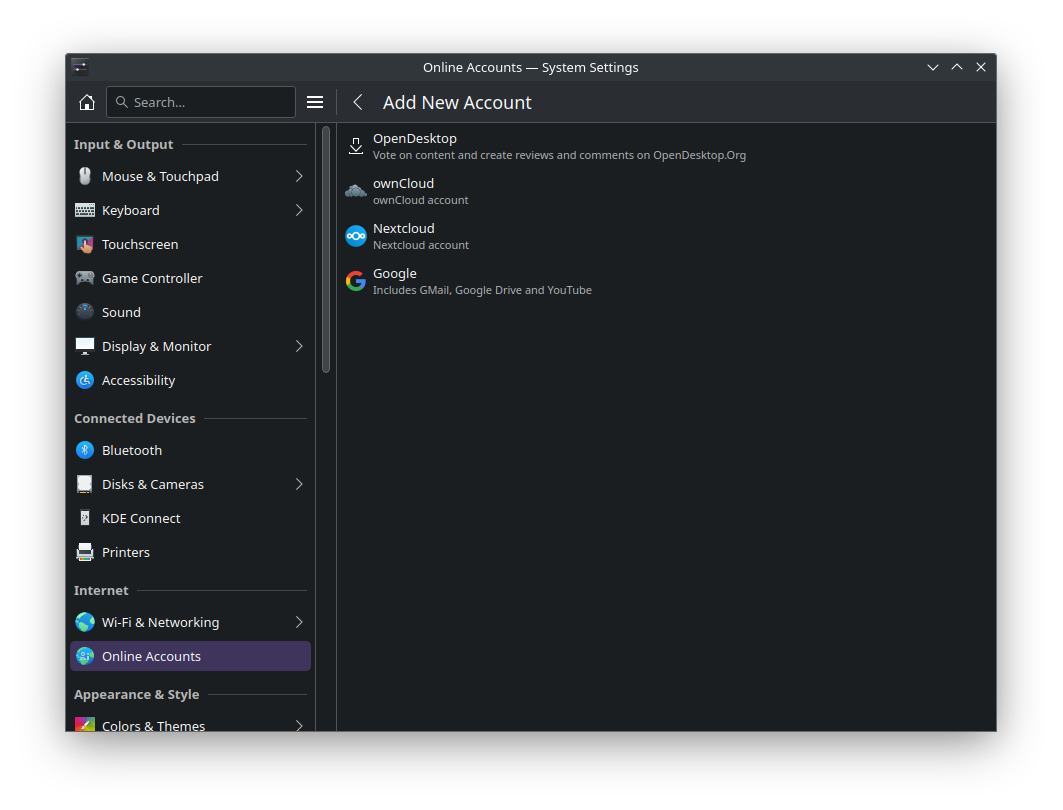
Unlike the GNOME counterpart, this one loads the GDrive directory under the network directory. Each time you try to modify a file, it is copied to a local cache directory. Once you finish modifying a file, it prompts for uploading the modified file to GDrive.
It could be a useful option for KDE users!
✔️ Easy to use and setup
❌ Only available for KDE Plasma desktop environment
❌ It takes a long time to download the file in cache and then open it
❌ Files are not stored on the local disk like a proper Cloud service app
❌ Cannot be used without internet
3. Rclone
Rclone is actually more than just a Google Drive client. It is a command-line program to sync files and directories to and from various cloud storage services, including Google Drive, Dropbox, Amazon S3, OneDrive, etc.
For configuring Google Drive with Rclone, you can follow the official documentation or our guide on setting up OneDrive with Rclone (you just need to select Google Drive instead of One Drive service, the rest of the process remains the same).
It's not a straightforward, click and install kind of applications. It's a command line tool that needs to be configured. Surely, not everyone is going to be comfortable with it specially if you are not a command line fan.
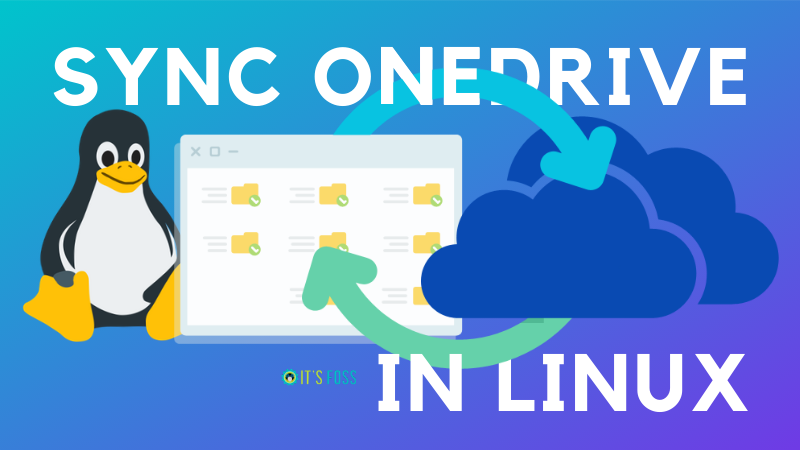
It’s completely free and open source. You can find the source code in the GitHub repository of Rclone. If you are comfortable working with the command-line interface, you can pick this one.
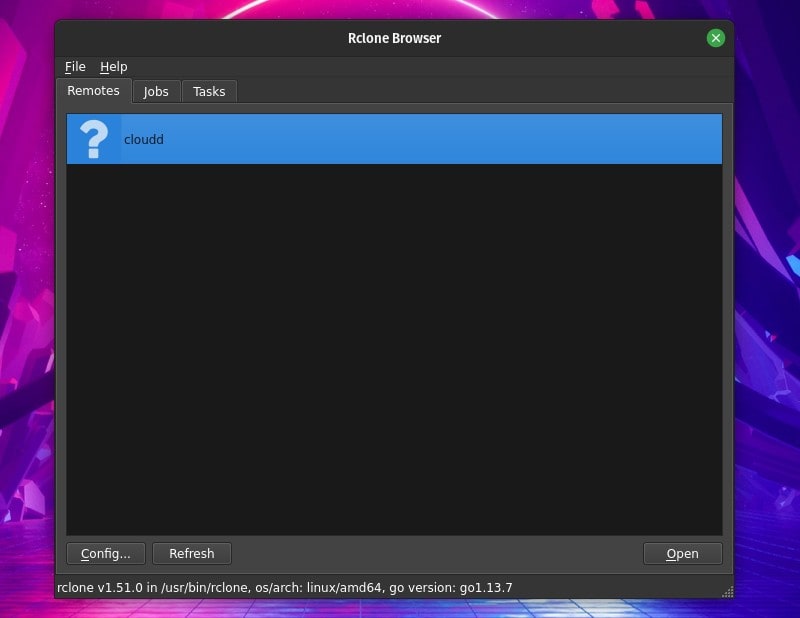
There are some GUI implementations of this tool like Rclone Browser that let you use Rclone in a slightly easier manner.
✔️ Can provide offline access (requires config changes)
❌ Not easy to setup for beginners as it is command line tool
❌ Offline access and other features are possible but require config change
❌ Requires some level of Linux expertise and patience
4. Drive
This one is a little interesting and a little like Rclone you saw above. Drive was originally developed by Burcu Dogan, while working on Google Drive platform’s team.
It’s a command-line tool written in the GO programming language. It doesn’t have a background sync feature. Not only that, but it is designed to upload/download files in the Git push/pull style.
Frankly, it’s a little difficult to use it for everyday purposes. You’ll find a complete guide for Drive on its GitHub project.
❌ Not easy to setup for beginners
❌ Not easy to use for everyday purpose as it is primarily command line tool
❌ No recent development on the GitHub repo
5. Insync
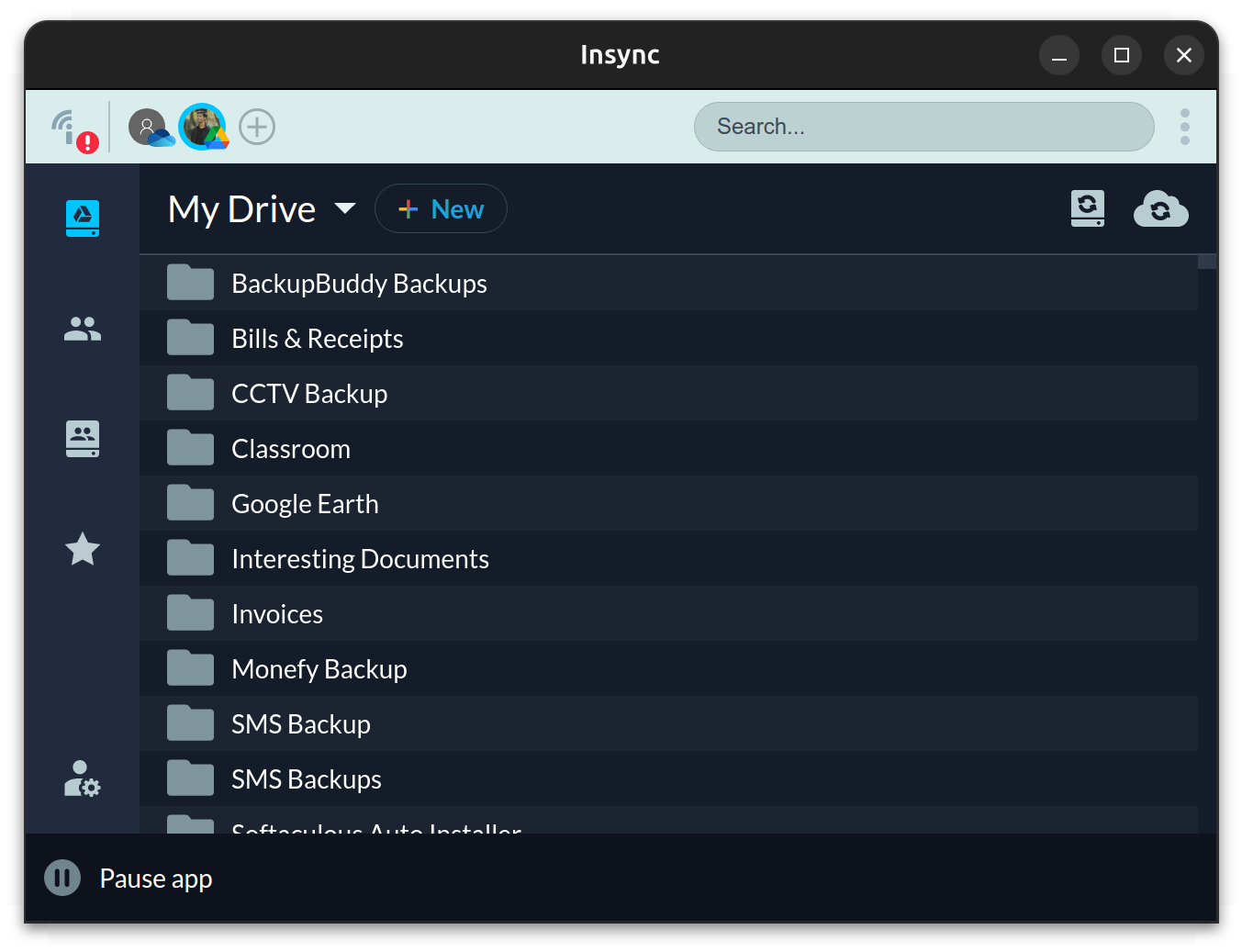
Insync is the most feature-rich Google Drive desktop client available out there. It works reliably, and provides solid Linux support for the latest distribution releases. It is also the best way to use OneDrive on Linux and services like Dropbox.
Unfortunately, it is not FOSS, and you need to purchase a subscription (a one-time fee of $39 or lower — depends on the offer) per cloud account to use it on your desktop.
However, it is easy to install and offers neat integration options with the file managers like Nautilus, Dolphin, and others.
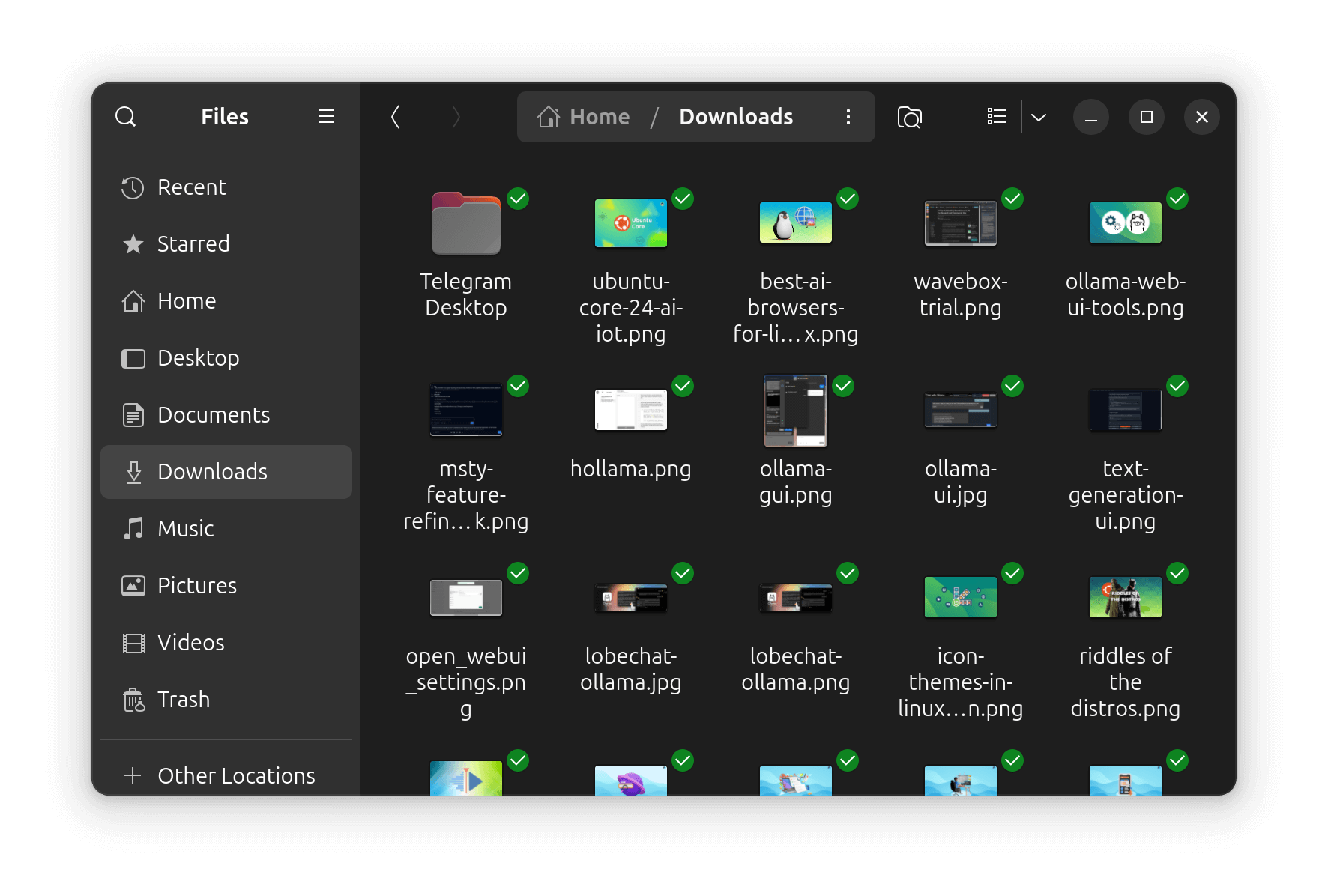
While the GUI makes it an easy-to-use option, you can also use it in the headless mode (with a server subscription).
Insync provides a 7-day free trial period. You can read our Insync review before deciding to try it out.
✔️ Proper cloud app experience
✔️ Offline access
❌ Neither free nor open source
❌ Costs money per Google account (but no recurring payment)
Your pick?
I'll be honest in saying that there is no proper desktop tool for Google Drive on Linux.
It’s totally disappointing that Google hasn’t yet come forward with an official Google Drive client for Linux, despite the growing popularity of Linux. Until it does, these alternatives are all we have, even if they are nowhere close to the experience of a native desktop application.
Speaking of alternatives, there are many other free cloud storage services and some of them even provide native Linux clients like Mega, Internxt, and pCloud.

💬 How do you use Google Drive on Linux? Let me know your thoughts in the comments below.


