
Graphically monitoring the system resources may not be the best experience on Linux. The system monitoring tool that comes baked in with your desktop environment might limit the details.
For instance, GNOME’s system monitor does not display the CPU frequency and temperatures.
In addition, the default system monitor applications available for Linux usually aim for simplicity instead of providing detailed insights.
System Monitoring Center is a useful GUI tool that provides plenty of necessary insights. In this article, let me give you a closer look at it.
System Monitoring Center: Linux App to Display Essential System Stats
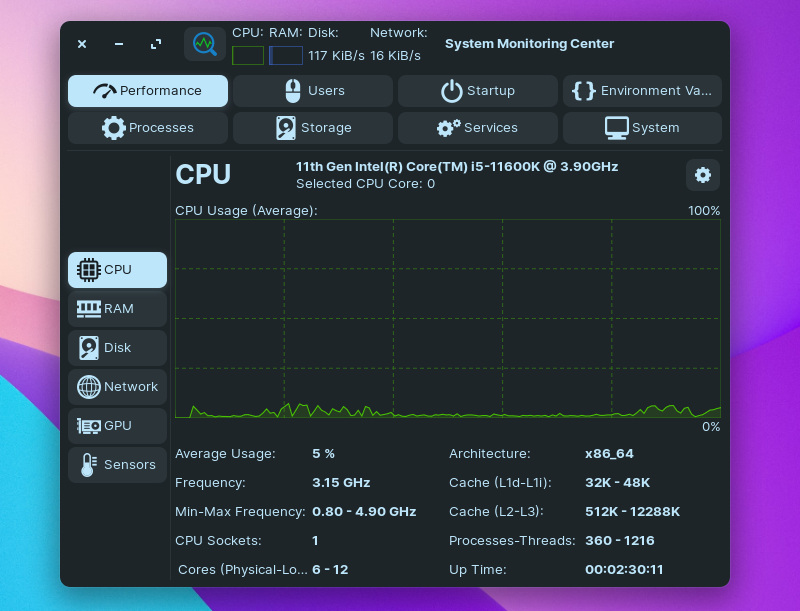
System Monitoring Center is a GTK3 and Python 3 based sleek-looking app that gives you all the resource usage data that you would want.
In my case, I wanted to keep an eye on the CPU frequency when using a system monitoring tool, but GNOME’s system monitoring tool didn’t help. So, this came in pretty handy.
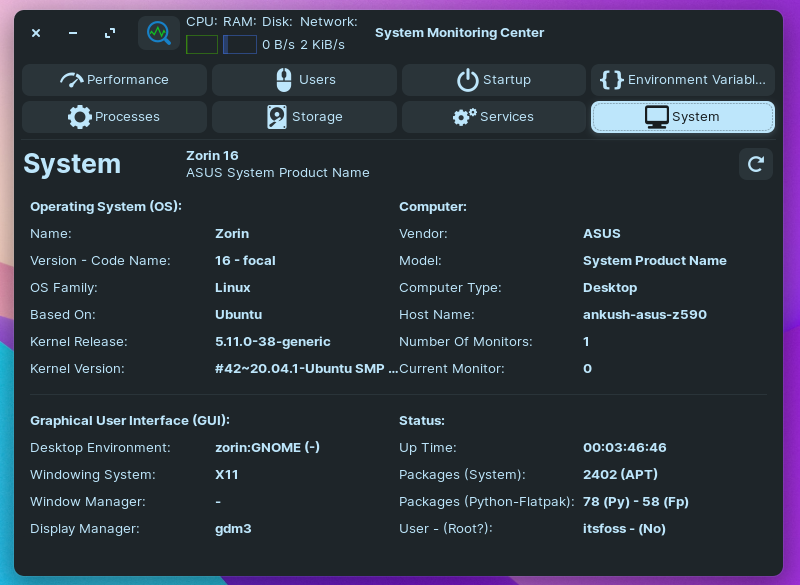
The application provides a good user experience and offers plenty of insights and features. Let me highlight the key features that you can expect with it.
The application is still in the beta phase when writing this. So, you can expect to encounter bugs. However, I did not notice any issues in my brief testing.
Features of System Monitoring Center
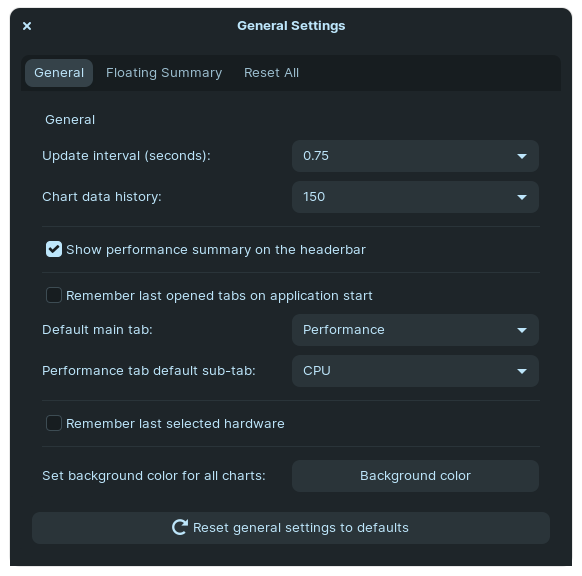
To start with, it lets you view separate stats for your CPU, RAM, Disk, Network, GPU, and sensors.
You can expect the following details with the tool:
- Displays CPU status including the frequency
- Ability to display average usage or usage per core
- Select the precision points for CPU frequency and other stats
- Ability to change the graph color
- Filter system processes by user and easily manage them
- Toggle a floating summary widget to quickly get insights
- Shows disk usage info and connected drives
- Detailed system info in the same app
- Control startup services and programs
- Ability to control the state update interval
- Low system resource usage for the app itself
- Adapts to system theme
While it offers a ton of options and customizations per tab (or component), I wish that it would include the RAM frequency, among other things, in a future update.
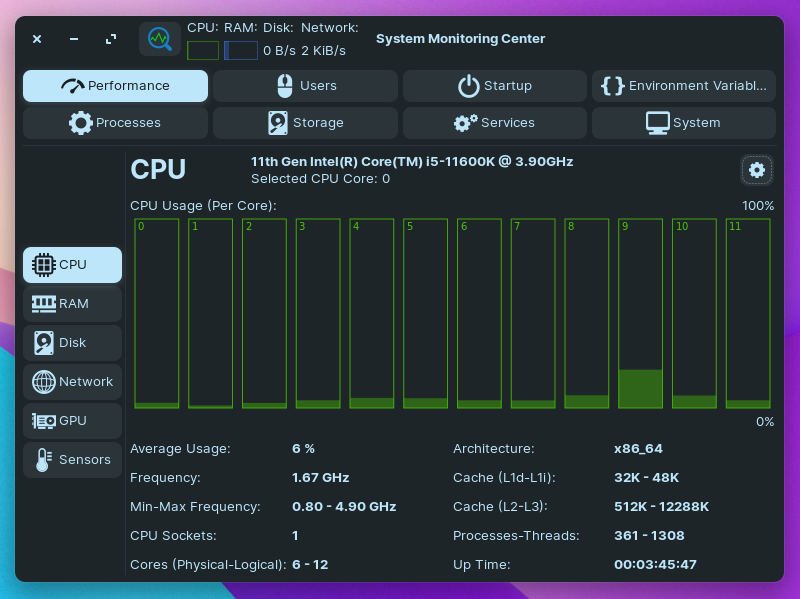
However, the rest of the data seem incredibly helpful, considering it could replace the use of a disk usage analyzer and a terminal tool like neofetch at the same time.
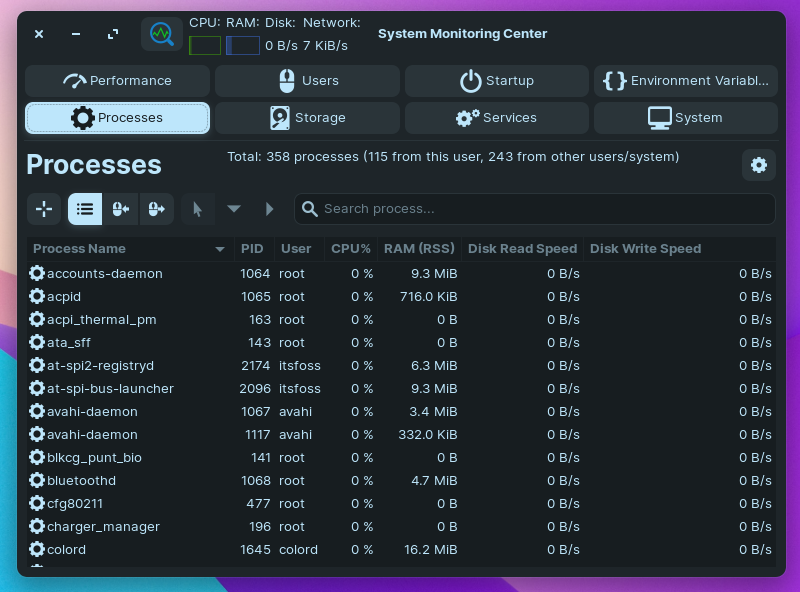
Do note that you may not get the data for fans if you have multiple case fans, a separate exhaust fan, or an AIO. The temperatures can be a hit or miss, but the CPU temperature should be visible.
Install System Monitoring Center in Linux
You can easily install it on any Ubuntu-based distros using the deb package available.
Unfortunately, there are no available packages except a ZIP file that you will have to manually build and compile to get it installed. You should find a script to build the RPM package within the ZIP file.
The deb file is available through SourceForge; you should click the button below to download it or choose to explore their GitLab instance page.
Download System Monitoring Center
Wrapping Up
System Monitoring Center is an open-source app that lets users get detailed insights about their system resources and help manage processes.
This is a much-needed app that provides detailed insights without dabbling through separate terminal/GUI programs for many Linux users.

