Are you missing the suspend option in the GNOME desktop? If you press the power button, you’ll see three options and none of them is ‘suspend’.
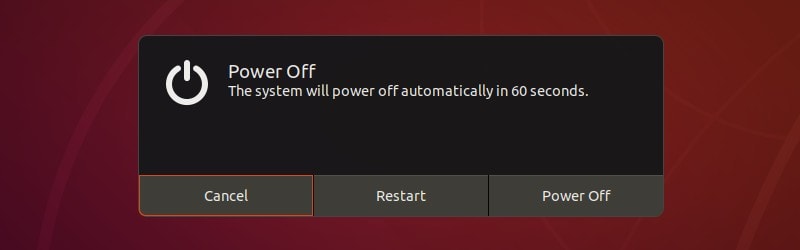
Even if you looking into the settings menu, you’ll only get the power off and screen lock option. Nothing for suspending your computer.
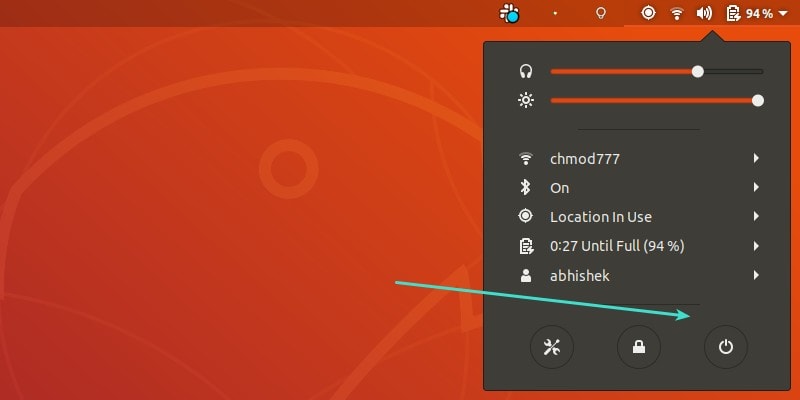
But GNOME desktop has a secret suspend button that you might not know about even if you are using it for years.
It’s hidden there but chances are that you’ll never get to use it unless you discover it by accident or someone (like me) told you about it.
Using the suspend button in GNOME desktop in Ubuntu and other distributions
If you are using the GNOME desktop in any Linux distribution, you can access this secret suspend button simply by going to the user menu in the top right corner and holding down the alt key.
You’ll notice that when you hold the alt key, the shutdown button changes to a suspend button.
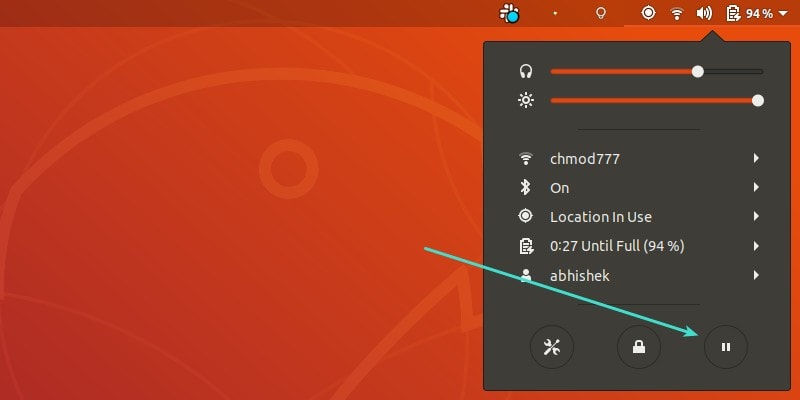
Just click on the suspend button and your computer will be suspended.
As some readers pointed out, you may long click the shutdown button and it turns into suspend.
Bonus Tip: Get a permanent suspend button in user menu
Holding the alt key for a few seconds is not a big deal. But if you find that inconvenient, you may add a permanent suspend button in the user menu.
You probably already know about GNOME Extensions. These are small plugins that add new features and extend the functionality of GNOME desktop.
The suspend button GNOME extension adds the suspend option in the user menu, right beside the shutdown button. If you are new to it, read about using GNOME extensions here.
I never understood why GNOME desktop makes changes such as these to hide things from plain sight. But GNOME does what it likes.
I hope you find this quick tip useful. You may do some more Ubuntu customization with the help of GNOME Tweak Tool. I’ll share such hidden gems in other articles as well. Enjoy :)

