
Services are essential background processes that are usually run while booting up and shut down with the OS.
If you are a sysadmin, you’ll deal with the service regularly.
If you are a normal desktop user, you may come across the need to restart a service like setting up Barrier for sharing mouse and keyboard between computers or when you are using ufw to setup firewall.
Today I will show you two different ways you can manage services. You’ll learn to start, stop and restart services in Ubuntu or any other Linux distribution.
- Method 1 uses systemd and you manage sevices with
systemctlcommand - Method 2 uses init and you manage services with
servicecommand
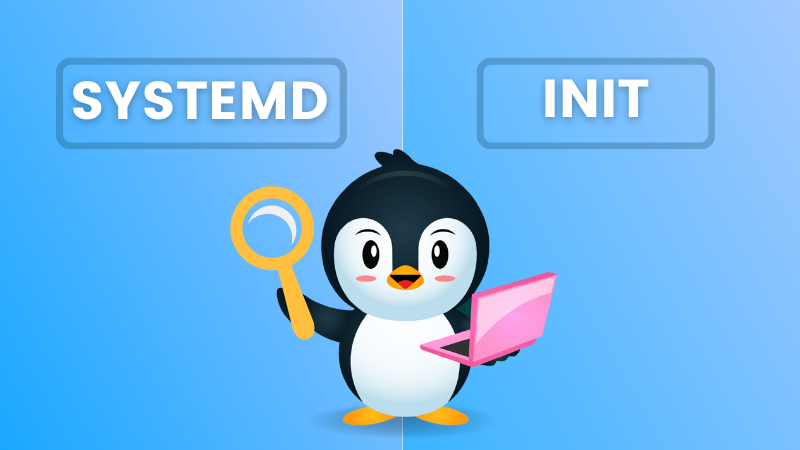
Method 1: Managing services in Linux with systemd
I am starting with systemd because of the obvious reason of its widespread adoption.
1. List all services
In order to manage the services, you first need to know what services are available on your system.
You can use the systemd command to list all the services on your Linux system:
systemctl list-unit-files --type service -all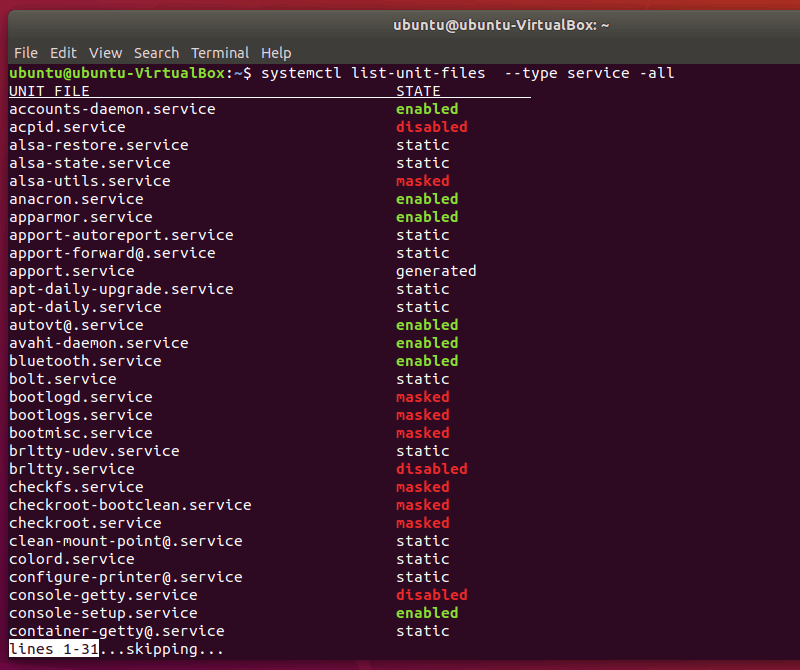
This command will output the state of all services. The value of a service’s state can be enabled, disabled, masked (inactive until mask is unset), static and generated.
Combine it with the grep command and you can display just the running services:
sudo systemctl | grep running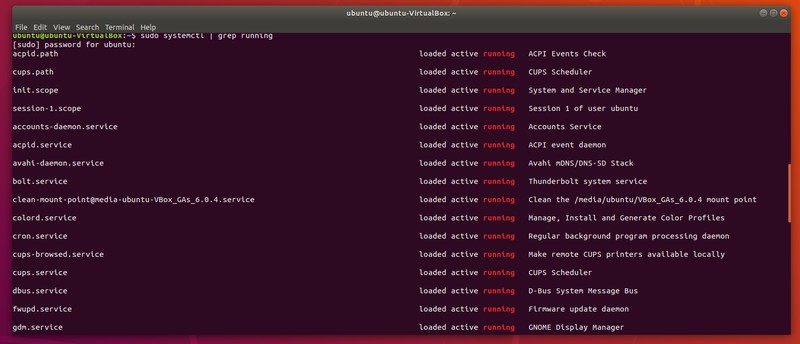
Now that you know how to reference all different services, you can start actively managing them.
Note: <service-name> in the commands should be replaced by the name of the service you wish to manage (e.g. network-manager, ufw etc.).
2. Start a service
To start a service in Linux, you just need to use its name like this:
systemctl start <service-name>3. Stop a service
To stop a systemd service, you can use the stop option of systemctl command:
systemctl stop <service-name>4. Restart a service
To restart a service in Linux with systemd, you can use:
systemctl restart <service-name>5. Check the status of a service
You can confirm that you have successfully executed a certain action by printing the service status:
systemctl status <service-name>This will output information in the following manner:
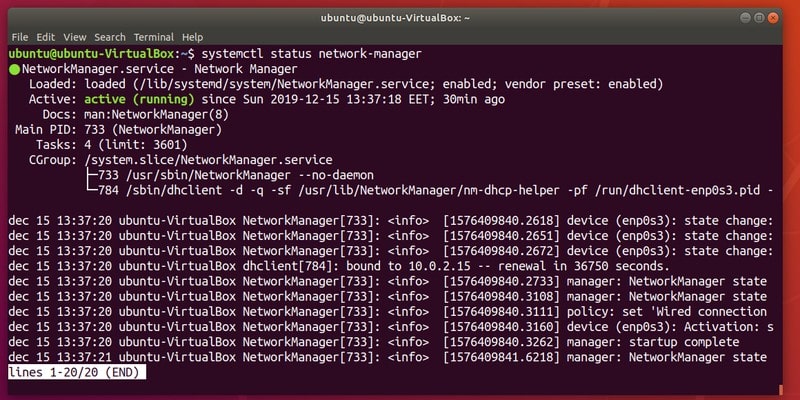
That was systemd. Let’s switch to init now.
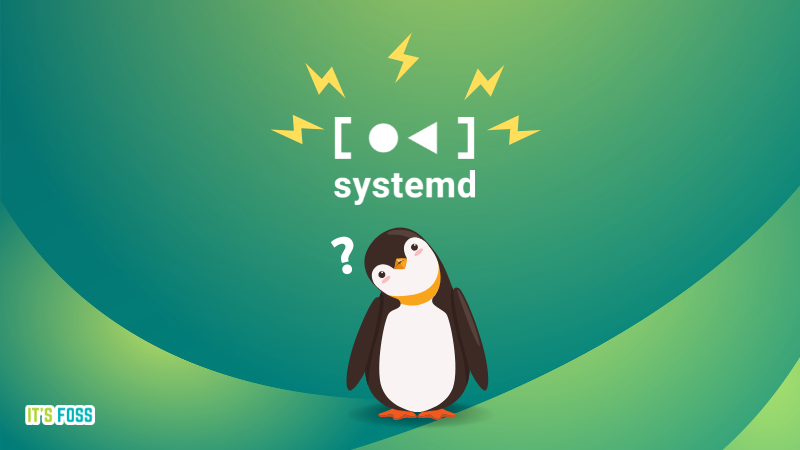
Method 2: Managing services in Linux with init
The commands in init are also as simple as system.
service command is actually redirected to systemctl. It’s sort of backward compatibility introduced by systemd because sysadmins were habitual of using the service command.1. List all services
To list all the Linux services, use
service --status-all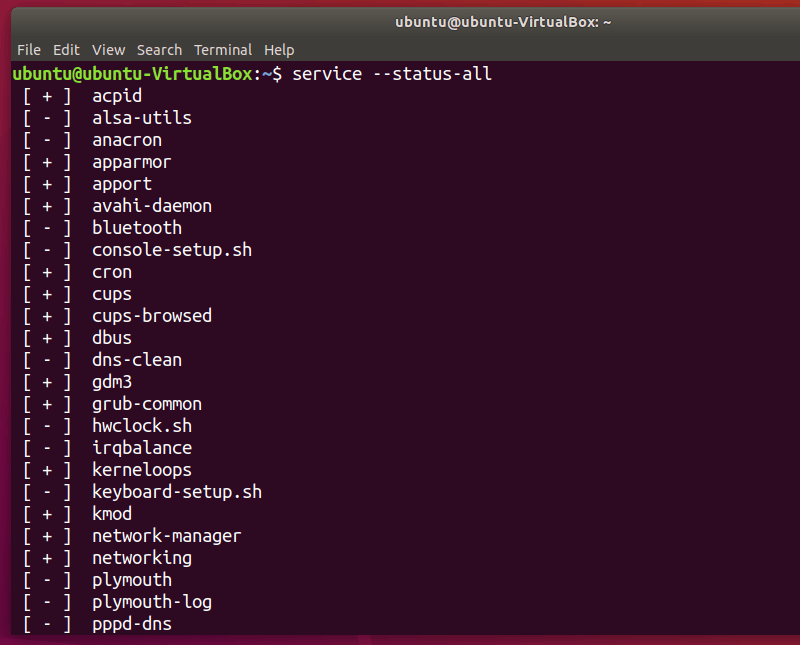
The services preceded by [ – ] are disabled and those with [ + ] are enabled.
2. Start a service
To start a service in Ubuntu and other distributions, use this command:
service <service-name> start3. Stop a service
Stopping a service is equally easy.
service <service-name> stop4. Restart a service
If you want to restart a service, the command is:
service <service-name> restart5. Check the status of a service
Furthermore, to check if your intended result was achieved, you can output the service status:
service <service-name> statusThis will output information in the following manner:
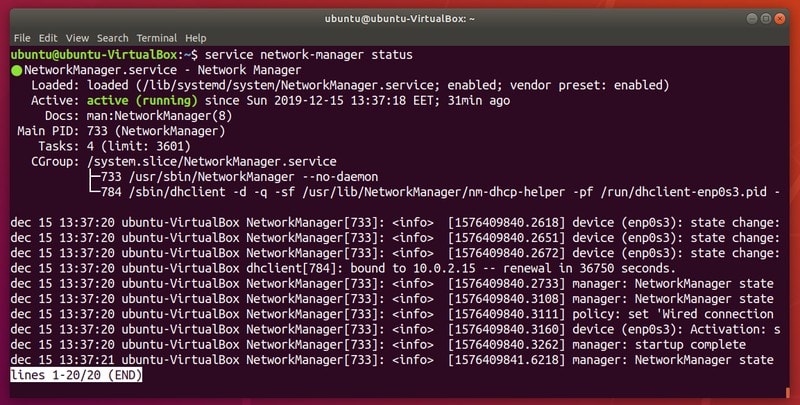
This will, most importantly, tell you if a certain service is active (running) or not.
Wrapping Up
Today I detailed two very simple methods of managing services on Ubuntu or any other Linux system. I hope this article was helpful to you.
Which method do you prefer? Let us know in the comment section below!



