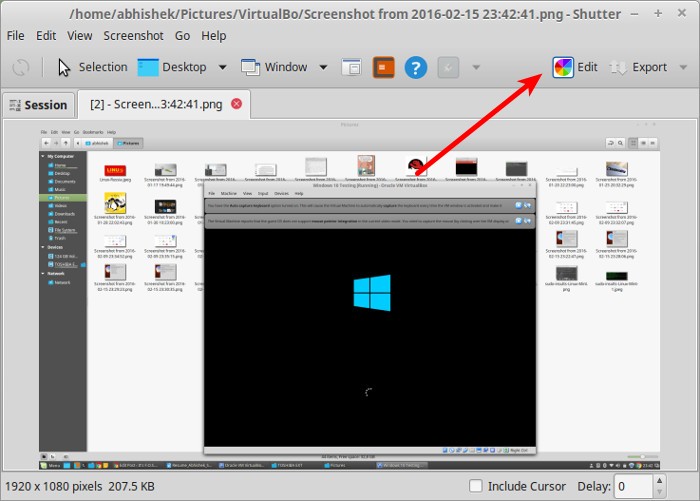Brief: Found edit option disabled in Shutter? Don’t worry, here is the quick fix for it.
One of my favorite image editing tools in Linux is Shutter. Shutter is primarily a screenshot tool but it provides added advantage of quickly editing the screenshots, resizing and a lot other things related to images. Most of the tutorials on It’s FOSS have been edited on Shutter. If I may, I would call it Swiss Army knife of screenshots. One tool to rule them all. Clearly, it’s one of the best screenshot tools available for Linux.
For me, getting Shutter was one of the first few things to do after installing Ubuntu 18.04. But there is this little issue with Shutter that I noticed. The edit option in Shutter was disabled. Quite frustrating, I know.
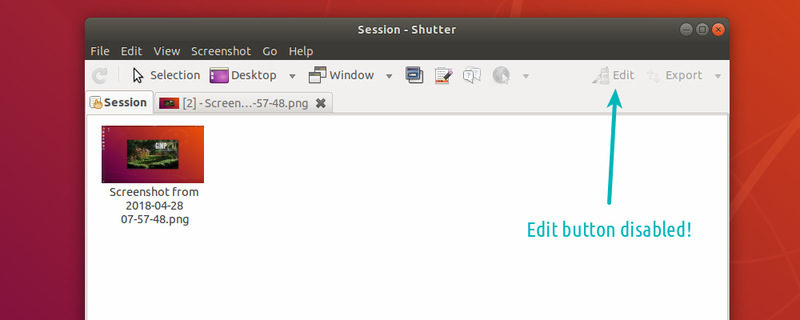
Not only that, the applet indicator on the top panel was also missing. In this quick tutorial, I’ll show you how to fix disabled edit option in Shutter and how to get the Shutter app indicator back as well.
Enable edit option in Shutter in Ubuntu 18.04 & Mint 19
The problem here is that Shutter application has not been updated in a long time. It is still using some programs and libraries underneath it that have been replaced by their newer versions in the recent Ubuntu releases.
Naturally, it still depends on the older libraries and cannot find it and thus the Edit option is not available to you.
The main developer for Shutter is missing in action for a couple of years and thus updating Shutter itself is a challenge. There are talks about releasing a Snap version of Shutter that will have all the dependencies.
While the discussion is ongoing, you can manually install the dependencies as a workaround to enable the edit option in Shutter. But there is another problem here. These older libraries are no longer in Ubuntu’s repositories. So you cannot install them the standard way.
However, as Ubuntu Handbook noticed, you can download the .DEB files directly from a PPA and install them manually. This works in Ubuntu 18.04 smoothly. Let’s do that one by one.
Remember that the order of installing these packages is important.
1. Download libgoocanvas-common package first. Just double-click on the downloaded file to install it with Software Center. You can also use Gdebi or command line.
2. Next, get libgoocanvas3 package and install it by double clicking on it.
3. In the end, download and install libgoo-canvas-perl package.
Once you have installed all the required dependencies, restart shutter. You may have to use sudo killall shutter command to kill all the running instances of Shutter or just restart your system.
You’ll see the edit option has been enabled again now.
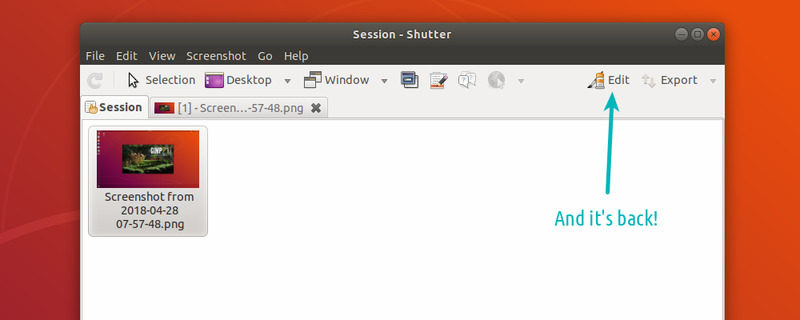
Get applet indicator for Shutter
You might even remember that Shutter has(d) an applet indicator. This app-indicator gave quick access to all the Shutter features from the top panel. If you want, you can get it back as well.
Use the commands below to enable Shutter app-indicator:
sudo apt install libappindicator-devAnd after that install a Perl module:
sudo cpan -i Gtk2::AppIndicatorRestart Shutter and you should see the applet indicator on the top panel in Ubuntu 18.04.
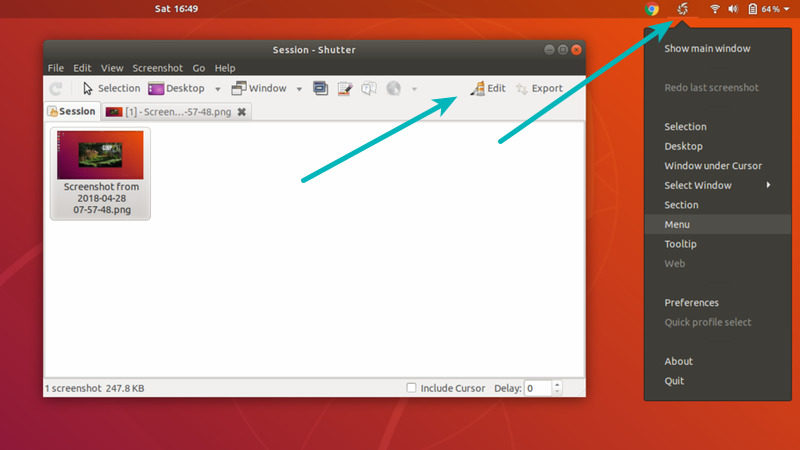
Enable edit option in Shutter in Linux Mint 17 and 18
I originally wrote this article for missing edit option in Shutter issue for Linux Mint 17.3. Linux Mint 17 and 18 users may still face this issue but they might not need to install all those packages we saw in the previous section.
The fix in Linux Mint 17 and 18 is very simple. Just follow the steps below:
- Close any running instances of Shutter.
- Use the following command to install a missing library:
sudo apt-get install libgoo-canvas-perl
- If needed, restart your system.
Voila! You have the edit option back in Shutter.
Now if you wonder why there is this bug in Shutter and why it is not fixed, you should know that it is not really a bug. As per the Shutter clarification, libgoo-canvas-perl is an optional dependency. This means that this package is not necessary to run Shutter but with restricted functionality.
These optional dependencies are handled differently in various tools such as apt-get, synaptic, aptitude etc. If you used apt-get, chances are that this option dependency was not installed.
Worked for you?
Did this quick tip help you to get back the edit option in Shutter? Do let me know in the comments.