Imagine this: you are watching a movie or enjoying music at a louder volume when all of a sudden a terrible system notification ruins your experience, perhaps even scaring you.
Maybe it was the torrent you started downloading half an hour ago or the daily backup running in the background. Annoying. I’m sure this has happened to you more than once before.
But don’t worry! There are ways to handle
Decreasing the system volume lets you play specific audio/video programs at your desired volume without getting bugged up by annoying notification sounds. In this beginner guide, we will show you how to decrease your system volume in Ubuntu.
Reduce System Notification Volume in Ubuntu
Fortunately, reducing the volume of your system notifications is a plain task in any Ubuntu machine. To make it this guide even easier to follow for beginner Linux users, we will provide useful screenshots at each step. Let’s get to it!
First of all, press the Super (a.k.a. Windows key) or click on Show Applications in the bottom of the left side of your desktop.
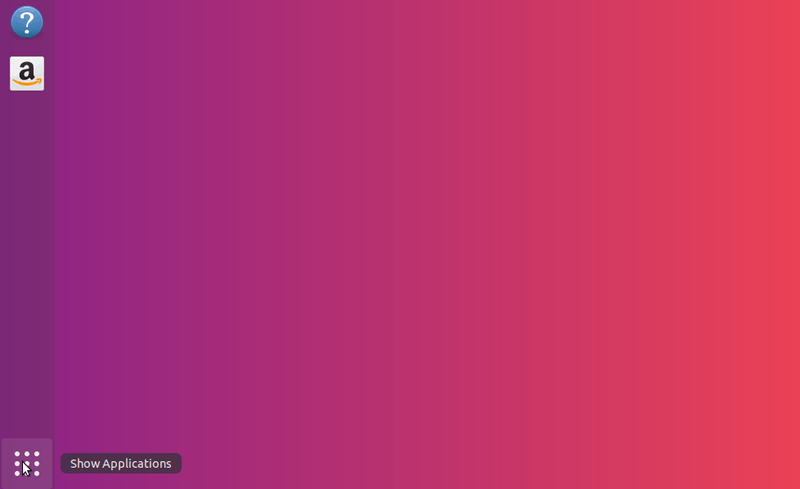
This will open up a search menu similar to this one:
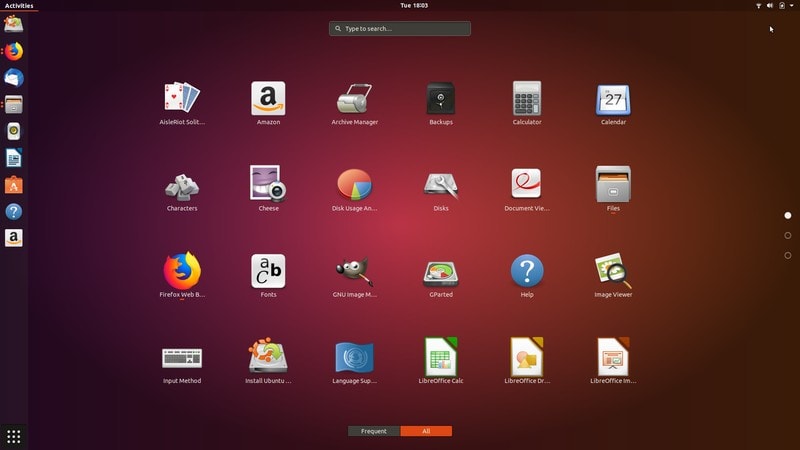
Anyway, you should see a Search Bar at the top of your screen. Type in sound.
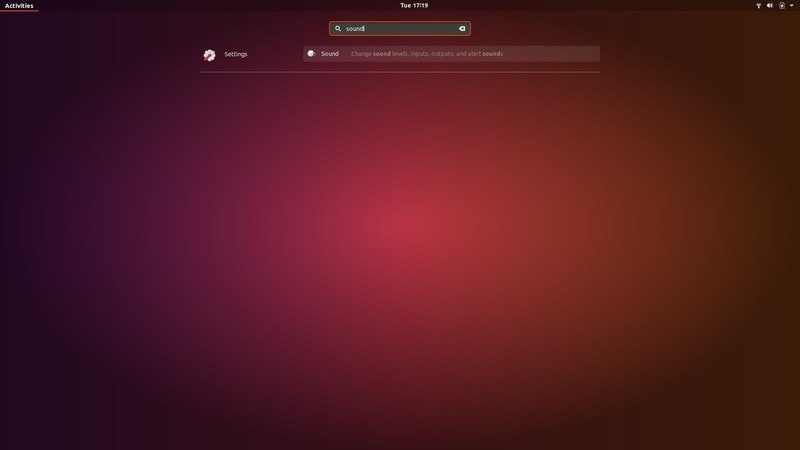
This is what we are looking for. Press Enter to open up the Sound Settings Menu.
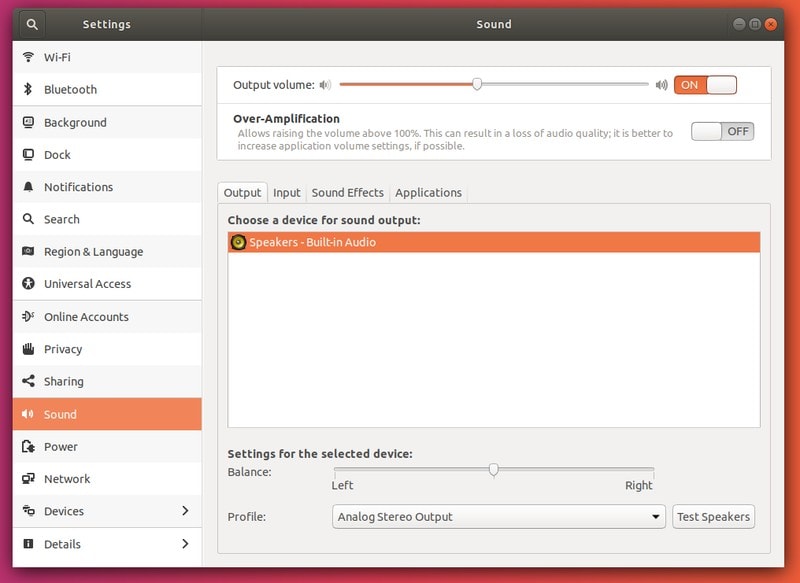
In Sound Settings, go to Sound Effects tab.

Here is where the magic happens! You can choose to adjust the volume of your notifications:
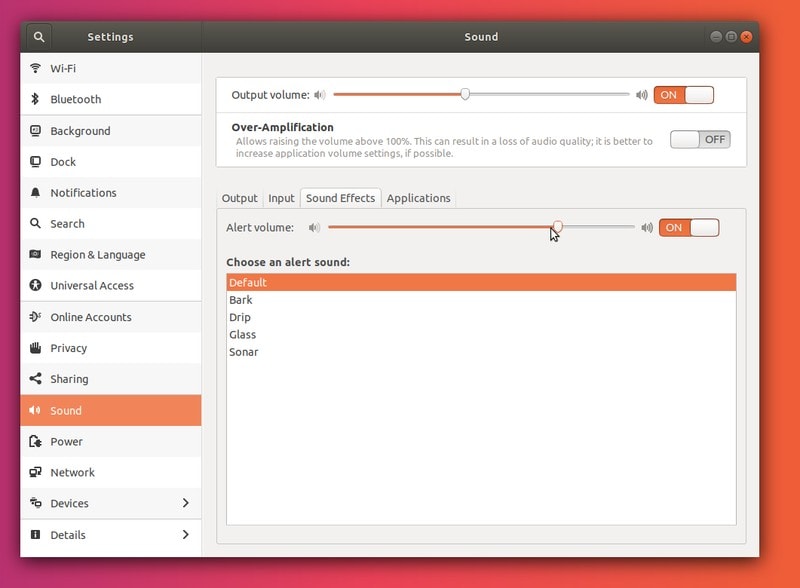
You could choose a different sound for your notifications:
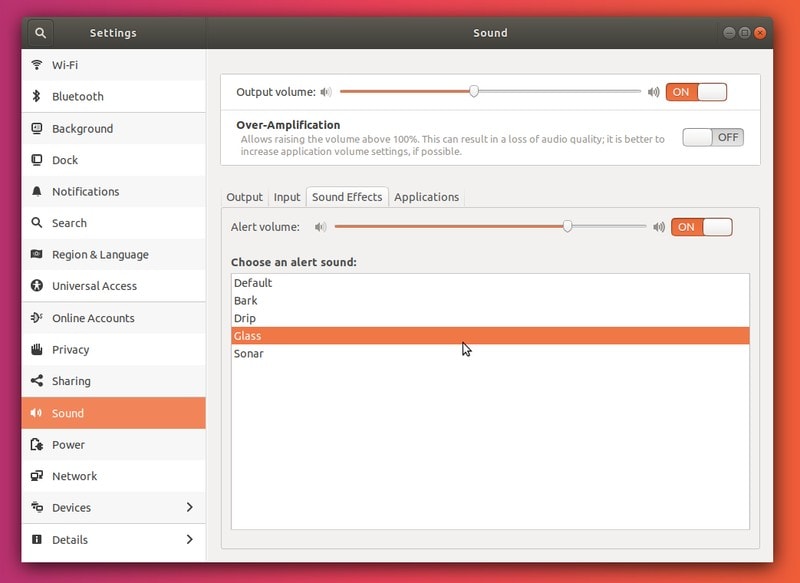
Or even mute them altogether:
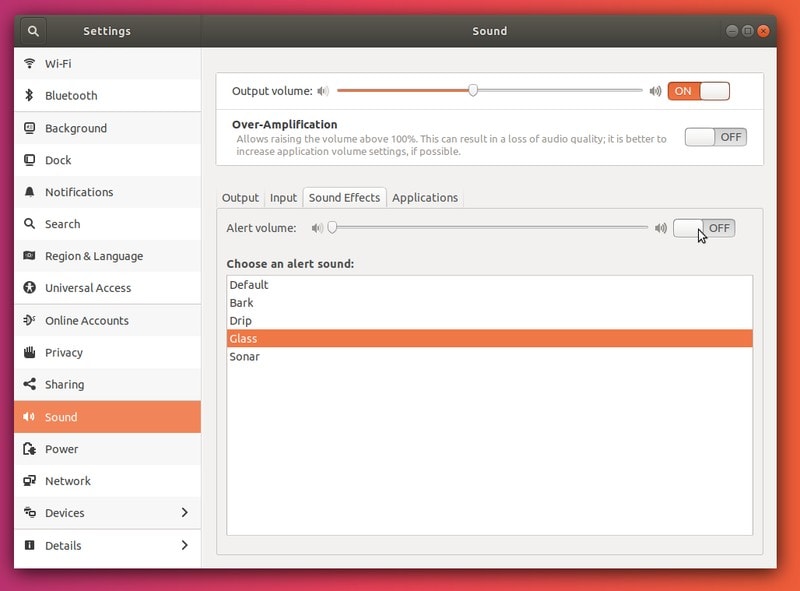
After you have made your adjustments, you can safely close the Settings Menu by clicking the X icon in the top-right corner of the menu:
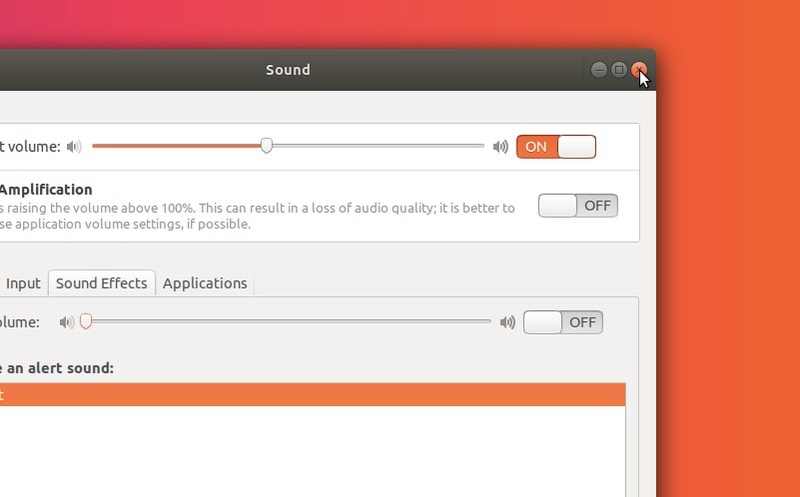
That’s it! No restart or anything else of that nature is needed.
Wrapping Up
Making notifications tolerable (or even getting rid of them) is easy to accomplish in Ubuntu. You just need to modify the relevant settings in the Sound Settings Menu.
We hope this quick guide helped beginners get more friendly with Ubuntu. If you are interested in learning more about the Linux world, check out the rest of our blog, however experienced you might be. For example, if you’re customizing your Ubuntu experience, check out our list of Weather Apps for Ubuntu.
Did this article help you? Is there anything you’d like to see covered on It’s FOSS? Let us know in the comments below.

