
On the latest Raspberry Pi OS which is based on Debian Bookworm, Wayland is the default display server.
This causes a problem if you want to use a screen recorder like SimpleScreenRecorder.
One workaround is to switch from Wayland to Xorg. That's what I did when I had to screen-record. And then later, I switched back to Wayland from Xorg.
Let me show you how to do it on Raspberry Pi OS.
Switch between Wayland and Xorg on Raspberry Pi OS
Open a terminal and run the following command:
sudo raspi-configThis will open a terminal user interface (TUI) with several options to configure your Raspberry Pi.
Use the arrow keys to move down to the Advance Options. When the line is highlighted, press Enter.
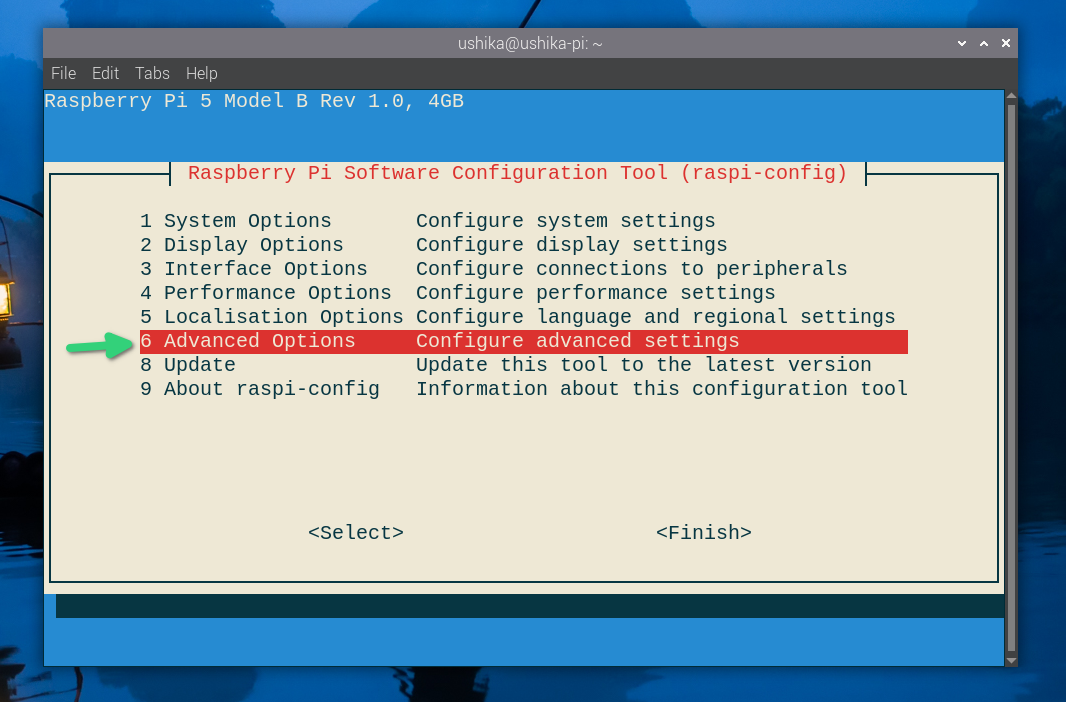
This will present you with different advanced options. Look for 6th line A6 which should display the currently used display server and give you the option to change.
When this line is highlighted, press enter key.
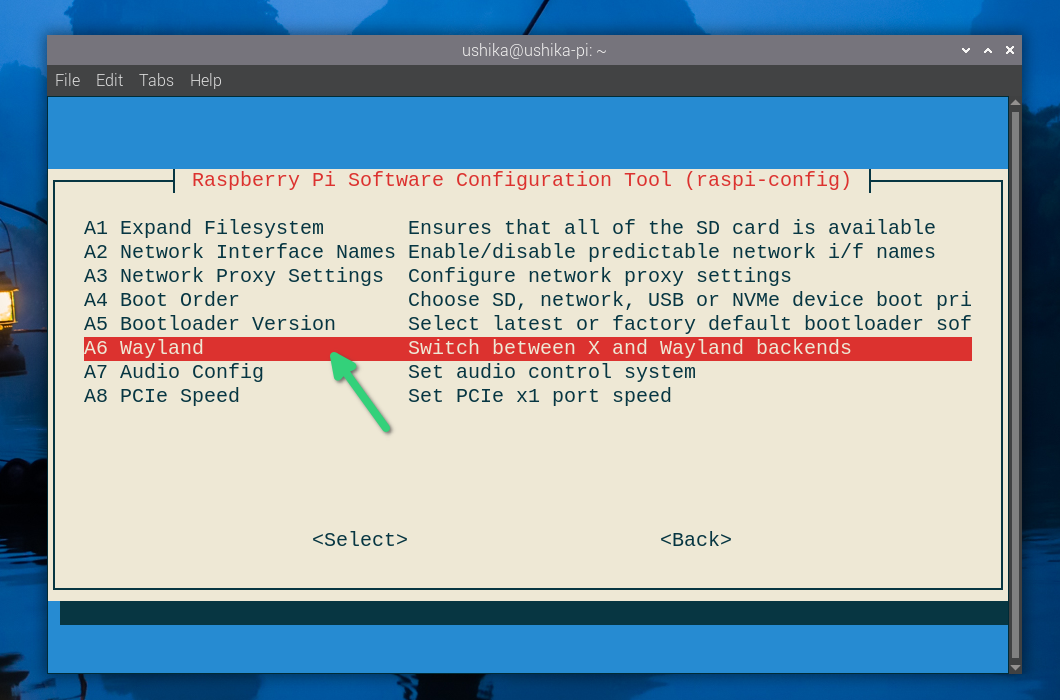
On the next screen, you'll see the option to choose among X11, Wayland and Labwc. Choose the one desired here. And then press Tab to go to OK. I think Enter key also works.
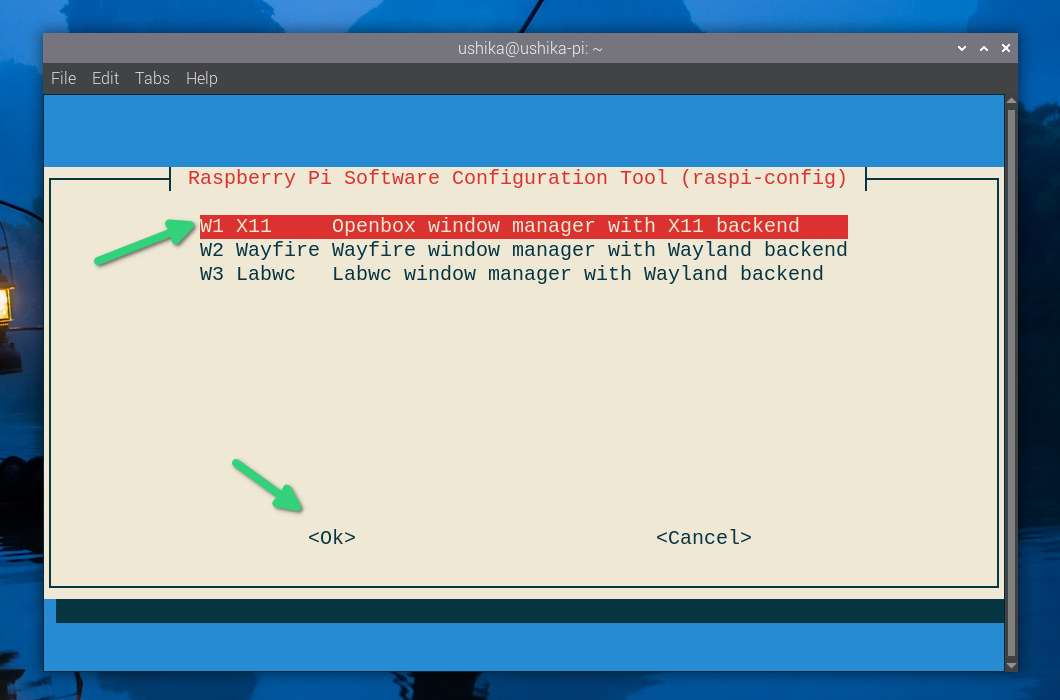
When you have made your choice, the next screen reflects that. However, it is not really active yet.
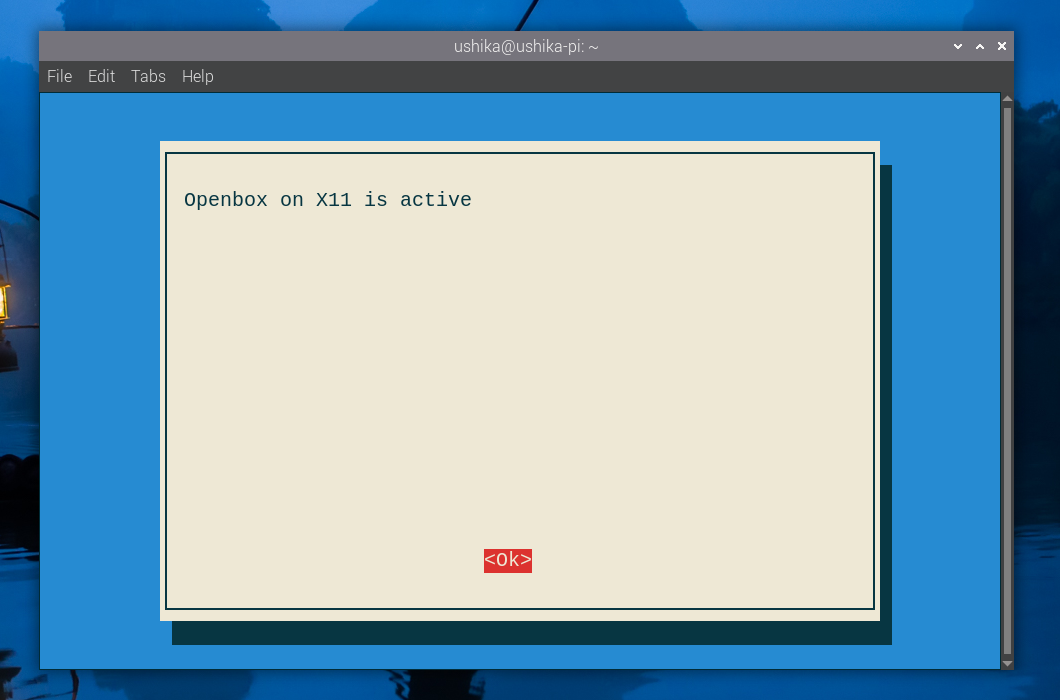
You'll be back to the initial screen of Advanced options. Here, press tab key to go to Finish and the press Enter.
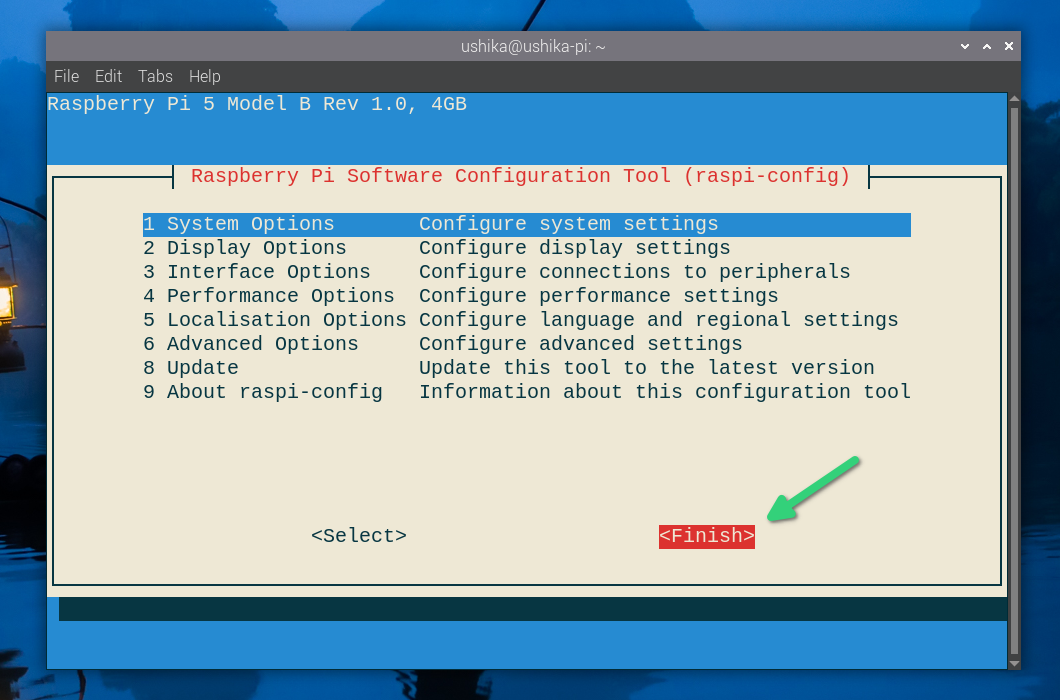
Now, you'll be asked to reboot if you want the changes to take place. The system is still using the previous display server. It will use the newly selected one after the reboot.
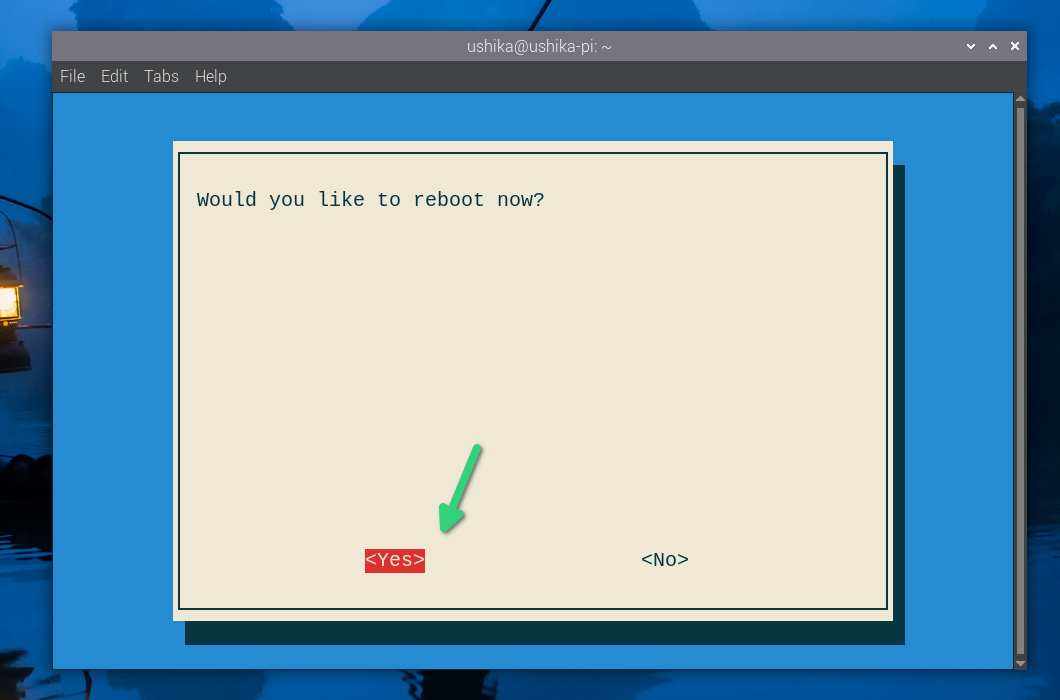
Check if you are using Wayland or Xorg with the following command:
echo $XDG_SESSION_TYPEI hope you find this quick little Raspberry Pi tip useful. Stay subscribed for more.

