
There is a technical transition taking place in the desktop Linux world.
Most mainstream distros have started to move to the Wayland display server by default.
But not all legacy components are compatible with the newer Wayland. They work only with the good old X or Xorg display server.
So, when you are having trouble with your Linux system, it would be wise to check if the problem is coming because of the display server.
Let me show you how to check which display server you are using.
Check whether Wayland or Xorg is in use
The simplest and perhaps the most reliable way is to use the following command in a terminal:
echo $XDG_SESSION_TYPEIf you are using Wayland, you should get ‘wayland’ in the output:
abhishek@itsfoss:~$ echo $XDG_SESSION_TYPE
wayland
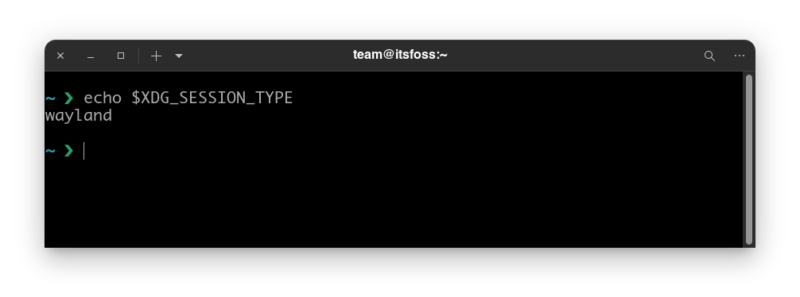
If you use xorg (X display server), you should get x11 in the output.
abhishek@itsfoss:~$ echo $XDG_SESSION_TYPE
x11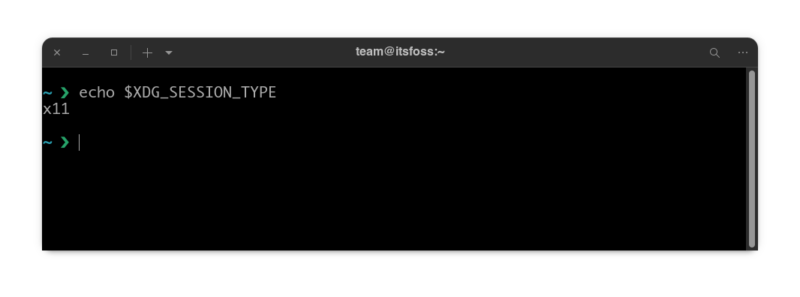
To summarize:
- Check the value of $XDG_SESSION_TYPE variable in terminal
- For Wayland, you get wayland and for Xorg you get in the output.
A ridiculous but fun way to know if you are using Wayland on GNOME
I found it on Fedora Subreddit. If you are using GNOME, press Alt+F2, type r in the dialogue box and press enter. Normally it restarts the GNOME shell. But it won’t work in Wayland. It will display ‘restart is not available on Wayland’.
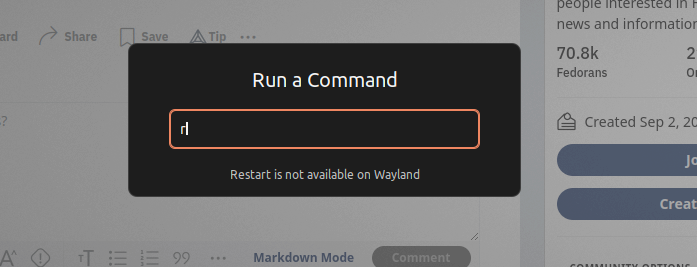
To Wayland or not?
GNOME has put so much emphasis on Wayland to provide a modern desktop experience. Ubuntu, Fedora and many other distros have switched to Wayland by default but many applications are lagging behind in Wayland support.
Many screen recorders and screenshot software don’t work with Wayland. Switching back to Xorg is the only option at times. Thankfully, it is quite easy to switch between Xorg and Wayland. Just log out and click the user profile and then click the gear symbol at the bottom to choose the session you want.

Personally, I suggest sticking with what your distribution provides. Only switch to the other when it is required.
It's FOSS turns 13! 13 years of helping people use Linux ❤️
And we need your help to go on for 13 more years. Support us with a Plus membership and enjoy an ad-free reading experience and get a Linux eBook for free.
To celebrate 13 years of It's FOSS, we have a lifetime membership option with reduced pricing of just $76. This is valid until 25th June only.
If you ever wanted to appreciate our work with Plus membership but didn't like the recurring subscription, this is your chance 😃


