Brief: Pensela is an interesting screen annotation tool available cross-platform. Let us take a closer look at it.
You may have come across several screenshot tools available for Linux. However, a dedicated screen annotation tool along with the ability to take screenshots? And, with cross-platform support?
Well, that sounds even better!
Pensela: A Useful Screen Annotation Tool
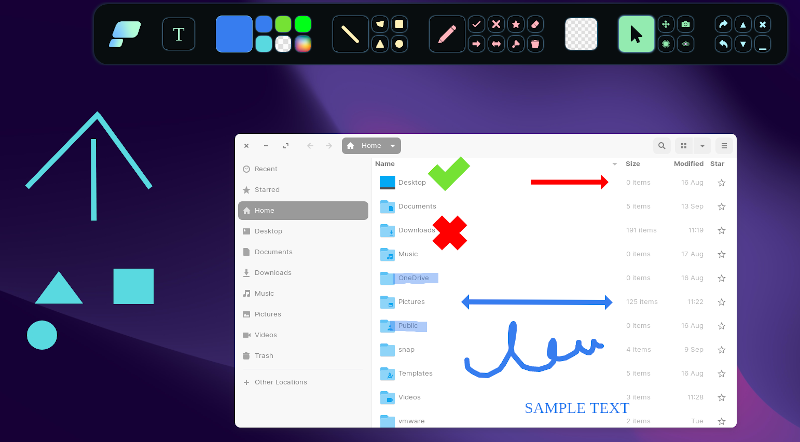
While you get many tools to beautify your screenshots and the screenshot tools like Flameshot, Pensela lets you focus on annotations first.
It focuses on offering several annotation options while giving you the ability to take full-size screenshots.
Here, I shall highlight some of its features along with my experience using it.
Features of Pensela
Note: Pensela is a fairly new project on GitHub with no recent updates to it. If you like what you see, I encourage you to help the project or fork it to add the necessary improvements.
Given that it is a new project with an uncertain future, the feature set is impressive as per what it describes.
Here’s what you can expect:
- Cross-platform support (Windows, and Linux)
- Drawing shapes (circle,square,triangle, and more)
- Signs for yes or no (or correct or wrong)
- Arrow object
- Double-sided arrow
- Ability to change the color of the objects added
- Undo/Redo option
- Add custom text
- Adjust the placement of text/objects
- Toggle the annotation tool or turn off to use the active window
- Text highlighter
- Screenshot button to take the full-screen picture
- Option for clearing all the drawings
Using Pensela as Screen Annotation Tool
The moment you launch the tool, your active window gets unresponsive because it focuses on the annotation capability of pensela.
You get the option to toggle it using the visibility button (icon with an eye). If you disable it, you can interact with the active windows and your computer, but you cannot add annotations.
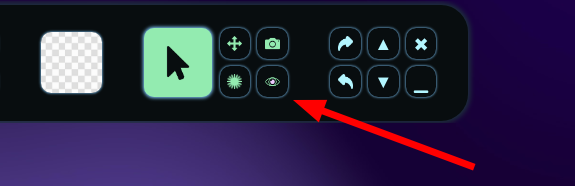
When you enable it, the annotations should start working, and the existing ones will be visible.
This should come in handy if you are streaming/screencasting so that you can use the annotations live and toggle them off when needed.
In the same section, you select the drag button with two double-side arrows, which lets you move the annotations you already created before turning off the button.
You can add a piece of text if you click on “T” and then tweak it around to set a color to add them. The tool gives you the freedom to customize the colors of every object available.
The undo/redo feature works like a charm without limits, which is a good thing.
The ability to hide all the annotations in one click while resuming it after finishing any existing work should come in handy.
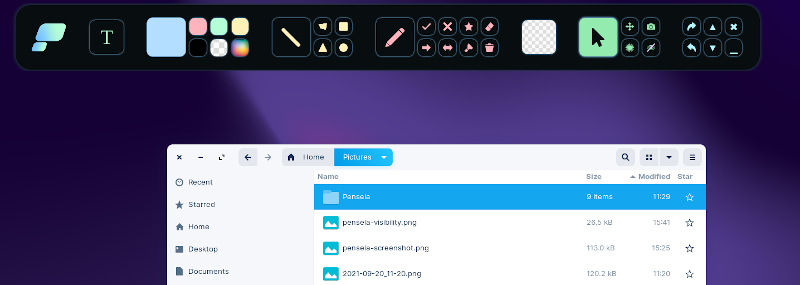
Some downsides of Pensela as of now:
Unfortunately, it does not let you take a screenshot of a specific region on your screen. It only takes a full-screen screenshot, and any annotations you work on need to be full-screen specific for the best results.
Of course, you can manually crop/resize the screenshot later, but that is a limitation I have come across.
Also, you cannot adjust the position of the annotation bar. So, it could be an inconvenience if you want to add an annotation on the top side of your screen.
And, there is no advanced customization option to tweak or change the behavior of how the tools work, how the screenshot is taken, etc.
Installing Pensela in Linux
You get an AppImage file and a deb file available from its GitHub releases section.
Using an AppImage file should come in handy irrelevant of your Linux distribution, but feel free to try other options mentioned on its GitHub page.
You should also find it in AUR on an Arch-based Linux distro.
What do you think about Pensela as an annotation tool? Do you know of any similar annotation tools? Feel free to let me know your thoughts in the comments down below.

