
Video downloads are fun until they become unplayable. So, here’s the list of top open-source video converters to help your downloads stay relevant everywhere.
Video conversion is not the best thing you want to do with a video, but it becomes unavoidable sometimes.
For instance, you can only upload videos in selected formats on YouTube, Facebook, etc. Similarly, media players don’t play every other format in which you download or create videos.
And finally, video converters are a must for efficient video editing to suit specific applications.
General features to look for in any video converter:
- Supports several formats
- Capable of scaling and changing resolutions
- Allow adding audio tracks
- Permit changing frame rates
So, here’s our round-up of the best open-source video converters.
1. HandBrake
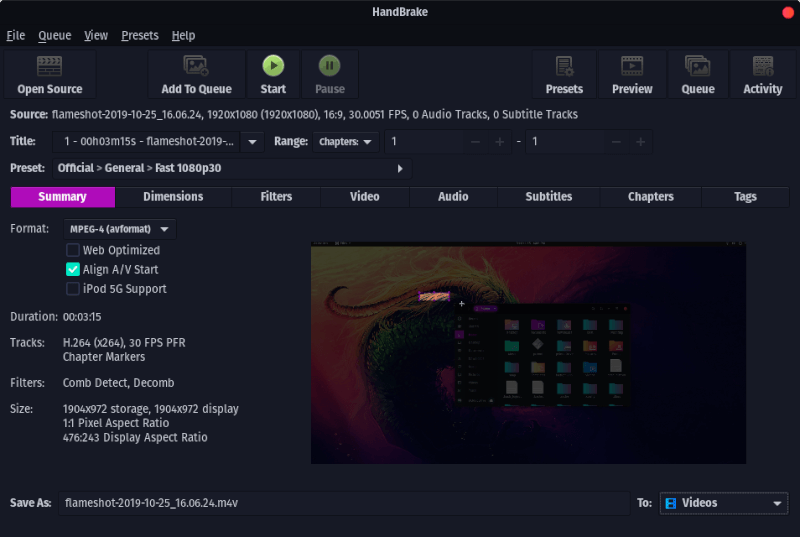
HandBrake is a free open-source video transcoder. It’s very powerful with only a little learning curve.
It supports a wide range of video formats. Handbrake also has numerous presets to fast-forward the conversion for beginners. But this also has tons of tweaks for advanced users.
In addition, you can convert a large number of files with batch conversion. It has everything but an appealing user interface.
That being said, it’s free, and there is no reason one shouldn’t try this.
HandBrake is available for Linux, Windows, and Mac.
2. FFmpeg (and it’s GUI frontends)
FFmpeg is a free, open-source project able to handle everything multimedia created by humans or machines, as mentioned on their website.
You can use FFMPEG to record, play, and convert audio and video. But for most people, it’s just a foundation to build upon.
There are various Graphical user interfaces (GUI) that leverage the power of this multimedia framework. You may have guessed it, yes, it’s a command-line utility.
So, we’ll discuss two GUIs for you to use FFmpeg with ease.
2.1 Mystiq
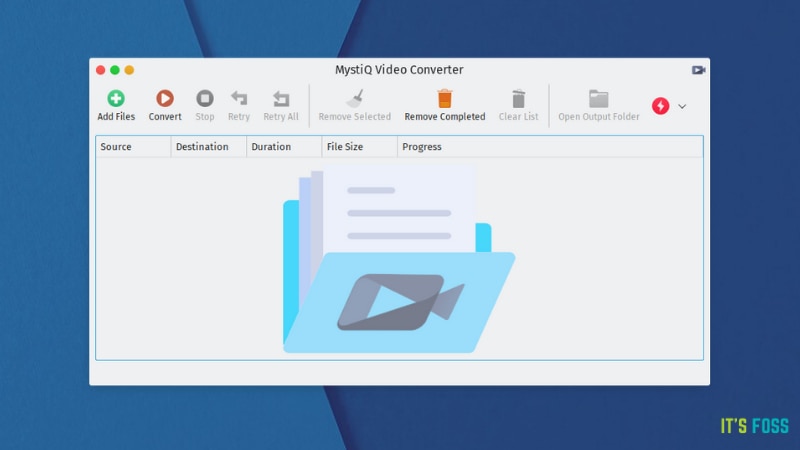
Mystiq simplifies FFmpeg. This open-source, free GUI is clean and very intuitive to install and begin with.
There are plenty of presets for no-hassle conversion. In addition, expert users can benefit from FFmpeg capabilities by navigating to Edit>Set Parameters>Advanced.
You can also go through our own coverage on Mystiq. It can be downloaded for Windows and Linux.
2.2 FFqueue
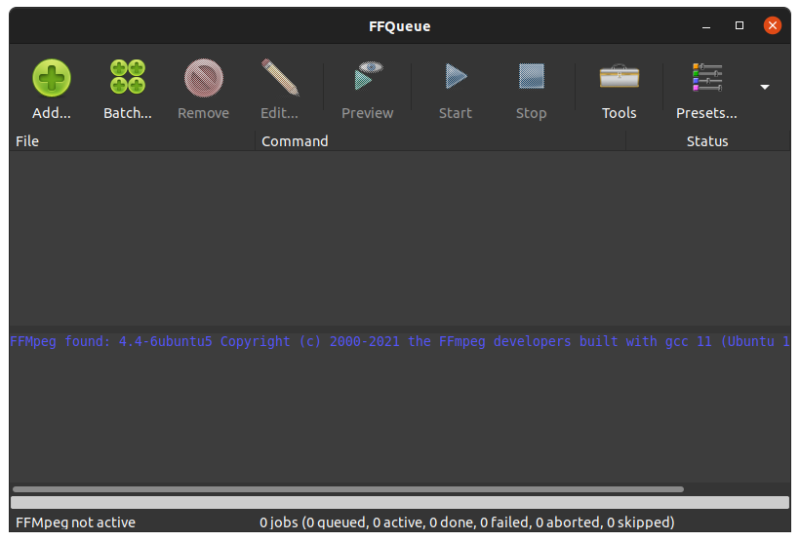
FFqueue is an advanced GUI for FFmpeg. It uses the native graphical settings of the operating system.
Straightaway, the installation is not a cakewalk and is not recommended for beginners. But if you got through the tricky installation, then it presents you with a very functional GUI.
Notably, this doesn’t come with any default presets. Instead, you can make your own. FFqueue is available for Linux and Windows.
3. Ciano

Ciano is yet another GUI that is based on FFmpeg (for audio and video) and ImageMagick (for images).
It has an oversimplified user interface for beginners. Your experience with Ciano is limited to selecting the format from the sidebar, exporting the file, and finally, checking the output folder for conversion.
Just remember to install ImageMagick and FFMpeg before you start with Ciano. Finally, this simplistic video converter is only for Debian and its derivatives.
4. Shutter Encoder
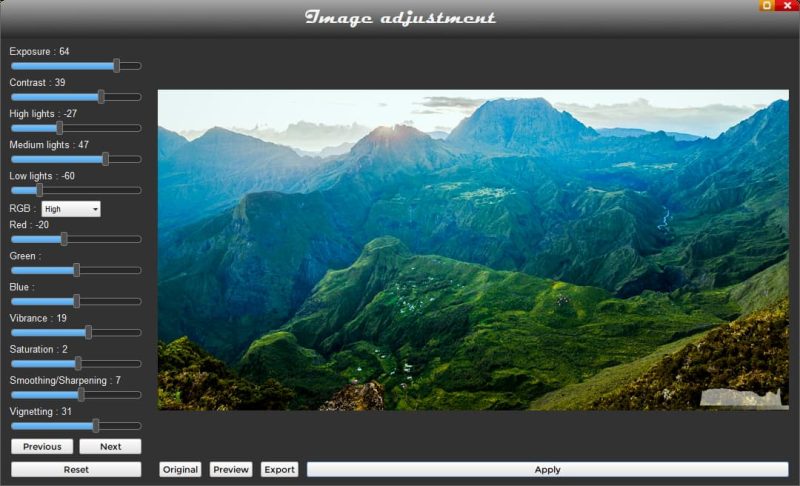
Shutter encoder is free and extremely easy to install. It’s not just for videos, as it can process audio and images as well. The one major downside is that it has a dated UI that feels like you went ten years back in time.
It’s a really robust encoder but only in the hands of an advanced user. It has tons of features, but without a preview, an average user is left to try each hoping for a decent output.
Right away, the user interface is not the most intuitive, and most of the time it feels like finding a needle in a haystack. This is strictly recommended for expert users.
Shutter encoder is can be used on Linux and Windows.
5. Avidemux
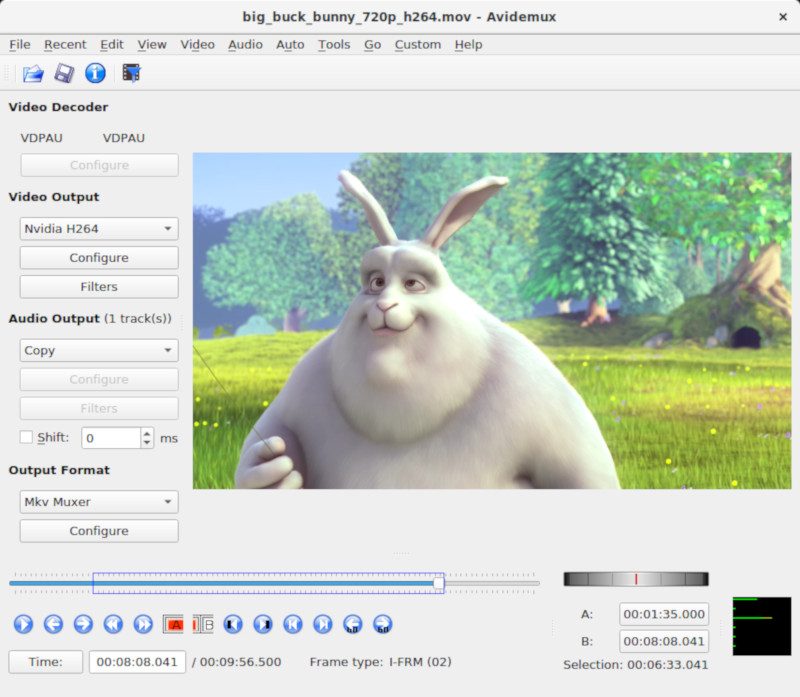
Avidemux is by far one of the easiest to use. It also comes as an AppImage, so just download the file, make it executable, and you’re good.
It’s free and open-source. Avidemux is specially designed for beginners. It’s a video editor and encoder bundled in one, though you can play with other multimedia formats as well.
Avidemux comes with a preview option. It really helps you as a newbie or medium user to check out the result before going for a full-blown conversion.
Conclusively, Avidemux is a nifty video encoder available for Linux, Windows, Mac, PC-BSD.
Bonus: MEncoder with Mplayer
Mplayer is again an advanced option that doesn’t come with a GUI. You will have it upon yourself to find and download from the available unofficial MEncoder frontends.
The functionality depends upon the GUI you use. Most of them are outdated and not in current development.
One such GUI is GMEncoder. MEncoder is available for Linux, Windows, and macOS X.
Conclusion
For an average Linux user like me, the most powerful option is Handbrake, followed by Avidemux. Both offer easy installation and excellent features.
But medium to expert users should try FFmpeg with any suitable GUI.
And go with Shutter Encoder if you’re brave enough to wander in the wild.
It's FOSS turns 13! 13 years of helping people use Linux ❤️
And we need your help to go on for 13 more years. Support us with a Plus membership and enjoy an ad-free reading experience and get a Linux eBook for free.
To celebrate 13 years of It's FOSS, we have a lifetime membership option with reduced pricing of just $76. This is valid until 25th June only.
If you ever wanted to appreciate our work with Plus membership but didn't like the recurring subscription, this is your chance 😃


