
You'll often get eBooks in epub file format. But trouble starts when you try to read the ePub file on Ubuntu.
The file either does not open at all or opens with the Archive Manager, which is surely unreadable.
Take the example of The Mysterious Affair at Styles book I downloaded from Project Gutenberg. It has the first appearance of the legendary fictional detective character Hercules Poirot.
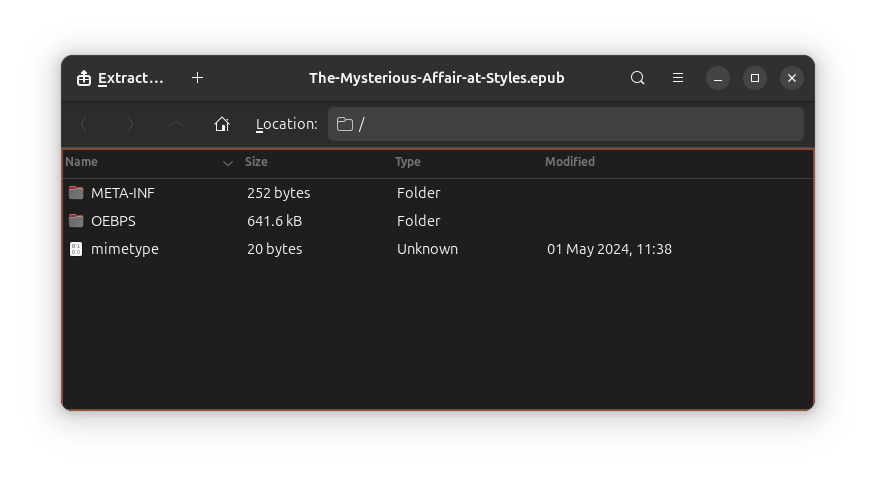
If you try to open an ePub book with the default Document Viewer, it will throw an error:
"Unable to open document. File type Electronic book document is not supported)"
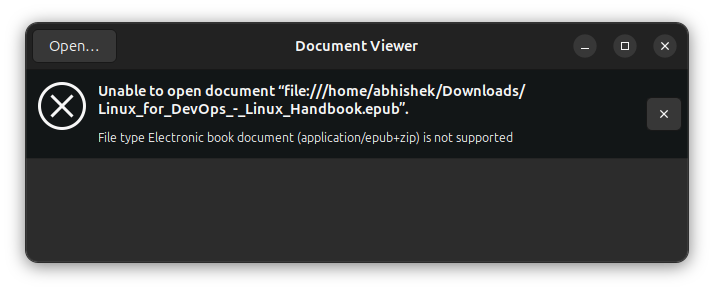
Opening ePub files in Ubuntu with a dedicated application
Since the default Document Viewer is unable to read ePub, you need to use another application specifically for this purpose.
If you ask any experienced Linux user about eBook reader, his/her answer will be Calibre.
But for reading ePub files, I won’t advise Calibre. Don’t get me wrong. Calibre is undoubtedly the best eBook management application but it is a heavy application and requires lots of resources. It won’t be wise to use it just for opening an ePub file.
There are several eBook reading applications available for Linux. My advise would be to use one of these:
FBreader: Small and fast application. The older and open source version is still available in the repositories of most distros.
Foliate: A new, open source eBook reader with modern features. I prefer this one.
The choice is entirely yours. You can look for these applications in the Software Center or use the command line to quickly install the applications.
Method 1: Use Foliate for ePubs
To install Foliate on Ubuntu 24.04, use the below command:
sudo apt install foliateOnce installed, Foliate should automatically be selected for opening ePub files. You just have to double click on it.
If that doesn't happen. Don't worry. Right click on an ePub file.
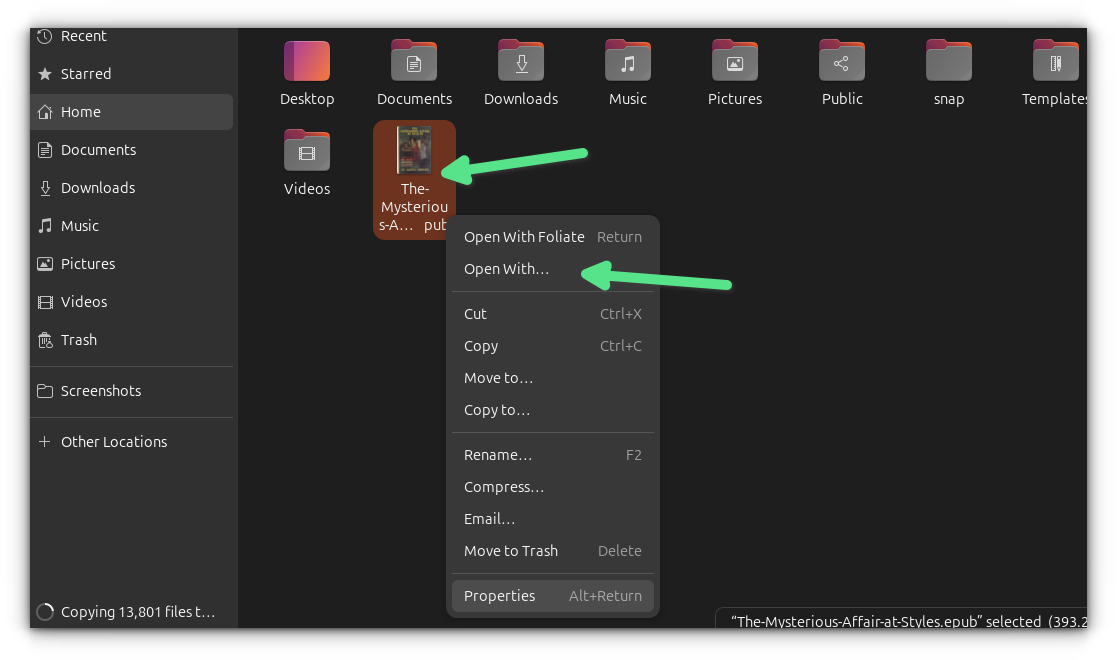
And then make sure that it is selected as the default app for this type of file in the future.
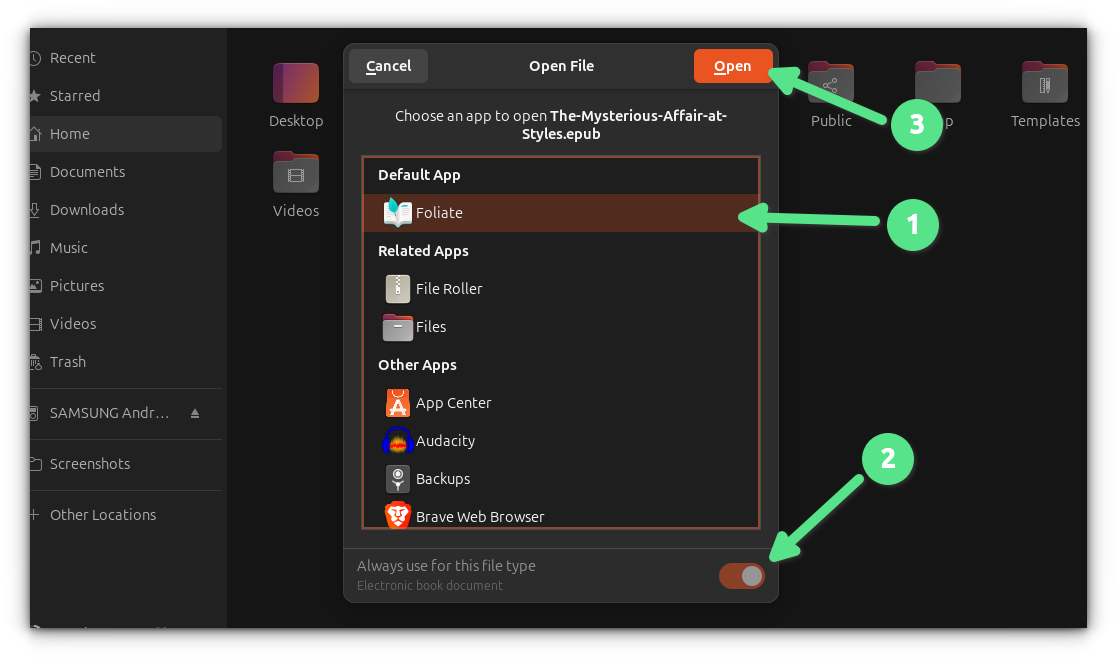
Now when you double-click on the ePub file, it will be opened for viewing and reading.
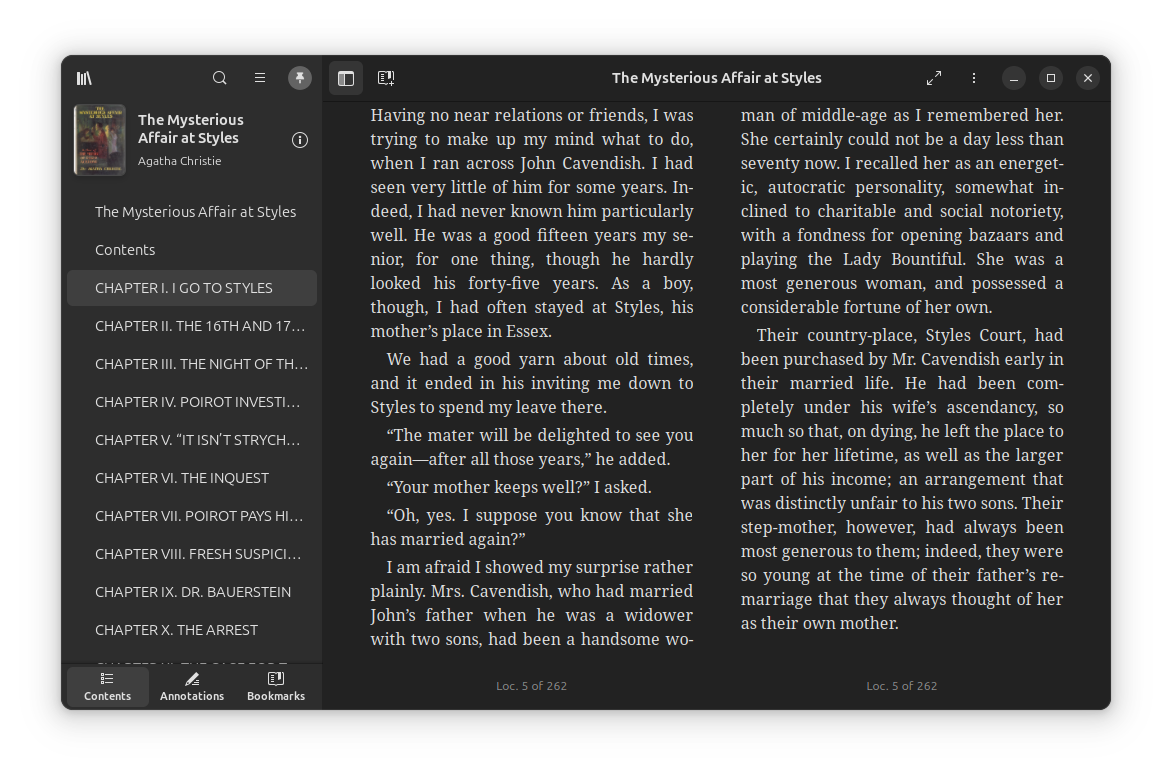
Foliate has plenty of features that you should explore.
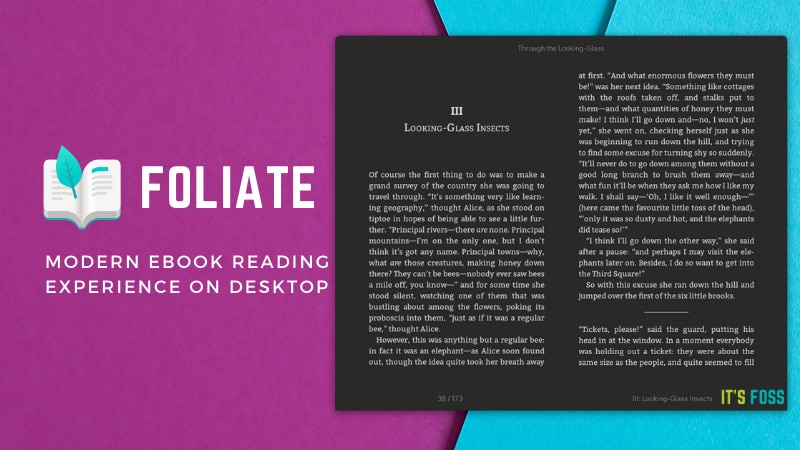
Method 2: Use FBreader for ePubs
FBreader can be installed on any Ubuntu version with:
sudo apt install fbreaderFBReader may also be listed as E-book reader in some older versions.
The process is the same here as well. Make FBReader as the default app for epub files as you saw with Foliate in the above section. And then just double click to enjoy your ebooks.
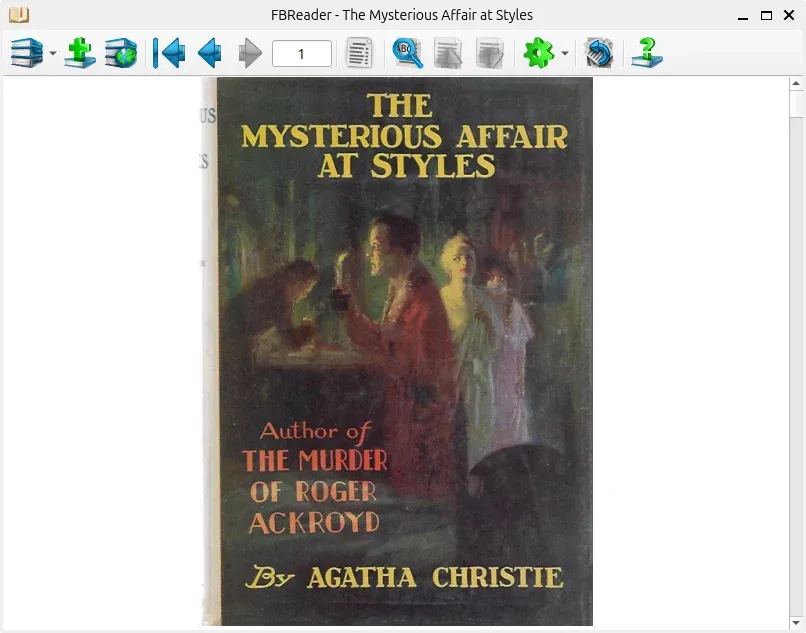
As you can see above, the interface looks outdated. This is why I prefer Foliate that has better looks and features.
I hope this tutorial helped you to read ePub eBooks in Linux. If you have any questions, suggestions or simply a word of thanks, feel free to drop a comment :)


