
Notepad++ is a free and open-source source code editor and is a favorite of many programmers like me. The uncluttered experience and additional features make it an ideal choice for source code editing.
The problem with Notepad++ is that it’s exclusive to the Windows platform and the developer has repeatedly refused to develop it for Linux. This is why Linux users have had to settle for Notepad++ alternatives.
The good news is that Notepad++ is now (unofficially) available as a Snap package for Linux users. Though this Notepad++ Linux application isn’t natively developed for the Linux platform and actually runs on Wine, it’s now a command (or click) away from you.
How to install the real Notepad++ on Linux
The Notepad++ snap package uses an embedded version of Wine that helps it run on Linux. So basically, you’re running Notepad++ through Wine, but without setting up Wine first. It’s not the best way, but it’s definitely a convenient method for using Notepad++ on Linux.
All Ubuntu versions have Snap enabled by default. This means you can install Notepad++ on Ubuntu from the Software Center.
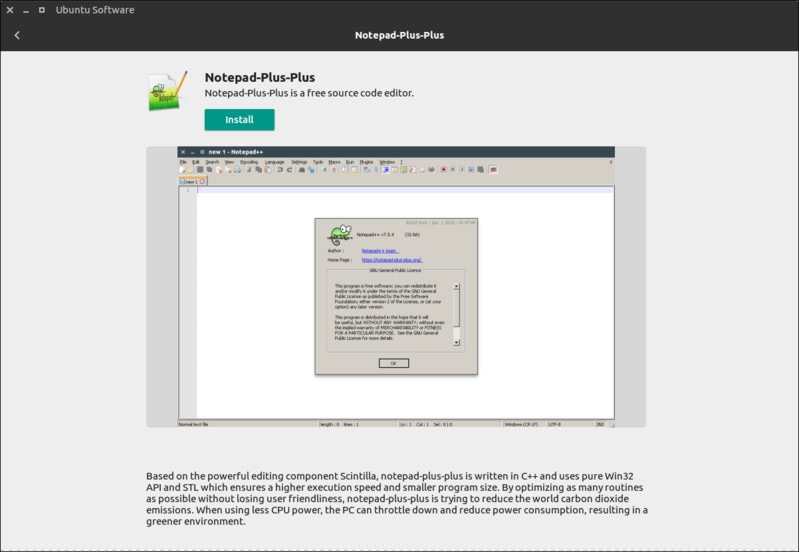
For other Linux distributions, make sure Snap support is enabled. After that, install Notepad++ with this simple command:
sudo snap install notepad-plus-plusOnce the installation completes, you can launch it from the search or by typing notepad-plus-plus into the terminal.
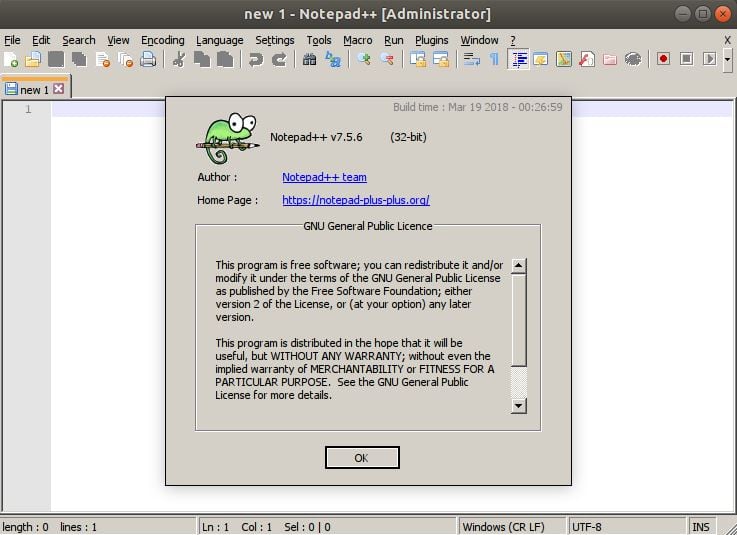
Recommended Read:
Features of Notepad++
- Notepad++ supports syntax highlighting and syntax folding.
- This highlighting and folding can be user-defined depending on your preference.
- Search/replace option in one or all of the documents open in Notepad++.
- Customizable GUI with various options.
- Multi-tab view and automatic word and function completion.
- Bookmarks and multiple language support.
Notepad++ supports various plugins that can help you with comparing two docs, even compiling code, altering text, recording and running macros, and more.
Here’s the Notepad++ Plugin Central, which you can download and import. Importing a plugin is as easy as downloading the .dll file and placing it in the Plugins folder in the installation directory or importing it via Settings > Import > Import plugin(s) .
The features listed above are present in almost all code editors. So what else does Notepad++ have to offer? Let’s see below.
Multi-Editing
Support for multi-editing can be enabled by navigating to Settings > Preferences > Editing > Enable (Ctrl + mouse click/selection).
To use this feature, press control and click on the different places that you want to edit. This feature can be used efficiently when you have a very large number of identical changes to make but you don’t want every occurrence to be changed. Let’s say I have a class that I want to rename in a file. I can select all (or some) of them and edit them.
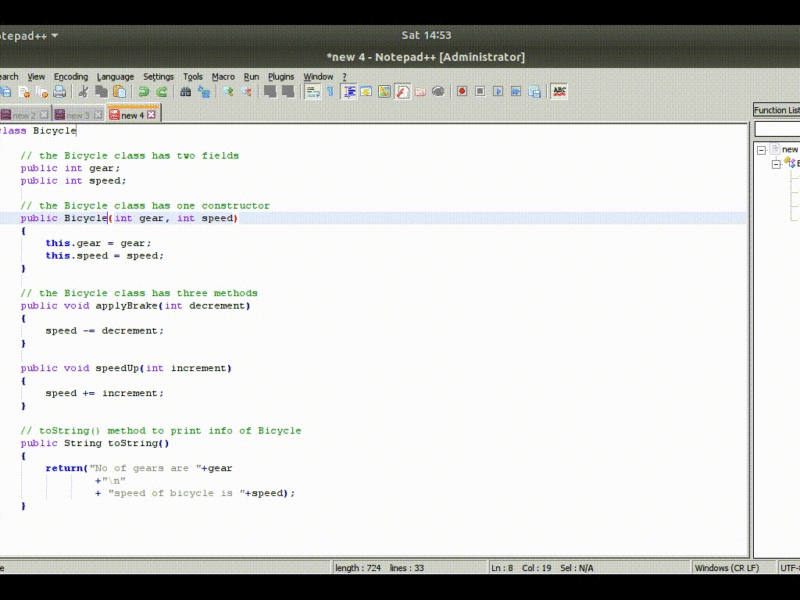
Column mode editing
You can use Alt + mouse dragging or Alt + Shift + arrow keys for column mode editing. This allows you to select text from multiple lines as if they’re part of a table and you’re selecting a single column.
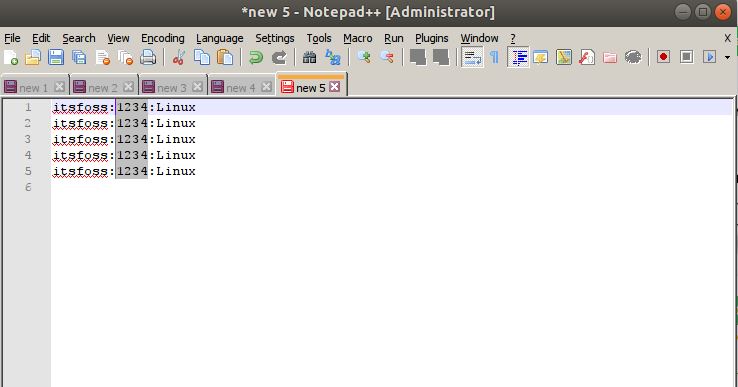
Recommended Read:
Function list
The function list displays all the functions and methods in a file in a separate panel on the right-hand side. You can navigate to a function with a double-click. Here’s an “Inheritance” example in Java. The right panel – Function List – shows all the methods and has a refresh button to check your recent changes.

Compare Plugin
The Compare plugin helps a lot with finding differences between two versions of a file. The screen looks like this when you compare.
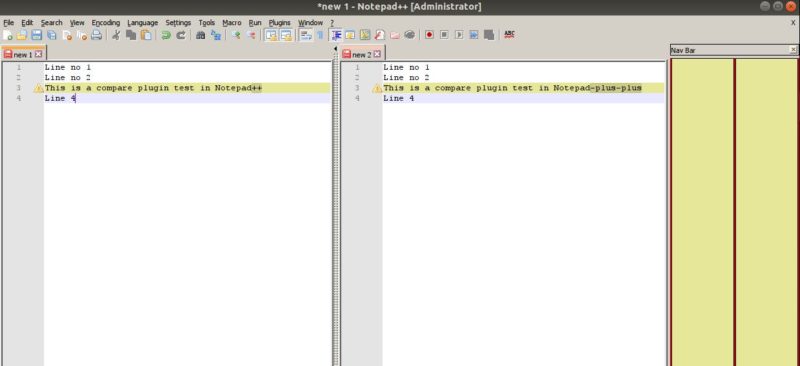
I’m not a hardcore developer, but Notepad++ does help me with identifying messed-up code and correcting it, comparing a version with the previous one to find changes, editing multiple tags with the multi-edit mode, and so on.
Conclusion
Notepad++ is one of the most popular code editors and as most of its users run Windows, it’s officially available for Windows only. I’m sure some Linux users miss it.
This Snap package provides an easy way to install Notepad++ on Linux. While there’s almost no hope of getting an official Notepad++ application for Linux, this unofficial app should keep die-hard Notepad++ fans content.

