
Notepad++ is one of the nicest text editors for the Windows platform. Whether you use Windows at work, or for some other use-cases, you might have tried Notepad++.
Unfortunately, Notepad++ is not available for Linux.
So, what if it’s not available for Linux, we can always use some worthy alternatives to Notepad++ for Linux, right?
I’ve compiled a list of the best text editors you can use in place of Notepad++ on your favorite Linux distribution, be it Ubuntu, Linux Mint, Fedora or any other distribution.
Without further ado, let’s take a look at some Notepad++ Linux alternatives.
If you are looking for text editors for the Linux command line, I recommend you to go through this:
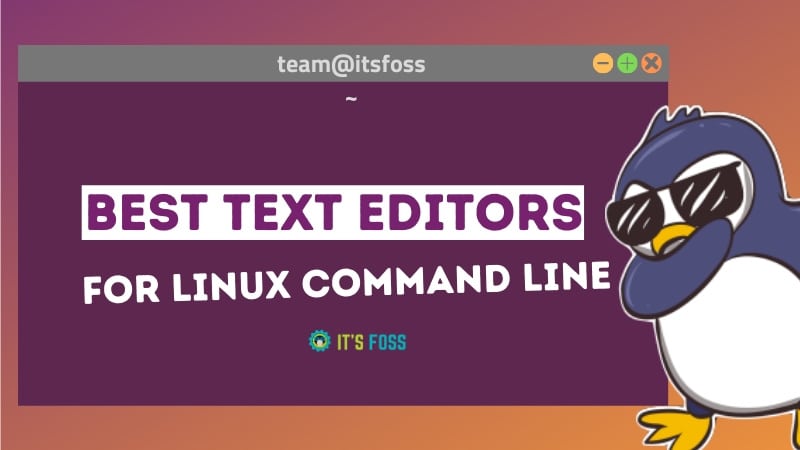
1. Notepad++
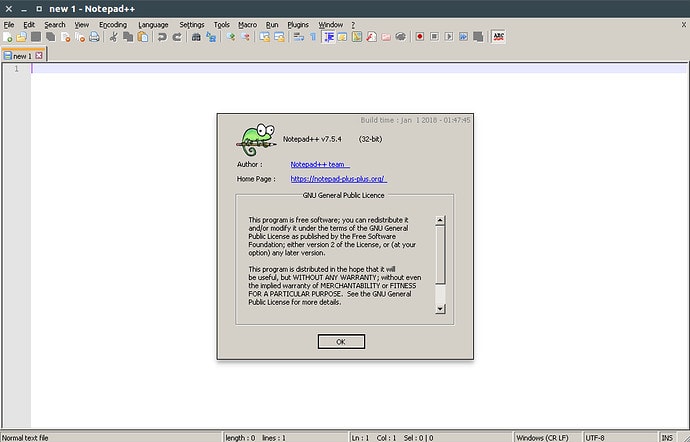
Wait! Did I just say Notepad++? Yes, I did, in fact.
You can use the same good old Notepad++ on Linux, although it’s not the same experience. You see, you can use certain Windows applications on Linux using Wine. Though it’s not the same as using a native Linux application, it’s still usable to a good extent.
Someone has created a Snap application of Notepad++ running on Wine. While it would normally be slightly difficult to configure Wine, the Snap app makes it easier for you.
Make sure that you have Snap support enabled. And then just type the command below or search for it on the Snap store to install Notepad++ on Linux:
sudo snap install notepad-plus-plus2. GNOME Text Editor
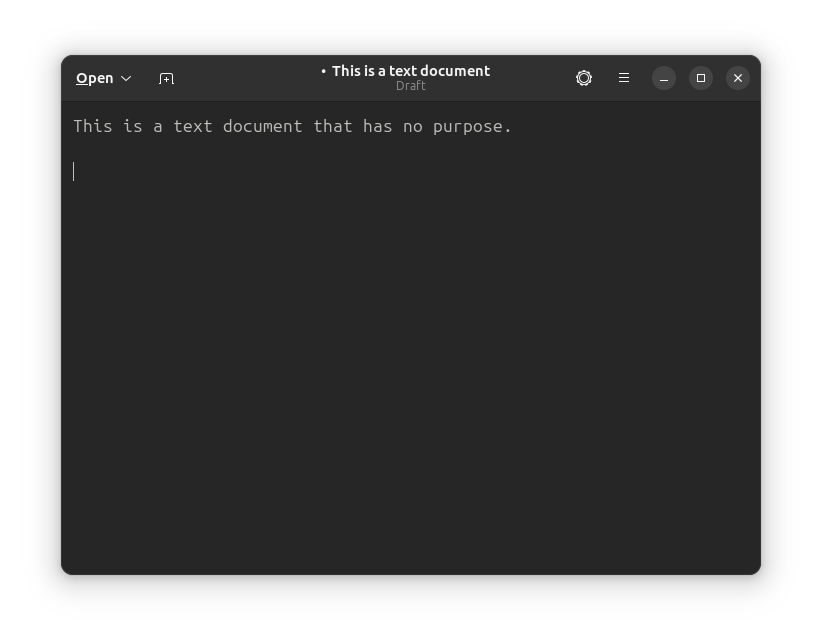
GNOME Text Editor is the brand-new default for the GNOME desktop.
While you could count in Gedit to the mix, but it will no longer get any meaningful upgrades considering the new text editor takes the priority. Of course, you can still install it and supercharge Gedit with tweaks as a code editor, you might want to give the new default a try.
GNOME Text Editor is simple, provides a good user experience with built-in themes, and offers the essentials for a good editing experience.
You should find this as the default with any GNOME-based Linux distribution. To install it manually, you can search for it on the software center or type in the following command in the terminal:
sudo apt install gnome-text-editorSuggested Read 📖
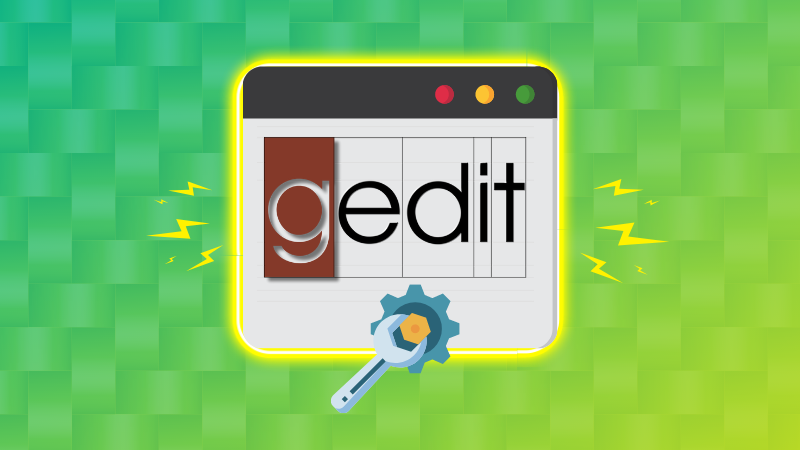
3. Notepadqq
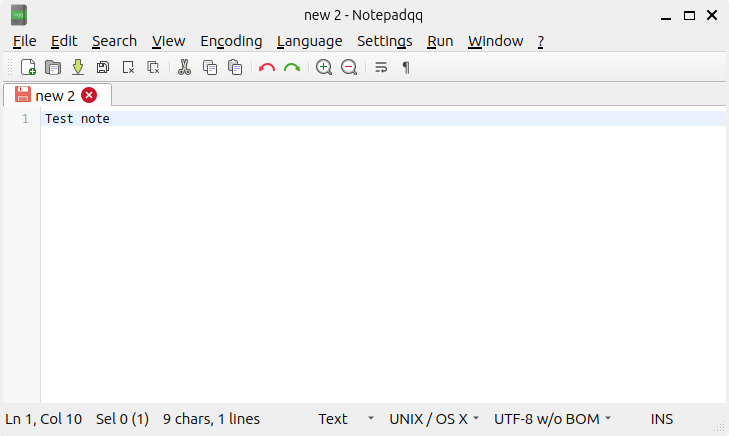
After Notepad++ itself, the first entry on our list is Notepadqq and the reasons for this are obvious. Notepadqq is an exact replica of Notepad++, at least in terms of looks. It is free and open source.
On Ubuntu and Linux Mint, you can install Notepadqq from the software center or get the snap package. Open a terminal and use the following command to get the deb package installed:
sudo apt install notepadqqIf you want the Snap package, use the command below:
sudo snap install notepadqqYou can get the source code and instructions for other Linux distributions on its GitHub page.
4. SciTE
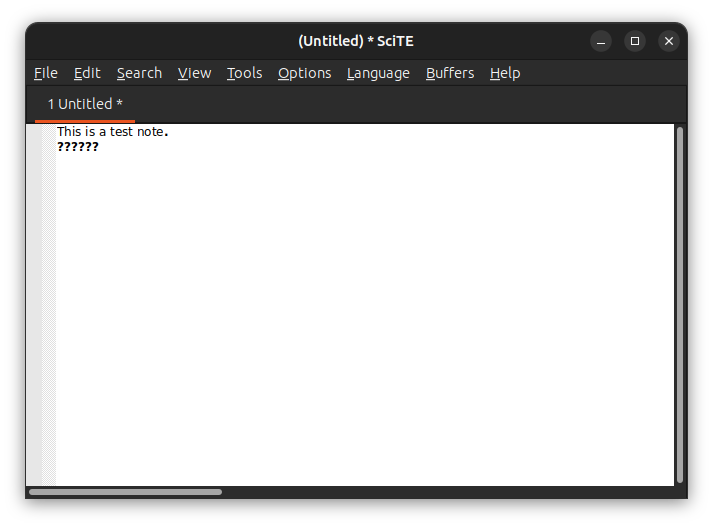
SciTE is a cross-platform, open source text editor that comes with a number of plugins/add-ons. The GUI is simple but includes enough features worth using. For instance, you can export notes to LaTeX and other formats. It’s been part of the Linux world for quite some time and has a fan following of its own.
Most Linux distributions have SciTE included in their repositories. On Ubuntu and Linux Mint, you can install it using the command below or look for it in the software center:
sudo apt install sciteFor other Linux distributions, you can get the source code here on its official website.
— Thanks to our reader Klaus for highlighting this interesting info
5. Notepad Next
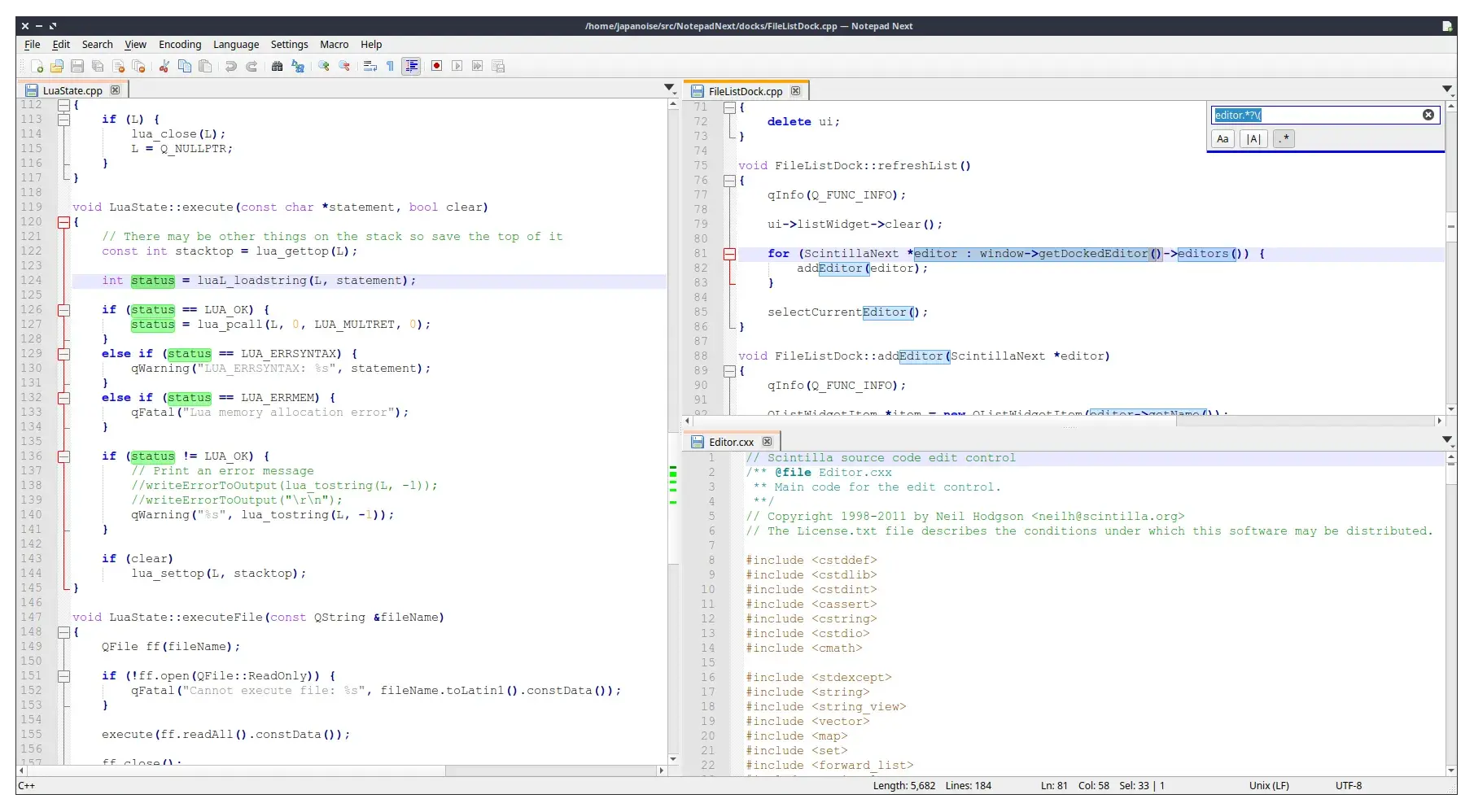
Notepad Next is an impressive alternative to Notepad++ for users who do not want to use it via Wine or an unofficial snap package.
While Notepad Next is not safe for critical workloads as it is being actively developed, it is largely stable for experiments and fun work that you do not mind losing once in a while.
The best highlight about it is that you can use it cross-platform, and not just Linux. So, you do not need to use Notepad++ on Windows if you like what it has to offer.
Here's a quick list of its features:
- Folders as Workspace.
- Support for a range of languages like C++, YAML, XML, LaTeX, PHP, Python, R, Rust, etc.
- Supports recording macro, running it, and saving a recorded macro.
- Find and Replace feature in Files.
- Editor inspector for detailed information on the document.
It is available as an AppImage and a Flatpak package. You can explore the packages available on its GitHub releases section.
6. Geany
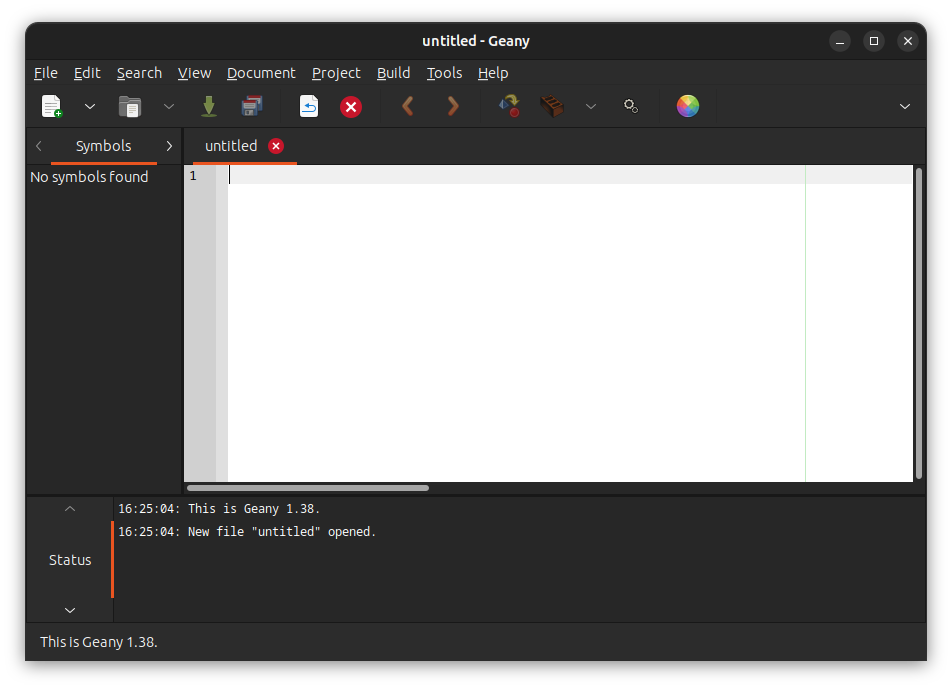
Alright! Geany is not merely a text editor, it’s (almost) an IDE. A free and open-source product, Geany is available for all desktop platforms such as Windows, Linux, macOS, BSD, etc. Here’s a quick list of its features:
- Syntax highlighting
- Code folding
- Symbol name auto-completion
- Construct completion
- Auto-closing of XML and HTML tags
- Many supported file types including C, Java, PHP, HTML, Python, Perl, etc.
- Code navigation
- Compile and execute your code
- Project management
- Plugins
Like SciTE, Geany too is available in the default repositories of the major Linux distributions. On Ubuntu and Linux Mint, you can install it using the following command or look for it in the software center:
sudo apt install geanyYou can explore other packages (like snap) and check the source code from its official website.
7. Sublime Text (Not FOSS)
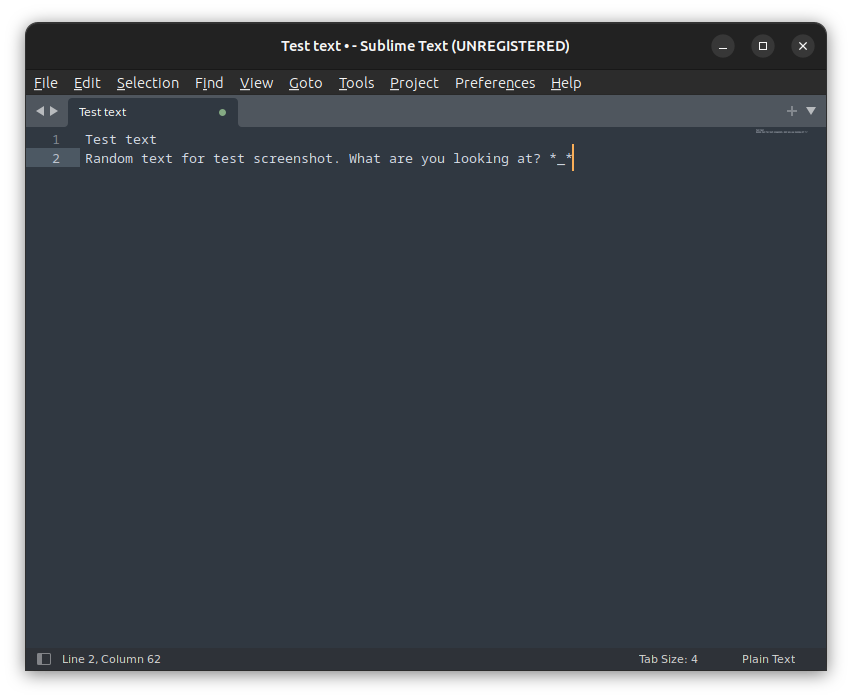
Sublime Text is perhaps one of the few non-free and non-open source products popular in the Linux world. Sublime Text has been the preferred text editor of many programmers for a long time. Feature-rich, extremely cool in looks and full of plugins, Sublime Text is a hot favorite for many. Its features can be summarized as follows:
- Goto anything
- Multiple selections
- Command palette
- Distraction-free mode
- Split editing
- Instant project switch
- Plugins
- Customization
You can download the package (deb/rpm) from its official website to install it directly, or you can install Sublime Text on Linux using the Snap available.
sudo snap install sublime-text8. Kate
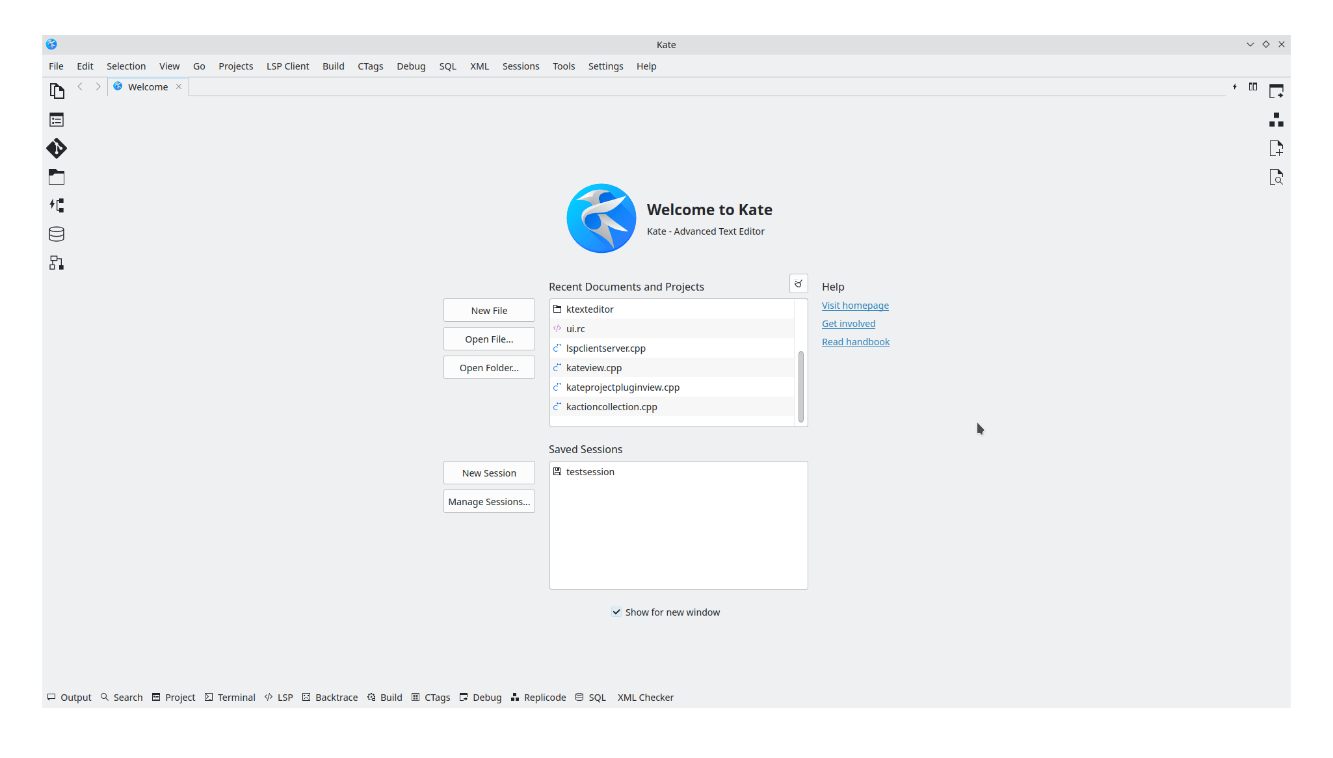
KDE users are probably aware of Kate Editor, the default text editor on the KDE desktop environment. Kate is a powerful and feature-rich text editor.
Not just limited to a text editor, with every update, it is turning out to be better and may compete with the likes of Microsoft's Visual Studio Code, making it a suitable editor for coding as well.
Some feature highlights include:
- Lots of plugin support
- Multi-document interface (MDI)
- Line ending support, including auto-detection
- Encoding support (Unicode and others)
- Syntax highlighting
- Bookmarking
- Multi-cursor features
On Ubuntu and Linux Mint, you can install Kate through the software center (deb/Snap).
If you want to get the deb package via the terminal, you can type in the following command:
sudo apt install kateIt is also available in the repositories of other Linux distributions.
Suggested Read 📖
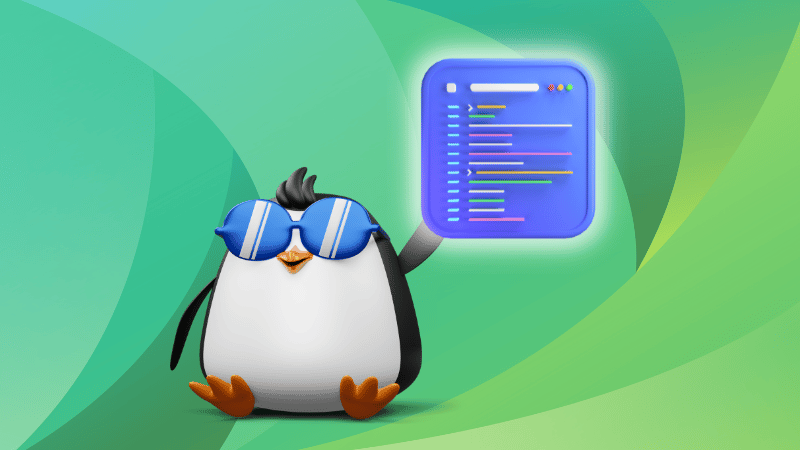
Which is the best Notepad++ alternative for Linux?
Does this list have your favorite text editor in it? Which is the best text editor for Linux according to you?
Do share your views. And if you liked this article, you may check out our list of the best modern open-source code editors for Linux.


