Lubuntu 20.04 LTS is significantly different than its previous LTS version. It is aiming to give you a more polished experience rather than just focusing on older computer. Read more about it as I review Lubuntu 20.04.
Lubuntu 20.04 Review: First LTS release with LXQt
I have been using Lubuntu 20.04 from a few days before the release. I usually dwell in Arch world with Manjaro and Cinnamon desktop so using Lubuntu was a pleasant change for me.
Here’s what I have noticed and felt about Lubuntu 20.04.
Bye bye LXDE, Hello LXQt!
For a long time, Lubuntu relied on LXDE to provide a lightweight Linux experience. It now uses LXQt desktop environment.
LXDE is based on GTK (the libraries used by GNOME) and more specifically on GTK+ 2 which is dated in 2020. Dissatisfied with GTK+ 3, LXDE developer Hong Jen Yee decided to port the entire desktop to Qt (the libraries used by KDE). LXDE, the Qt port of it, and the Razor-qt project were combined to form LXQt. Although today, LXDE and LXQt coexist as separate projects.
Since LXDE developer itself is focusing on LXQt, it makes no sense for Lubuntu to stick with a desktop environment that had its last stable release more than three years ago.
Lubuntu 18.04 is the last version of with LXDE. Fortunately it’s a long term support edition. It will be supported officially by Lubuntu team till 2021.
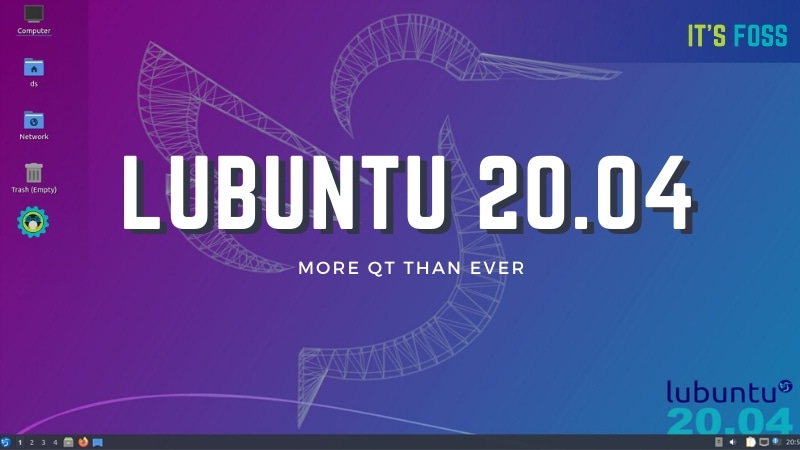
Not exclusively for older machines
As the definition of “older machine” has changed in 2020 Lubuntu 18.04 is the last 32bit version. Nowadays even a 10 year old machine comes with at least 2 gigabytes of ram and a dual-core 64bit processor.
As per that, Lubuntu Team will no longer provide minimum system requirements and will no longer primarily focus on older hardware. Although LXQt is still a lightweight, classic yet polished and feature rich desktop environment.
The First Lubuntu release with LXQt was 18.10, giving the developers three standard releases to perfect the LXQt desktop before the Lubuntu 20.04 LTS release, which is a good development strategy.
Not the regular Ubiquity, Lubuntu 20.04 uses Calamares installer
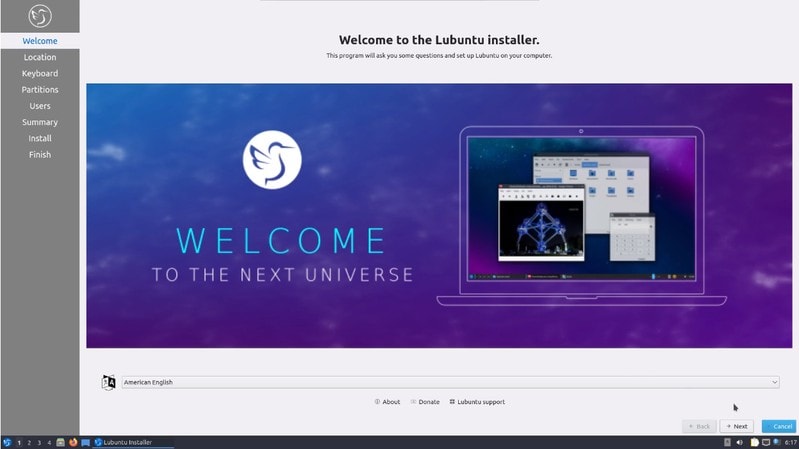
A fresh installation begins with the new Calamares installer, in place of the Ubiquity installer that other official Ubuntu flavors use.
The whole process is done in approximately 10 minutes, slightly faster than the previous Lubuntu releases.
As the .iso comes with the essential applications pre-installed you can get your system fully configured pretty fast too.
No upgrade from Lubuntu 18.04 to Lubuntu 20.04
Normally, you can upgrade Ubuntu from one LTS to another LTS release. But Lubuntu team advises not to upgrade from Lubuntu 18.04 to 20.04. They recommend a fresh install and rightly so.
Lubuntu 18.04 used LXDE desktop while 20.04 uses LXQt. Due to the extensive changes in the desktop environments, upgrading to 20.04 from 18.04 will result in a broken system.
More KDE and Qt applications
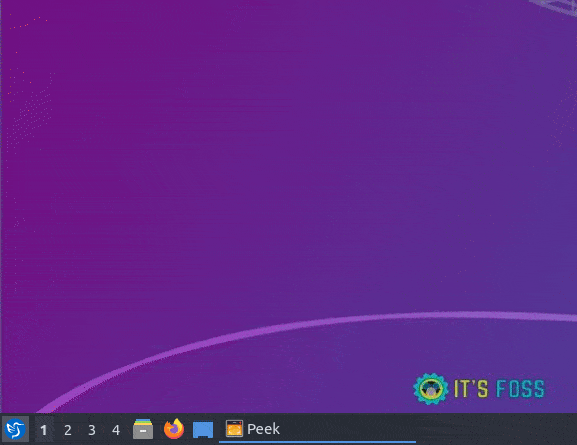
Here are some of the applications that are available by default in this new release and as I can see, not all of them are lightweight and most of them are Qt-based.
Even the software center used is KDE’s Discover instead of Ubuntu’s GNOME software center.
- Ark – archive manager
- Bluedevil – bluetooth connector
- Discover Software Center – package management system
- FeatherPad – text editor
- FireFox – web browser
- K3b – CD/DVD burner
- Kcalc – calculator
- KDE partition manager – partition manager
- LibreOffice – Office suite (Qt interface version)
- LXimage-Qt – image viewer and screenshot tool
- Muon – package manager
- Noblenote – note taker
- PCManFM-Qt – File manager
- Qlipper – clipboard manager
- qPDFview – PDF viewer
- PulseAudio – audio controller
- Qtransmission – bittorrent client (Qt interface version)
- Quassel – IRC client
- ScreenGrab – Screenshot creator
- Skanlite – scanning
- Startup Disk Creator – USB boot disk maker
- Trojita – email client
- VLC – media player
- MPV video player
Testing Lubuntu 20.04 LTS
Boot times on the LXQt version of Lubuntu are under a minute, booting from an SSD though.
LXQt currently requires slightly more memory than the Gtk+ v2-based LXDE, but the alternative Gtk+ v3 toolkit would also have required more memory.
After a reboot the system runs approximately at a very low of 340 MB for the modern standards, 100 MB more than LXDE.
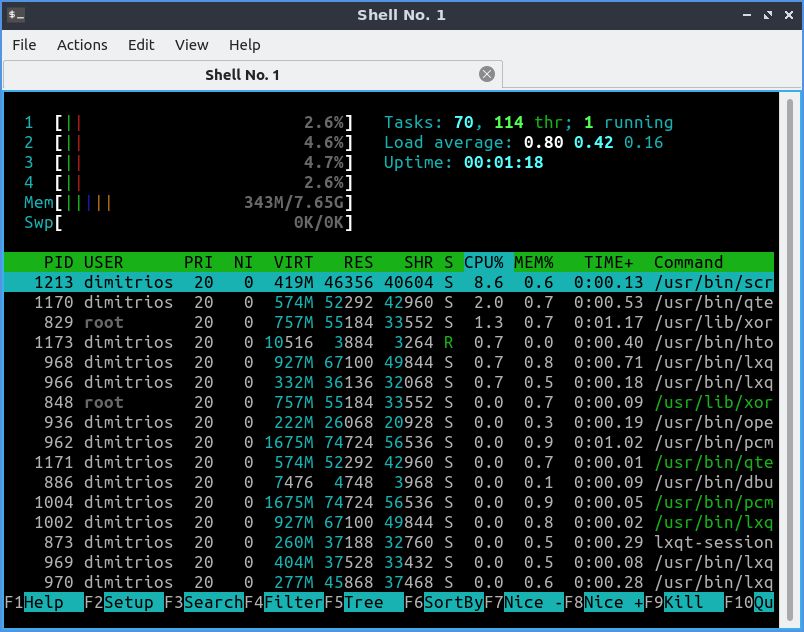
LXQt is not only for users with an older hardware but also for those who are seeking a simple and classic experience at their new machine.
The desktop layout looks similar to KDE’s Plasma desktop, don’t you think?
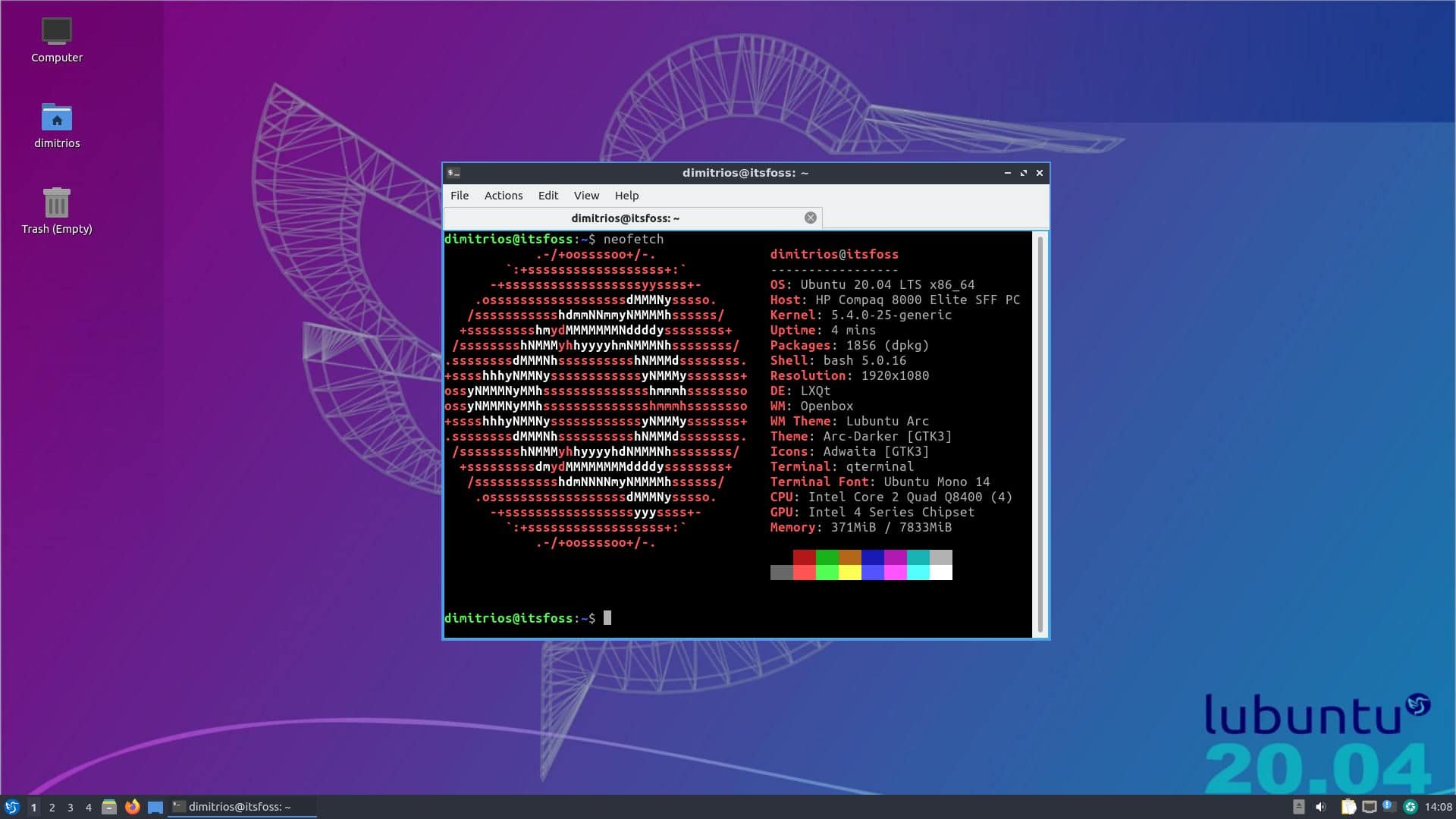
There’s an application menu in the lower-left corner, a taskbar for pinned and active applications, and a system tray in the lower-right corner.
Lubuntu in its LXQt version can be easily customized and everything is in the menu under preferences, with most key items under LXQt Settings.
It is worth-mentioning that LXQt uses the popular Openbox window manager by default.
Like the last three releases, 20.04 LTS comes with a default dark theme Lubuntu Arc, but it is quick and easy to change it if it doesn’t suit your taste.
In daily use, Lubuntu 20.04 has proven to me completely trouble-free as every Ubuntu flavour in fact.
Conclusion
Lubuntu team has successfully made the transition to a modern, still lightweight and minimal desktop environment. LXDE looks like abandoned and it is a good thing to move away to an active project.
I hope that Lubuntu 20.04 makes you as much enthusiastic as I am, and if so don’t hesitate to let me know at the comments below. Stay tuned!

