Linux Mint 20 “Ulyana” is finally released and available to download.
Linux Mint 19 was based on Ubuntu 18.04 LTS and Mint 20 is based on Ubuntu 20.04 LTS — so you will find a lot of things different, improved, and potentially better.
Now that it’s here, let’s take a look at its new features, where to download it, and how to upgrade your system.
Linux Mint 20: What’s New?
We have made a video about the initial visual impressions on Linux Mint 20 to give you a better idea:
There’s a lot of things to talk about when it comes to Linux Mint 20 release. While we have already covered the new key features in Linux Mint 20, I’ll mention a few points here for a quick glance:
- Performance improvements in Nemo file manager for thumbnail generation
- Some re-worked color themes
- Linux Mint 20 will forbid APT from using Snapd
- A new GUI tool to share files using the local network
- Improved multi-monitor support
- Improved hybrid graphics support for laptops
- No 32-bit releases anymore
In addition to all these changes, you will also notice some visual changes with Cinnamon 4.6 desktop update.
Here are some screenshots of Linux Mint 20 Cinnamon edition. Click on the images to see in full screen.
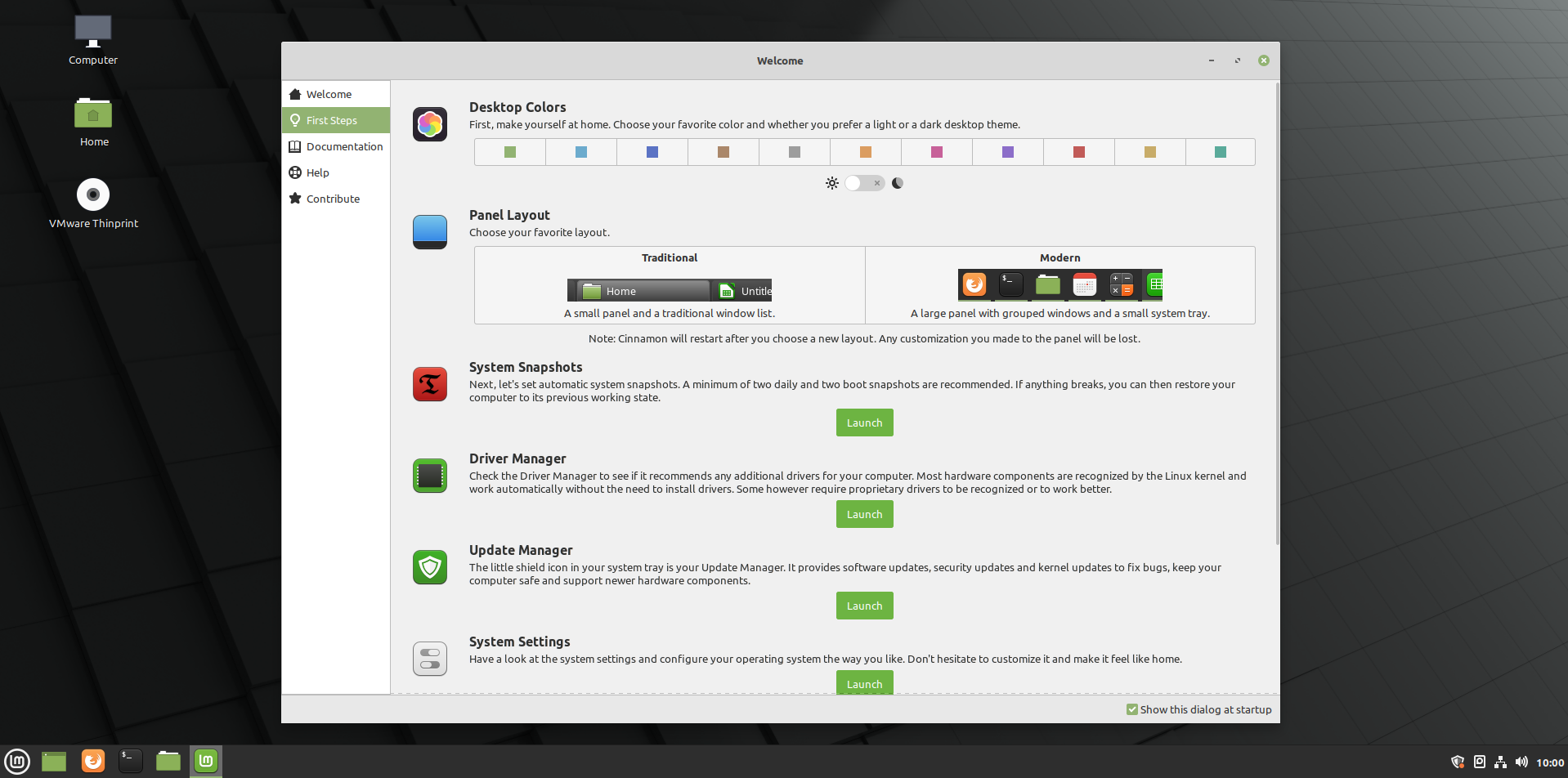
Mint 20 Welcome Screen 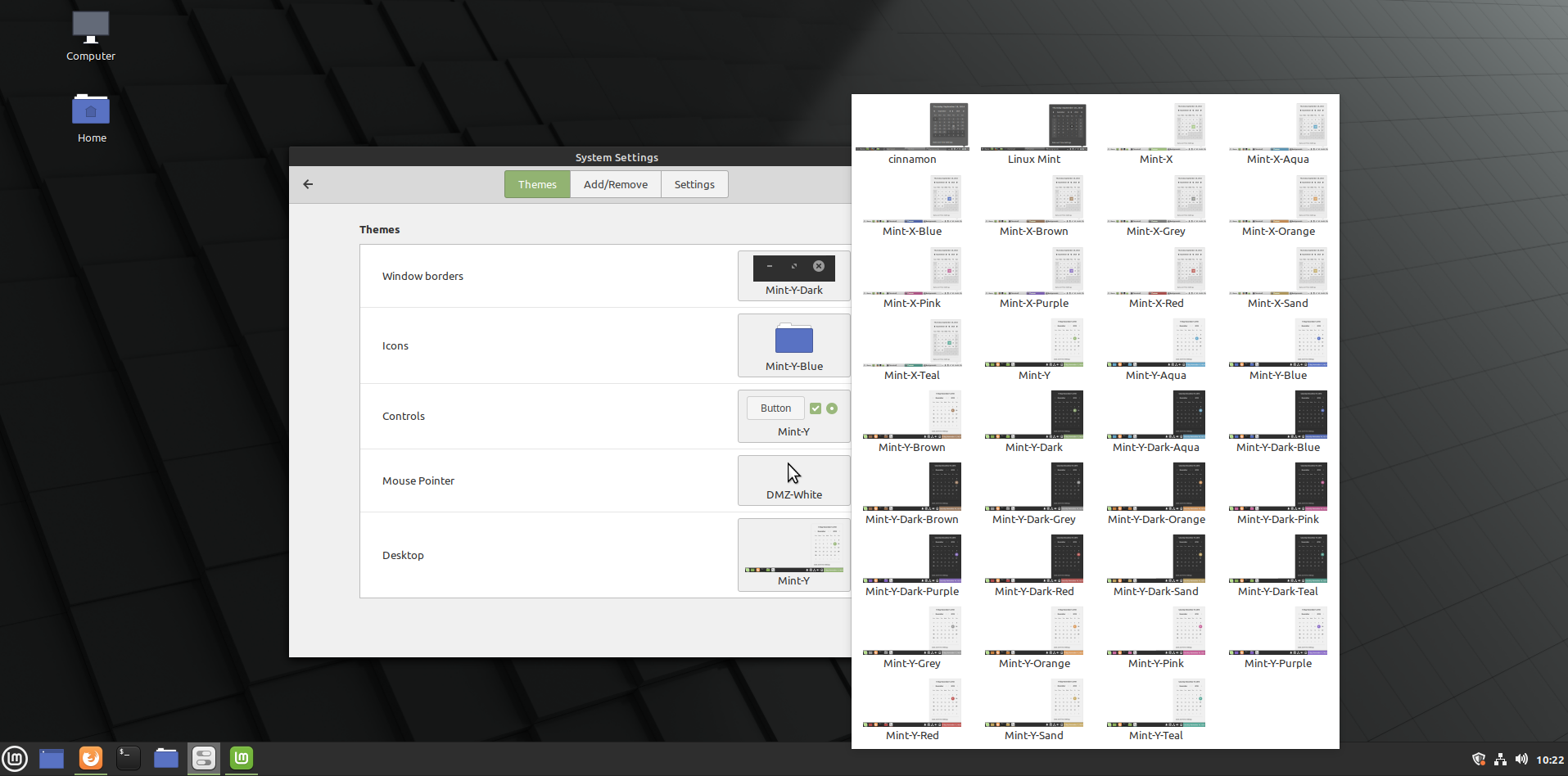
Mint 20 Color Themes 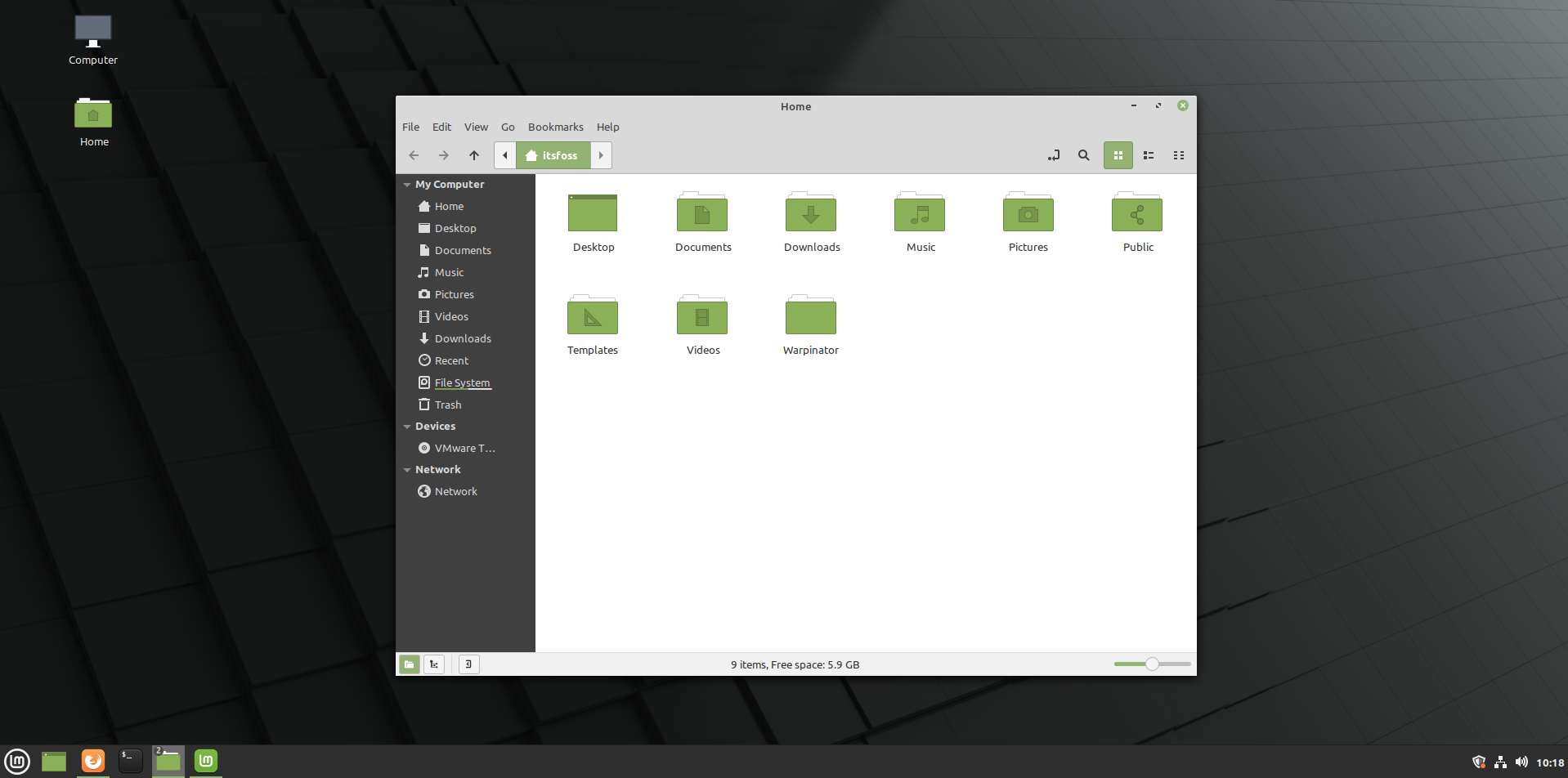
Mint 20 Nemo File Manager 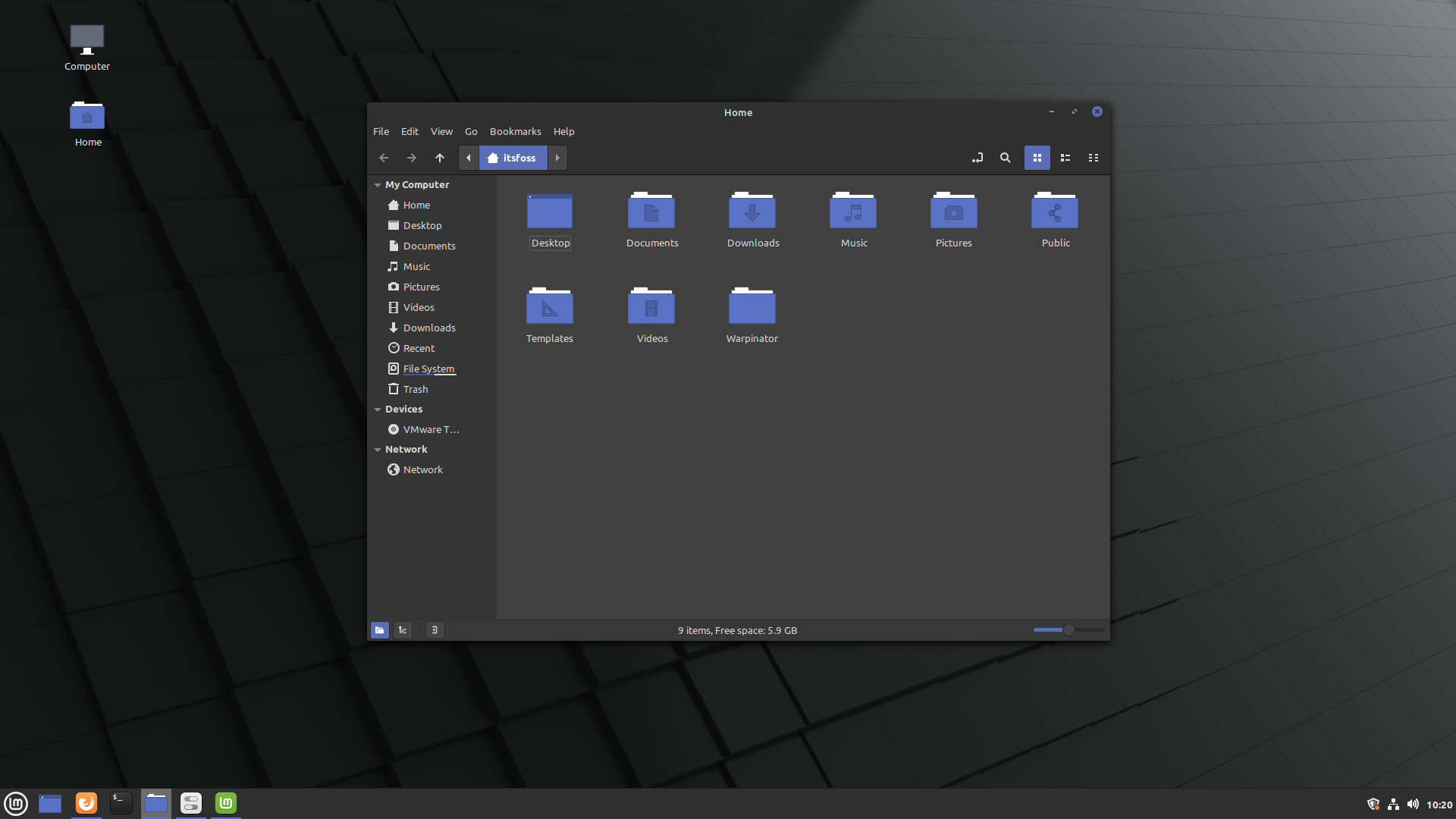
Mint 20 Nemo File Manager Blue Color Theme 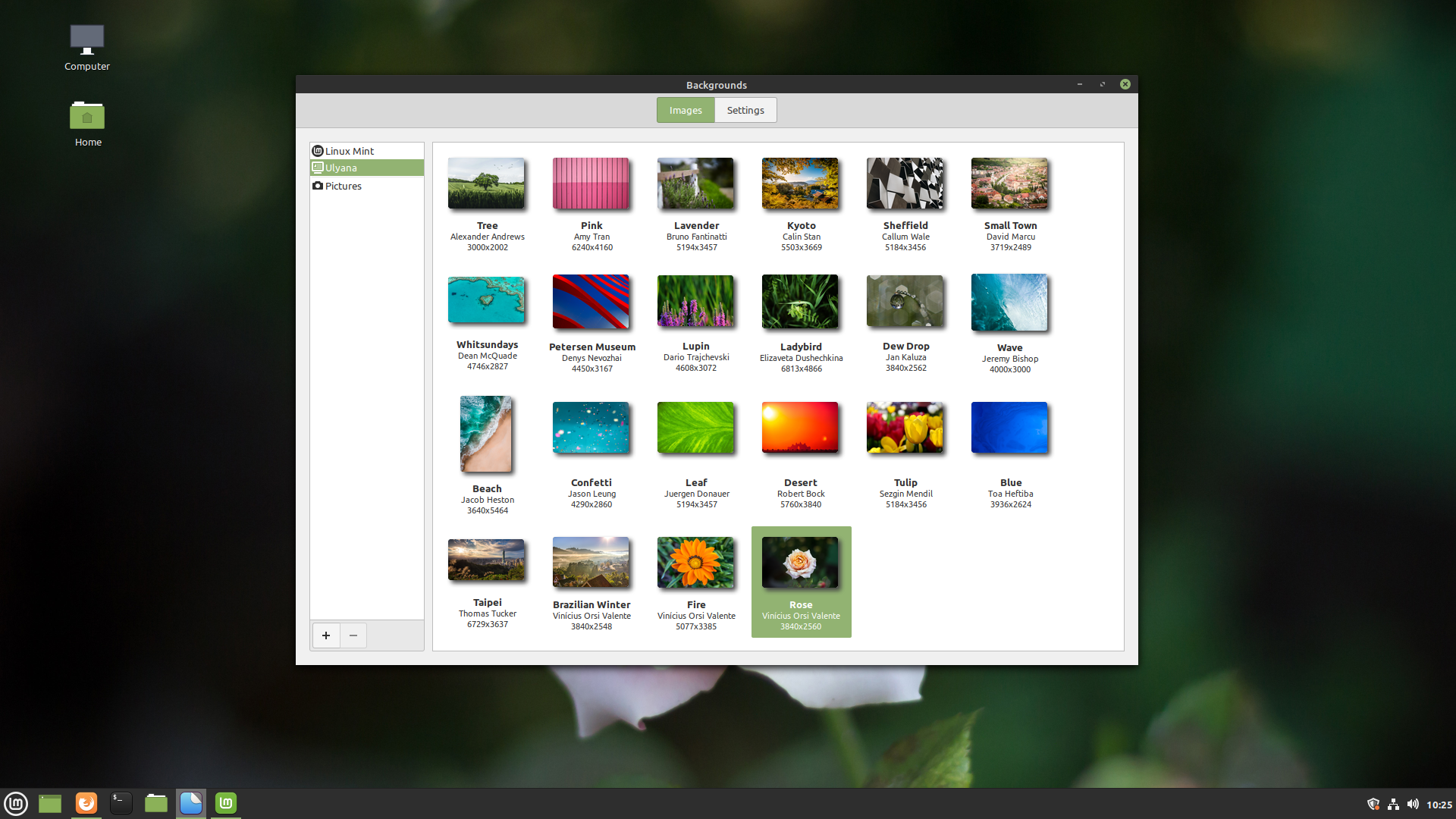
Mint 20 Wallpapers 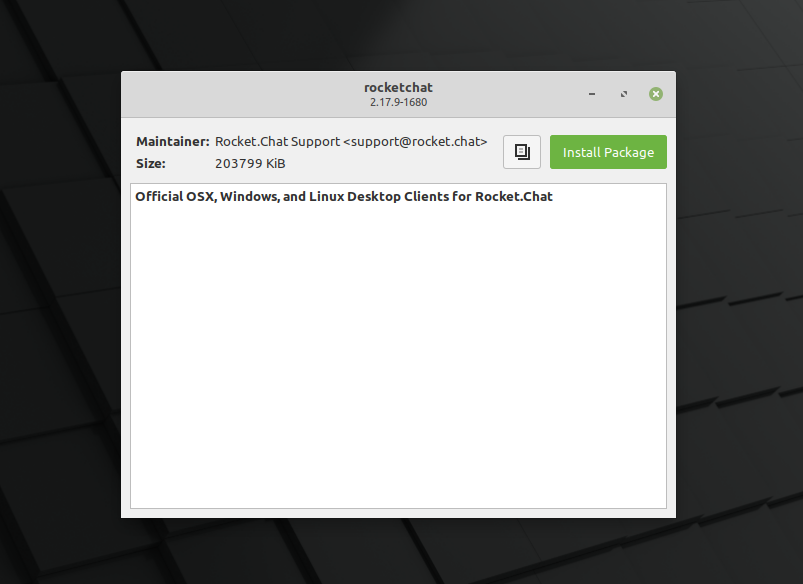
Mint 20 Redesigned Gdebi Installer 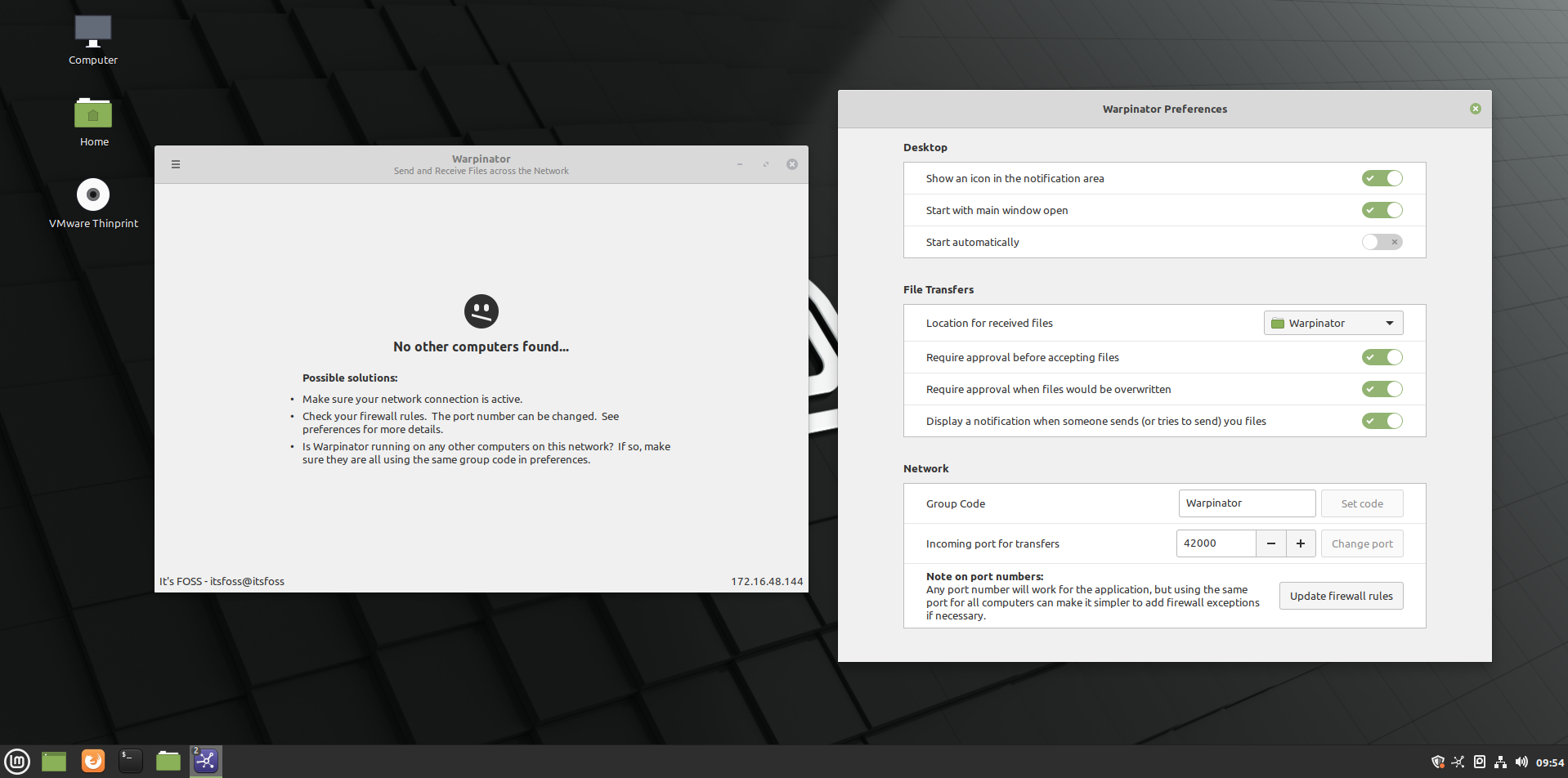
Mint 20 Warpinator Tool for Sharing Files on Local Network 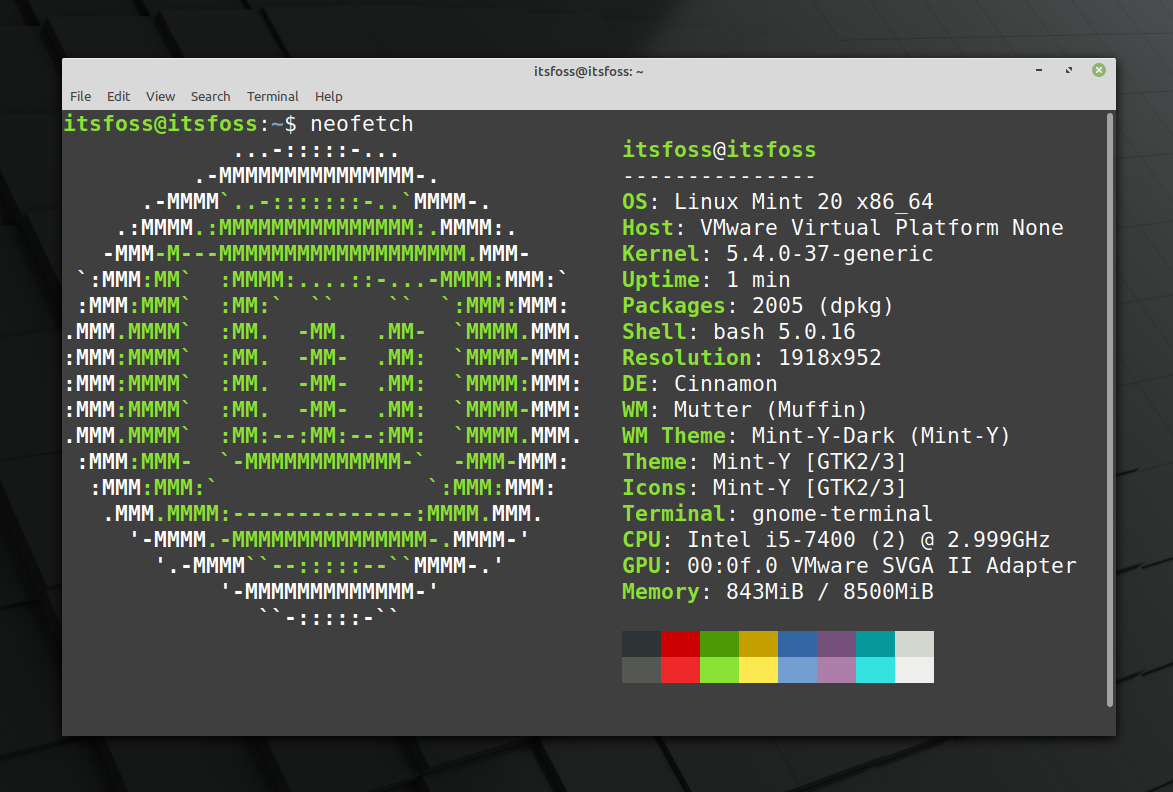
Mint 20 Terminal
Upgrading to Linux Mint 20: What you need to know
If you are already using Linux Mint, you will have the option to upgrade to Linux Mint 20 in the first week of July.
- If you are using Linux Mint 20 beta version, you can upgrade to Mint 20 stable version.
- If you’re using Linux Mint 19.3 (which is the latest iteration of Mint 19), you can upgrade your system to Linux Mint 20 without needing to perform a clean installation.
- There is no 32-bit version of Linux Mint 20. If you are using 32-bit Mint 19 series, you won’t be able to upgrade to Mint 20.
- If you are using Linux Mint 18 series, you’ll have to upgrade through Mint 19 series first. A fresh install of Mint 20 would be less time-consuming and troublesome in my opinion.
- If you are using Linux Mint 17, 16, 15 or lower, you must not use them anymore. These versions are not supported anymore.
It’s FOSS has a detailed guide showing the steps to upgrade Linux Mint version from 19.3 to 20.
Before you go on upgrading make sure to backup your data and create system snapshots using Timeshift.
Download Linux Mint 20
You can simply head on to its official download page and grab the latest stable ISO for yourself. You’ll find the ISO for the officially supported desktop environments, i.e. Cinnamon, MATE and Xfce.
Torrent links are also available for those who have slow or inconsistent internet connection.
If you just want to try it out without replacing your main system, I suggest installing Linux Mint 20 in VirtualBox first and see if this is something you would like.
Have you tried Linux Mint 20 yet? What do you think about the release? Let me know your thoughts in the comments section below.

