
So, you have decided to use Ubuntu. Set upon to install Ubuntu and found out that there are several active Ubuntu releases.
That makes you question; which is the latest Ubuntu release? Let me help you with that.
The newest Ubuntu release is Ubuntu 23.10. It is a short-term release which was out in October 2023, and it will be supported until July 2024.
Thereafter, you’ll have to upgrade to Ubuntu 24.04 LTS, which will be released around the end of April 2024.
The latest LTS release is Ubuntu 22.04 code-named “Jammy Jellyfish”. It was released back in April 2022, and it will be supported until April 2027.
If you would rather not upgrade your Ubuntu version every nine months, I highly suggest you stick with the latest LTS (Long-term support) release.
In other current Ubuntu releases, version 20.04 is still active. It will be supported until April 2025. But, if you are going for a fresh Ubuntu install, go for the latest Ubuntu LTS release, which is 22.04, for now.
For your information, every two years, there is a new LTS release and three non-LTS releases in between (every six months). You may read this article to know more about Ubuntu LTS and non-LTS releases.
The non-LTS releases often bring bleeding-edge features but with minor iterations. And, the next LTS release can be expected to bring all the features added to the non-LTS releases.
Latest LTS Version of Ubuntu 22.04 “Jammy Jellyfish”
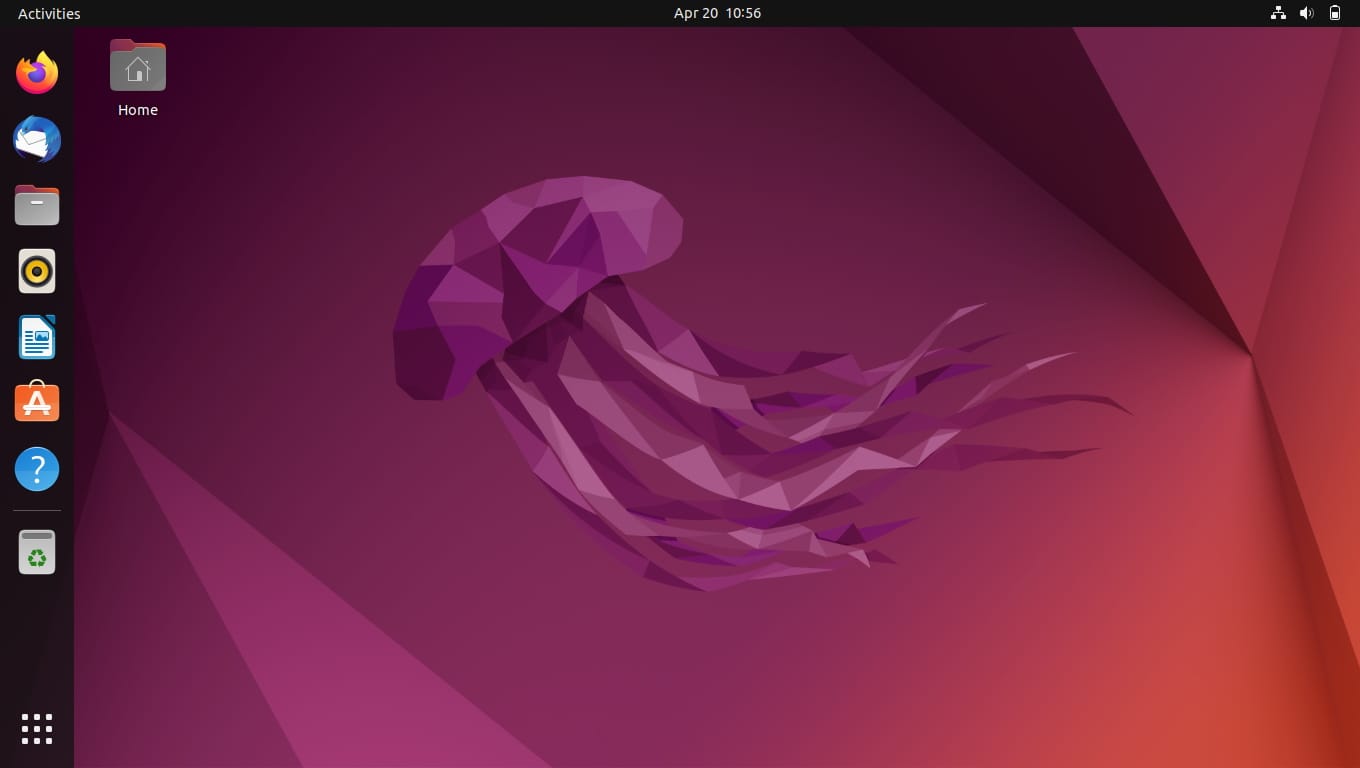
Every Ubuntu release is associated with a code name, which is typically named after animals in alphabetical order. In this case, it is “Jammy Jellyfish” which refers to an infamous creature of the sea.
Ubuntu 22.04 comes packed with Linux kernel 5.15 will be supported until October 2026, and, the latest LTS point release is Ubuntu 22.04.3.
If you want longer LTS support than usual, you can subscribe to Ubuntu Pro for a total of ten years of support for Ubuntu LTS versions on your desktop or server. Free for personal users.
The Long-Term Support versions are usually known for adding major feature improvements, while the non-LTS versions add bleeding-edge technologies to be tested and made ready for the next LTS release.
If you take a look at Ubuntu 22.04 features and Ubuntu 23.04 features, you should get an idea of the differences between an LTS and non-LTS release.
Which versions of Ubuntu are LTS?
Not just limited to the version number, there are several Ubuntu flavors available as well. Some of them offer similar software update support, and some of them only give you three years of updates (in contrast to five on Ubuntu).
So, if you are keen to explore those, I suggest you know which Ubuntu version to use before deciding to install any Ubuntu flavor.
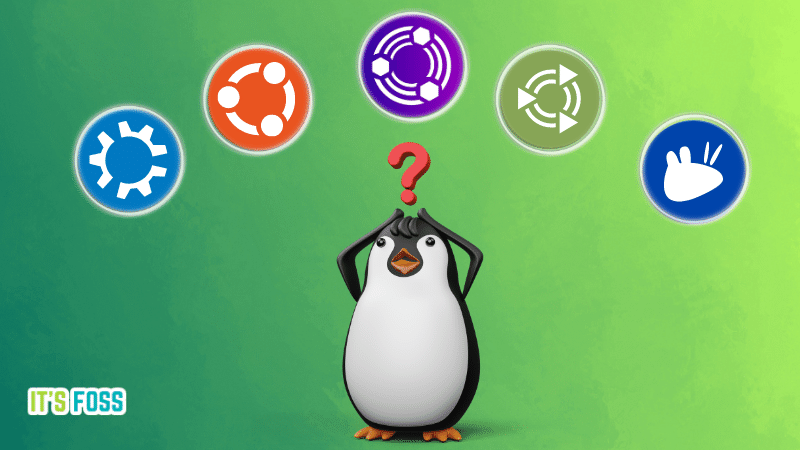
How Long is Ubuntu LTS Supported?
Any Ubuntu release is supported until the end-of-life period.
For LTS versions, this is usually five years. And, for non-LTS versions, it is nine months.
Should I Upgrade to Ubuntu 22.04 LTS?
First, you should check the Ubuntu version installed on your computer.
If you are using an older LTS release, you should definitely consider upgrading to the new one for better hardware compatibility, improved workflow, and performance.
If you would rather not break the user experience, you can stick to the older release until it reaches the end-of-life period.
How to Upgrade to the Latest Ubuntu version?
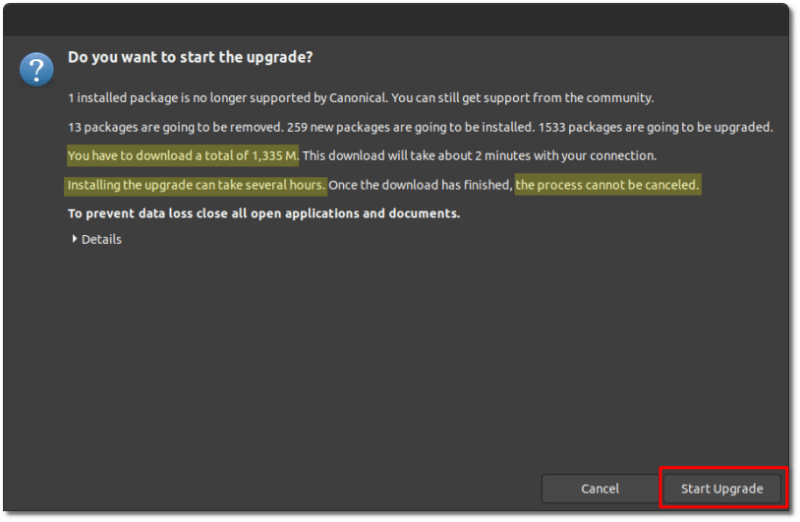
You can upgrade to the latest Ubuntu version using the graphical user interface (GUI) or the terminal.
Simply head over to the “Software Updater”, and it should start checking for an update, if an update is found, it will notify you.
To get help, you can refer to our upgrade instructions guide to swiftly upgrade your Ubuntu version without any issues.
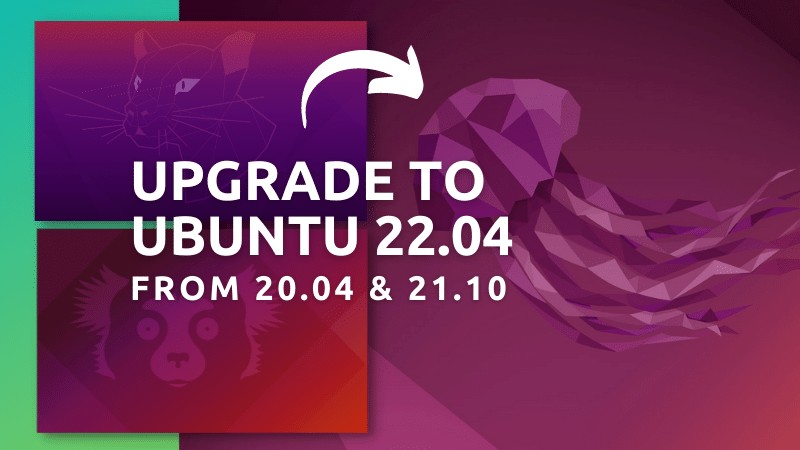
It's FOSS turns 13! 13 years of helping people use Linux ❤️
And we need your help to go on for 13 more years. Support us with a Plus membership and enjoy an ad-free reading experience and get a Linux eBook for free.
To celebrate 13 years of It's FOSS, we have a lifetime membership option with reduced pricing of just $76. This is valid until 25th June only.
If you ever wanted to appreciate our work with Plus membership but didn't like the recurring subscription, this is your chance 😃


