
There is no shortage of to-do apps in the Linux ecosystem, but few are designed to keep you focused while you work. Koncentro takes a direct approach by bundling a versatile task list, a Pomodoro-style timer, and a configurable website blocker into one tidy solution.
What is Koncentro exactly?
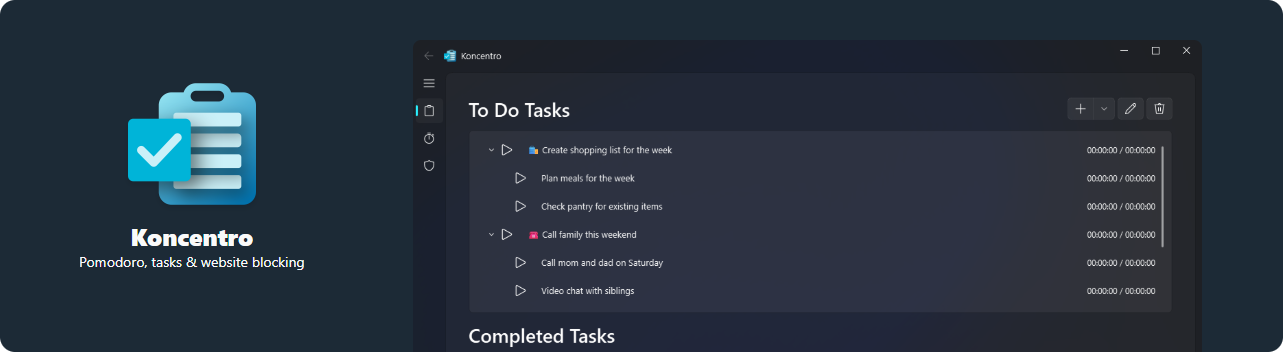
Koncentro is a free, open-source productivity tool, inspired by the likes of Super Productivity and Chomper. The project is actively developed by Bishwa Saha (kun-codes), with source code, issue tracking, and discussions hosted on GitHub. Built with a sleek Qt 6 interface echoing Microsoft’s Fluent Design language, this app pairs modern aesthetics with solid functionality.
The latest release, version 1.1.0, arrived earlier this month with new features and quality-of-life improvements, including sub-tasks and a system-tray option.
That said, it's not without quirks, and first-time users may hit a few bumps along the way. However, once you get past the initial hurdles and multistep setup, it becomes a handy companion for getting things done while blocking out common distractions.
In this review, we examine what sets Koncentro apart from the to-do crowd and help you determine whether it is the right fit for your workflow.
Bringing Koncentro’s methods into focus
It is rare to find an app that gives you everything you need in one go without becoming overstuffed or cumbersome to use. Koncentro strikes a solid balance, offering more than to-do apps that stop at lists and due dates without veering into overwhelm.
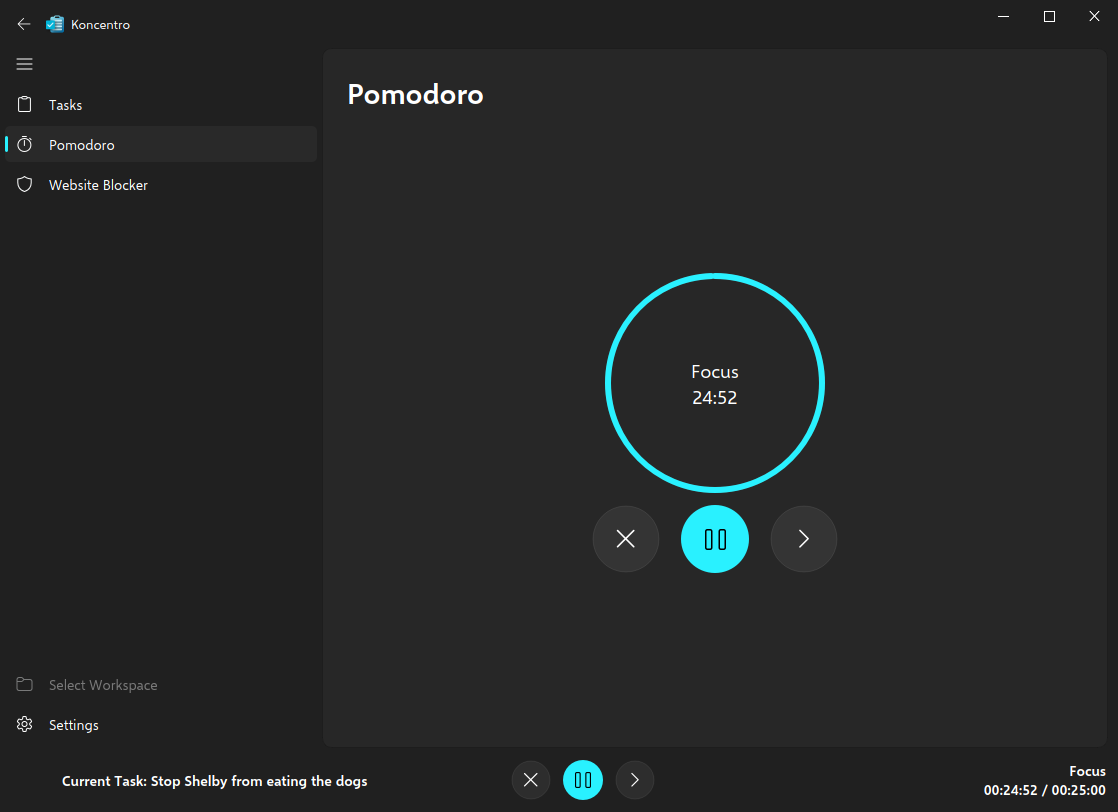
It combines the Pomodoro technique with timeblocking, emphasizing an economical approach where time is the primary unit of work. As such, it caters to an audience that aims to structure the day rather than the week.
In fact, there is no option to add tasks with specific dates — only times. This omission is not a limitation so much as a design choice. It fits the Pomodoro philosophy of tackling work in short, focused intervals, encouraging you to act now rather than plan for later. It makes Koncentro perfect for day-to-day activities, but you may need to find another solution if you're looking for long-term task tracking.
Backing up this standard functionality is a snazzy website blocker to help you stave off distractions while you get down to work.
The hands-on experience
In my experience, Koncentro proved to be quite pleasant to use, as someone who relies on similar apps in my daily life. In this section, I'll focus on the overall experience of using the app from a fresh install onward.
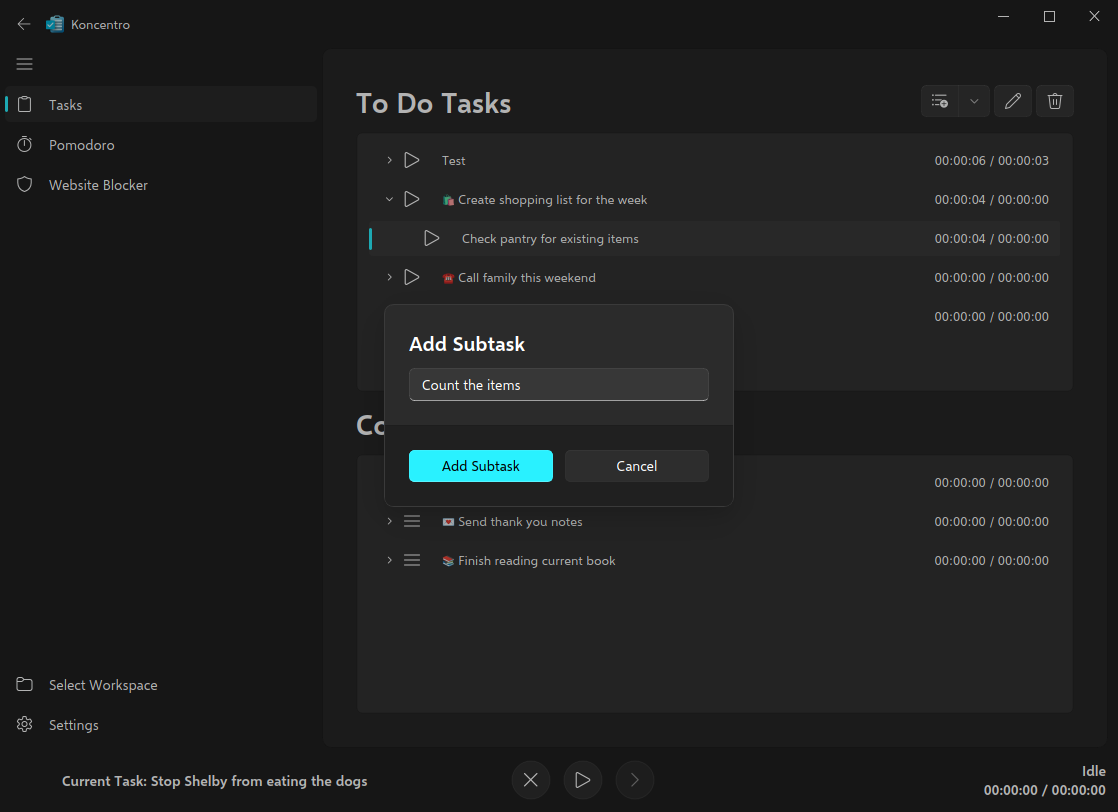
First run
On the first run, Koncentro will guide you through setting up its website blocking feature; the app's core function outside simple task management. In order for this to work, the system must temporarily disconnect from the internet, since the app must set up a proxy to facilitate website blocking. All filtering happens locally; no browsing data is sent anywhere outside your machine. I'll explain how this works when we get to the website blocker in detail.
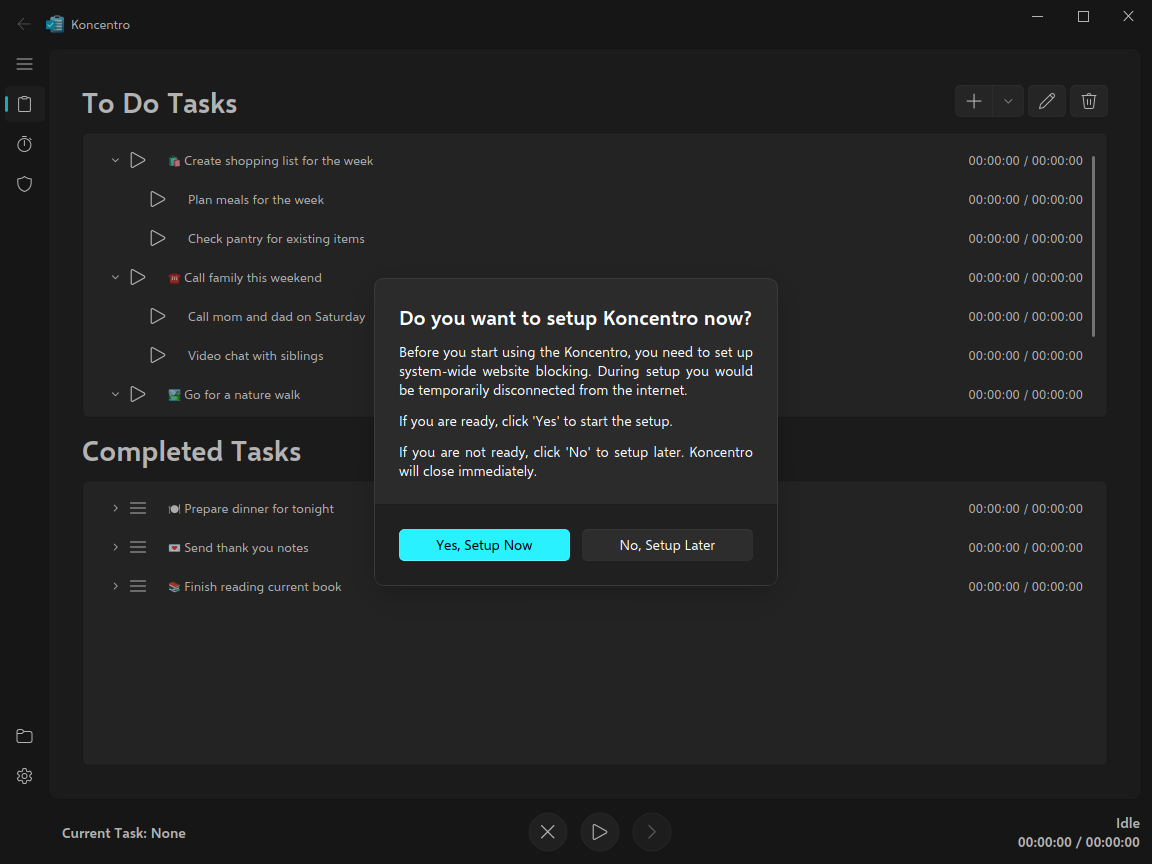
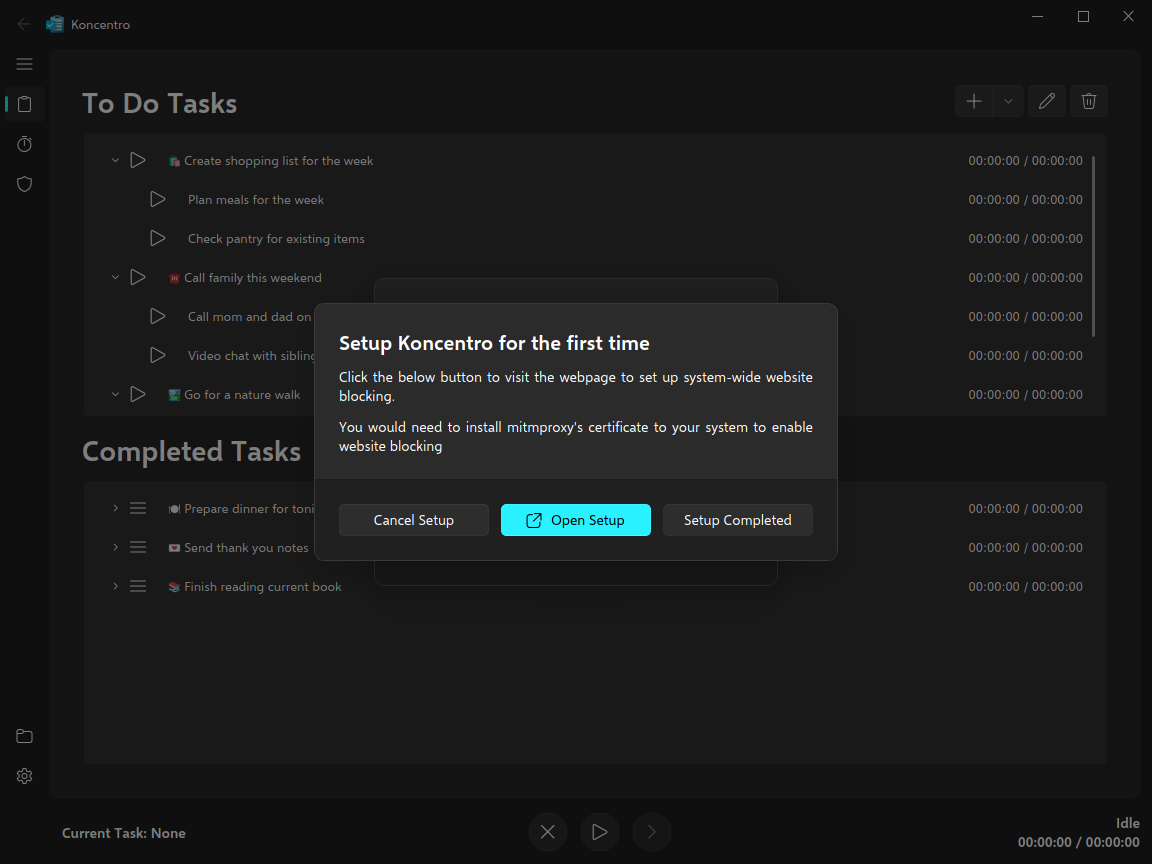
Once you've managed to set it up (or managed to bypass this step), Koncentro will walk you through an introductory tutorial, showing how its primary features work. Once the tutorial is completed, you can rename or remove the default workspace and tasks.
Straightforward task management
Koncentro follows a rather uncomplicated approach to task management. There are no tags, no due dates, and no folders. Also, tasks cannot overlap, since the timer for one task is automatically stopped if you start another. Furthermore, while tasks can have sub-tasks, parent tasks cannot be started on their own.
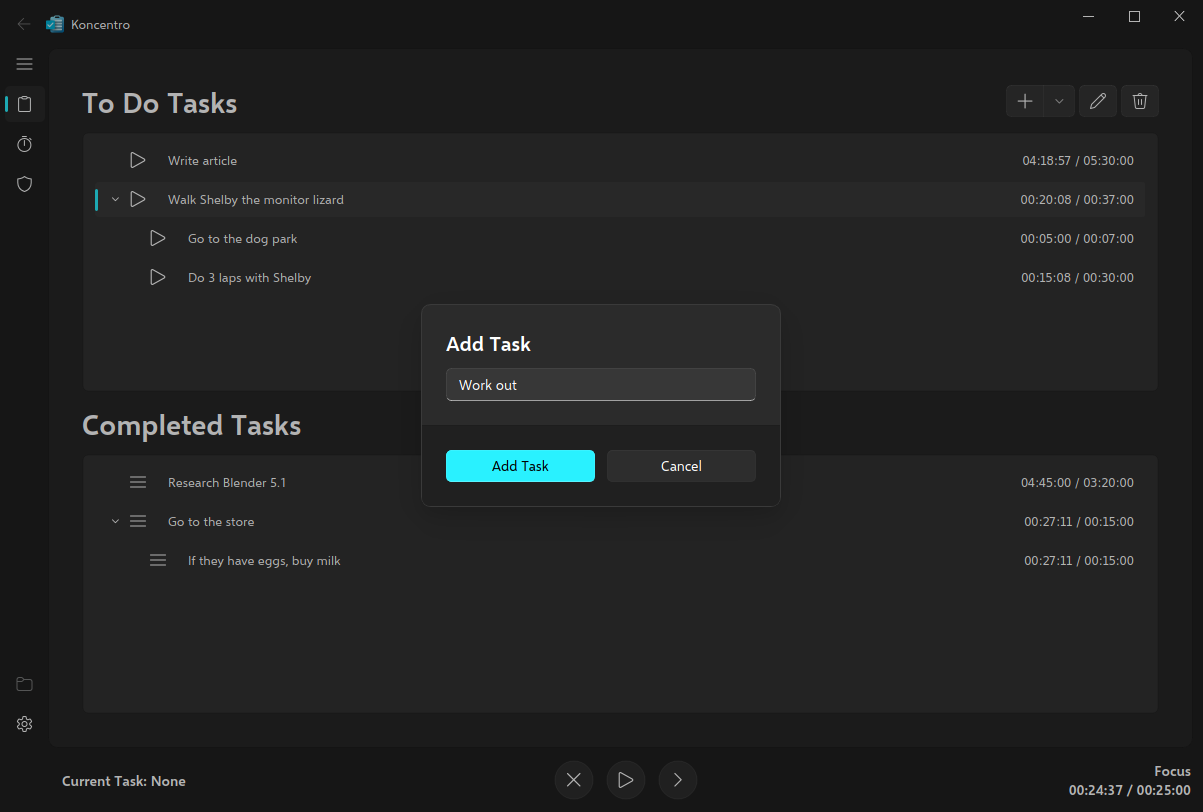
This approach may not be for everyone, but since the app is focused on streamlined productivity, it makes sense to arrange things in this way, as you're unlikely to lose track of any given tasks with strict rules around time management.
Tasks must be timeboxed upon creation, meaning you have to select a maximum time for each task to be accomplished within. This is set as the "estimated time" value. When you start the timer on any task, "elapsed time" is recorded and contrasted against the estimated time. This comes in pretty handy if you want to measure your performance against a benchmark or goal.
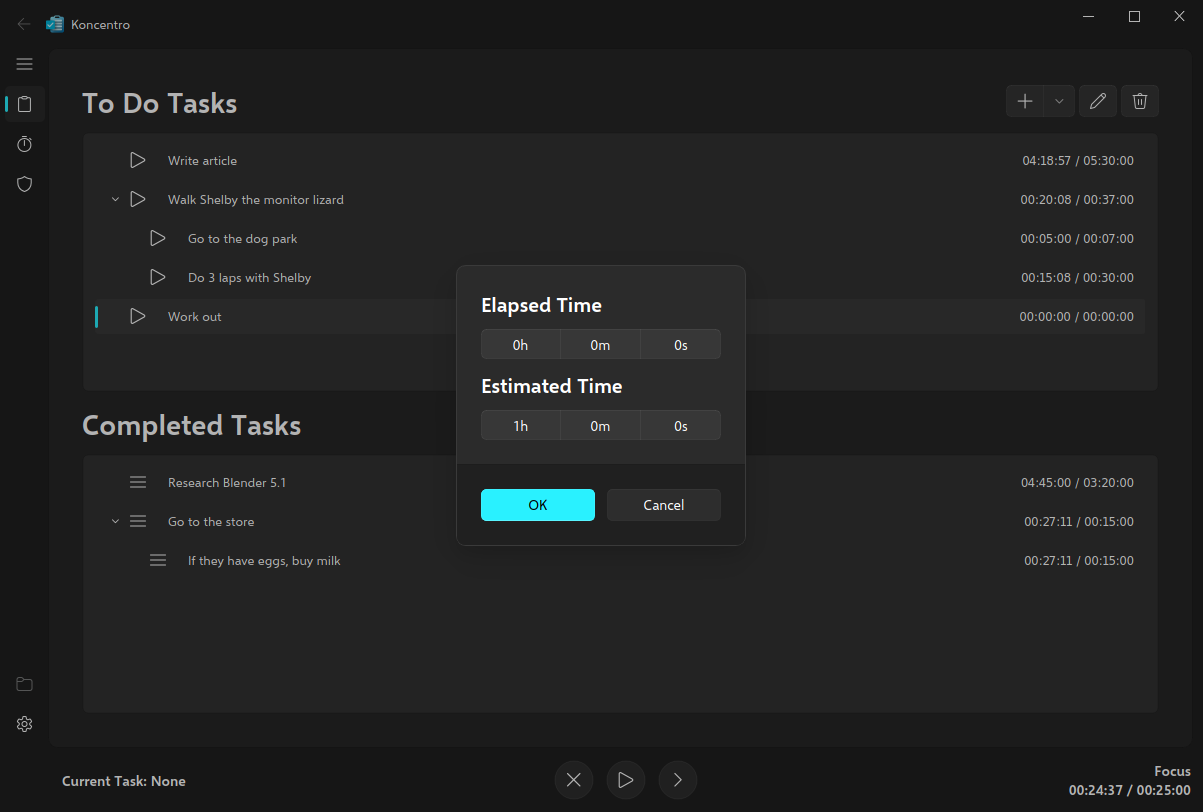
Active and uncompleted tasks are grouped into "To Do Tasks", and finished tasks into "Completed Tasks", though this doesn't happen automatically. Since there are no folders or tags, task organization is accomplished by simply dragging tasks between these two sections.
Workspaces: a subtle power tool
One of the standout features of Koncentro is the way it uses workspaces to manage not just tasks, but overall settings. While this implementation is still clearly in its infancy, I see the potential for even more powerful functionality in the future.
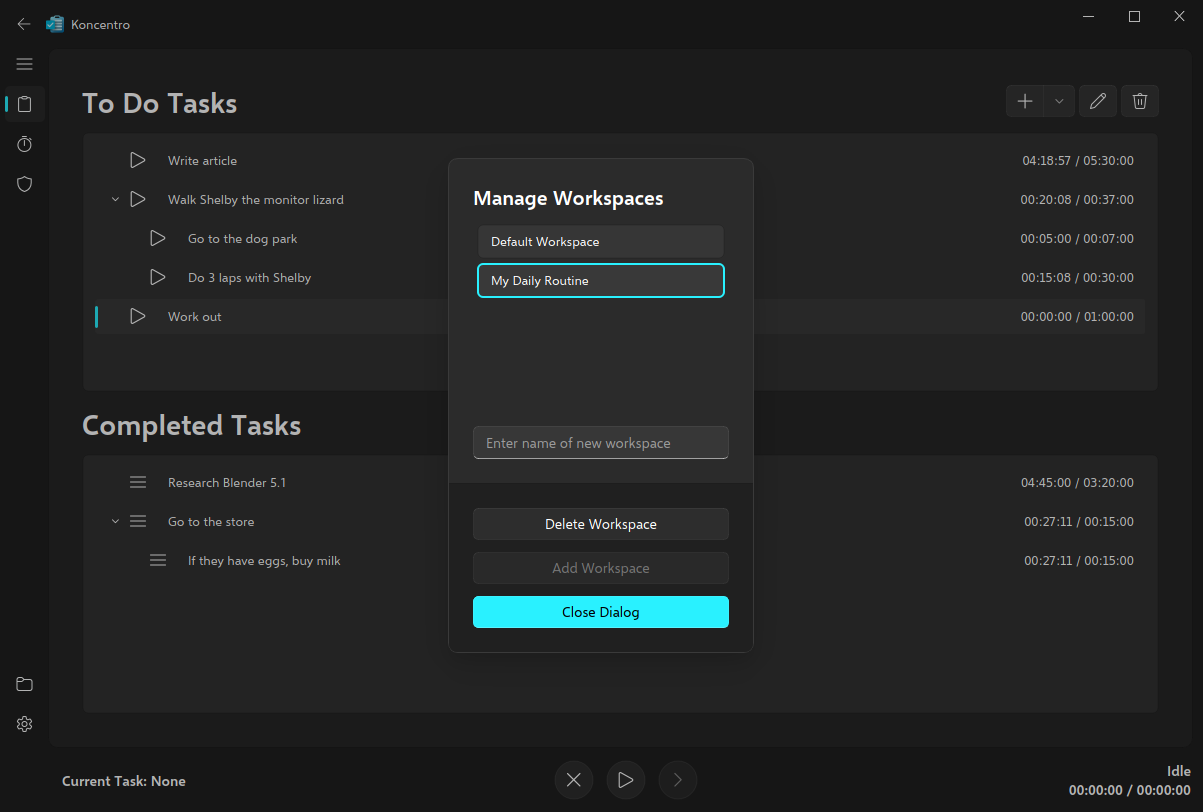
Currently, workspaces serve to group your tasks and are protected by an optional website blocker to keep your attention on the present goal.
The website blocker in depth
Perhaps the most distinguishing feature of Koncentro is its website blocker. It's not something you find in most to-do list apps for Linux, yet its simplicity and versatility make it a truly standout addition. Plus, the fact that each workspace can have its own block list makes Koncentro especially useful for scoping your focus periods and break times.
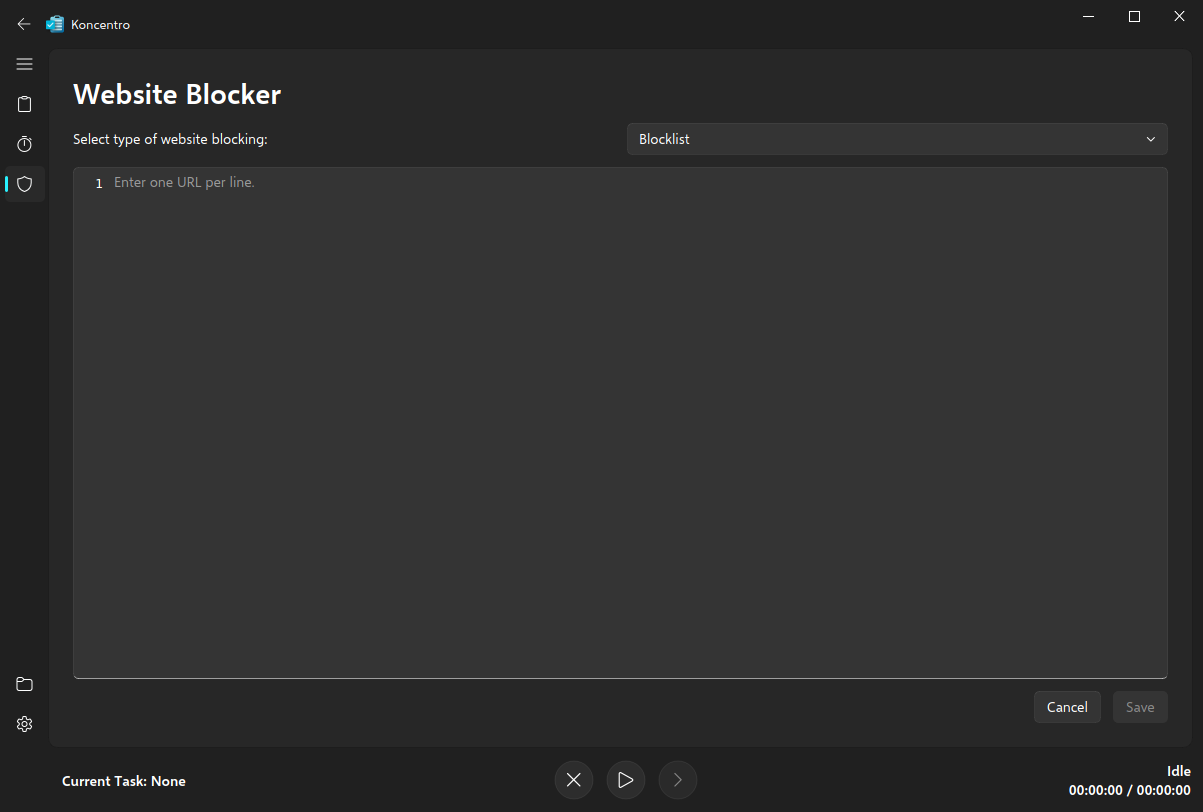
In terms of usage, it's mostly seamless once you've passed the initial setup process, which isn't too tedious, but certainly could be made smoother overall. Koncentro doesn't block any particular sites by default, so you'll need to manually add any sites you'd like to block to each workspace.
Note: Website blocking is only active when there is an active task. If all tasks are stopped, website blocking will not be activated.
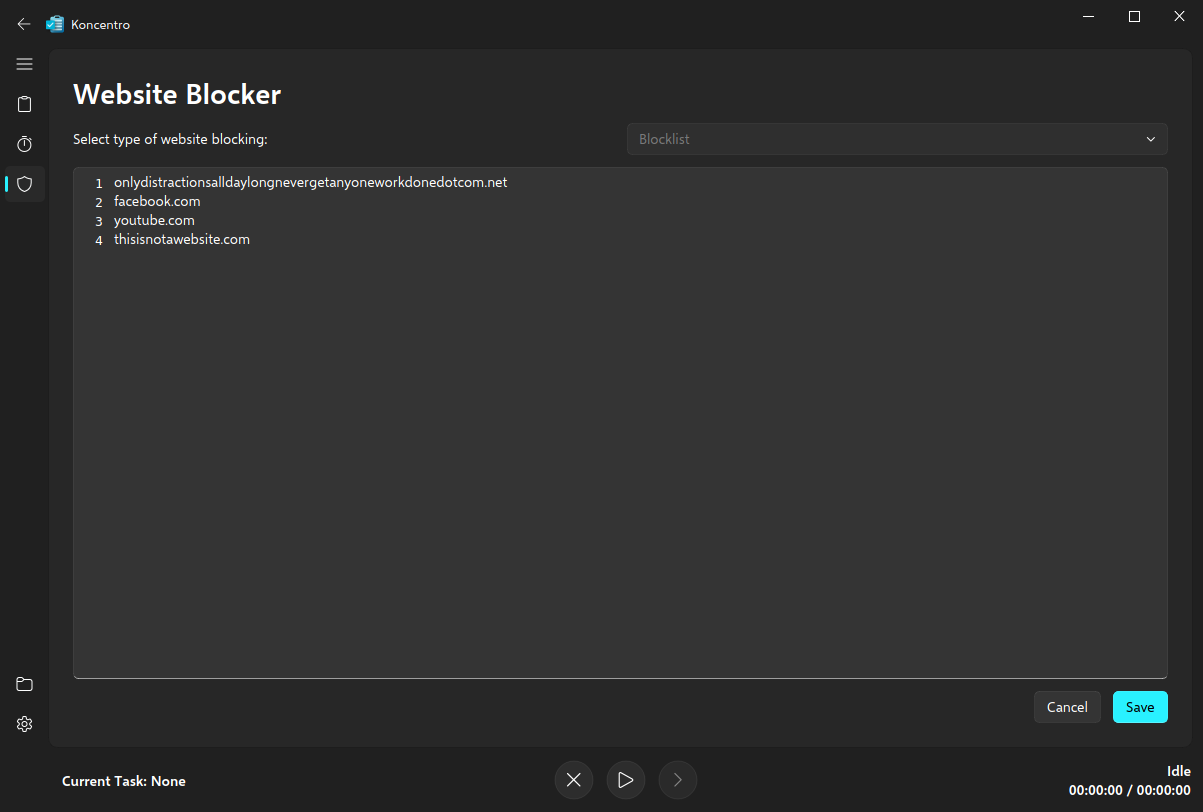
Koncentro relies on a Man In The Middle (MITM) proxy called mitmproxy to power this feature. Don't let the name throw you off: mitmproxy is a trusted open-source Python tool commonly used for network testing, repurposed here to handle local HTTPS interception for blocking rules. It's only activated when you're performing a task, and can be disabled altogether in Koncentro's settings.
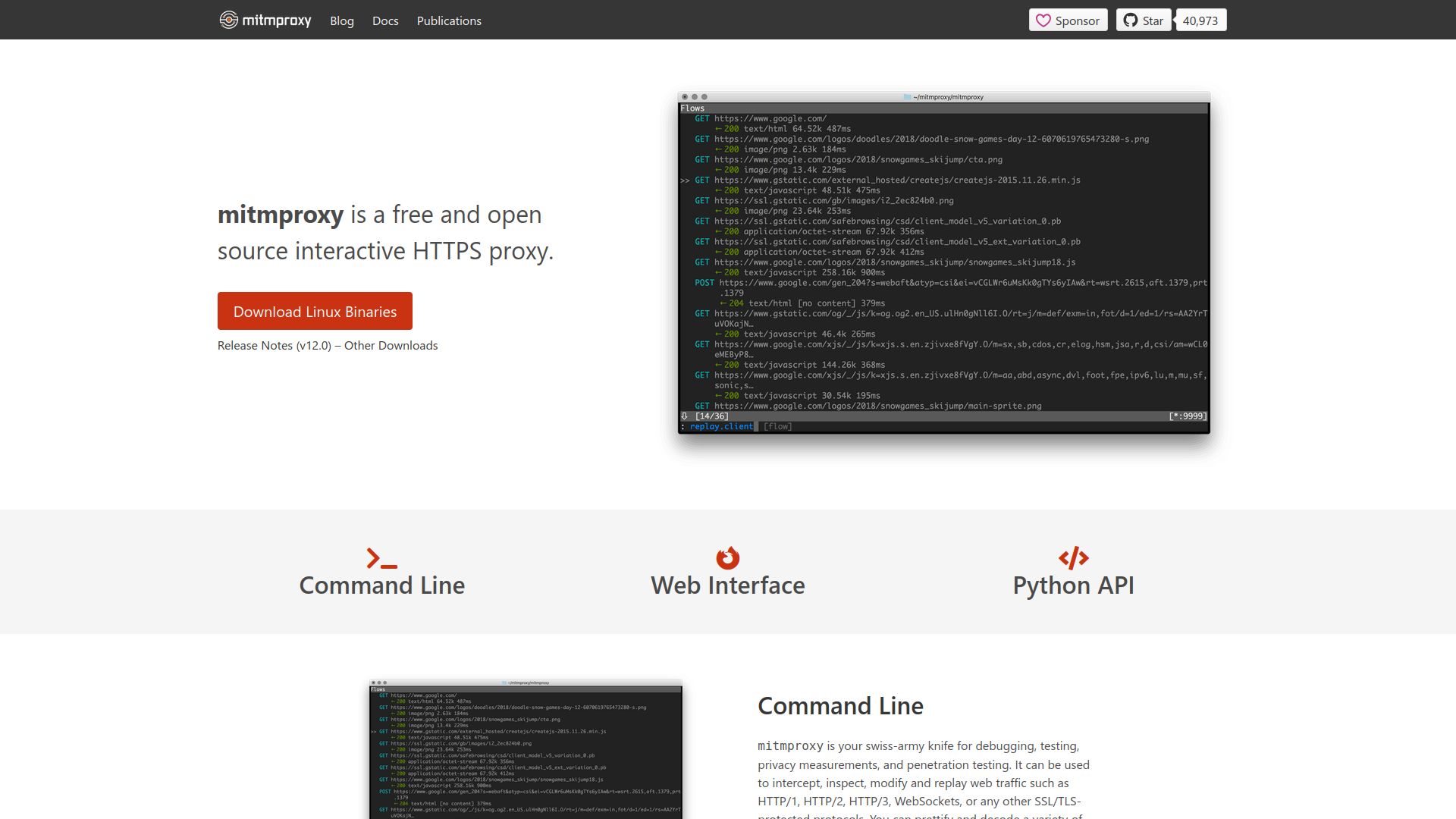
Part of the setup process involves installing its certificates if you wish to use the website blocker. You'll need to do this both for your system and for Firefox (if you're using Firefox as your browser), since Firefox does not use the system's certificates.
Example usage scenario
Let's say, for instance, you want to block all social media while you're working. You'd just need to add these sites to your "At-work space" (or whatever you'd like to call it) and get down to business.
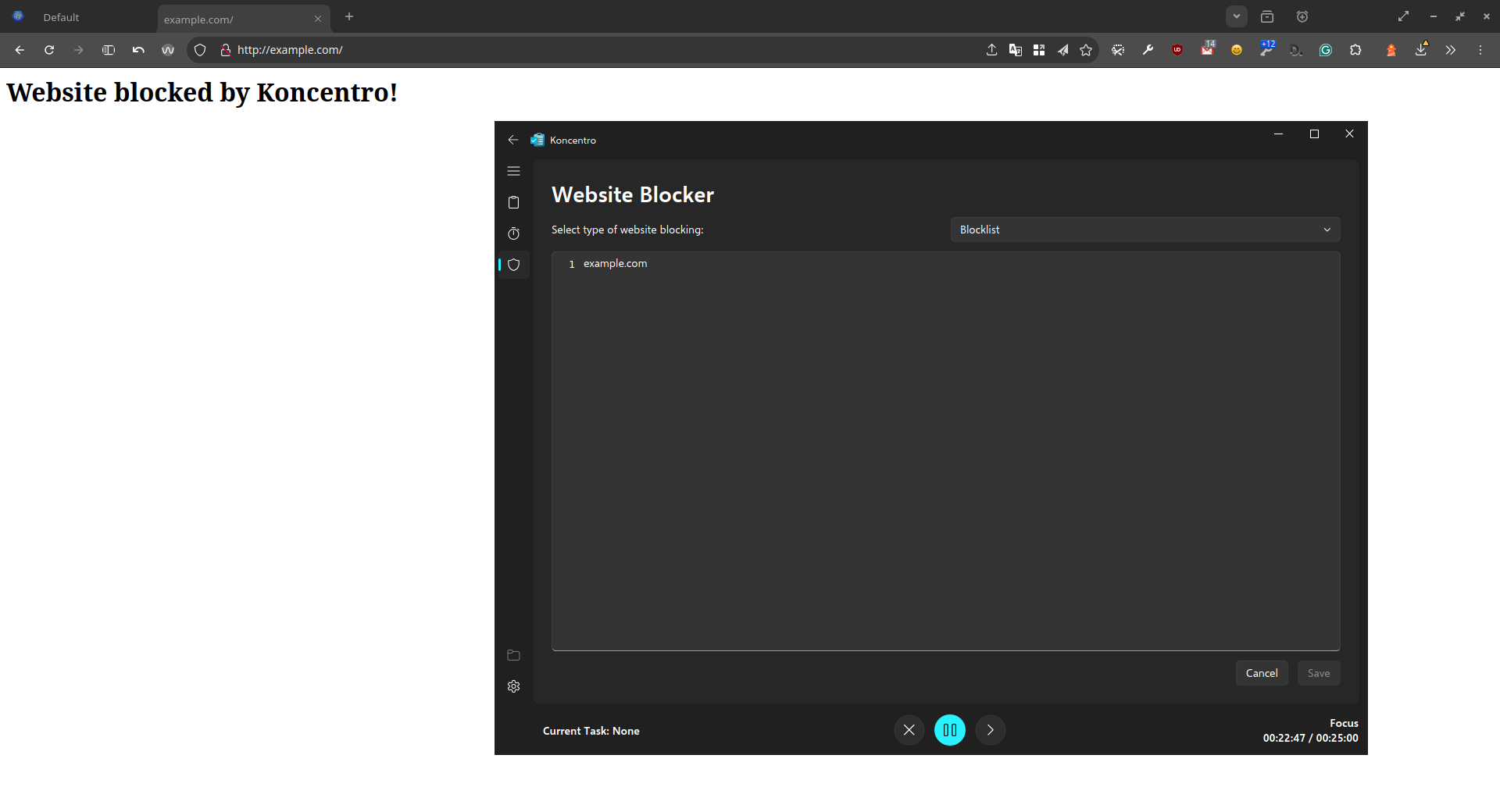
Even if a friend sends you a YouTube video, you won't be distracted by thumbnails because that URL would be locked out for that time period. Once that stretch of work ends, you could switch to your "taking a break" workspace, where social media is allowed, and (if you like) all work-related URLs are blocked.
But does it really work?
That's the real question here, of course: whether this is actually effective in practice. Of course, if you're highly distractible, it might be just the thing to help you keep on track. However, if you're already quite disciplined in your work, it might not be particularly meaningful. It really depends on how you work as an individual, after all.
That said, I can definitely see a benefit for power users who know how to leverage the site blocker to prevent notifications in popular chat apps, which must still communicate with a central server to notify you.
Sure, you can use "Do not disturb" in desktop environments that support it, but this doesn't consistently disable sound or notifications (if the chat app in question uses non-native notifications, for instance).
A focus on aesthetics - Why it feels nice to use
The choice to use Microsoft's Fluent design language may seem strange to many Linux users, but in fairness, Koncentro is a cross-platform application, and Windows still maintains the dominant position in the market.
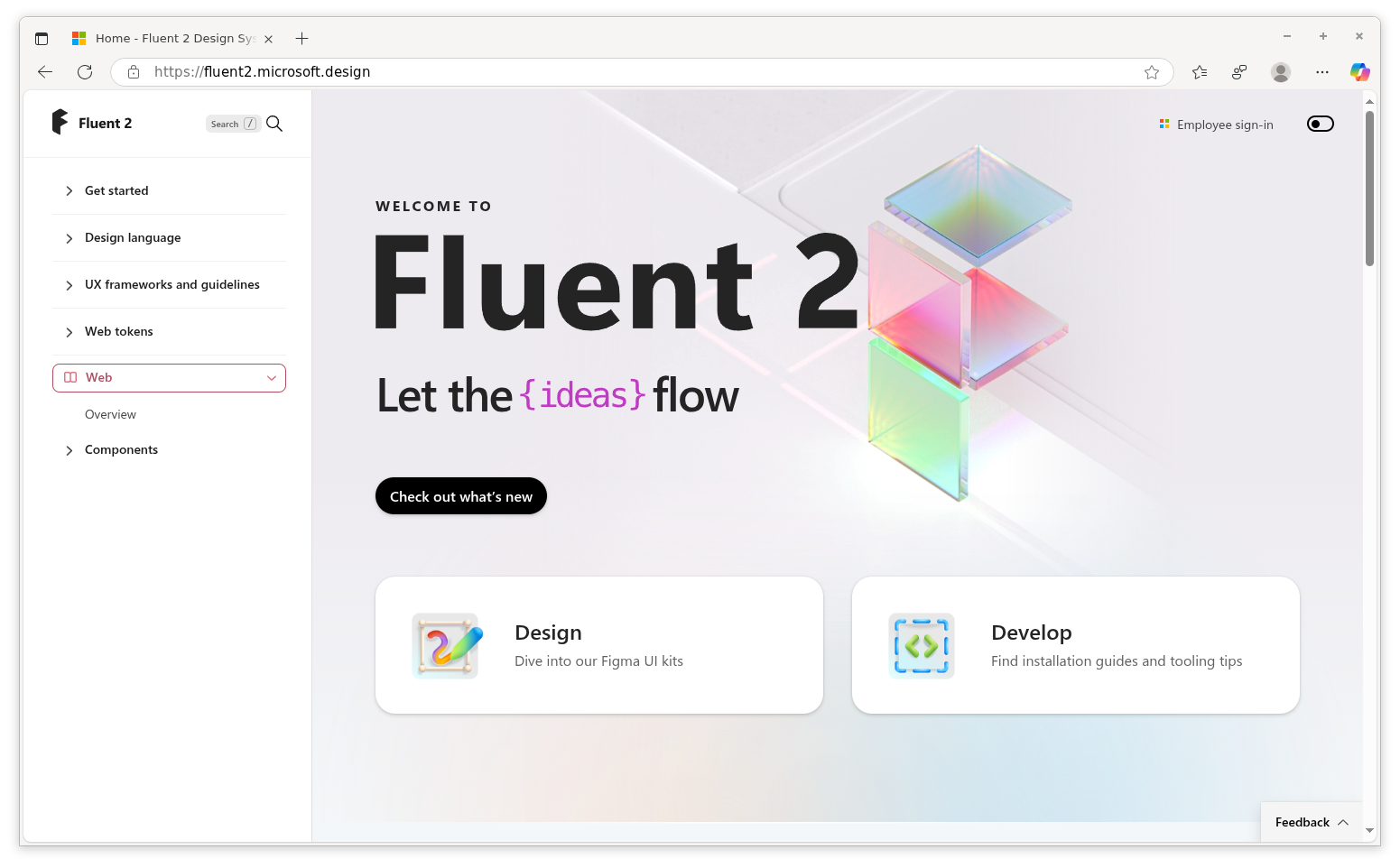
That being said, in many ways, it's similar enough in practical usage to the UI libraries and UX principles popular within the Linux ecosystem. It's close enough in functionality to apps built with Kirigami and Libadwaita that it doesn't seem too out of place among them.
Customization
Koncentro features a limited degree of customization options, following the "just enough" principle that seems to be the trend in modern design. It threads the delicate line between the user's freedom for customization and the developer's intentions for how their app should look and behave across platforms.
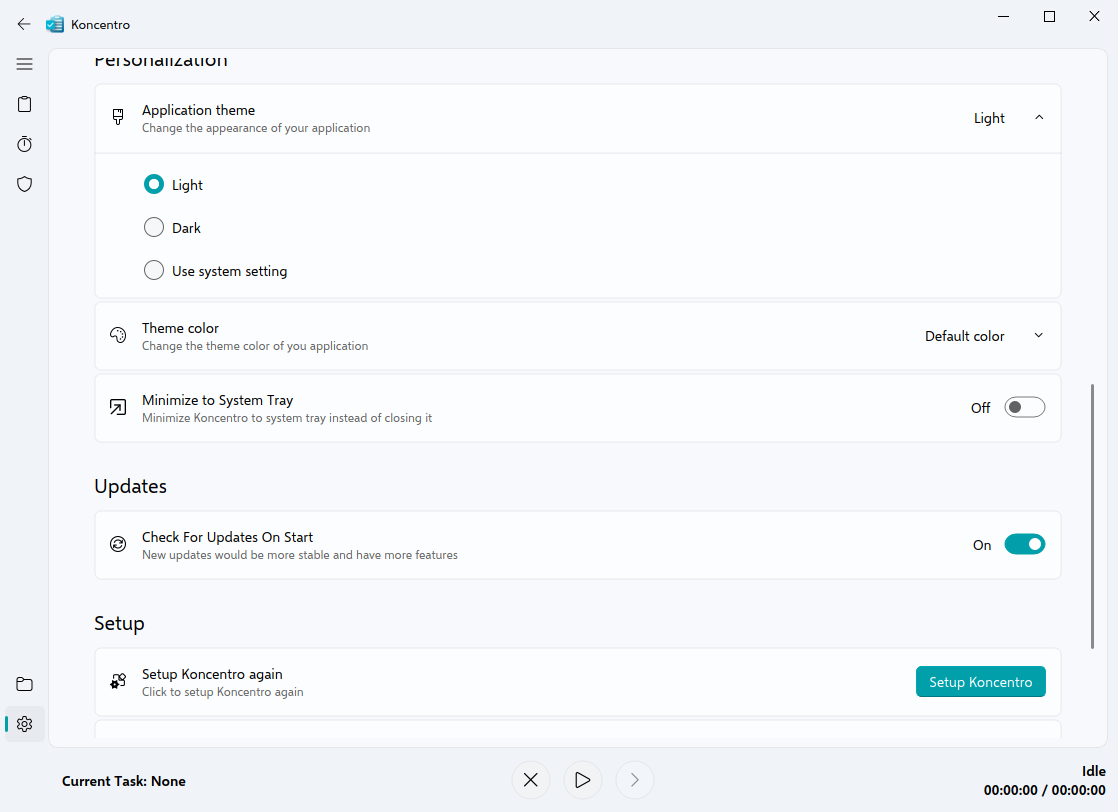
You get the standard light and dark modes, and the option to follow your system's preference. Using it on the Gnome desktop, it picked up my dark mode preference out of the box.
System Integration
Koncentro integrates well with the system tray support, using a standard app indicator with a simple menu.
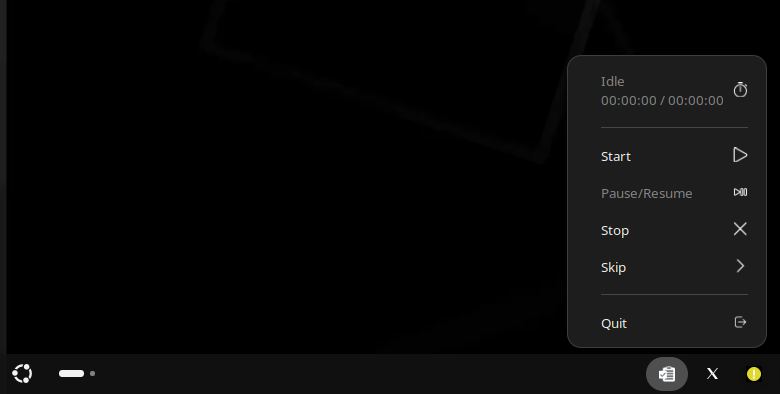
However, while you get the option to choose a theme colour, it doesn't give the option to follow your system's accent colour, unlike most modern Linux/open-source applications. It also does not feature rounded corners, which some users may find disappointing.
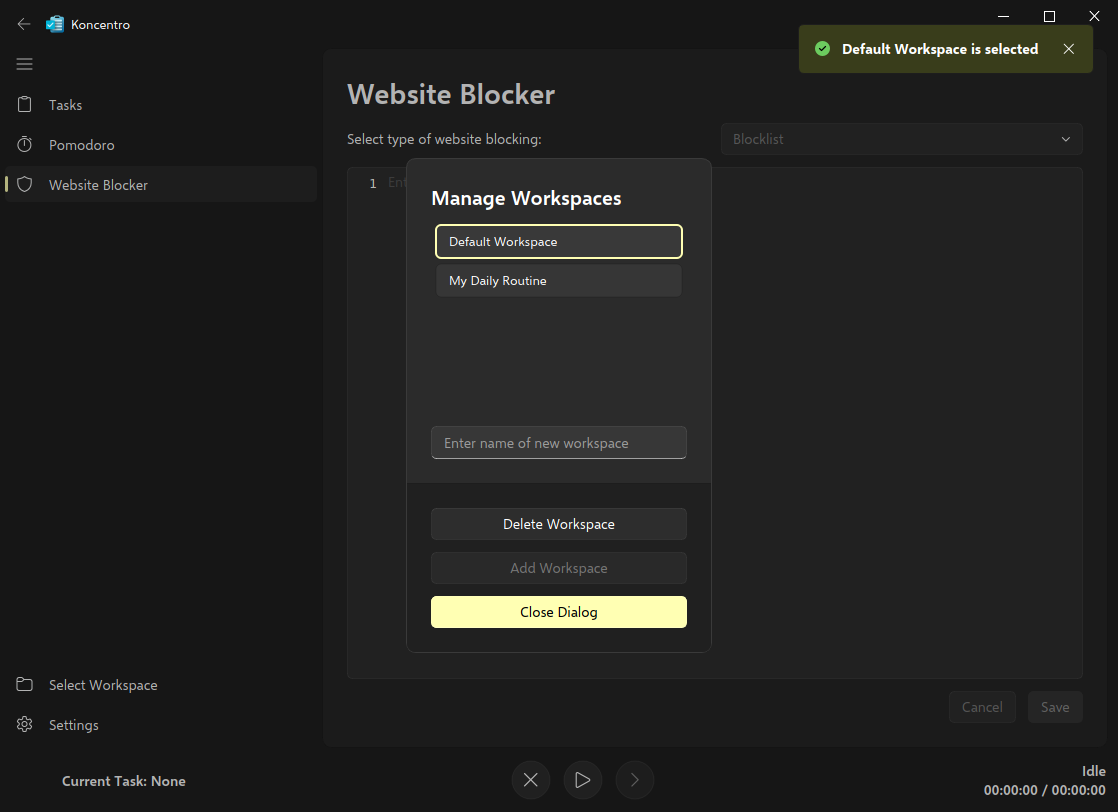
The quirks that still hold it back
As mentioned earlier, Koncentro has a number of quirks that detract from the overall experience, though most of these are limited to its first-time run.
Mandatory website blocker setup
Perhaps the most unconventional choice, there's no way to start using Koncentro until its website blocker is set up. It will not allow you to use the app (even to disable the website blocker) in any way without first completing this step.
While you can "fake it" by clicking "setup completed" in the second pop-up dialog, it creates a false sense of urgency, which could be especially confusing for less experienced users. This is perhaps where Koncentro would be better served by offering a smoother initial setup experience.
No way to copy workspaces/settings
While you can have multiple workspaces with their own settings, you can't duplicate workspaces or even copy your blocklists between them.
This isn't a big deal if you're just using a couple of workspaces with simple block/allow lists, but if you're someone who wants to have a complex setup with shared lists on multiple workspaces, you'll need to add them to each workspace manually.
No penalty for time overruns
At this time, nothing happens when you go over time — no warnings, no sounds, no notifications. If you're trying to stay on task and run overtime, it would help to have some kind of "intervention" or warning.
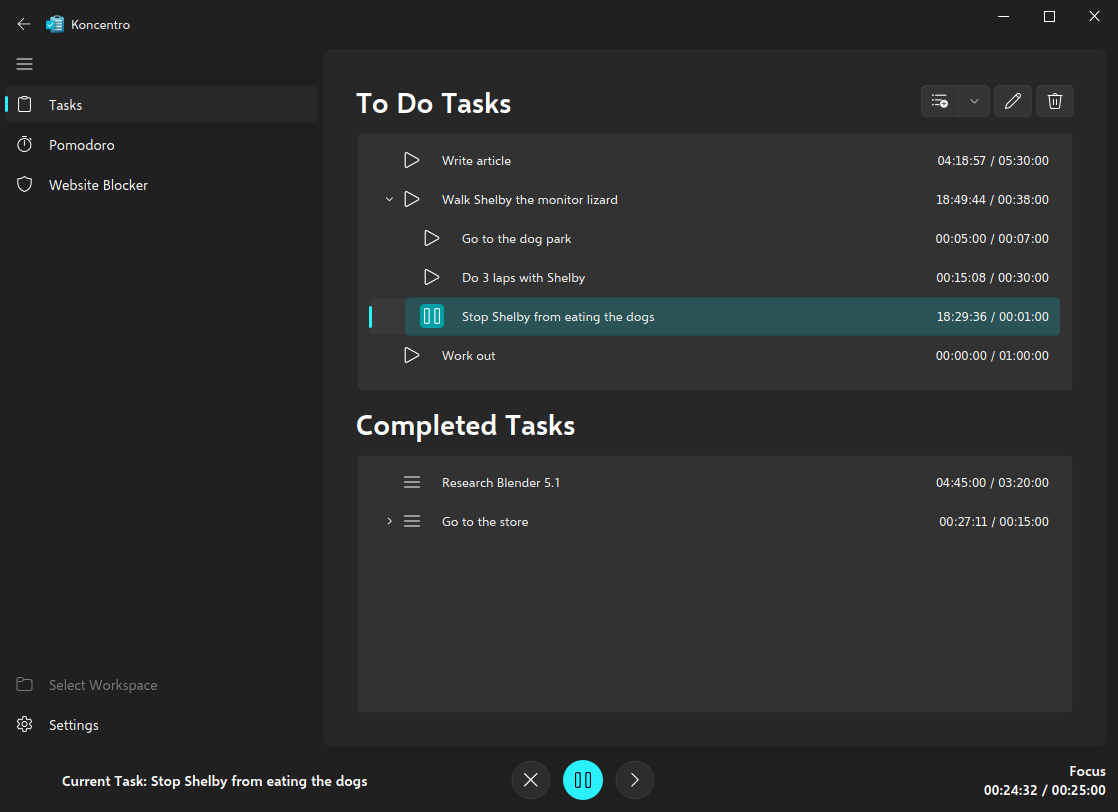
I've gone ahead and made feature requests for possible solutions to these UX issues: export/import for lists, warnings or notifications for overruns, and copying workspace settings. These are all just small limitations in what is otherwise a remarkably cohesive early-stage project.
Installing Koncentro on Linux
Being that it's available on Flathub, Koncentro can be installed on all Linux distributions that support Flatpaks. You can grab it from there through your preferred software manager, or run this command in the terminal:
flatpak install flathub com.bishwasaha.KoncentroAlternatively, you can also get official .deb or .rpm packages for your distro of choice (or source code for compiling it yourself) from the project's releases page.
Conclusion
All told, Koncentro is a promising productivity tool that offers a blend of simplicity, aesthetic appeal, and smooth functionality. It's a great tool for anyone who likes to blend time management with structure. For Linux users who value open-source productivity tools that respect privacy and focus, it’s a refreshing middle ground between the more minimal to-do lists and full-blown productivity suites. It’s still young, but it already shows how open-source can combine focus and flexibility without unnecessary noise.

