Brief: This quick tip shows you how could you know the version of a program that you are thinking of installing in Ubuntu Linux.
The other day, I was thinking of installing Flowblade, one of the best video editors for Linux. I had two choices for installing this software, either I install it from Ubuntu repositories or from the website of Flowblade itself.
You might already know that the default repository by Ubuntu often doesn’t have the latest versions of a program. Ubuntu does it deliberately to make sure that new version doesn’t have a negative impact on the stability of your system.
But what if you really want only the latest version of an application? You can get it from the official source provided by the provider.
Then comes the question how would you know which version is available to install from Ubuntu?
And this is what I am going to show you in this quick tip. Though I am using Ubuntu here, the same steps are applicable for most other Linux distributions such as Linux Mint, elementary OS etc.
Find out version of a program before installing in Ubuntu
If you read the article about installing software in Ubuntu, you know that you can either use the graphical tool Ubuntu Software Center or the command line itself. We’ll see both ways here.
1. Find out the version of a program before installing in Ubuntu Software Center
Go to Ubuntu Software Center and search for the program you wish to install it. Click on it to find more details about it. You’ll see the information about the version of the program here.
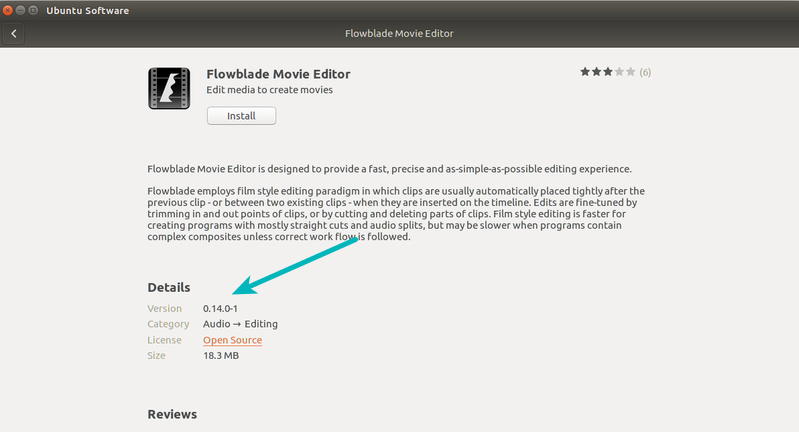
You’ll also find information about the size of install among other things.
2. Know the version of a program before installing in command line
Like me, if you prefer using the terminal, you can use the command below:
apt show <program_name>
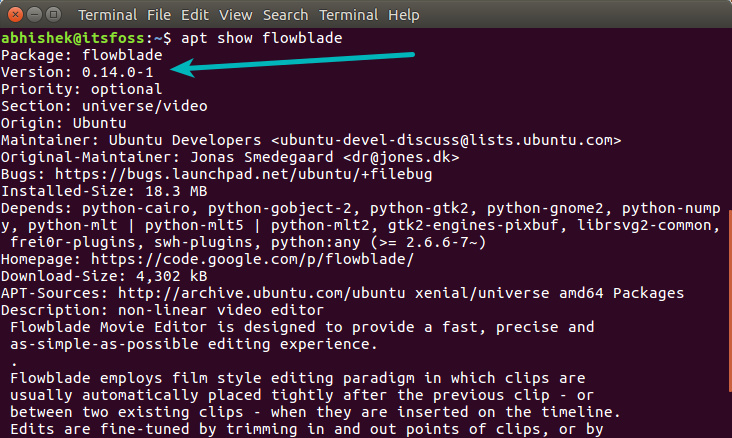
You can also use the old style apt-cache in either of the below two fashions:
apt-cache policy <program_name>
apt-cache show <program_name>
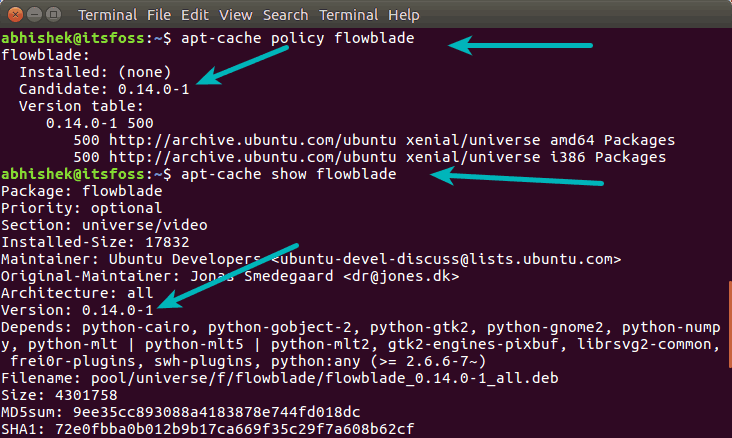
Once you find out the software version which you will be getting from the official Ubuntu sources, you can go on to decide if you should be installing it from Ubuntu or from the developer itself.
I hope this quick tip helped you and you learn a new thing about Ubuntu Linux today. Do subscribe to our newsletter to get our articles in your inbox regularly.

