Brief: Kile is one of the best LaTeX editors available for Linux, by KDE. What does it offer? Let us take a look.
You can use a TeX/LaTeX editor for a variety of documents. Not just limited to scientific research, you can also add your code, start writing a book (academic/creative), or draft articles.
An interactive solution with the option for preview, and several features, should come in handy if you regularly work with LaTeX documents.
Kile is one such option by KDE, available for Linux and other platforms. In fact, it is one of the best LaTeX editors available for Linux, which we decided to highlight separately.
An Open-Source Integrated LaTeX Editor
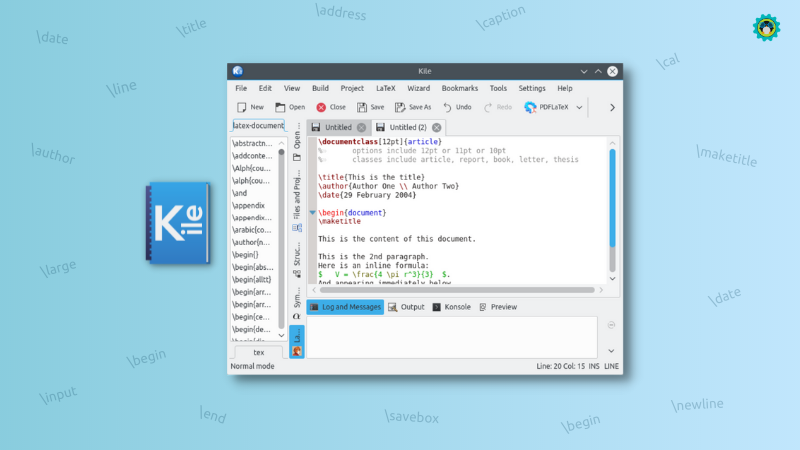
Kile may not be the most popular option, but it certainly stands out for what it offers.
It may not be the perfect fit if you are looking for a simple LaTeX Editor. However, it does its best to present you with a user-friendly experience while guiding you from the start.
Let me highlight some features below.
Features of Kile
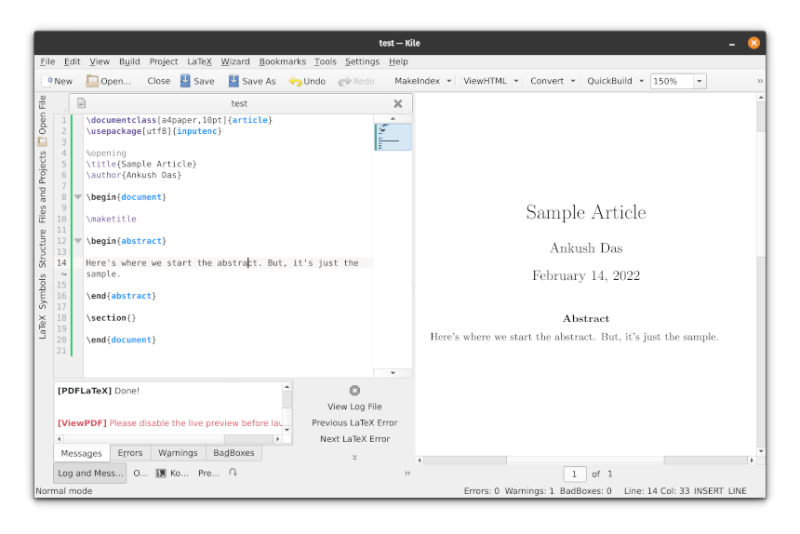
As I mentioned, Kile is a feature-rich LaTeX editor. It could be overwhelming if you are new to TeX/LaTeX documents, but it is still worth exploring.
The key features include:
- Setup wizard to easily start using LaTeX editor.
- Available templates to save time for the document outline.
- Auto-completion of LaTeX commands.
- Compile and preview your document in a single click without leaving the window.
- Hundreds of preset modes to define the type of document (JSON, R Documentation, VHDL, HTML, etc.)
- Log viewer
- Ability to convert documents .
- PDF Wizard tool to add/remove and convert PDF files.
- Inverse and Forward search feature.
- Create projects to organize a collection of documents.
- Plenty of LaTeX options to add the required commands without typing anything (like creating a bullet list, adding a math function, etc.)
- Easy to navigate through chapters or sections.
- Navigate through the entire document using the small preview (if the document is too large to scroll)
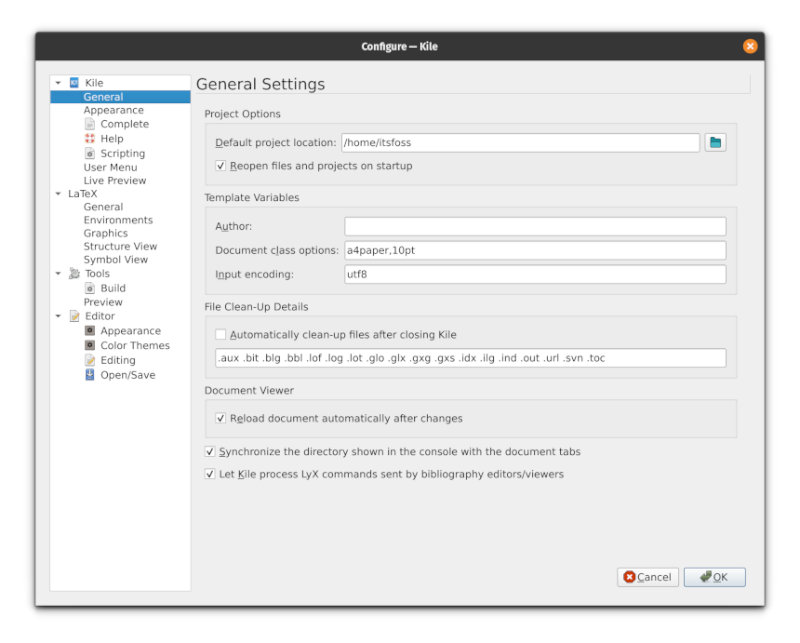
In addition to these, you can configure the appearance, tweak the keyboard shortcuts, find various encoding support, and more.
Furthermore, the presence of setup wizards (and other wizards within the app) makes the user experience a breeze.
For instance, here’s how it looks when you first launch the app:
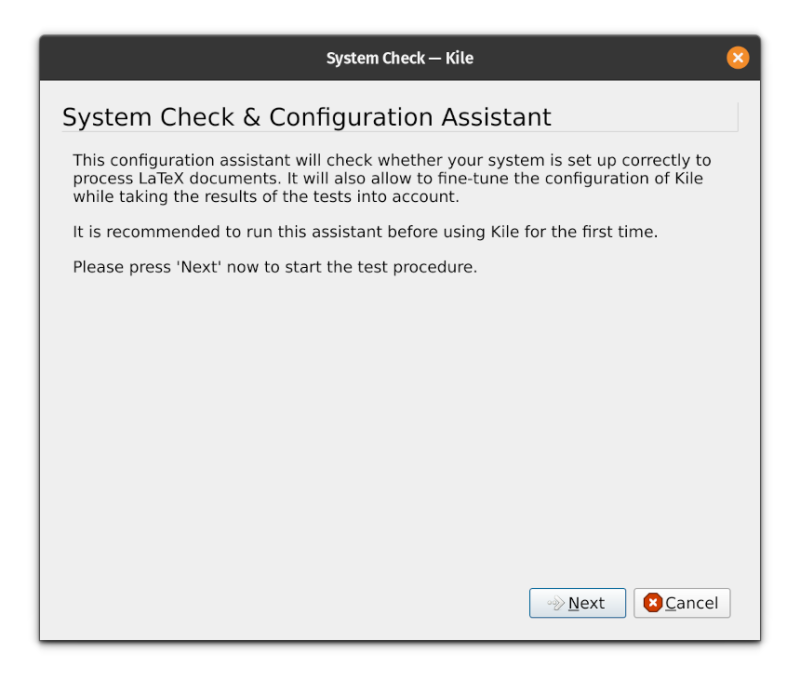
It will check for any configuration issues and help you ensure a seamless experience.
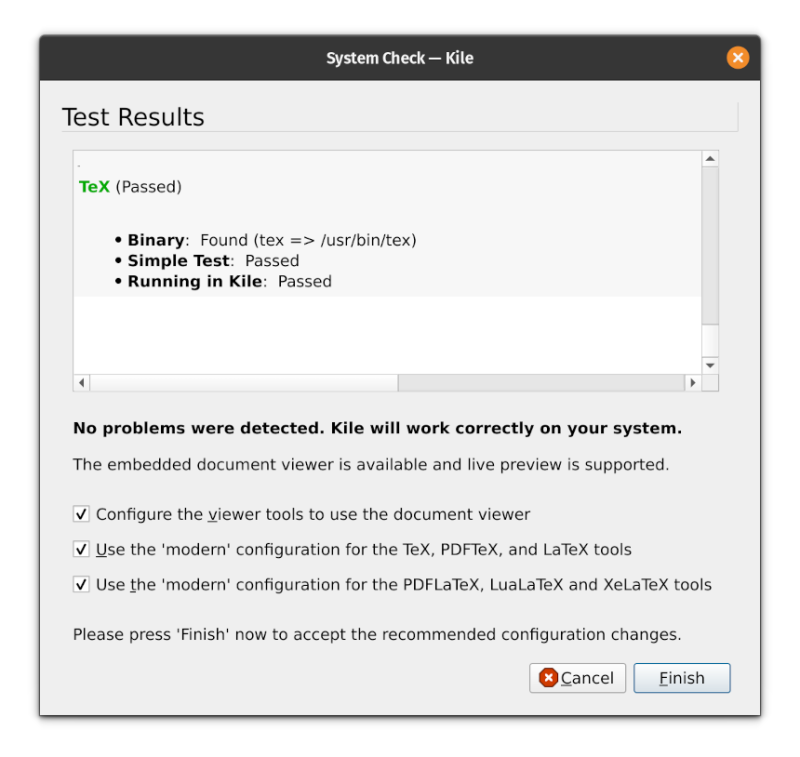
Once the setup is complete, it will quickly prompt you with the available templates to get you started:
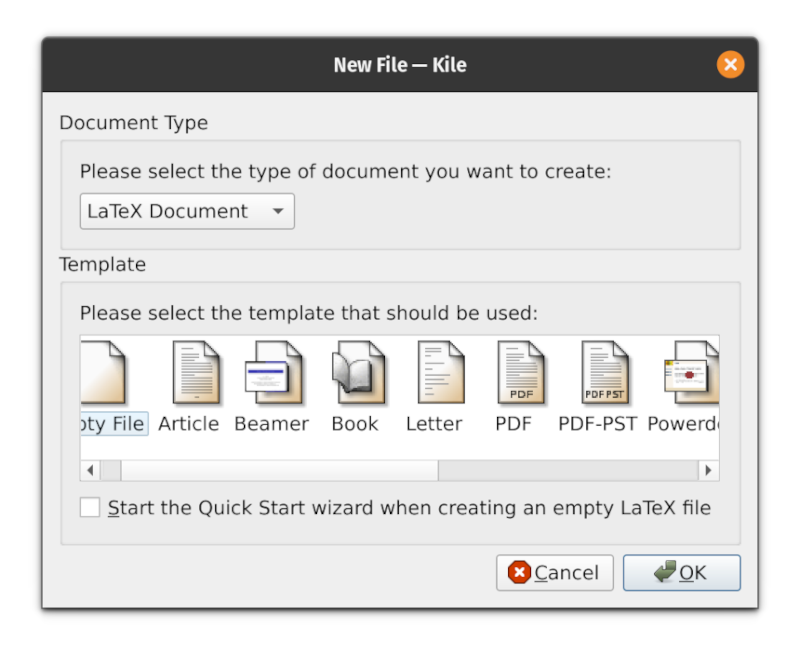
So, the guided setup and all the aforementioned features should make up for an excellent LaTeX editing experience.
Install Kile in Linux
You should find Kile in the default Linux repositories and the software center. For KDE, you should see it listed in Discover.
Unfortunately, it does not offer a Flatpak or a Snap package. So, you will have to rely on the standard packages available from repos.
In case you rely on the terminal (Ubuntu-based), you can install it by typing:
sudo apt install kileFor Windows users, you can find it listed in the Microsoft Store.
If you are curious, you can go through the source code or visit the official site.
Wrapping Up
As a LaTeX user, you should find all the options useful for a productive editing experience. If you are new to TeX/LaTeX documents, you can still use it with templates, quick functions, auto-completion features to make the experience easy.
What is your favorite LaTeX document editor? Feel free to let me know in the comments below.

