I bought a [lasso link=”B07GX4X4PW” title=”barebone Intel NUC mini PC” link_id=”15319″ ref=”intel-nuc-8-mainstream-kit-nuc8i3beh-core-i3-tall-addt-components-needed” id=”101747″] a few weeks back. I installed Linux on it and I am totally enjoying it. This tiny gadget replaces that bulky CPU of the desktop computer.
Intel NUC mostly comes in barebone format which means it doesn’t have any RAM, hard disk and obviously no operating system. Many Linux-based mini PCs customize the Intel NUC and sell them to end users by adding disk, RAM and operating systems.
Needless to say that it doesn’t come with keyboard, mouse or screen just like most other desktop computers out there.
Intel NUC is an excellent device and if you are looking to buy a desktop computer, I highly recommend it. And if you are considering to get Intel NUC, here are a few accessories you should have in order to start using the NUC as your computer.
Essential Intel NUC accessories
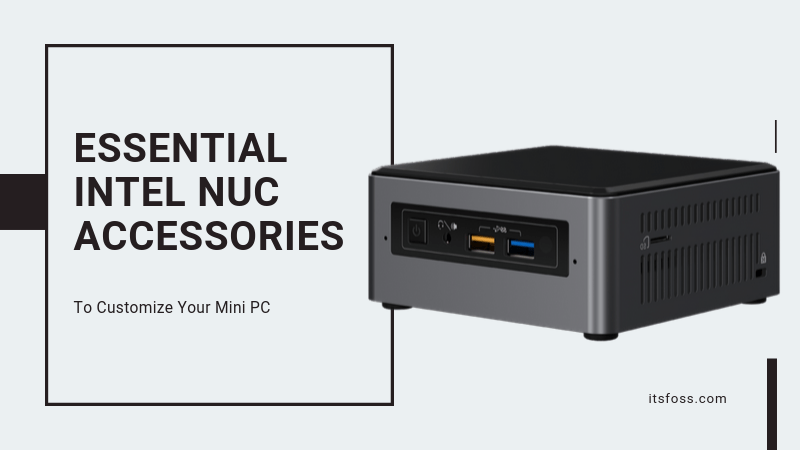
The Amazon links in the article are affiliate links. Please read our affiliate policy.
The peripheral devices: monitor, keyboard and mouse
This is a no-brainer. You need to have a screen, keyboard and mouse to use a computer. You’ll need a monitor with HDMI connection and USB or wireless keyboard-mouse. If you have these things already, you are good to go.
If you are looking for recommendations, I suggest LG IPS LED monitor. I have two of them in 22 inch model and I am happy with the sharp visuals it provides.
These monitors have a simple stand that doesn’t move. If you want a monitor that can move up and down and rotate in portrait mode, try [lasso link=”B075L4VKQF” title=”HP EliteDisplay monitors” link_id=”15320″ ref=”hp-elitedisplay-e223-21-5-inch-screen-led-lit-monitor-silver-1fh45aaaba” id=”101744″].
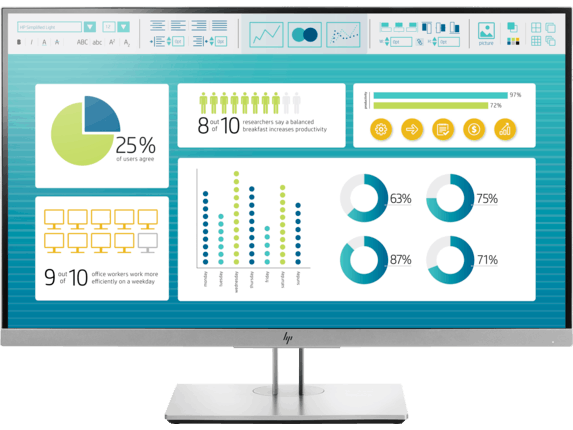
I connect all three monitors at the same time in a multi-monitor setup. One monitor connects to the given HDMI port. Two monitors connect to thunderbolt port via a [lasso link=”B06Y2FX13G” title=”thunderbolt to HDMI splitter from Club 3D” link_id=”15321″ ref=”club3d-csv-1546-usb-c-to-hdmi-multi-monitor-splitter-2-port-mst-hub” id=”101721″].
You may also opt for the ultrawide monitors. I don’t have a personal experience with them.
RAM
Intel NUC has two RAM slots and it can support up to 32 GB of RAM. Since I have the core i3 processor, I opted from [lasso link=”B01BIWKP58″ title=”8GB DDR4 RAM from Crucial” link_id=”15322″ id=”101724″ ref=”crucial-8gb-single-ddr4-2400-mt-s-pc4-19200-sr-x8-sodimm-260-pin-memory-ct8g4sfs824a”] that costs around $33.

8 GB RAM is fine for most cases but if you have core i7 processor, you may opt for a [lasso link=”B019FRBHZ0″ title=”16 GB RAM” link_id=”15323″ ref=”crucial-16gb-single-ddr4-2400-mt-s-pc4-19200-dr-x8-sodimm-260-pin-memory-ct16g4sfd824a” id=”101723″] one that costs almost $67. You can double it up and get the maximum 32 GB. The choice is all yours.
Hard disk [Important]
Intel NUC supports both 2.5 drive and M.2 SSD and you can use both at the same time to get more storage.
The 2.5 inches slot can hold both SSD and HDD. I strongly recommend to opt for SSD because it’s way faster than HDD. A [lasso link=”B01M3POPK3″ title=”480 GB 2.5 SSD from WD” link_id=”15324″ ref=”wd-green-480gb-internal-pc-ssd-sata-iii-6-gb-s-2-5-7mm-wds480g2g0a” id=”101810″] costs $60. Which is a fair price in my opinion.

The 2.5″ drive is limited with the standard SATA interface speed of 6Gb/sec. The M.2 slot could be faster depending upon whether you are choosing a NVMe SSD or not. The NVMe (non volatile memory express) SSDs are up to 4 times faster than the normal SSDs (also called SATA SSD). But they may also be slightly more expensive than SATA M2 SSD.
While buying the M.2 SSD, check the product image. It should be mentioned on the image of the disk itself whether it’s a NVMe or SATA SSD. [lasso link=”B07BN4NJ2J” title=”Samsung EVO is a cost effective NVMe M.2 SSD” link_id=”15325″ ref=”samsung-mz-v7e500bw-970-evo-ssd-500gb-m-2-nvme-interface-internal-solid-state-drive-with-v-nand-technology-black-red” id=”101797″] that you may consider.

A SATA SSD in both M.2 slot and 2.5″ slot has the same speed. This is why if you don’t want to opt for the expensive NVMe SSD, I suggest you go for the 2.5″ SATA SSD and keep the M.2 slot free for future upgrades.
Verify if it has A/C power cord
I got a surprise when I get my NUC. Though it had power adapter, it didn’t have the plug.
As several readers have pointed out, you may have the entire power cable. It depends on your geographical region and the vendor. So please check product description and user reviews to verify it has the complete power cord or not.

Other supporting accessories
You’ll need HDMI cable to connect your monitor. If you are buying a new monitor, you should usually get a cable with it.
You may need a screw driver if you are going to use the M.2 slot. Intel NUC is an excellent device and you can unscrew the bottom panel just by rotating the four pods simply by your hands. You’ll have to open the device in order to place the RAM and disk.

NUC also has the antitheft key lock hole that you can use with security cables. Keeping computers secure with cables is a recommended security practices in a business environment. Investing a [lasso link=”B005J7Y99W” title=”few dollars in the security cable” link_id=”15326″ ref=”kensington-combination-cable-lock-for-laptops-and-other-devices-k64673amblack” id=”101752″] could save you hundreds of dollars.
What accessories do you use?
That’s the Intel NUC accessories I use and I suggest. How about you? If you own a NUC, what accessories you use and recommend to other NUC users?

