
This tutorial shows you how to install Apache OpenOffice in Ubuntu, Linux Mint and other Ubuntu-based Linux distributions such as elementary OS, Linux Lite, Peppermint OS etc.
Frankly speaking, despite being one of the best Open Source alternatives to Microsoft Office, Apache OpenOffice has never been my favorite office product. I prefer LibreOffice and so do several other Linux distributions that have LibreOffice as default office suite.
The reason for my disliking is simple. It seems that Apache OpenOffice does not care about the ease of installation. It doesn’t have one single installation file which you can download and double-click to install. To me, it’s just bad packaging. If they can provide over 20 deb files for various stuff, why not package them in one. This is unnecessarily complicating things.
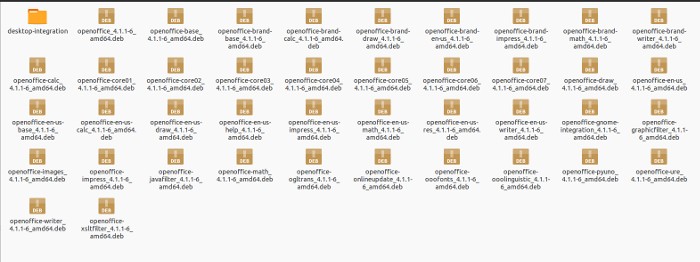
As an experienced Linux-er, I can run a few commands to install Open Office in Ubuntu but I am pretty sure this installation procedure could be off-putting for beginners. I wonder why it is not available in Ubuntu repository for easy installation.
So, why am I writing OpenOffice installation guide then? Actually, it was a tutorial request by Michel and I obliged it. Without wasting more time, let’s see Open Office installation in Ubuntu and other Ubuntu-based Linux distributions.
Install OpenOffice In Ubuntu & Linux Mint
Before you go on installing OpenOffice, I would advise uninstalling the already installed LibreOffice. To remove LibreOffice, use the following commands:
sudo apt-get remove --purge libreoffice*
sudo apt-get clean
sudo apt-get autoremoveOnce you have removed LibreOffice, let’s see how to install OpenOffice now. There are two versions available, 32 bit or 64 bit. If you are not sure, here is how to find out if you are using 32 bit or 64 bit Ubuntu.
Install 32 bit OpenOffice in Ubuntu and Linux Mint
cd ~/DownloadsOnce you are in the Downloads, use the command below to download the files.
wget sourceforge.net/projects/openofficeorg.mirror/files/4.1.1/binaries/en-GB/Apache_OpenOffice_4.1.1_Linux_x86_install-deb_en-GB.tar.gzOnce we have the files, time to install them.
tar -xzvf Apache_OpenOffice_4.1.1_Linux_x86_install-deb_en-GB.tar.gz
cd en-GB/DEBS
sudo dpkg -i *.deb
cd desktop-integration
sudo dpkg -i *.debInstall 64 bit OpenOffice in Ubuntu and Linux Mint
Go to the Downloads directory.
cd ~/DownloadsDownload the installation files.
wget sourceforge.net/projects/openofficeorg.mirror/files/4.1.1/binaries/en-GB/Apache_OpenOffice_4.1.1_Linux_x86-64_install-deb_en-GB.tar.gzExtract and install the downloaded files.
tar -xzvf Apache_OpenOffice_4.1.1_Linux_x86-64_install-deb_en-GB.tar.gz
cd en-GB/DEBS
sudo dpkg -i *.deb
cd desktop-integration
sudo dpkg -i *.debWould it not have been better if OpenOffice was simply included in the repository sources?
Anyways, if you want to get rid of Apache OpenOffice and move back to LibreOffice, we are going to see how to do that in the next section.
Uninstall OpenOffice
Simply use the commands below to remove OpenOffice from Ubuntu and Linux Mint:
sudo apt-get purge openoffice*.* && sudo apt-get autoremoveRe-install LibreOffice
To install LibreOffice again, use the command below:
sudo apt-get install libreofficeOpenOffice instead of LibreOffice?? No way!!!
Do you see how easy it is to install LibreOffice compared to OpenOffice?
I hope this post helped you to install OpenOffice in Ubuntu. Any questions or suggestions are always welcome.

