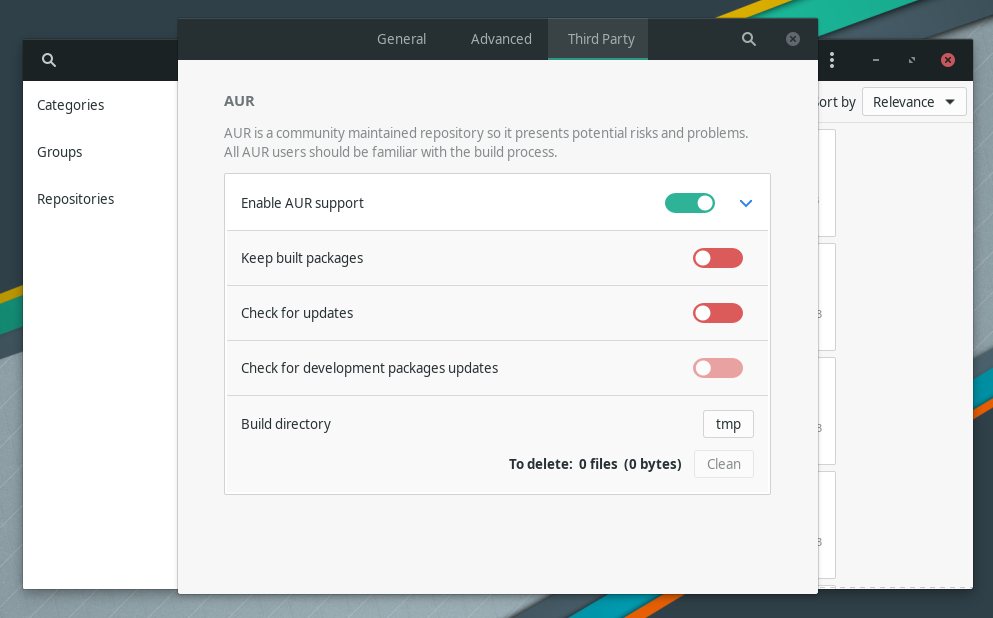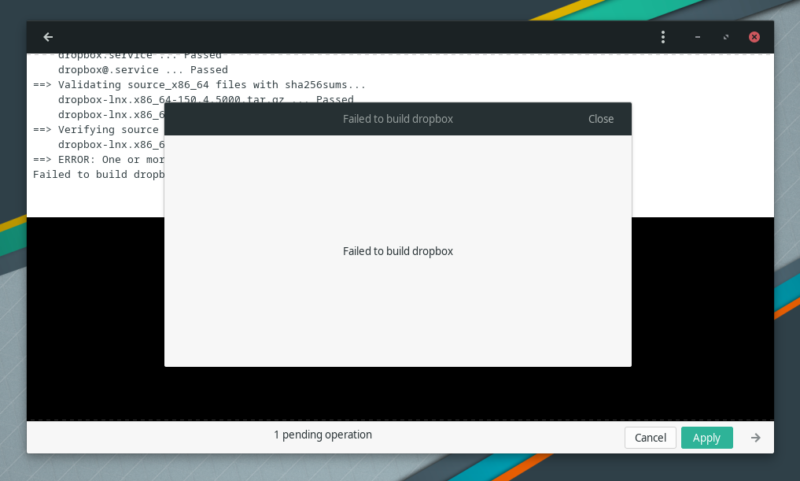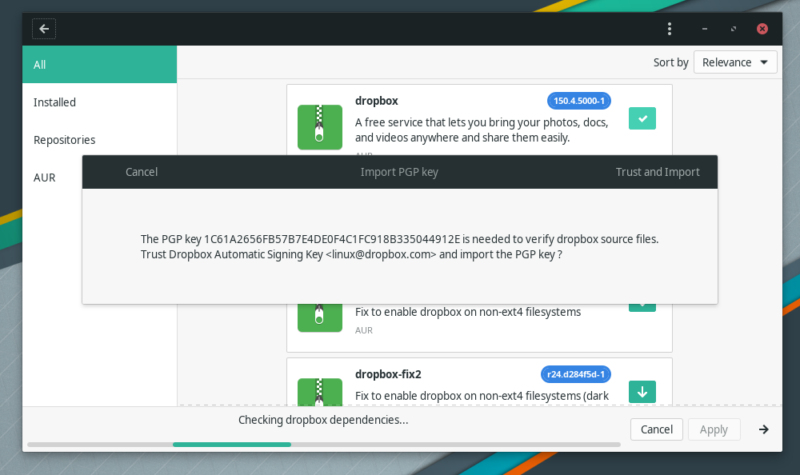Dropbox is a popular cloud storage service provider. It’s one of the rare services that provide a native desktop Linux client.
Dropbox client creates a folder named Dropbox in your Home Directory where you can store the files you want to sync into the cloud.
In this quick tutorial, I will show you how to install Dropbox in Arch Linux and Arch-based distros like Manjaro, Garuda, etc.
There are various ways to do it.
- Installing Dropbox from AUR (for all Arch-based distros)
- Installing Dropbox using Pamac (Recommended for Manjaro)
- Installing Dropbox from Chaotic-AUR (Not suitable for Manjaro)
- Installing Dropbox using Flatpak
I’ll share all these methods one by one.
Method 1: Installing Dropbox from AUR
If you have an AUR helper like Yay installed, enter the following command to install Dropbox.
yay -Syu dropboxIf you don’t use AUR helpers, you can install it using makepkg utility (Recommended way of installing AUR packages in Arch Linux).
First, make sure to install all dependencies required to build the package by entering the following command.
sudo pacman -Syu --needed base-devel gitThen, use the following commands to build and install Dropbox.
git clone https://aur.archlinux.org/dropbox.git
cd dropbox
gpg --recv-keys 1C61A2656FB57B7E4DE0F4C1FC918B335044912E
makepkg -siTo remove the package and its dependencies and configurations, simply enter this command.
sudo pacman -Rns dropbox Method 2: Installing Dropbox using Pamac (for Manjaro)
If you are using Manjaro or have installed Pamac on Arch, you can easily use this GUI tool to get Dropbox.
Open Add/Remove Software and Enable AUR (if not done already) by going into Preferences > Third Party.
Now hit the Search icon at the top left and search for Dropbox. Select the Dropbox package from the list and hit Apply to install.
When you first try to install Dropbox using Pamac, it may fail to build the package due to the PGP key required.
Fret not, just try again and then it will install. Click on Trust and Import to continue installing.
Once installed, open Dropbox and log in to start using it. Dropbox folder can now be accessed from the File manager.
You can also use the Pamac command line to install Dropbox.
pamac install dropboxIn case you want to remove Dropbox you can use the Pamac GUI and also this command.
pamac remove dropbox Method 3: Installing Dropbox from Chaotic-AUR (for Garuda Linux)
Chaotic-AUR is a repository for Arch Linux maintained by the developers of Garuda Linux. Packages of this repo are signed and can be trusted. When you add this repo, you can install Dropbox using Pacman directly.
Let’s add the repo by entering the following commands.
sudo pacman-key --recv-key FBA220DFC880C036 --keyserver keyserver.ubuntu.com
sudo pacman-key --lsign-key FBA220DFC880C036
sudo pacman -U 'https://cdn-mirror.chaotic.cx/chaotic-aur/chaotic-keyring.pkg.tar.zst' 'https://cdn-mirror.chaotic.cx/chaotic-aur/chaotic-mirrorlist.pkg.tar.zst'The above command just installs the keyring and mirrorlist for the repo. You also have to add the repo to the end of /etc/pacman.conf. Here I will use nano to edit the file.
sudo nano /etc/pacman.confThe resulting file should look something like this.
...
# An example of a custom package repository. See the pacman manpage for
# tips on creating your own repositories.
#[custom]
#SigLevel = Optional TrustAll
#Server = file:///home/custompkgs
[chaotic-aur]
Include = /etc/pacman.d/chaotic-mirrorlistNow update your system using Pacman and install Dropbox via command below.
sudo pacman -Syu dropboxBy adding Chaotic-AUR you don’t have to bother about building the package everytime it is updated upstream.
Method 4: Installing Dropbox using Flatpak (for all distros)
If you don’t like installing packages from AUR or by adding a 3rd party repository (Chaotic-AUR), Flatpak is a worthy alternative.
Enter the following command in the terminal to update your system and install Flatpak (if you don’t have it already).
sudo pacman -Syu flatpakThen, enable Flathub repository using the following command.
flatpak remote-add --if-not-exists flathub https://dl.flathub.org/repo/flathub.flatpakrepoNow, install Dropbox by entering the command below.
flatpak install dropboxTo remove the Flatpak for Dropbox you can use the command below.
flatpak remove dropboxTip: You can also use Pamac to install Dropbox using Flatpak.
Conclusion
Dropbox provides Deb and RPM files for Ubuntu and Fedora distros. There is no click-to-install kind of packaging system in Arch and hence you have to rely on the AUR.
I hope this tutorial helped you get Dropbox on your Arch system. Let me know if you face any issues.