
AnyDesk is a popular remote desktop software for Linux, Windows, BSD, macOS, and mobile platforms.
With this tool, you can remotely access other computers using AnyDesk or let someone else remotely access your system. Not everyone can access it just because two devices use AnyDesk. You have to accept the incoming connection and provide a password for a secure connection.
This helps provide tech support to friends, family, colleagues, or even to customers.
In this tutorial, I’ll show graphical and command-line ways of installing AnyDesk on Ubuntu. You can use either method based on your preference. Both methods will install the same AnyDesk version on your Ubuntu system.
The same method should apply to Debian and other Debian and Ubuntu-based distributions such as Linux Mint, Linux Lite, etc.
Method 1: Install AnyDesk on Ubuntu using terminal
Open the terminal application on your system. You’ll need a tool like wget to download files in the terminal. For that, use the following command:
sudo apt update
sudo apt install wgetThe next step is to download the GPG key of the AnyDesk repository and add it to your system’s trusted keys. This way, your system will trust the software from this external repository.
wget -qO - https://keys.anydesk.com/repos/DEB-GPG-KEY | sudo apt-key add -You may ignore the deprecated warning about the apt-key command for now. The next step is to add the AnyDesk repository to your system’s repository sources:
echo "deb http://deb.anydesk.com/ all main" | sudo tee /etc/apt/sources.list.d/anydesk-stable.listUpdate the package cache so your system learns about the availability of new applications through the newly added repository.
sudo apt updateAnd now, you can install AnyDesk:
sudo apt install anydeskOnce that is done, you can start AnyDesk from the system menu or from the terminal itself:
anydeskYou can enjoy AnyDesk now.
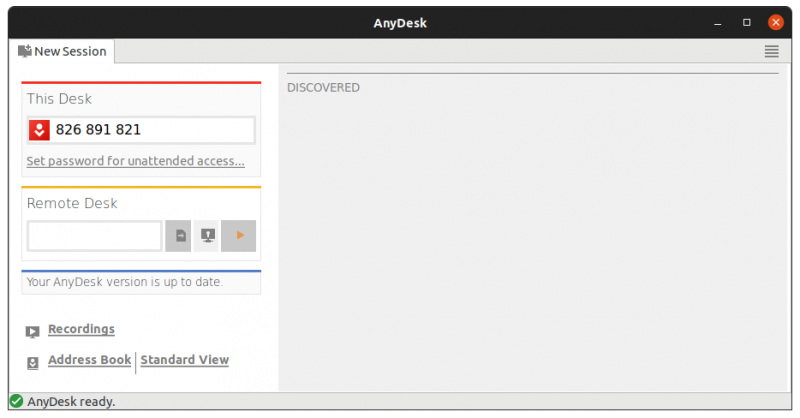
Method 2: Install AnyDesk on Ubuntu graphically
If you are not comfortable with the command line, no worries. You can also install AnyDesk without going into the terminal.
You can download AnyDesk for Ubuntu from the official AnyDesk website:
You’ll see a Download Now button. Click on it.
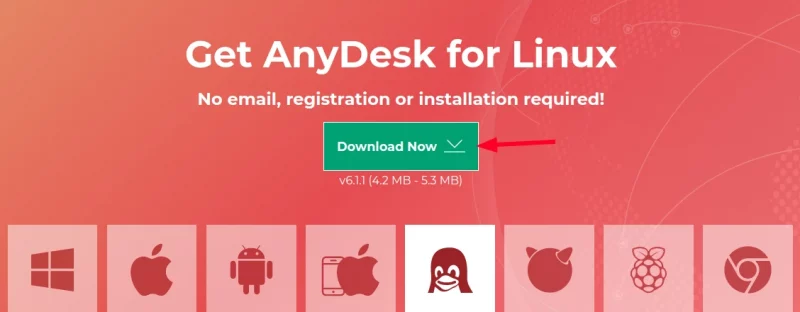
When you click on the download button, it gives you options for various Linux distributions. Select the one for Ubuntu:
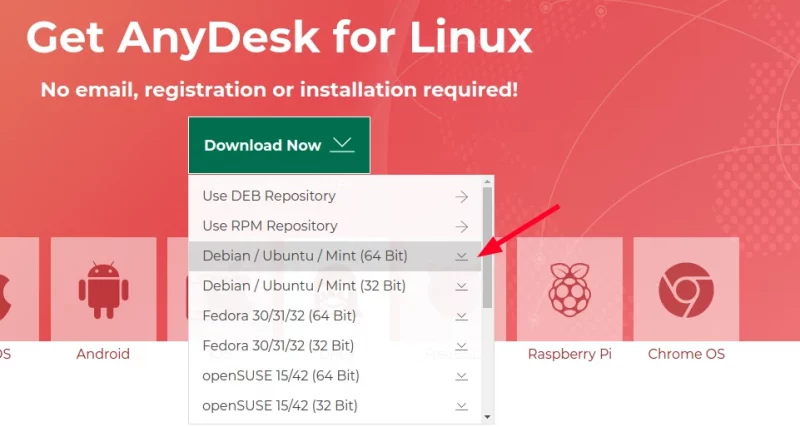
It will download the DEB file of the AnyDesk application. Installing deb file is easy. Either double-click on it or right-click and open it with Software Install.
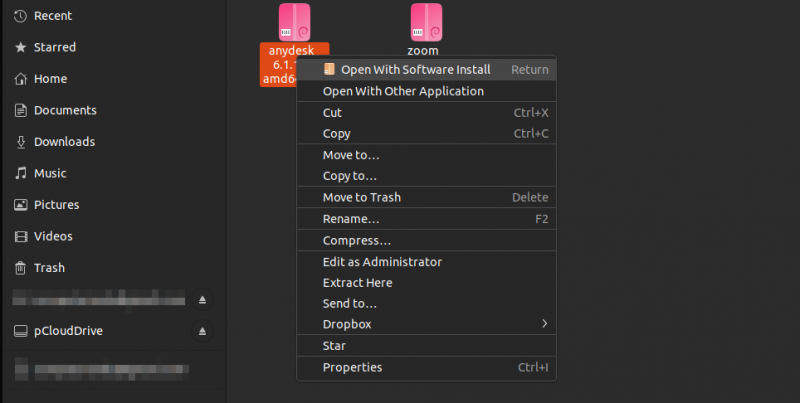
Software Center application will be opened and you can install it from there.
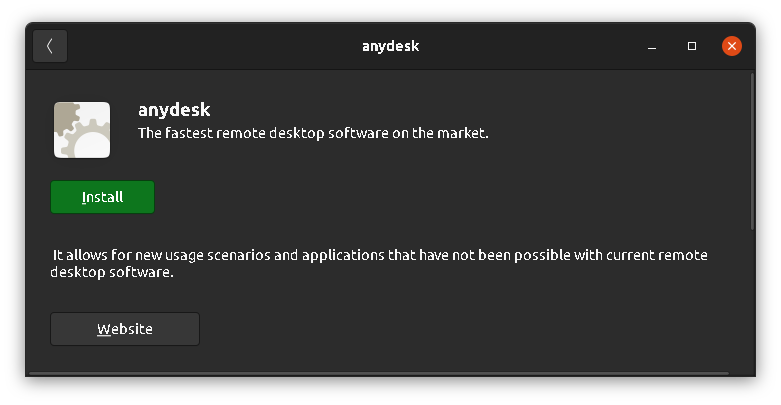
Once installed, search for it in the system menu and start from there.
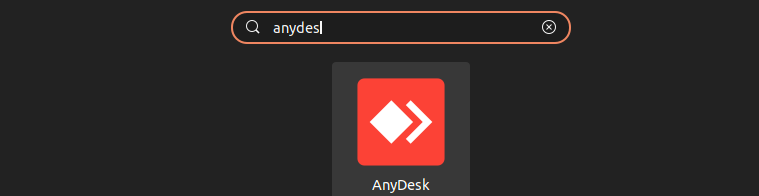
That’s it. Not too hard, is it?
I am not going to show the steps for using AnyDesk. I think you already have some idea about that. If not, refer to this article, please.
Troubleshooting tip
When I tried to run AnyDesk from the system menu, it didn’t start. So, I started it from the terminal and it showed me this error:
abhishek@its-foss:~$ anydesk
anydesk: error while loading shared libraries: libpangox-1.0.so.0: cannot open shared object file: No such file or directoryIf you see the error while loading shared libraries message, you install the package it is complaining about. Here’s what I did in my case:
sudo apt install libpangox-1.0-0That solved the issue for me and I hope it works for you also.
Please let me know in the comment section if you have any questions about this topic.

