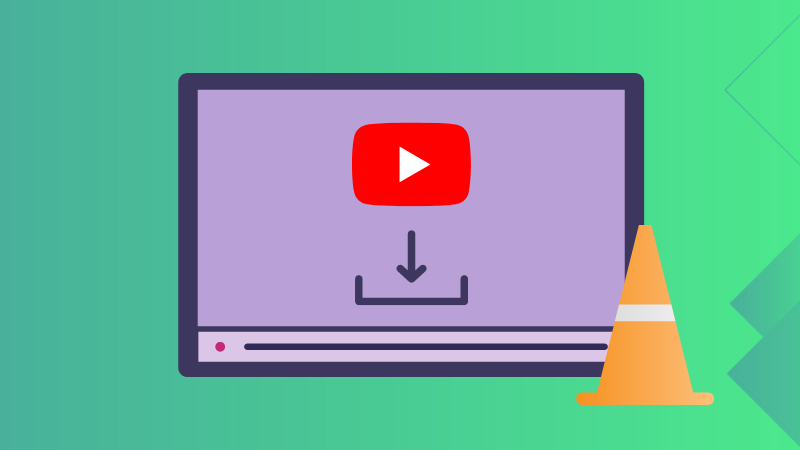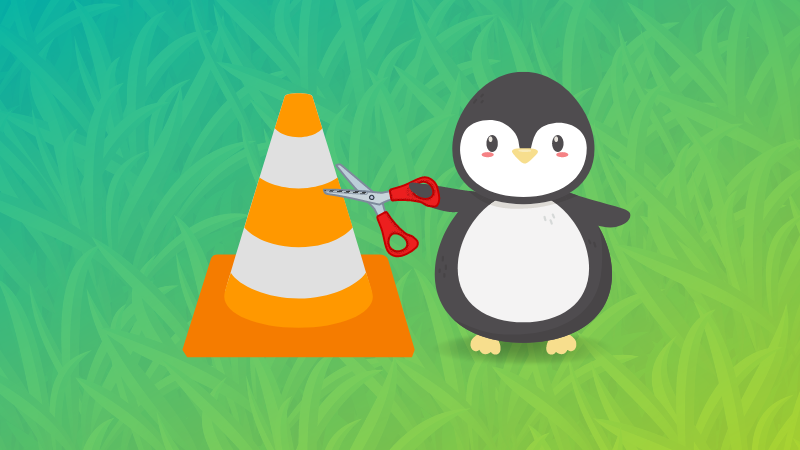Seeing a green line at the bottom in VLC in Linux? No, don’t worry. You are not seeing things. Indeed, a green or purple line on the screen in VLC is very common annoyance.
Installing VLC on Ubuntu is one of the first few things I do every time I install Ubuntu. It’s among my favorite Linux applications.
Sometimes the green-purple line is very thin and hardly noticeable, but sometimes it could be promptly visible. At times, it could cover up the whole screen.
In my case, it was just a very thin colored line at the bottom of the screen in VLC. Kind of annoying if you start paying attention to it.
Since VLC is my favorite media player, which lets me even synchronize subtitles, I didn’t want to replace it with another player. Therefore, I decided to stop ignoring those weird lines and fix those green lines in VLC.
In this quick post, we shall see how to fix the green line issue in VLC in Ubuntu Linux Mint and other Linux distributions. It should also work for Windows and macOS.
Fix green line in VLC in Linux
We’ll see two ways to fix this issue. You can try either or both of them, depending on what fixes your issue. The issue here mainly video configuration option and, at times, in handling the graphics card.
Alright, let’s see how to fix the green line issue in VLC.
Method 1
Open VLC media player. Go to Tools ⇾ Preferences.
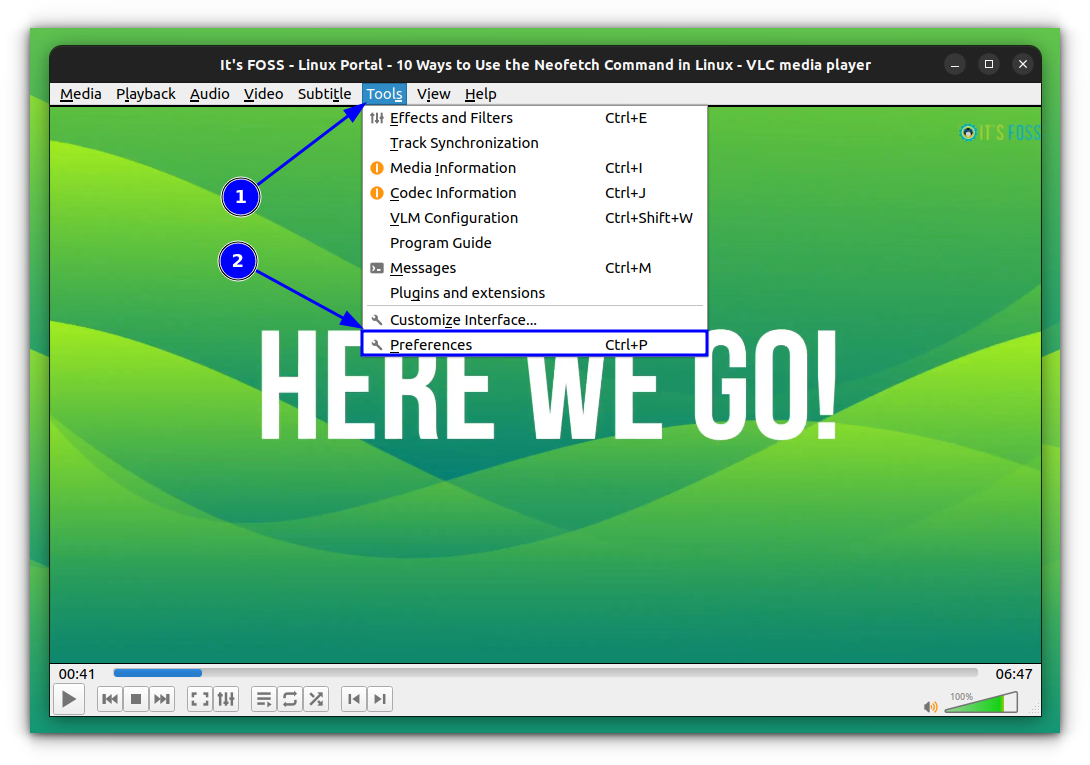
And in the Input/Codecs settings, disable the option for Hardware Accelerated Decoding.
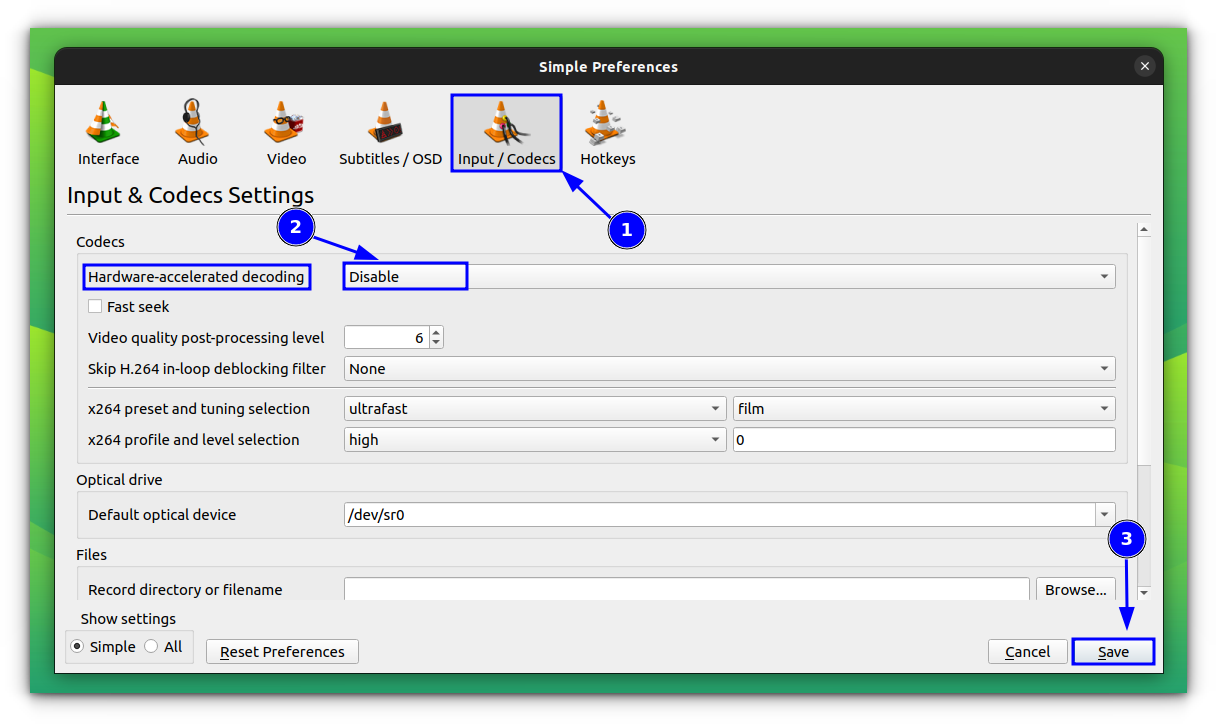
Save it and restart VLC. You should not see the green lines anymore. But if you do, try the next method.
Method 2
Again, in VLC, go to Tools ⇾ Preferences ⇾ Video Settings. This time look for Output. Normally it should be set to Automatic. Try changing it to either OpenGLX or X11 Video output, whichever works for you.
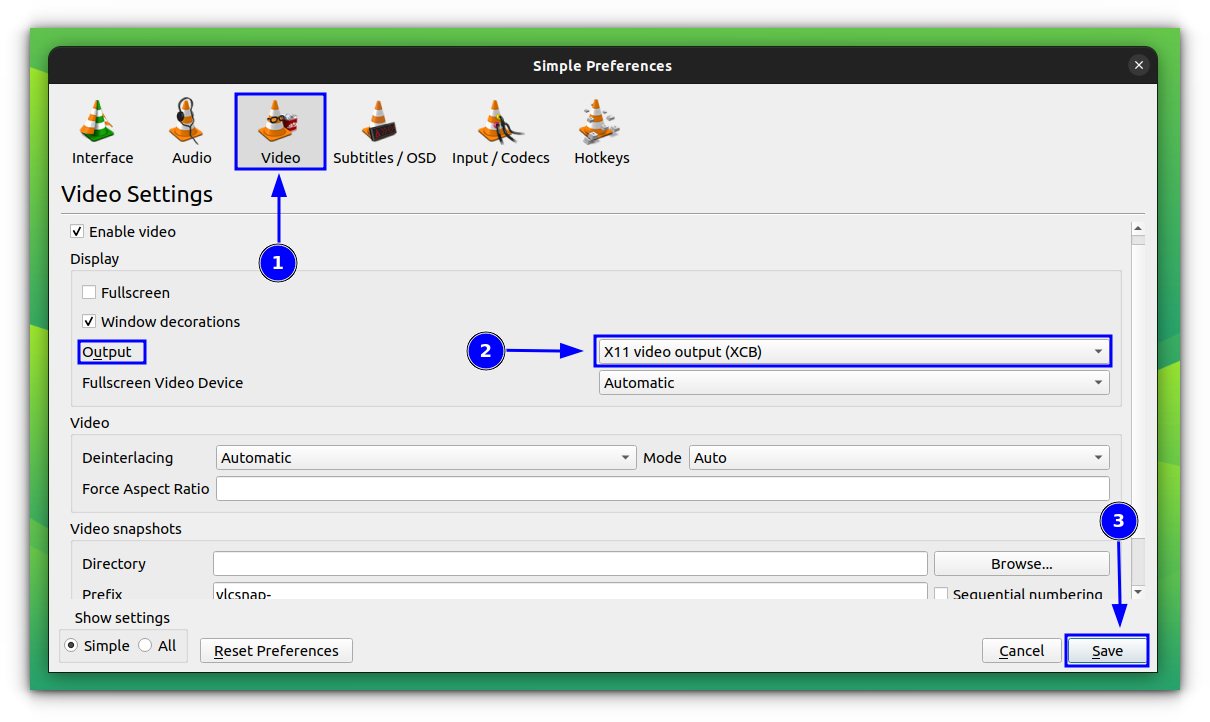
Save it and restart VLC.
Did it work for you?
I shared what worked for me. What about you? Did it work for you as well? Any questions or suggestions are always welcome.
Considering that you are a VLC user, here are a few tips you may like.