
VLC is one of the most popular video players for Linux and other platforms.
It’s not just a video player. It provides a number of multimedia and network-related features among other things. You’ll be surprised to learn what VLC is capable of.
I’ll demonstrate a simple VLC feature and that is to download YouTube videos with it.
Yes. You can play YouTube videos in VLC and download them too. Let me show you how.
Download YouTube videos with VLC Media Player
Now, there are ways to download YouTube videos. Use a browser extension or use dedicated websites or tools for it.
But if you don’t want to use anything additional, the already installed VLC player can be used for this purpose.
Important: Before copying the link from YouTube, make sure to choose desired video quality from the YouTube player because we will get the same quality in which the video was streaming while copying the link.
Step 1: Get the Video link of your desired video
You can use any of your favorite browsers and copy the video link from the address bar.
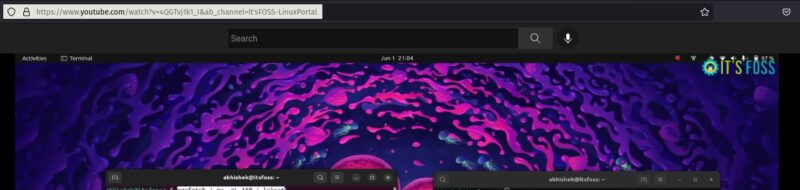
Step 2: Paste copied Link to Network Stream
The option of Network stream lies under Media which is the first option of our top menu bar. Just click on Media and you will get the option of “Open Network Stream”. You can also use the shortcut to open Network Stream CTRL + N.
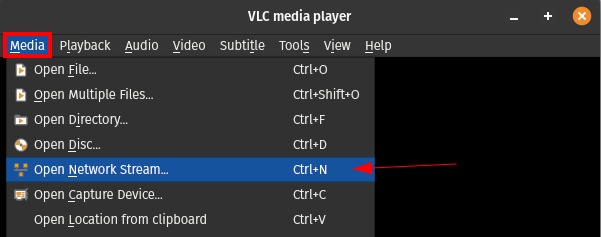
Now, you just have to paste copied YouTube video link and click on the play button. I know it just plays video in our VLC but there is a little extra step that will allow us to download currently streaming video.
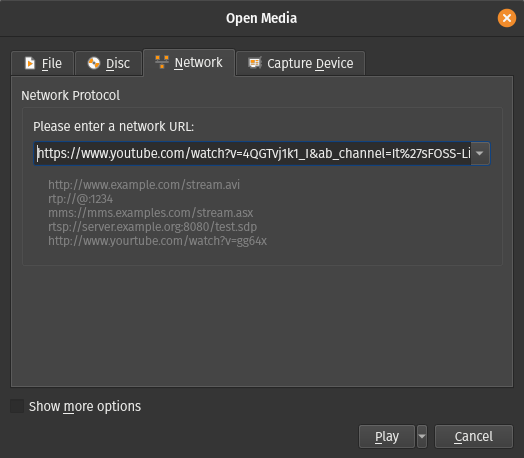
Step 3: Get Location Link from Codec Information
Under the codec information prompt, we will get a location link for the currently playing video. To open the Codec Information prompt, you can use the shortcut CTRL + J or you’ll find the option for Codec Information under “Tools”.
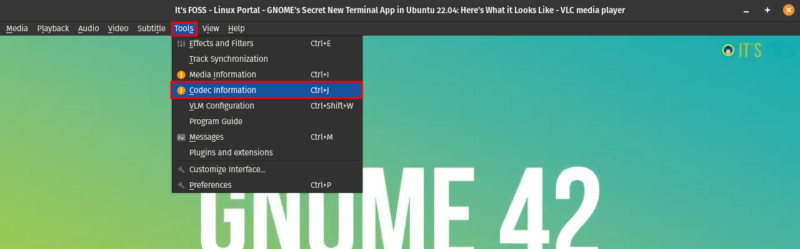
It will bring detailed info about currently streaming video. But what we need is ‘Location’. You just have to copy the location link and 90% of our task is complete.
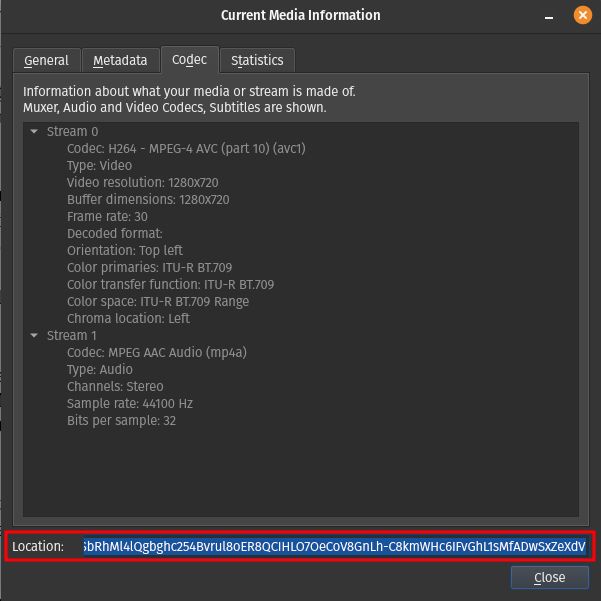
Step 4: Paste Location Link to New Tab
Open any of your favorite browsers and paste copied location link to the new tab and it will start playing the exact video in the browser.
Now, right-click on playing video and you will get an option for “Save Video As”.
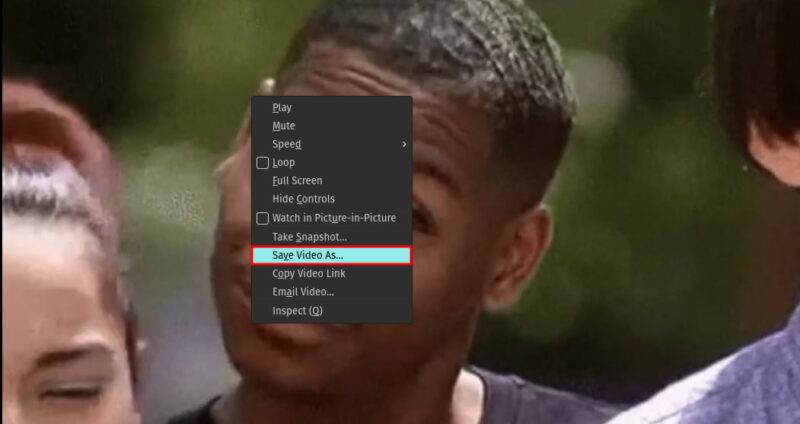
It will open the file manager and ask you whether you want to save this video locally or not. You can also rename that file as by default it will be named “videoplayback.mp4”
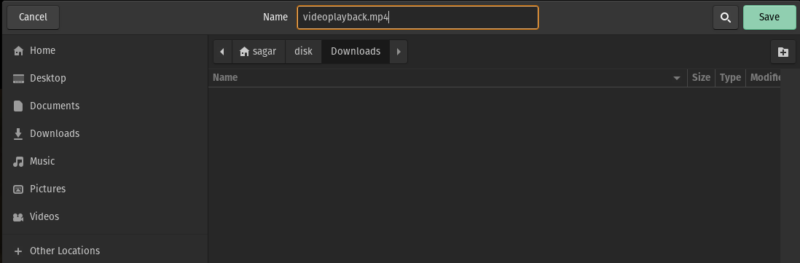
Conclusion
Don't just stop here. VLC can do a lot more.
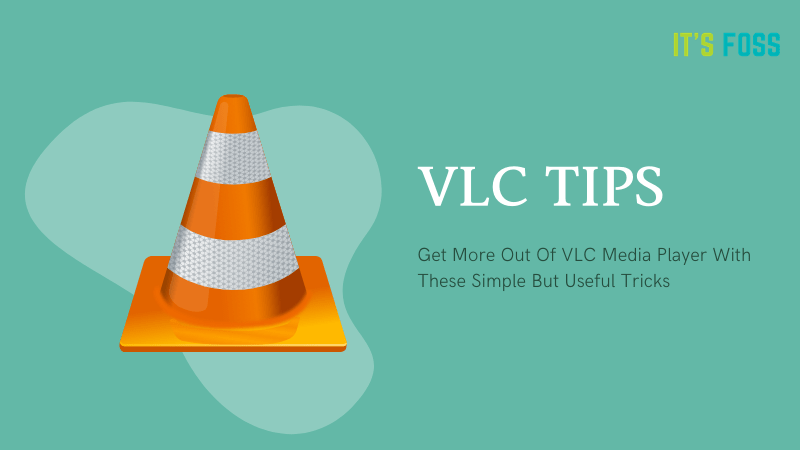
If you have internet connection issues or if you want to save some video for future viewing, downloading the YouTube video makes sense.
Of course, we don’t encourage piracy. This method is just for fair use please make sure that the creator of the video has allowed the video for fair usage and also make sure to give credit to the original owner of the video before using it somewhere else.
It's FOSS turns 13! 13 years of helping people use Linux ❤️
And we need your help to go on for 13 more years. Support us with a Plus membership and enjoy an ad-free reading experience and get a Linux eBook for free.
To celebrate 13 years of It's FOSS, we have a lifetime membership option with reduced pricing of just $76. This is valid until 25th June only.
If you ever wanted to appreciate our work with Plus membership but didn't like the recurring subscription, this is your chance 😃



