
The snap version of Ubuntu is not to your liking? Don’t like constantly changing things with every Firefox release? You can try the Firefox ESR version if you value stability over features.
What is Firefox ESR?
Firefox ESR is a special edition of Firefox browser that doesn’t necessarily get new features monthly as the regular edition but it provides a stable and secure browsing experience. This is suitable for enterprises, organizations and institutes where stability and core features matter more than shiny new features.
Think of Firefox ESR as the long-term stable release of Linux distributions. They do not necessarily get brand-new features but they get regular security and maintenance updates. This gives the users a familiar and stable environment.
Why should you care for Firefox ESR?
Firefox releases a new version almost every month. It contains security and feature updates.
But some people may not like the inclusion and removal of features. If, after an update, you keep wondering where did certain settings go or do not like things that are different than before, Firefox ESR could be worth a try.
Basically, if you value stability more than new features, Firefox ESR is for you. This is the same version of Firefox that ships with Debian, which is known for being one of the most stable distros you can get in the market.
Let me show you how to get Firefox ESR on Ubuntu.
Installing Firefox ESR in Ubuntu
Before I jump to the installation part, let me share what’s the version difference between regular Firefox and Firefox-ESR. While writing,
- Firefox is running at version
107.0-2. - Firefox-ESR is currently at version
102.5.0esr.
So if that’s fine for you, let’s look at the first method.
Method 1: Install Firefox-ESR using PPA
Firefox-ESR is not available in the default repository of Ubuntu, so you can use the PPA.
PPA is nothing but a repository being maintained by individual techies or developers to have what the default repository does not.
And if you want to learn more about PPA, I would recommend checking our other guide that explains how you can use it on Linux.
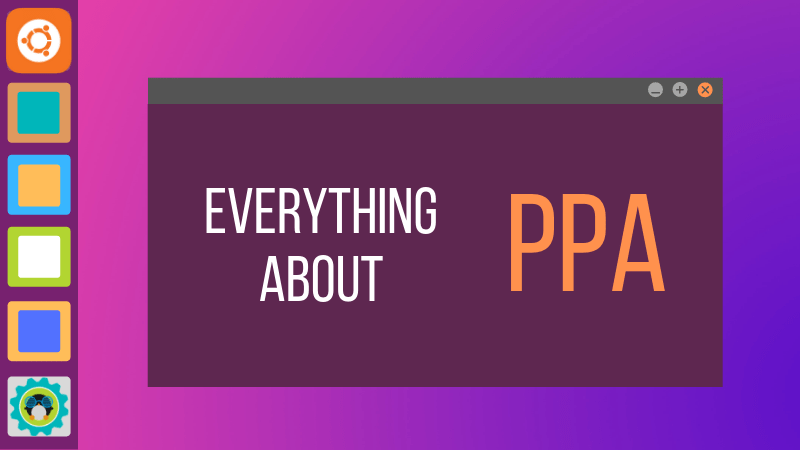
Open your terminal and use the given command to add PPA for Firefox-ESR:
sudo add-apt-repository ppa:mozillateam/ppaAnd press Enter to confirm you want to add PPA:
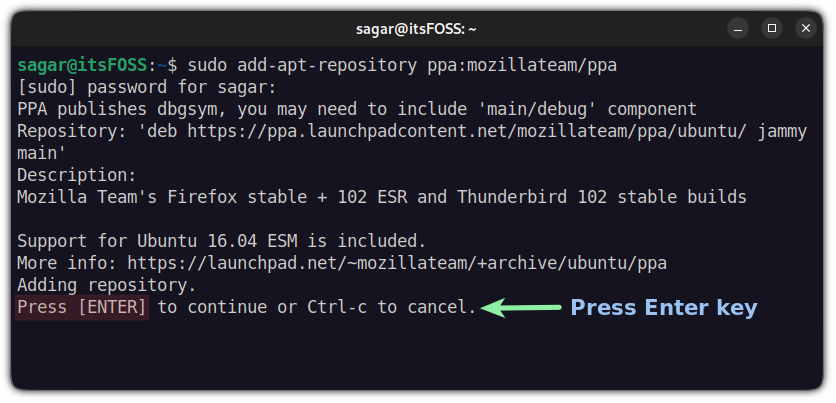
Once done, you will have to update the repository index in Ubuntu to take effect from the changes:
sudo apt updateAnd now, you can install Firefox-ESR by using the given command:
sudo apt install firefox-esrNext, you can use the given command to check the installed version of Firefox-ESR in your system:
firefox-esr -v
Uninstalling Firefox-ESR from Ubuntu
If the ESR felt too outdated for your work or for any other reason you want to remove it from your system, you can follow the steps to remove the Firefox-ESR package and the repository.
First, let’s remove the Firefox-ESR package using the following:
sudo apt remove firefox-esrNow, you can use the given command to remove PPA from Ubuntu:
sudo add-apt-repository --remove ppa:mozillateam/ppaAnd that’s it!
Method 2: Install Firefox-ESR using Snap
Love it or hate it, Snaps comes pre-configured on Ubuntu and I find using snaps a neat way of installing packages, especially when you want to avoid building them for source or using PPA.
All you need to do to install Firefox-ESR using snaps is to follow the given command:
sudo snap install firefox --channel=esr/stable
Removing Firefox-ESR Snap
To remove Firefox-ESR (snap package), use the snap remove command:
sudo snap remove firefoxAnd that’s it!
Become an expert Firefox user
Firefox is awesome. It has several features that many users are not aware of. Explore them.
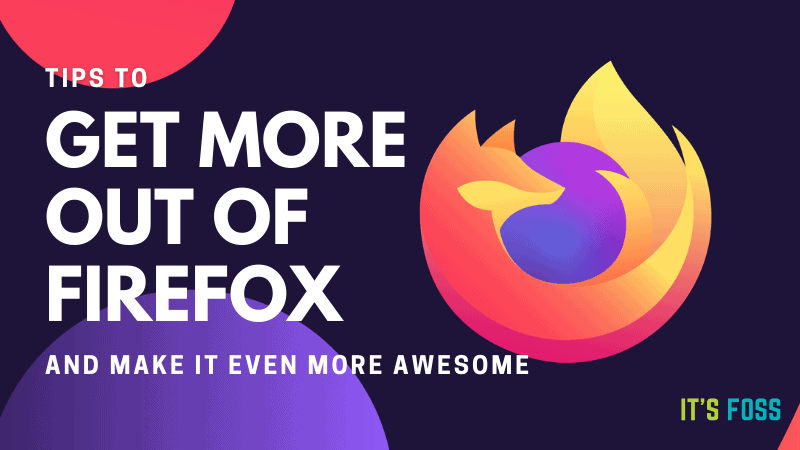
Keyboard shortcuts make you more efficient with any tool. Firefox is no different.

Don't settle with the default Firefox. These Firefox add-ons will greatly improve the experience.
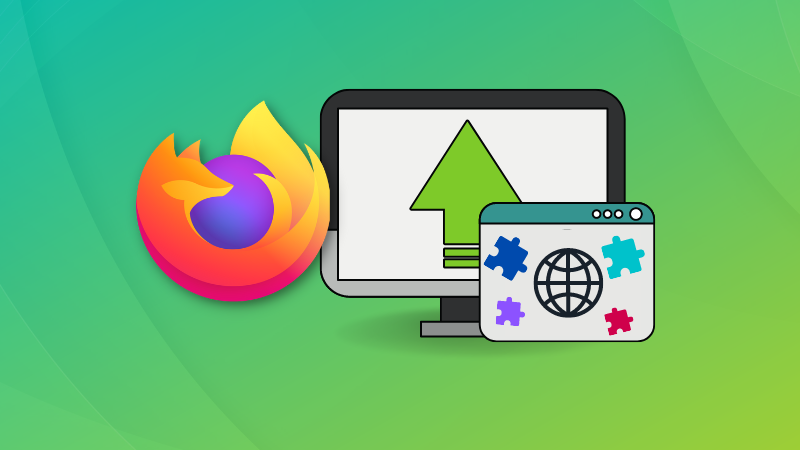
I hope you like the native apt packaging and the stable Firefox experience in Ubuntu.
Questions or suggestions? The comment section is all yours.



