
DuckDuckGo is one of the alternative search engines that is less privacy intruding than the omnipresent Google.
It has improved a lot lately and works quite satisfactorily for general web search. It is nowhere close to Google when it comes to local search.
However, DuckDuckGo (fondly nicknamed DDG) has some cool features most users are not aware of. If you are an ardent DDG fan, you may enjoy enhancing your search experience with these tricks.
Watch this video or read the rest of the articles 😄
1. Jump on a specific website
Type ! before your favorite website name and directly enter the website. This is like the ‘feeling lucky’ feature of Google but in DDG terms, it’s called ‘bangs.’
There are short forms for the websites, which will be suggested when we start typing.
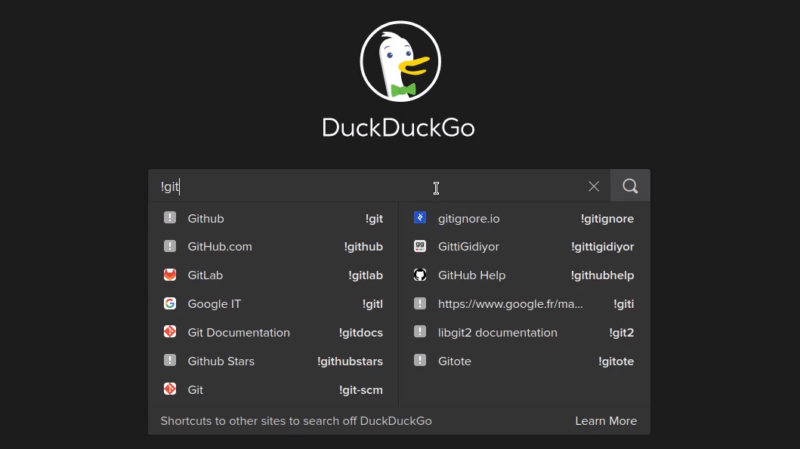
Entering the search term just after the website name will land you on the required result from that website.
2. Convert text to ASCII
Figlet is one of the fun Linux commands. It converts any text into a decorated ASCII format.
Type figlet before any search term; it will print its ASCII output. No need to open the terminal.
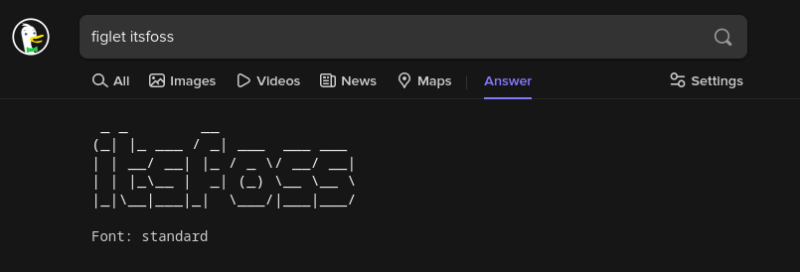
3. Check social media status
Use ‘@’ in front of the proper twitter name of someone will show their status (followers etc.).
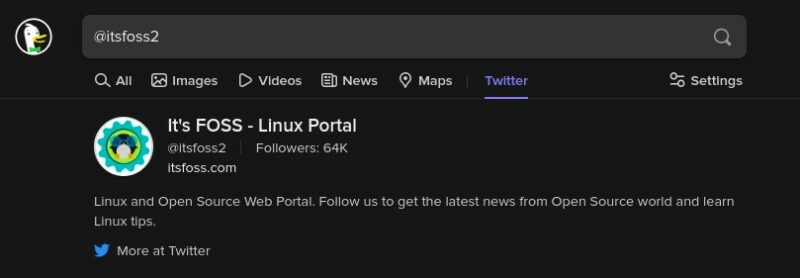
4. Generate a strong password
Type ‘password’ followed by the number of characters to be included and it will generate a strong, unique password for you.
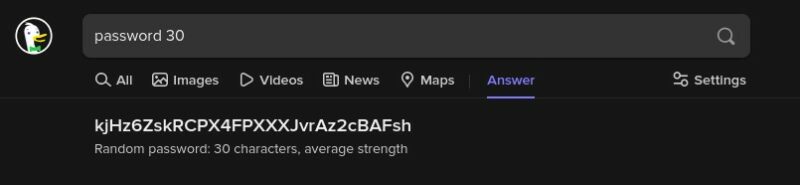
5. Generate Random Passphrase
Type ‘random passphrase’ to generate a passphrase, usually 4 words long.
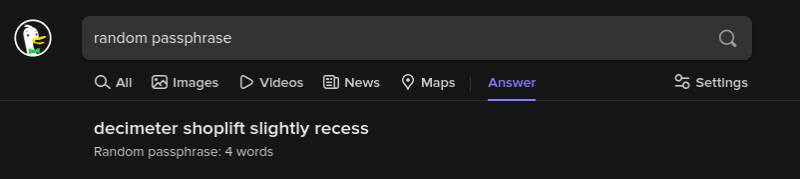
6. Get a cheatsheet
Type cheatsheet after the term whose cheatsheet you want. If there is a cheat sheet for the searched term, it will show it immediately on the search page.
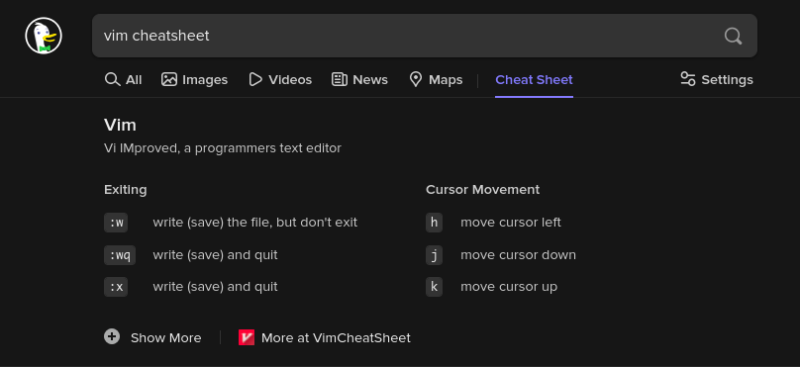
7. Get color from the color code
Type ‘color’ followed by the hex code of the color you want to check and it will show what that color looks like.
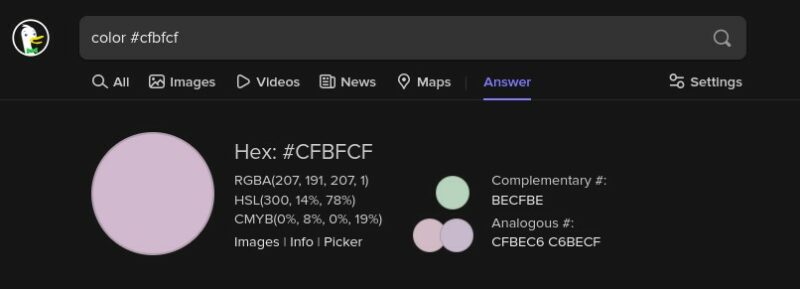
8. Generate a random number
Searching ‘random number’ will output a random number between 0 and 1
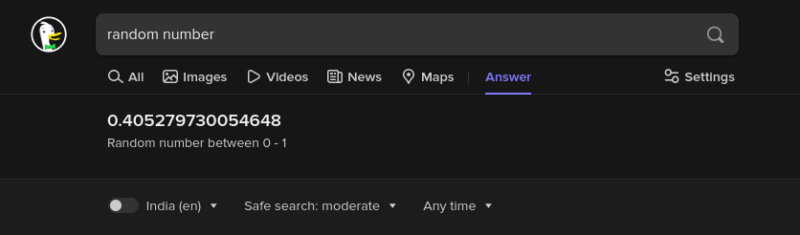
You can also specify the range to look for.
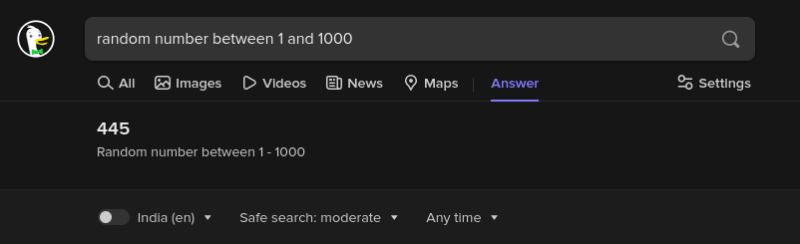
9. Convert to binary and other formats
Type a binary number and append it with ‘binary’ will convert it from binary to decimal
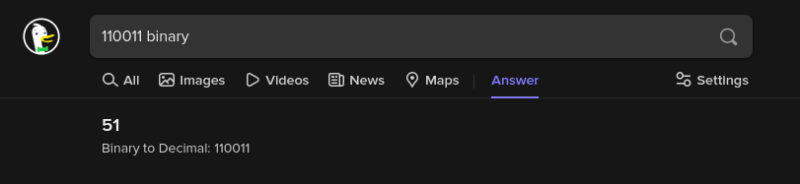
Similarly, it works for hexadecimal and oct, but I am confused about their logic.
10. Find rhyming words
Type ‘what rhymes with ‘ followed by the word you want to get rhymes of. Helps with your poetry skills, no?
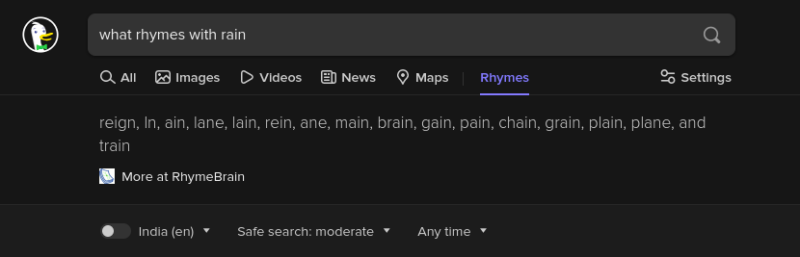
11. Get Ramanujan number, Pi, and other constants
Type the name of the constant whose value you want and you get it right in the search result page.
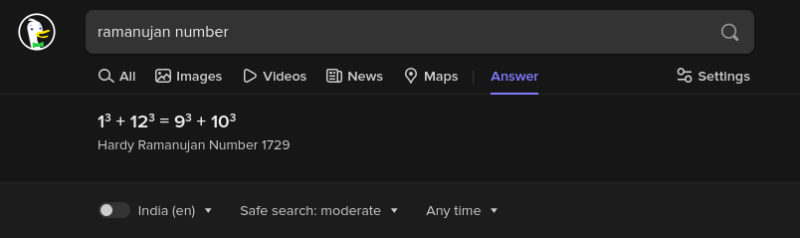
12. Check who is currently in space
Type ‘people in space’ and get the list of those currently in space. It also shows how long they have been in space.
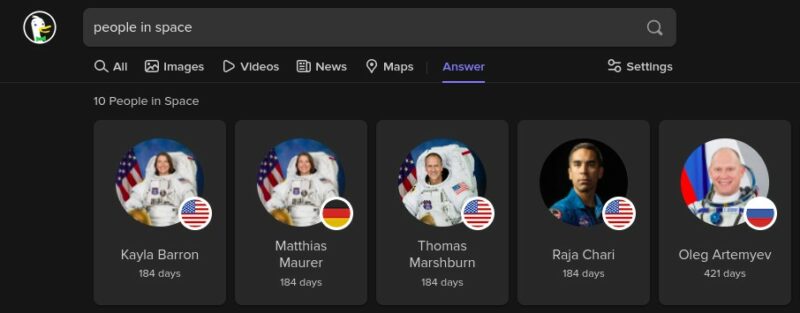
13. Check if a website is down
If you want to know if a particular website is down for you or for everyone, just use the “is xyz.com is down” search query.
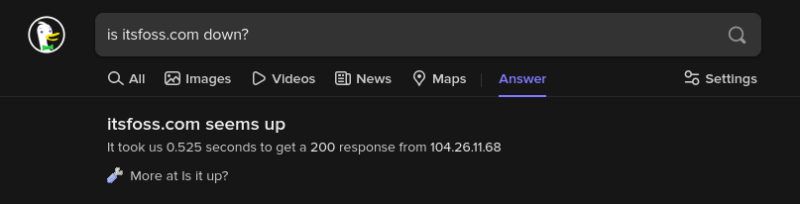
14. Get quotes on certain topics
Type a word followed by quotes, and it will give quotes related to that word.
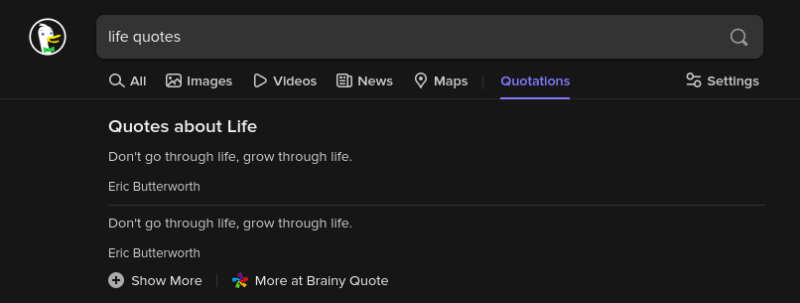
15. Get placeholder texts
Search for ‘lorem ipsum’ and get 5 paragraphs of placeholder texts. Useful for web developers perhaps.

16. Get the calendar for any month
Type calendar followed by day, month, and year and it gives you an interactive calendar of that month.
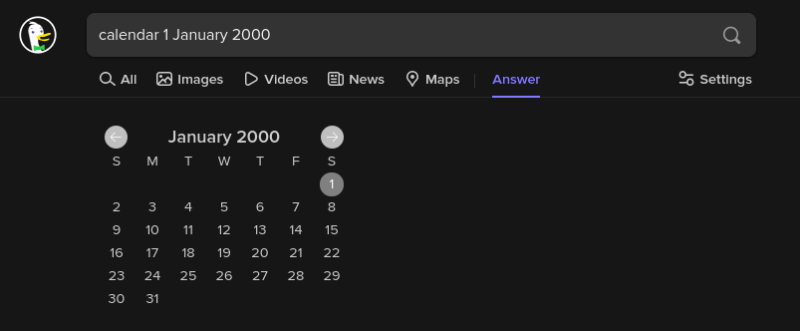
17. Generate QR code
Search ‘qr’ followed by any text, be it a link or anything, will generate the respective QR Code.
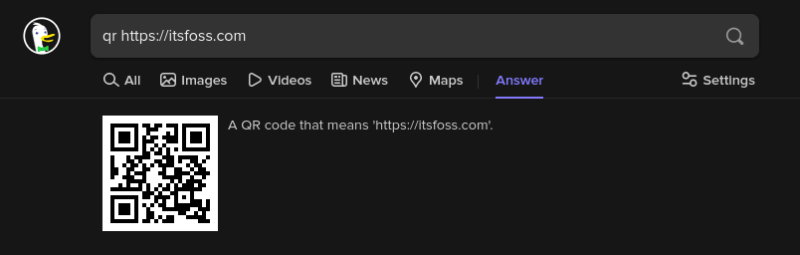
18. Get some CSS Animations
Search for ‘css animations’ to get some CSS animation examples.
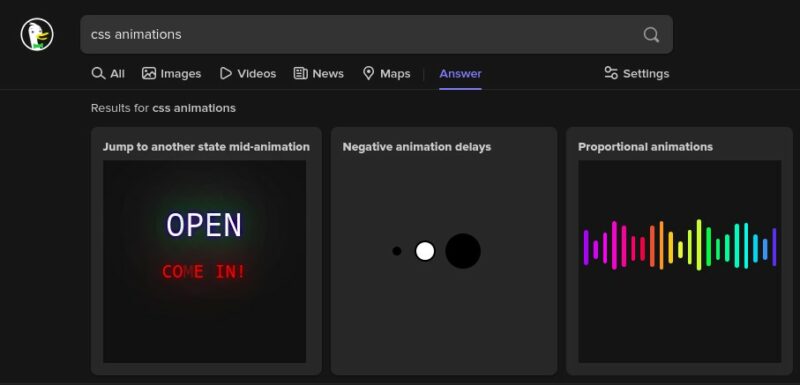
19. Expand a shortened link
Got a bitly or some other shortened link but not sure where it takes you. Instead of landing on a spammy website, expand the shortened URL and see the actual website URL.
Use the keyword expand followed by the shortened URL and it will show the actual destination URL.
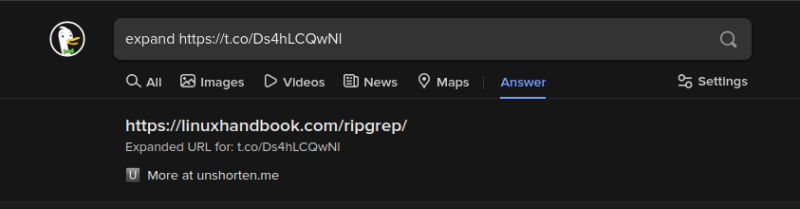
20. Get HTML codes for special characters
Search ‘html chars’ and get a very long list of HTML entities and their description, if pressed show more in the result
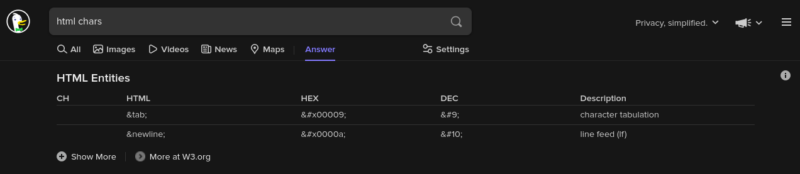
21. Why should I use this?
This one is pretty useless. If you enter the term “why should I use this?” it shows “cause it’s awesome” at the top of the search result page. Clearly, DuckDuckGo is referring to itself.
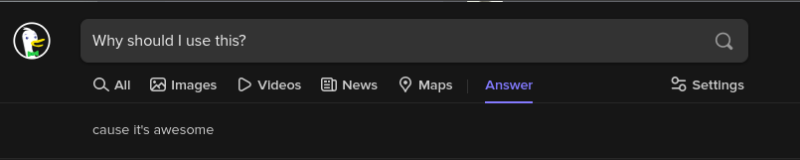
22. Convert case
This works in two cases. lowercase <searchterm in Upper-case> will show the lowered case result
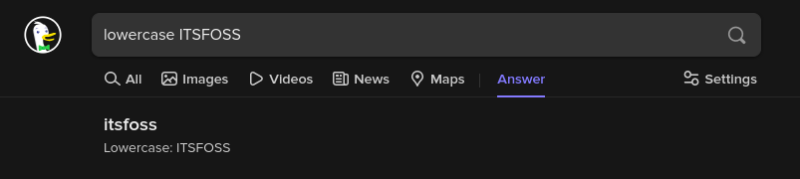
uppercase <searchterm in lower case> will show an uppercase result.
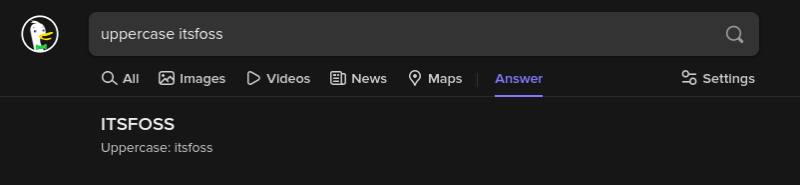
23. Encode a URL
Search ‘encode’ followed by a URL will give an encoded result
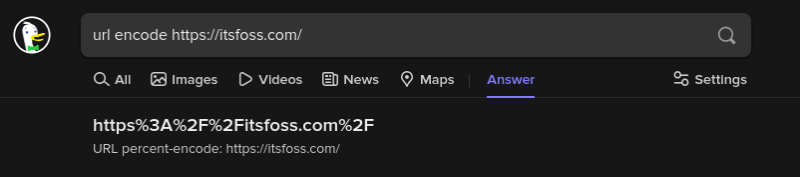
24. Motherboard
Search for ‘Motherboard’, and you can see that the logo of DuckDuckGo on the left side is changed. It shows a random logo from the selection of a few.

25. Get HTML Color Codes
Search for ‘color codes’ and you get a chart of colors. Again, this one is more for web developers and designers.
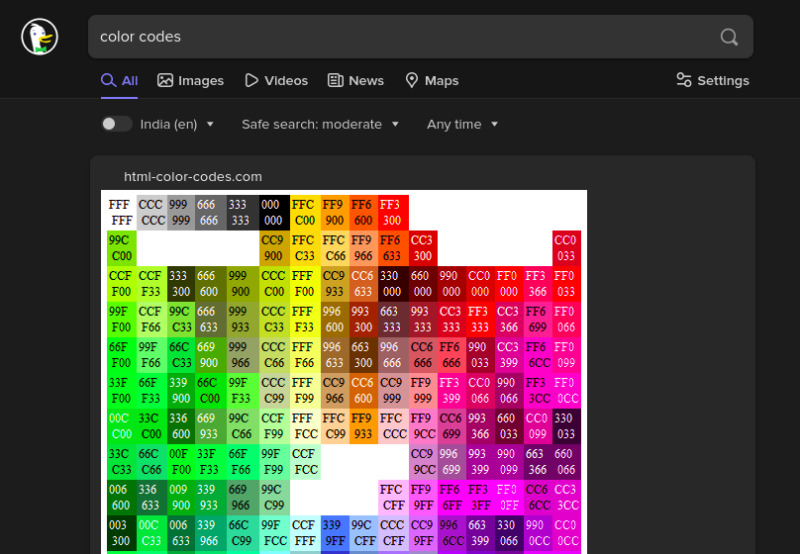
There are many more…
My teammate Sreenath came up with this post idea. He says there are more such ‘easter eggs’ in DuckDuckGo and I believe him. But it won’t be feasible to list them all here.
If you know more such interesting DDG search features, share them in the comments. If you found your next favorite search feature, do mention that too.

