
At times, you find yourself in a situation where you need to download YouTube videos on Ubuntu.
For example, if you are working on a project where you need to use a video or if you want to download tutorials and lectures for offline use.
In this article, you will see various ways to easily download YouTube videos on Ubuntu and other Linux distributions.
There are three ways you can do this:
- Download using a browser extension
- Download using dedicated GUI tools
- Download from the Linux terminal
1. Download YouTube Videos using Firefox Add-on ‘Video DownloadHelper’
Mozilla Firefox is an excellent internet browser. Most Linux distributions have Firefox installed by default. And I recommend using it if you want non-chromium browsers to exist.
Even though you can use this extension on Chrome, you cannot download YouTube videos due to Google’s web store restrictions. So, there’s that.
Video DownloadHelper is a popular browser extension that works well with Firefox to let you download YouTube videos. It is not an open-source project.
However, I’ve mentioned it because it is a popular add-on that works across multiple video streaming platforms.
You need to click the button below to head to the add-on page and then add it to your Firefox browser.
You should click the “Add to Firefox” button to install this add-on.
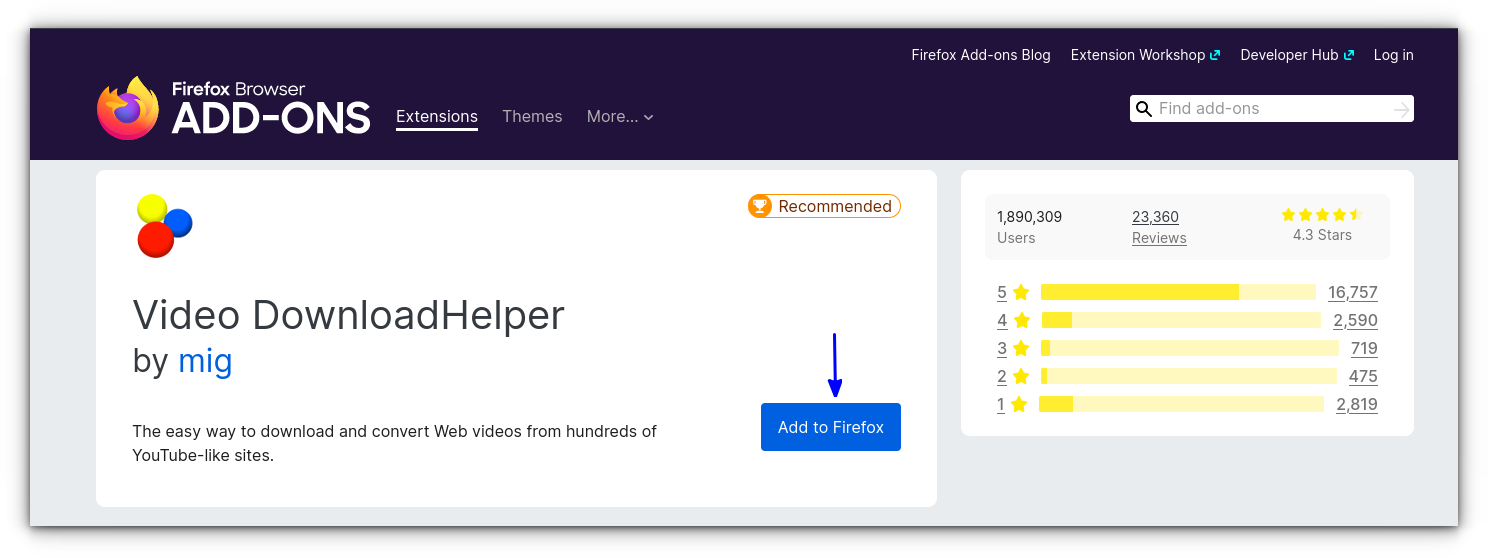
Once you have the add-on installed, you’ll see it in the top right corner of Firefox.
When you play a video on YouTube or some other video hosting websites like Dailymotion etc., you’ll notice the add-on change its colors. This means it has detected videos, and you can start downloading them.
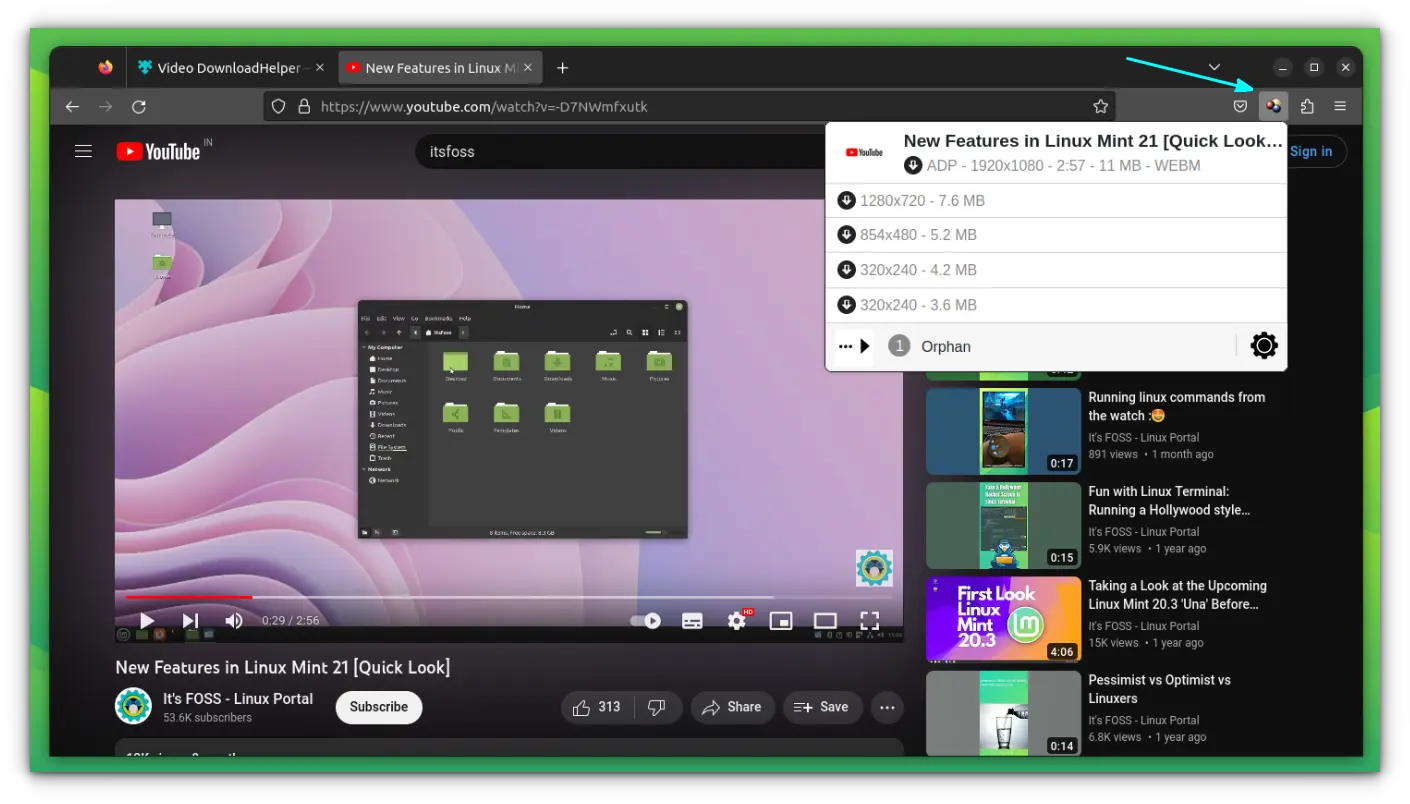
You’ll see multiple options for downloading the videos. Videos in lower quality are smaller in file size. It’s all up to you which one you download.
Did I tell you that you can also use Video DownloadHelper to download Facebook videos?
Yes, you can do it the same way you download YouTube videos.
2. GUI applications to download YouTube videos on Linux
You can install a desktop tool if you do not want to rely on a browser extension for your video downloads.
I would also like to mention xVideoServiceThief here. It was a popular video downloader for Linux for years. But you should not use xVideoServiceThief anymore, as it has not seen any new developments in years. You are better off with the other video downloaders mentioned here.
1. ClipGrab
Downloading YouTube videos is just a matter of a few clicks with ClipGrab. Just get the URL of the video, paste it in Clipgrab, select the quality and format of the video, and hit Grab this clip! button.
It’s not just for YouTube, you can download videos from other major video websites such as Vimeo and Dailymotion as well.
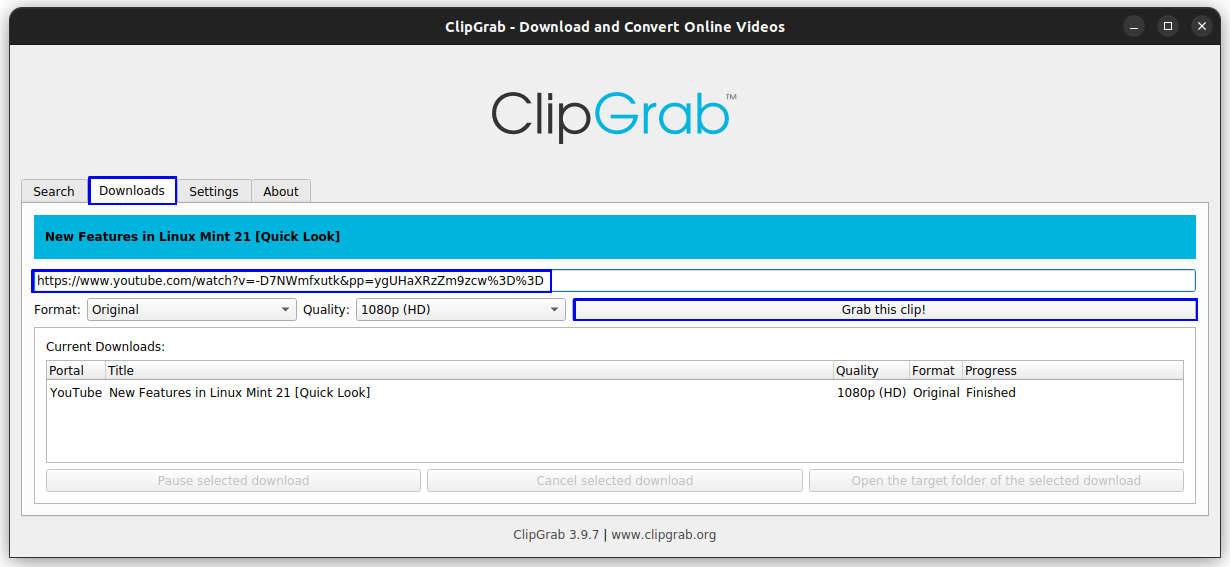
Troubleshoot: “Error downloading youtube-dlp: SSL handshake failed”
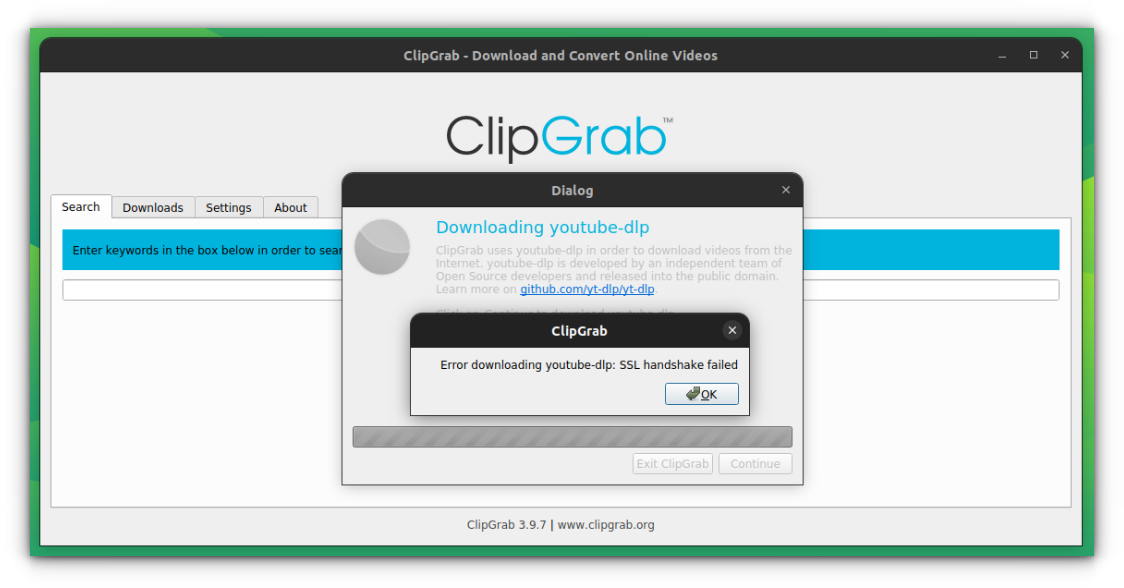
Download ytdlp package from the official website. Now, paste this file to /home/user/.local/share/ClipGrab/ClipGrab/
After that, you can open Clipgrab to download videos.
2. Video Downloader
Video Downloader is a GUI tool based on ytdlp. It supports password-protected and private videos, playlist downloads and audio extracting from YouTube videos.
Other than that, It automatically selects a video format based on your quality demands.
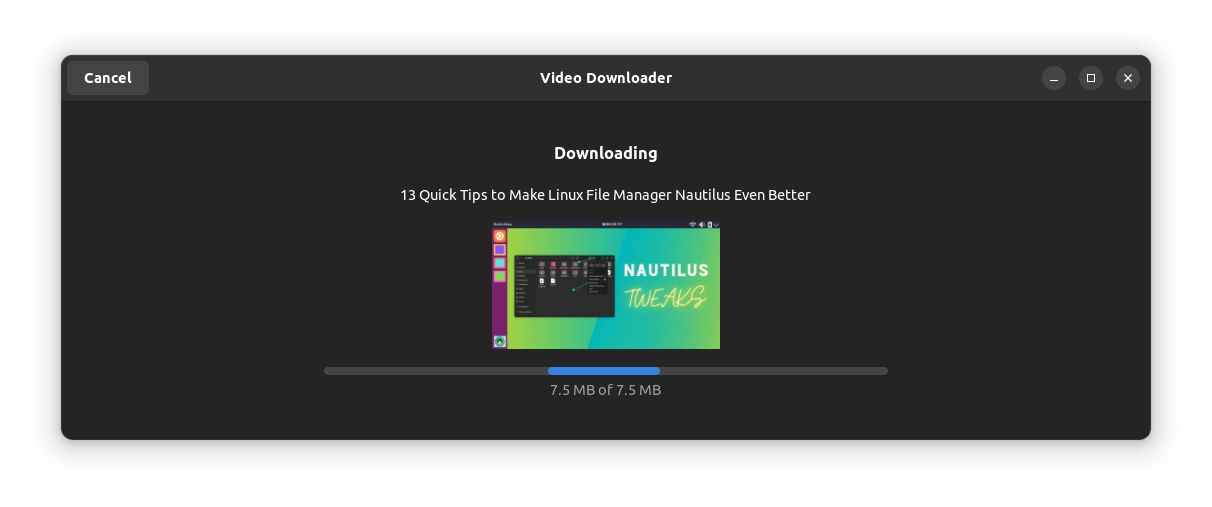
Video Downloader is available as Snap and Flatpak packages. It is also available on AUR and Fedora repos. To install it as a Snap on Ubuntu, open a terminal and run:
sudo snap install video-downloaderIf you are comfortable with Flatpak, first set up Flatpak on Ubuntu and then run:
flatpak install flathub com.github.unrud.VideoDownloaderOnce installed, what you have to do is, paste your video link on the box and click on Download to start downloading.
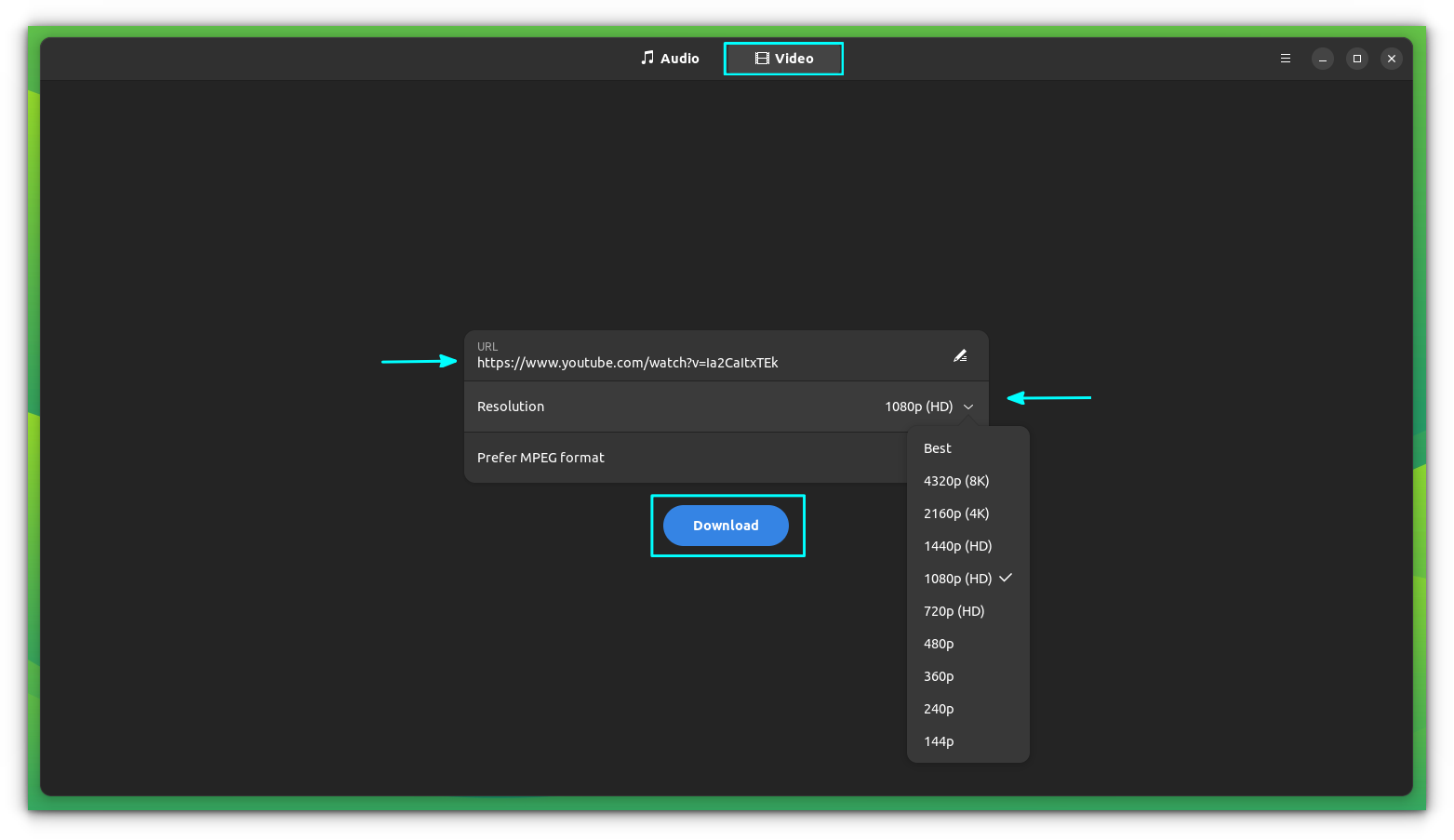
Here, you can also configure the behavior of the program with GSettings.
3. Tube Converter
Tube Converter is yet another ytdlp front end. It supports downloading videos in multiple formats (mp4, WebM, mp3, opus, FLAC, and WAV). Also, you can download multiple items at once with the option to download metadata and video subtitles.
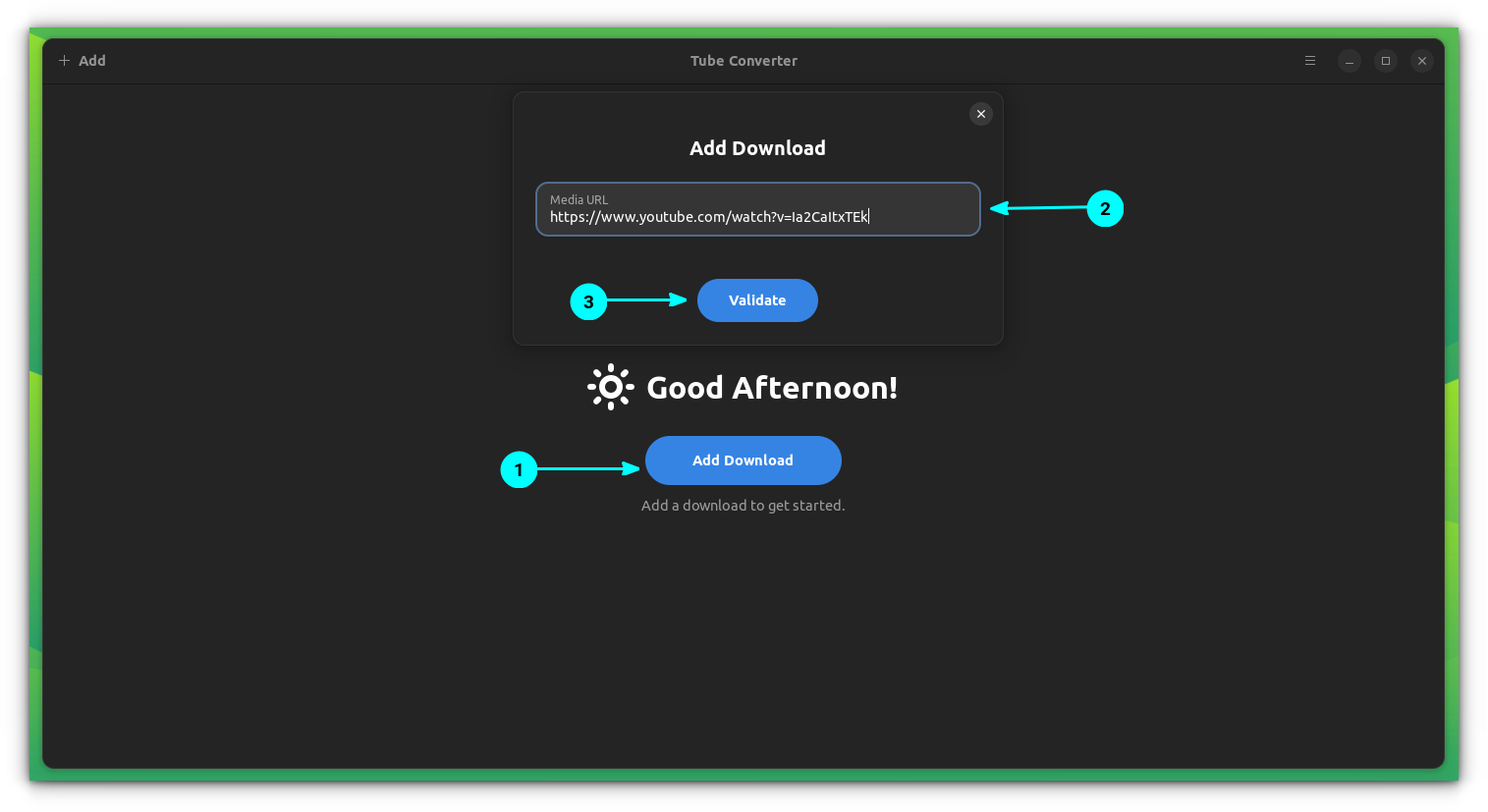
You can paste the URL and then click on Validate, which brings the choices of download. Select one and you are good to go.
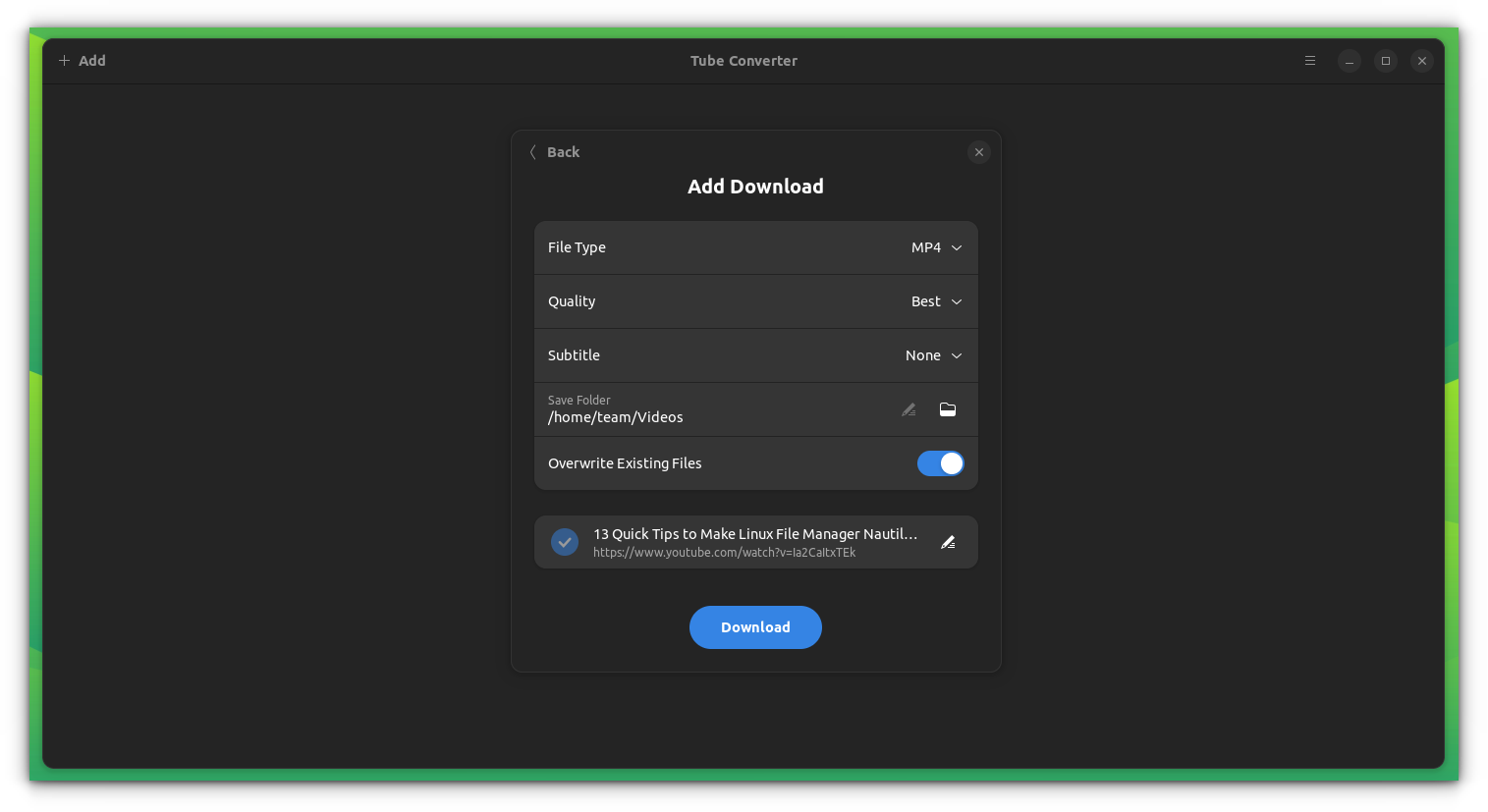
Visit their GitHub Repo for more details on the project.
4. 4K Video Downloader (Not FOSS)
Similar to Clipgrab, you can use 4K Video Downloader. Even though it not an open-source project, it supports Linux and offers a deb package to install it on Ubuntu.
Also, you get a portable edition of it if you need that.
Simply paste the URL of the video, select the quality and type of video file and hit the download button. You will find other video platforms to be supported as well.
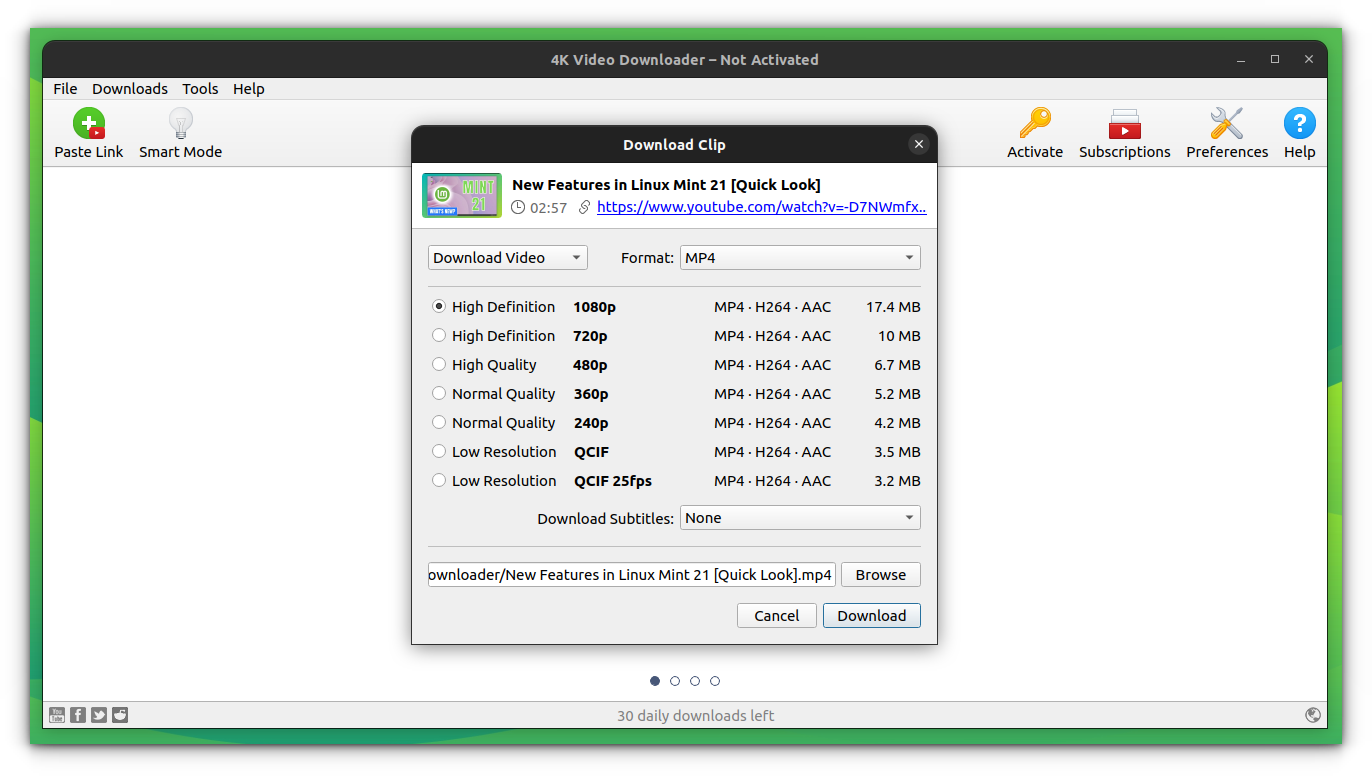
To install 4K Video Downloader on Ubuntu and other Ubuntu based Linux distributions, you can download the deb or portable from the link below:
3. Command line tool for downloading YouTube videos
You have seen several GUI methods to download videos. Most of those GUI methods are based on youtube-dl or yt-dlp.
I recommend using yt-dlp as it is a fork of youtube-dl based on the now inactive youtube-dlc. It focuses on new features and patches. It is quite popular and is available on the default Ubuntu repositories. To install, open a terminal and enter:
sudo apt install yt-dlpThis will install a fairly latest version of yt-dlp. Or you can go to their releases page and download the latest binary release. Once downloaded, make it executable and run.
To download a video, simply use:
yt-dlp <URL of Video>
There are many other options available to use this tool and those can be found on their official documentations.
Downloaded the video, what now?
If you have inconsistent internet, you should also use a download manager.
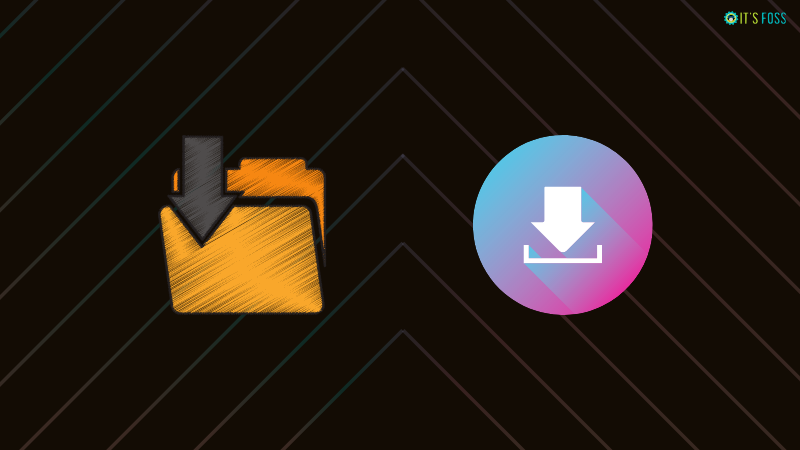
You may need to convert or optimize the downloaded video file. Try these open-source video converters for Linux.
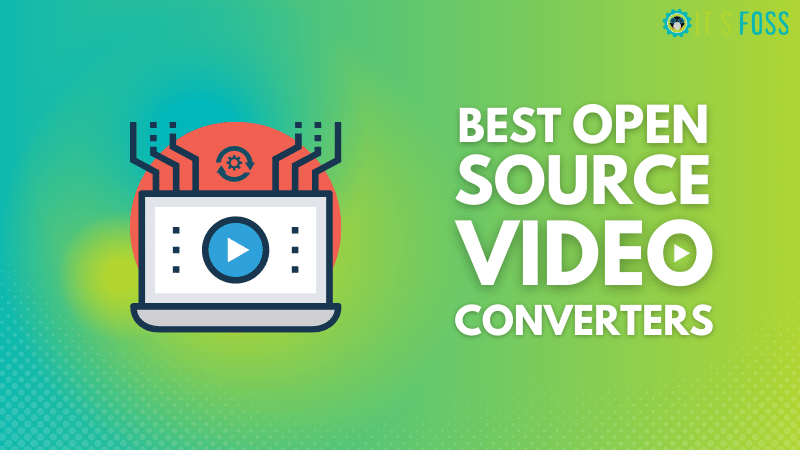
You'll need a video player to play the downloaded videos. VLC is good but here are a few more video player suggestions.
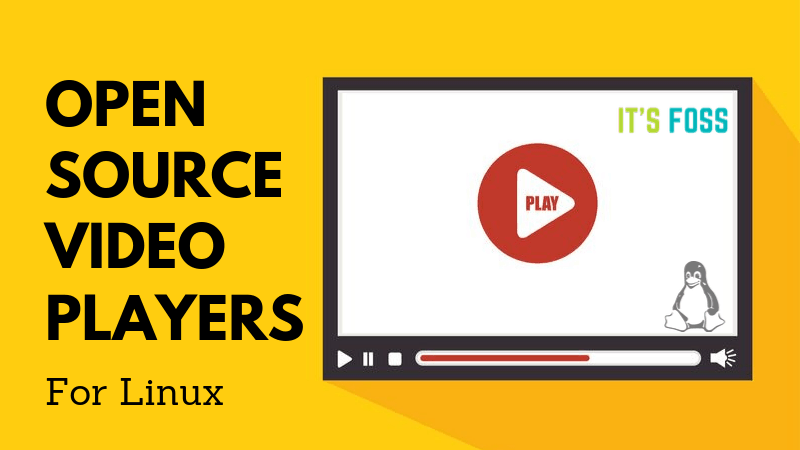
If needed, you can edit the videos as per your requirement with these video editors.

I have listed three methods to download videos on Ubuntu. Which one did you like the most?
Is your favorite YouTube downloader application not on the list? Feel free to suggest me to add it.


