
Let’s face it.
Cinnamon is already a lightweight desktop environment when compared to the likes of GNOME. But it may not be as light on resources as Xfce.
If you have a system which is low on hardware and you want a little bit of performance boost without switching to an alternative desktop environment (DE) like Xfce or window manager (WM) like Sway or Fluxbox.
Let me share a neat little trick that should help you speed up Linux Mint but only slightly.
Disabling animation effects in Cinnamon desktop
First things first, you must not expect a drastic improvement in overall desktop performance with this trick. Here’s why!
These animations or effects (as it is called in Mint) are noticed when you open, close applications windows, use the menu, have a dialogue box pop up etc. You don't get a constant boost since these events do not happen continuously.
Disabling these effects may help reduce the stutters if your system is really struggling. In those cases, every single bit helps. Let’s see how to do this!
Open the menu and look for effects here.
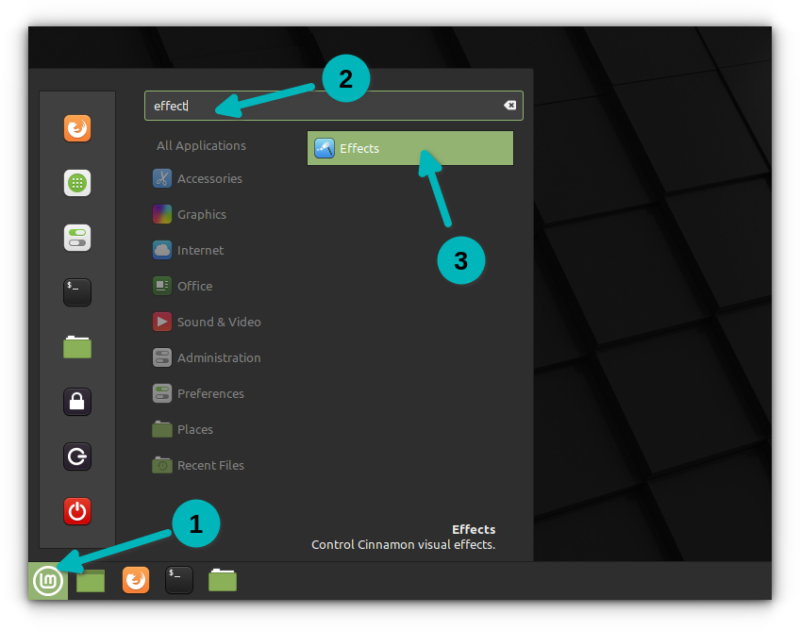
It opens the ‘effects’ settings window and you’ll be at the ‘Enable Effects’ tab. You’ll have the options to disable (or enable) various available animation effects here.
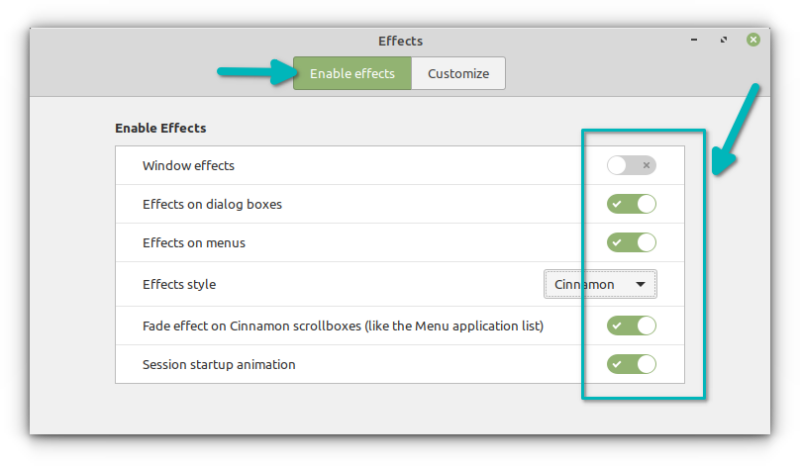
You can choose to disable some or all effects.
If you go to the Customize tab, you can customize various effects you saw in the ‘Enable Effects’ tab.
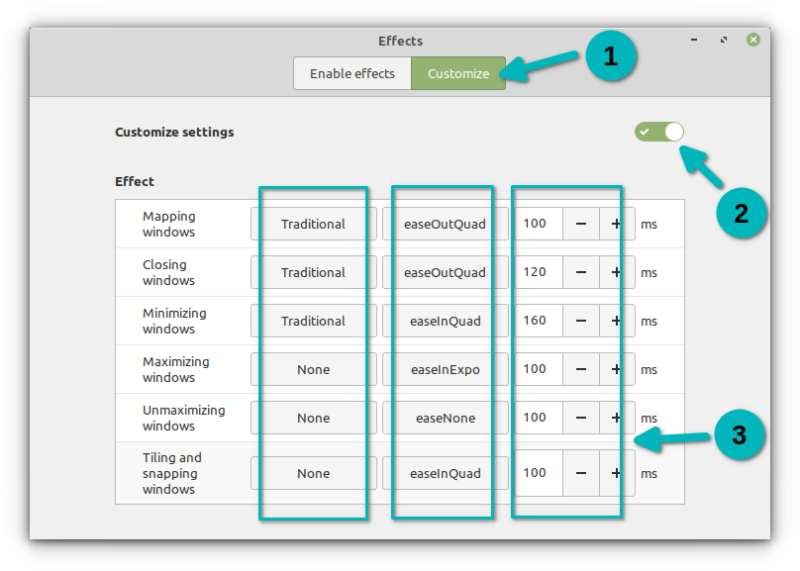
The first column is the name of the effect, second one is the type of animation, third one is how the animation progresses and in the last one, you can configure how long the animation will take to complete.
If you select None, easeNone and 0 duration, it is equivalent to disabling the effect. Though, using the disable option in the other tab is an easier option.
Is it worth the effort?
I wrote this tip because a reader asked if it was possible to customize Cinnamon and disable the animations.
Quite honestly, it doesn’t take much effort and it doesn’t make much difference. You’ll hardly notice the visual impacts or even the performance improvements.
However, if your system is struggling a lot, every tiny bit helps. You can also try using lightweight applications that consume fewer system resources. That may also help you a bit.
If interested, here are a few more Cinnamon customization tips for Linux Mint users.
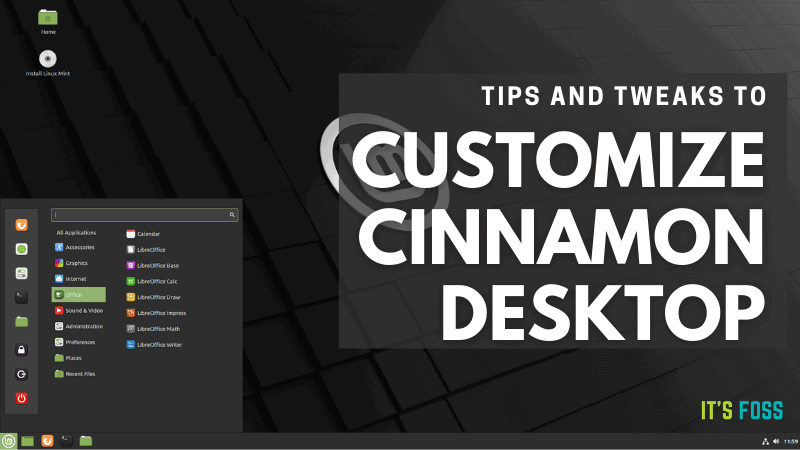
And a look at a few tiny but useful features of Linux Mint.
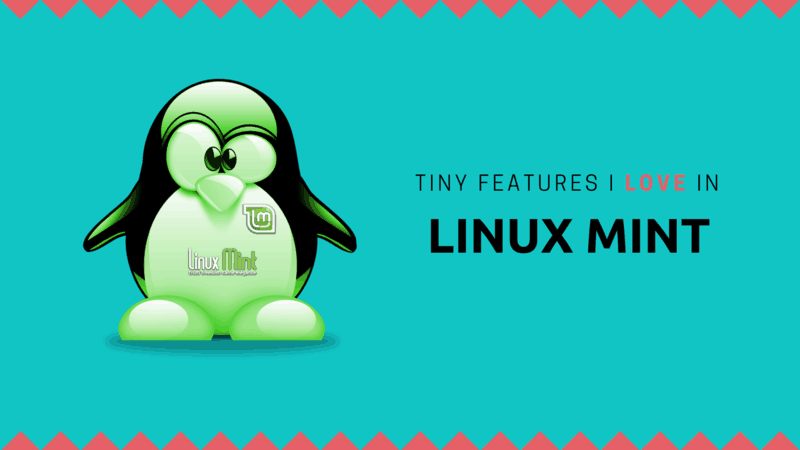
Do you have any similar small ninja tips? Do share with me in the comment sections.
It's FOSS turns 13! 13 years of helping people use Linux ❤️
And we need your help to go on for 13 more years. Support us with a Plus membership and enjoy an ad-free reading experience and get a Linux eBook for free.
To celebrate 13 years of It's FOSS, we have a lifetime membership option with reduced pricing of just $76. This is valid until 25th June only.
If you ever wanted to appreciate our work with Plus membership but didn't like the recurring subscription, this is your chance 😃


