
CrossOver allows you to run Windows software on Linux, macOS, and ChromeOS.
It is not an emulator program. Instead, it provides a compatibility layer on top of your host operating system to make it possible to run Windows software.
In other words, it adds components that windows software needs to run on any supported OS.
But how well does it work? Can you run all Windows software using it? Is it a viable solution for you to ditch Windows for good?
Here, I shall share my experience with using CrossOver on Linux and sharing my experience with it.
Things to Know Before Using CrossOver Compatibility Tool
While CrossOver makes it easy to run Windows software on platforms like Linux, macOS, and ChromeOS, there are a few pointers to be aware of:
- Not every Windows software will work using CrossOver.
- CrossOver is not a free and open-source solution.
- CrossOver uses primarily open-source components with a few proprietary elements.
- Spending for a CrossOver license indirectly funds Wine and Steam’s Proton development.
- CrossOver is also considered a paid edition of Wine, with some differences/improvements.
You can also watch its amusing official video to know more about it:
Related Read: Beginner’s guide to using Wine to run Windows programs on Linux
Getting Started With CrossOver
As I mentioned above, CrossOver (affiliate link) is a paid tool that needs a license to work.
However, you can download it for free with a 14-day trial period. You can use all of its features without any restrictions. The app stops working after the trial, but the configuration/installed software remains.
So, if you like CrossOver during the trial, you can purchase a license to continue using it.
Note that you must share an email address and a name to initiate the download. Furthermore, you need to create an account to proceed to purchase it.
Using CrossOver on Linux (One-Click Process)
Once you install CrossOver on Linux, you launch it to find something like this (depending on the version you try, the user interface could be a bit different):
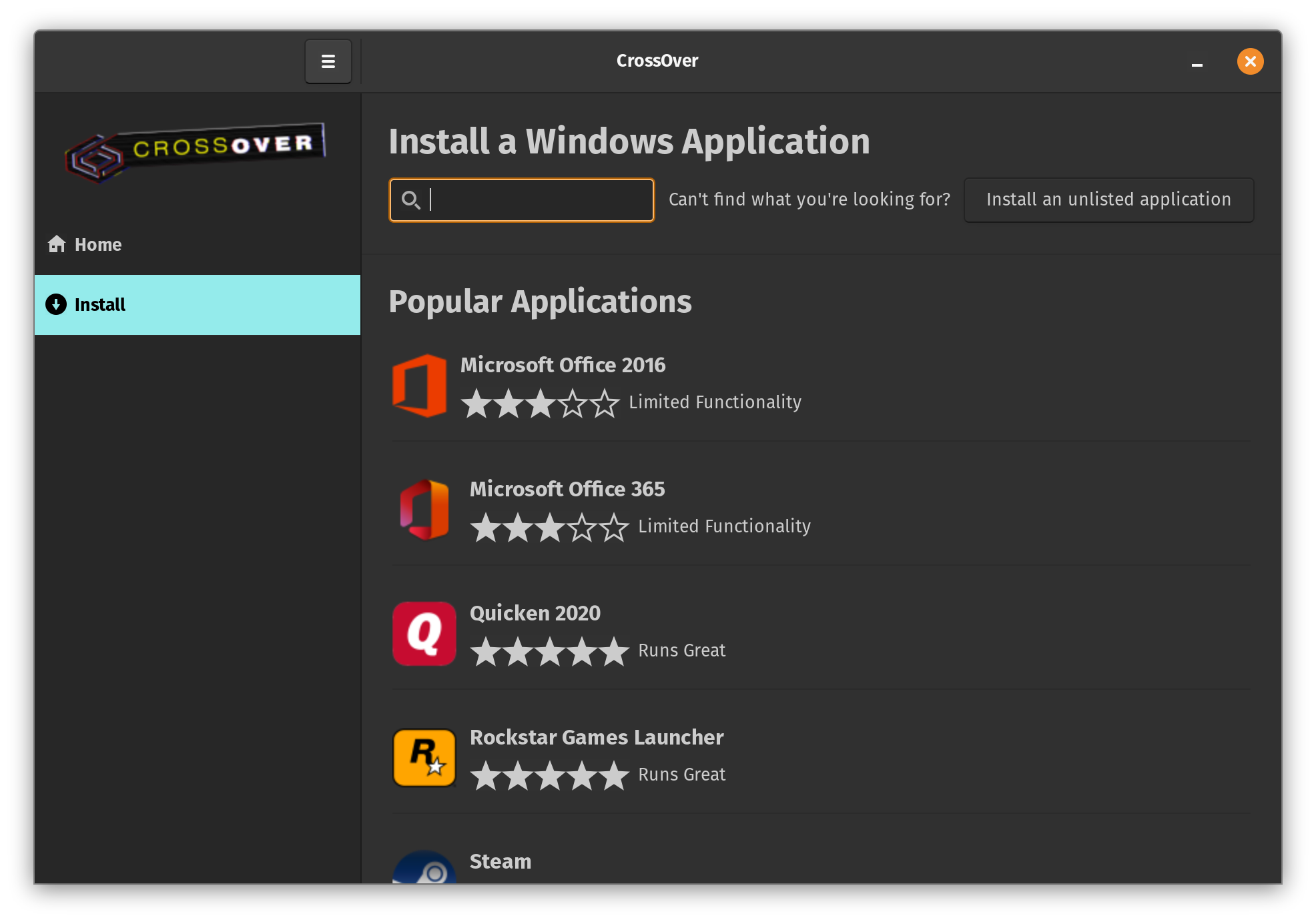
It provides you with a list of popular applications officially compatible with CrossOver. You can try some of them or look for the applications you want.
If you are looking to run a game, you might want to refer to our gaming guide for tools specialized for the task. Are you looking to install Epic Games? We have a dedicated guide on installing Epic Games on Linux.
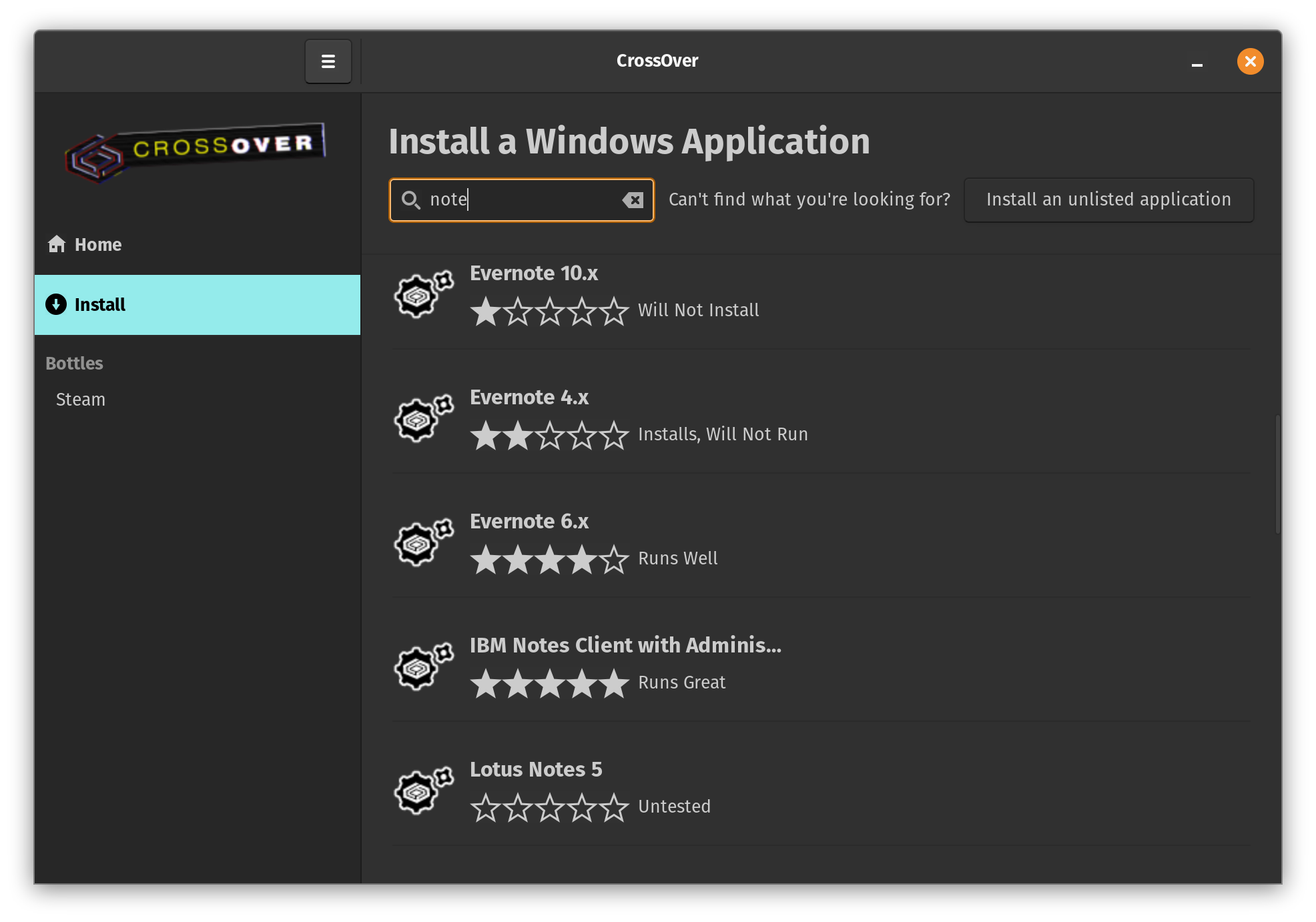
You can notice that there are certain ratings for each listing. While it does not guarantee a flawless experience for everything, anything that runs well with a 4-star rating and above can be an excellent option to try.
Some applications haven’t been tested. So, you can try it out for yourself and share a review to help other users.
You can search from within the application or use the compatibility database to find/review the applications listed.
When you select a listed application, it displays things it requires or explains the process to get it installed:
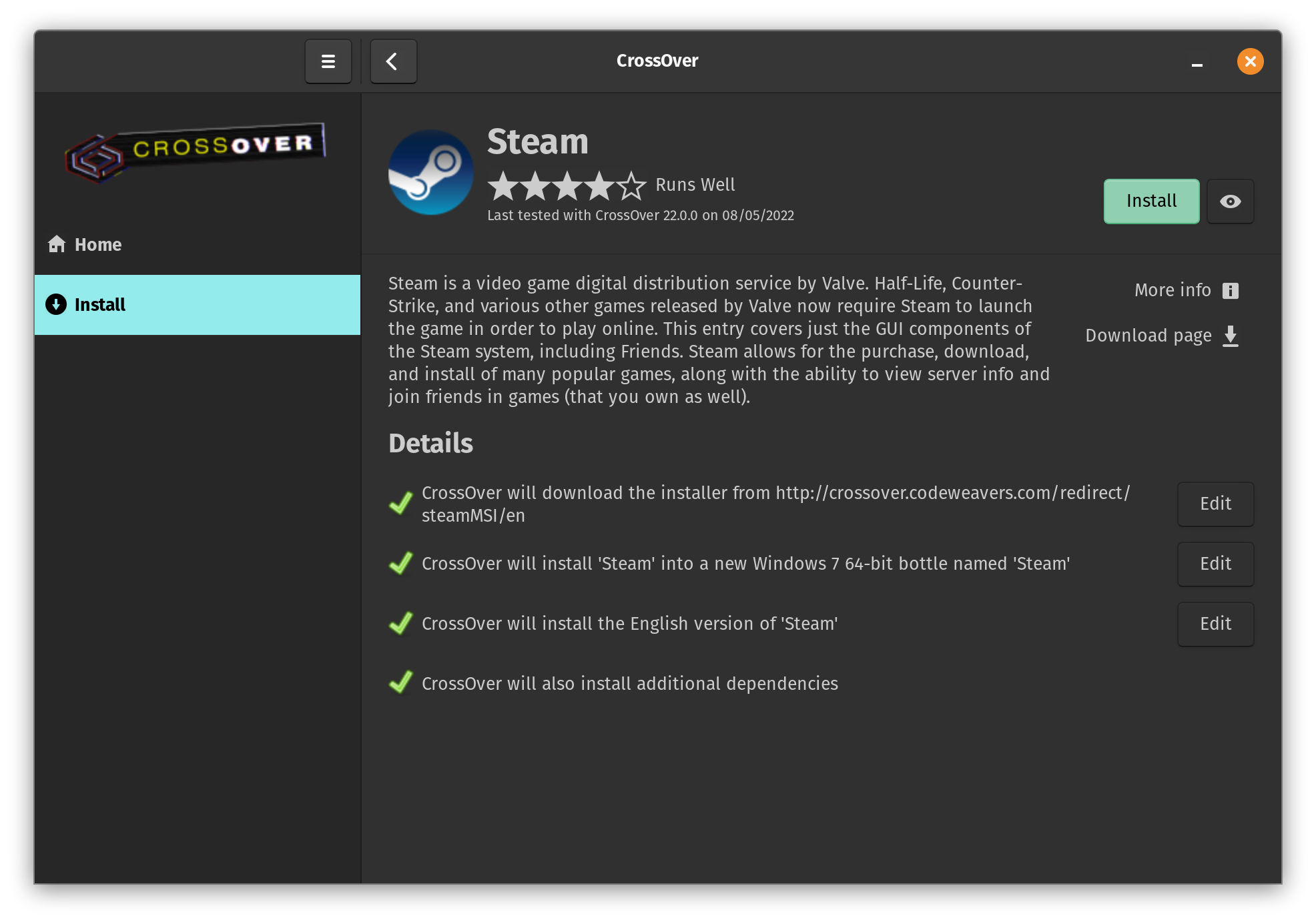
You must carefully go through the information on the app screen before proceeding to install it. Fret not; it is usually a one-click installation for supported applications.
All you have to do is follow the on-screen instructions.
For instance, if you proceed to install Steam, it will install the required fonts or anything else needed to set it up correctly:
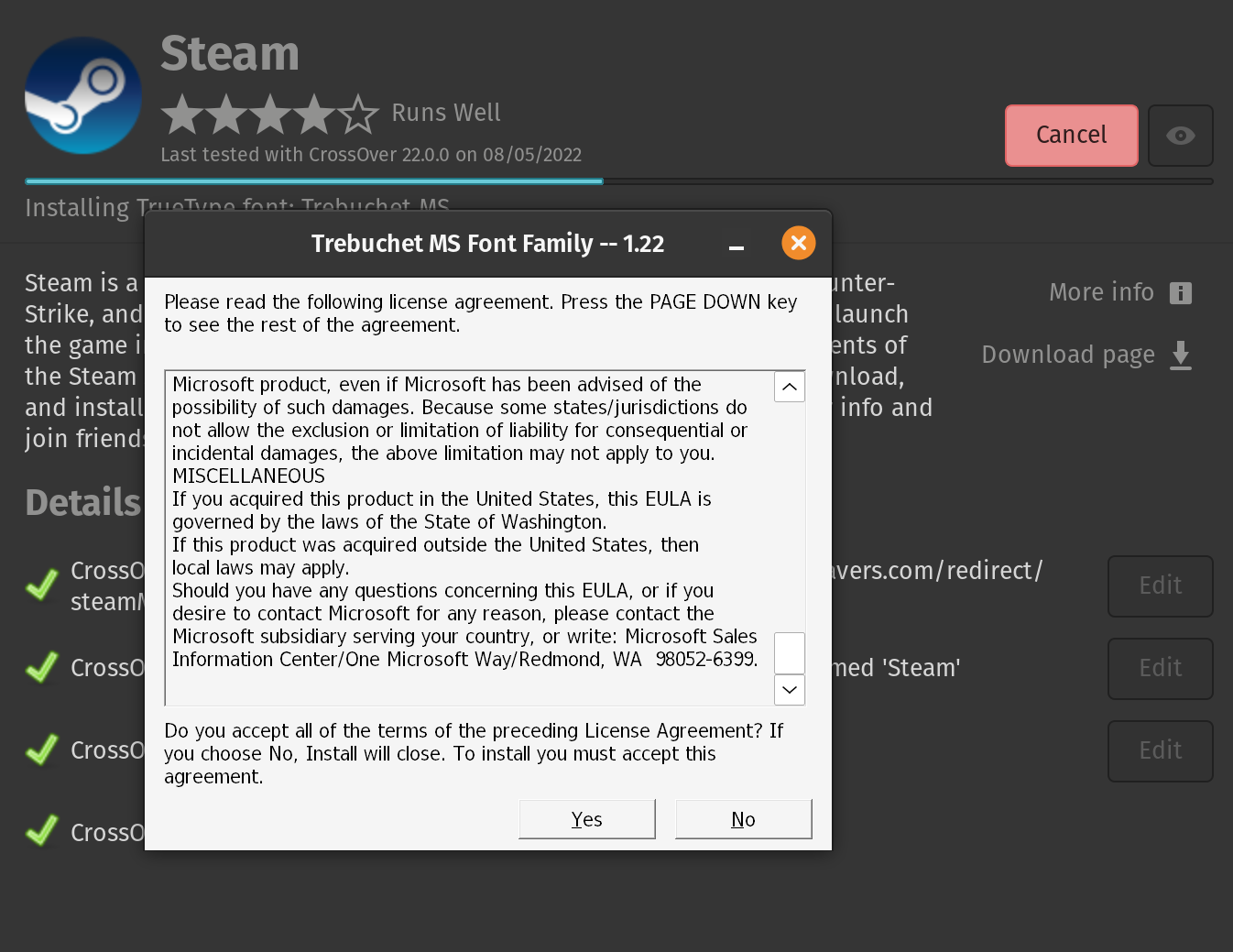
Once you install the prerequisites and the app of your choice, you can run it or configure it using some available options on the app screen, as shown below:
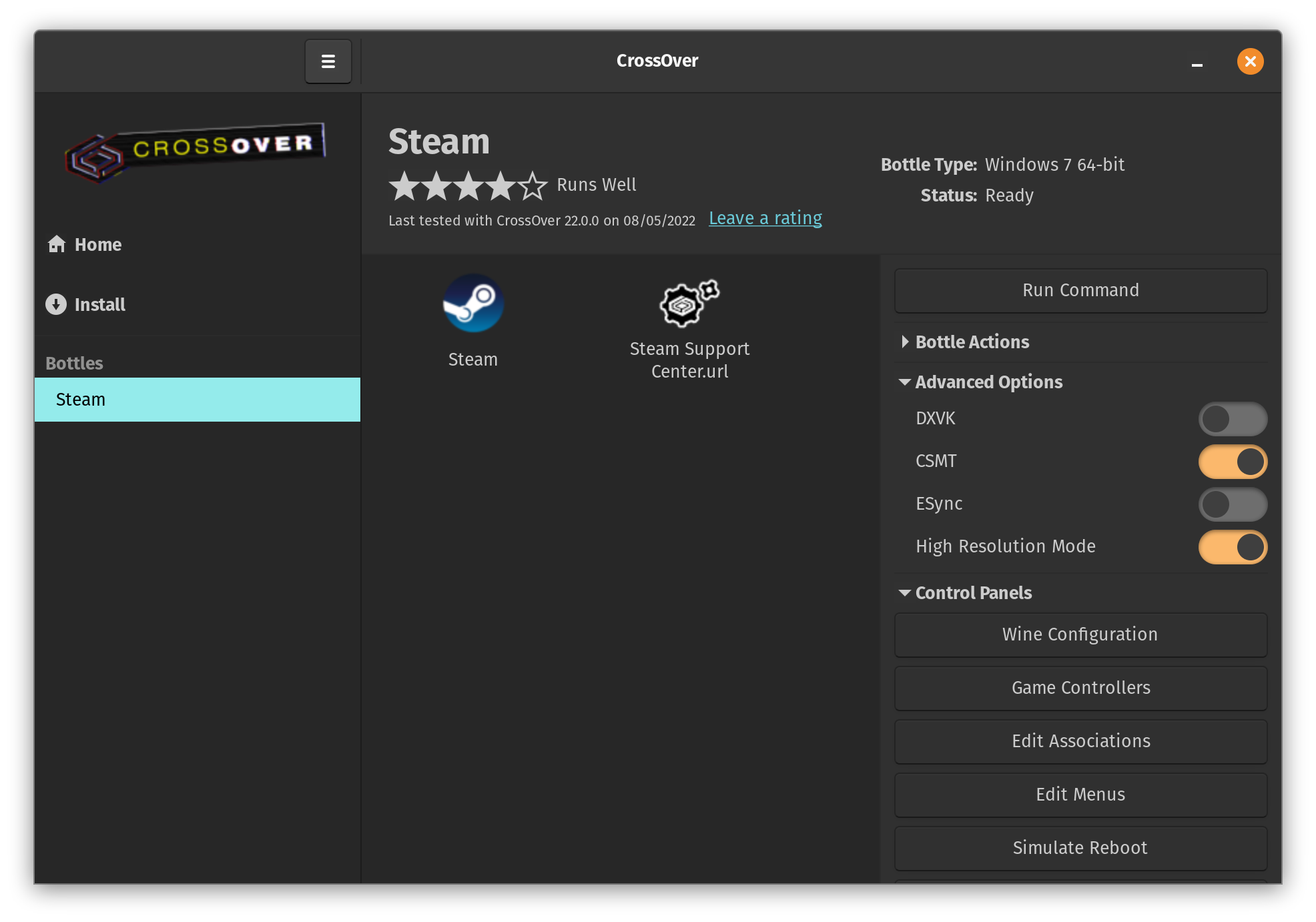
If you are new to CrossOver, you should not try tweaking anything unless the app fails to work.
Using CrossOver With a Setup File
Overall, it is easy to use CrossOver on Linux to run your favorite Windows software. However, not all compatible tools work the same way.
Here, we have Notepadd++, a Windows-exclusive app that can run using CrossOver.
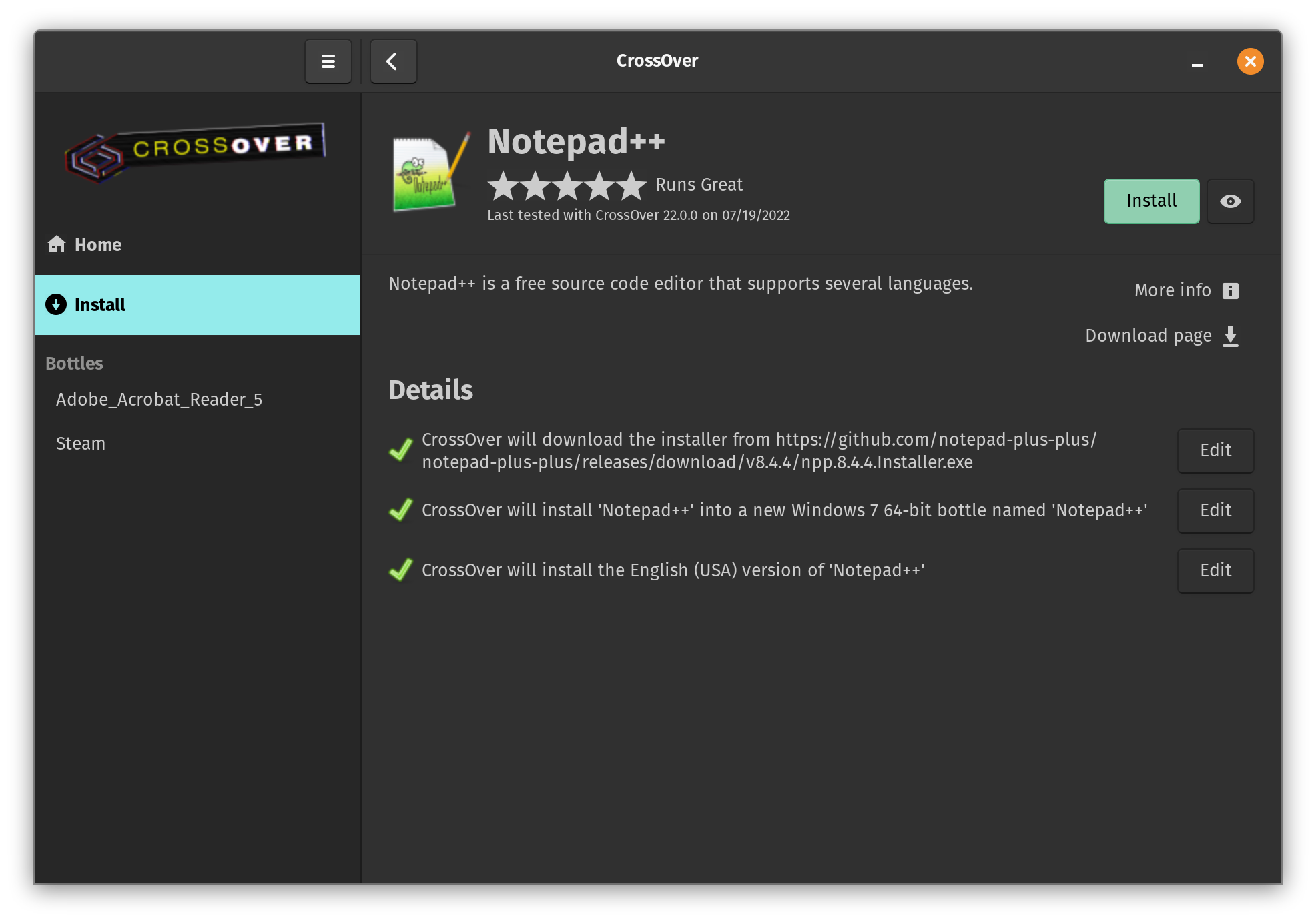
It looks like a one-click process but is not.
Unfortunately, it is not always a one-click process. Sometimes you need to download and locate the installer for the app manually, and then you can proceed to install it.
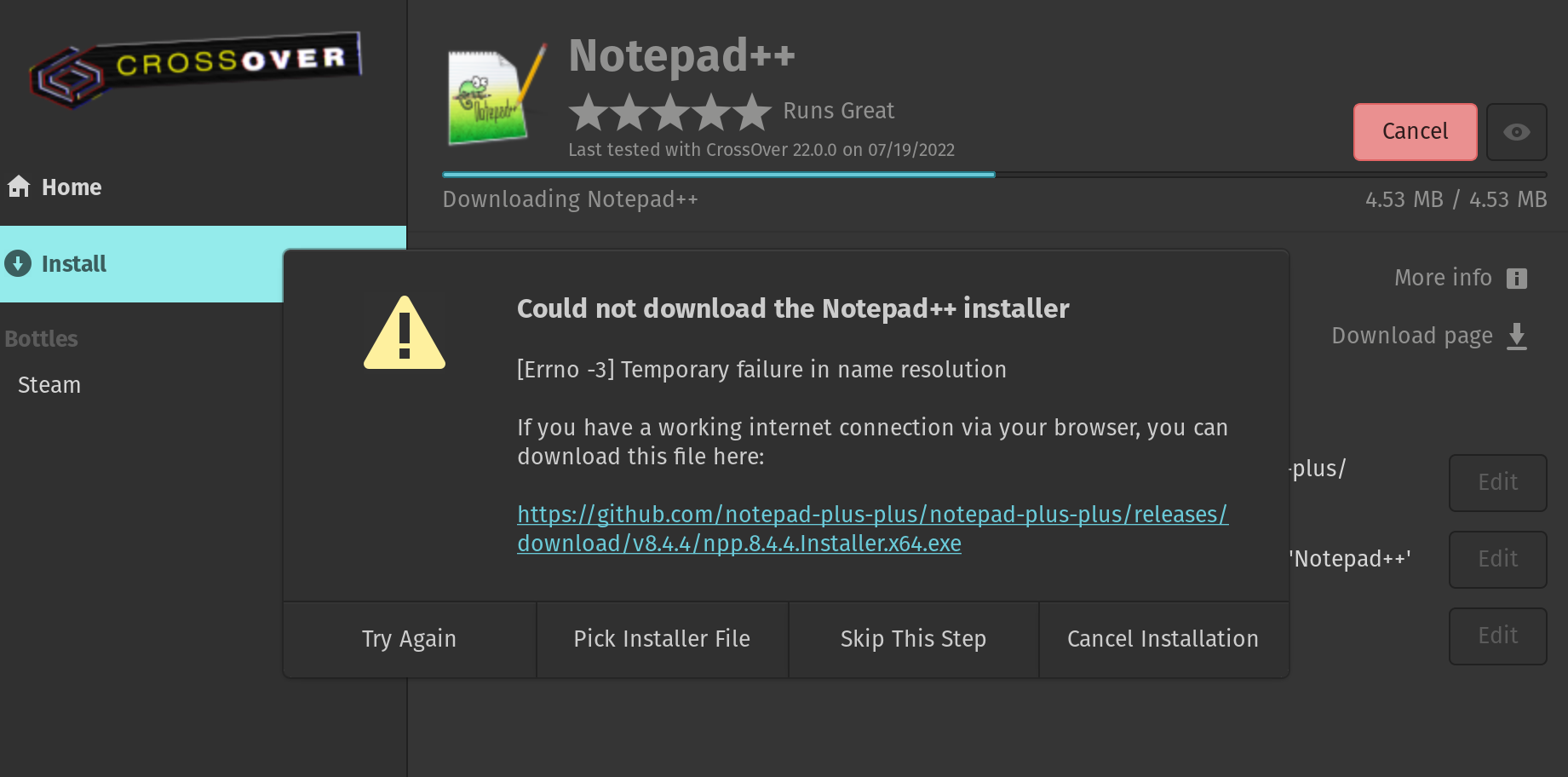
For instance, we had an issue downloading the setup file for Notepadd++ using CrossOver. So, we need to head to its official website, download the .exe file, and click on the “Pick Installer File” option.
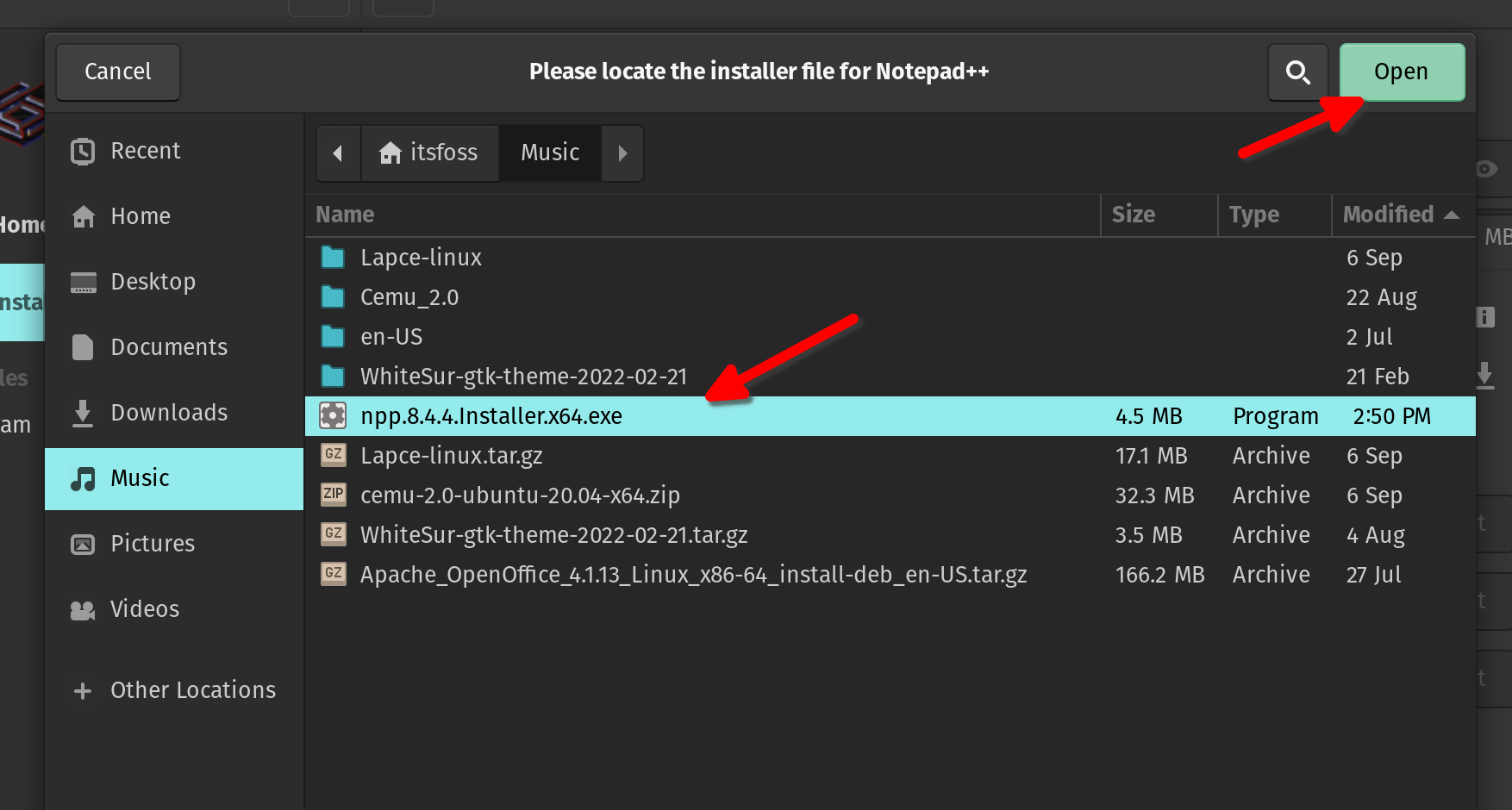
Once you select the installer, it will launch it to complete the setup. Follow the on-screen instructions to get started.
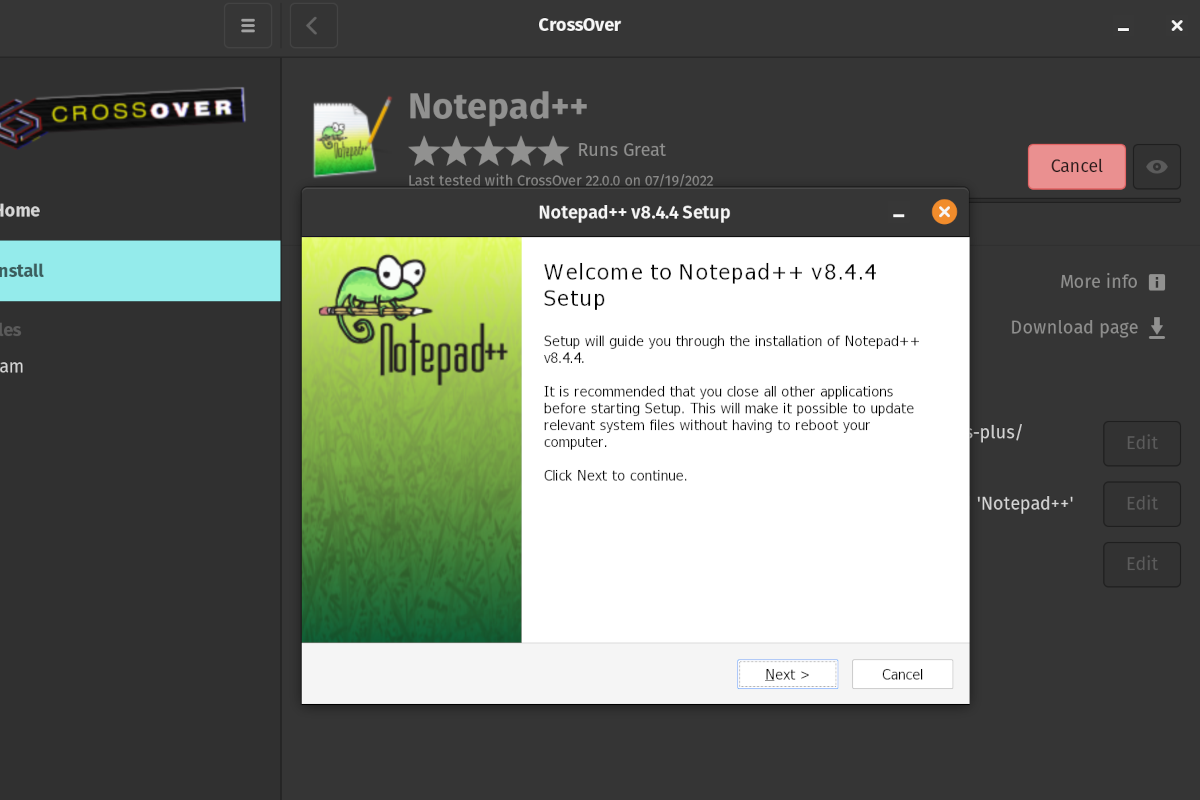
We were able to run Notepadd++ 8.44 successfully on Linux:

For some tools like Microsoft Office, you must have the official installer to set it up. Considering you have a valid license or an Office 365 subscription, downloading the installer should not be an issue. You can refer to Microsoft’s support article to know how to get it.
In addition to the above usage, CrossOver also allows you to try installing applications that aren’t listed.
For that, you need to add a bottle for it manually (configure the Wine environment you want it to work with) and use the setup file to install it.
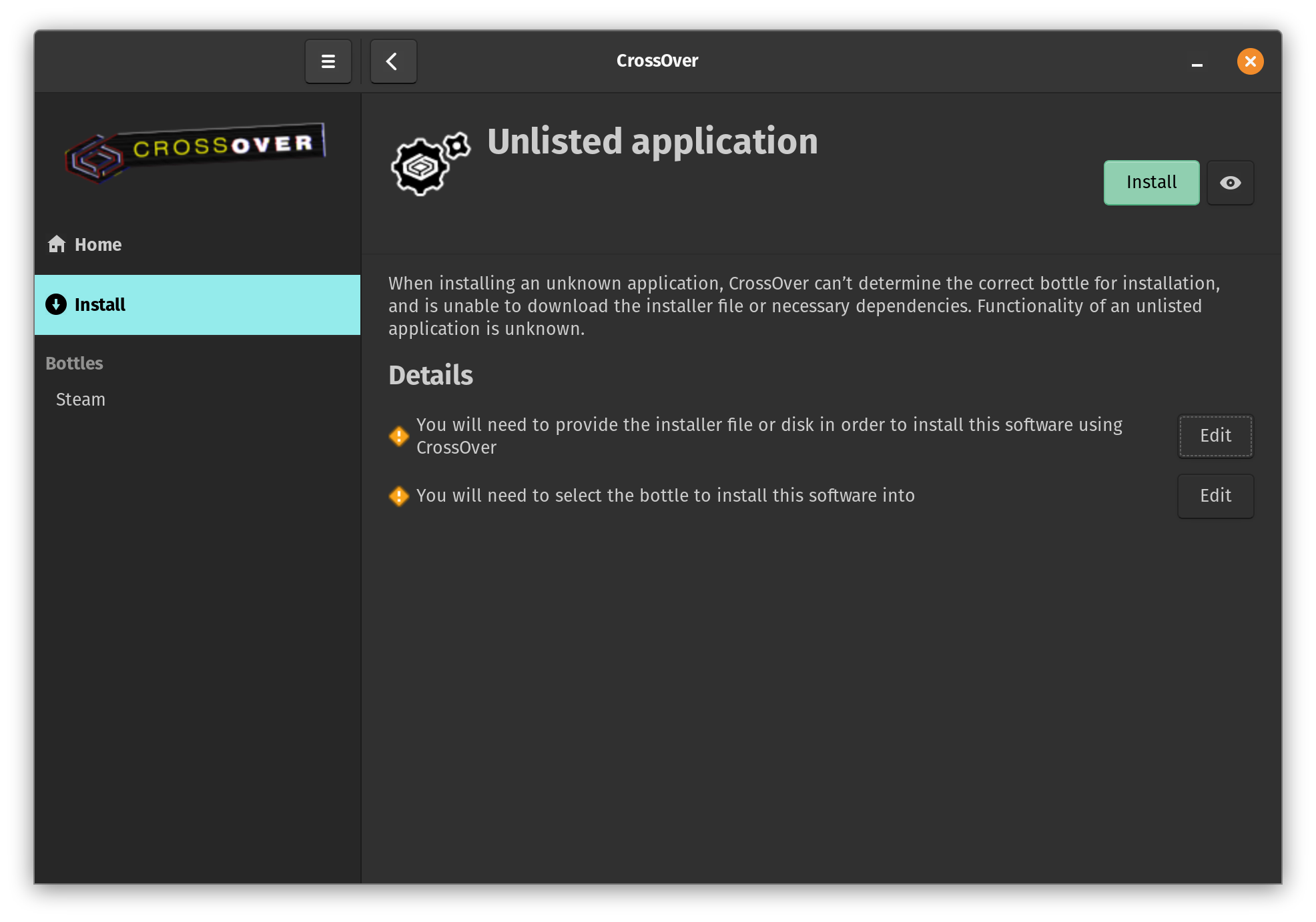
I recommend you go through the official documentation to install an unlisted application. Some unlisted applications may or may not work, so it is always a hit-and-trial process.
Is CrossOver Worth Purchasing?
CrossOver allows you to use its product for a one-time fee, including a year of software updates.
As some readers noticed, the pricing seems to be geo-specific. It was $24 for me in India.
It gets a little cheaper with discounts like Black Friday or Cyber Monday sales.
You can use the program as long as you want with a license. However, for an upgrade, you must renew the license (usually at a lower price than what you originally paid for the first year).
It does not force you into a subscription, which is a good thing. If you rely on CrossOver for many things (probably professional work), you can get the “Lifetime” license of the tool and do not need to renew it.
It is worth noting that you indirectly contribute to the development of Wine and Proton with your purchase. So, getting a CrossOver license to run Windows software sounds like a good deal. In fact, that was the main reason why I purchased CrossOver a few months ago.
That being said, CrossOver is not perfect. With every update, they regularly add support for newer applications. So, always check its compatibility database before deciding to purchase it.
It's FOSS turns 13! 13 years of helping people use Linux ❤️
And we need your help to go on for 13 more years. Support us with a Plus membership and enjoy an ad-free reading experience and get a Linux eBook for free.
To celebrate 13 years of It's FOSS, we have a lifetime membership option with reduced pricing of just $76. This is valid until 25th June only.
If you ever wanted to appreciate our work with Plus membership but didn't like the recurring subscription, this is your chance 😃

