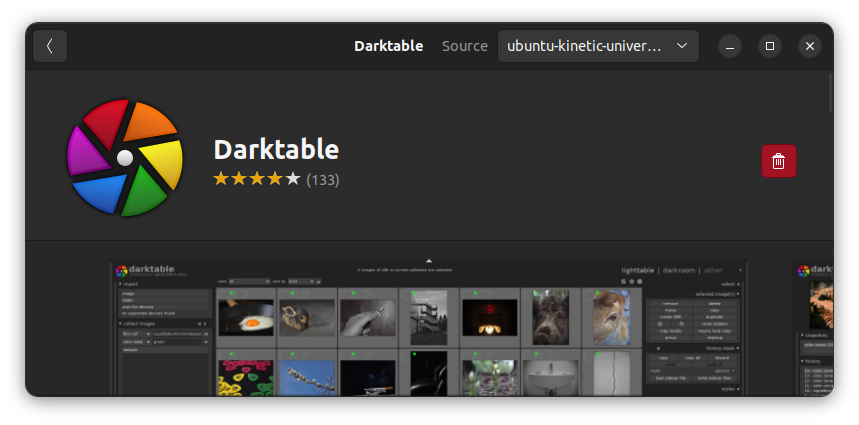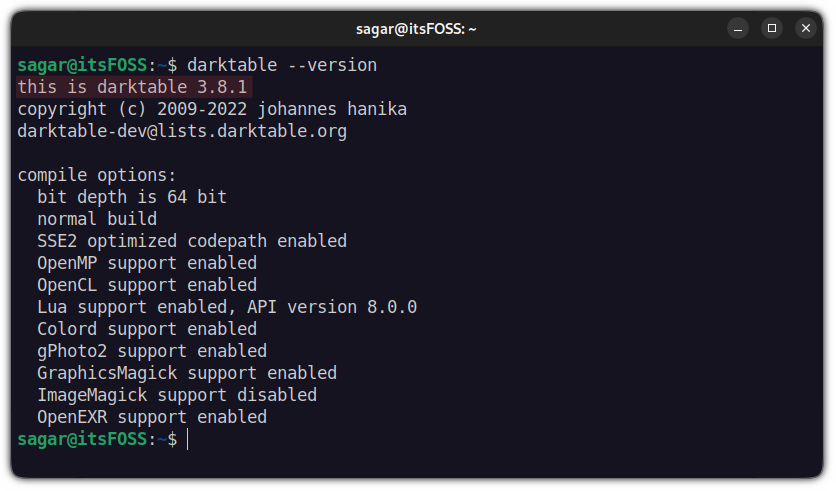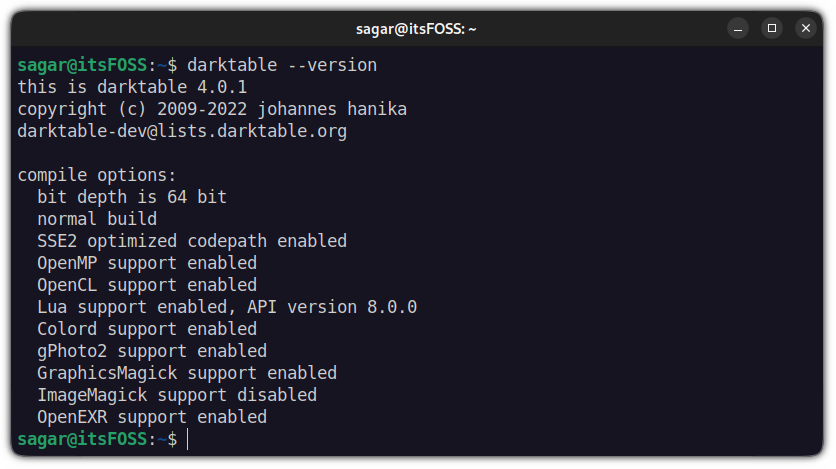Adobe products are not available on Ubuntu. However, you can opt for Adobe alternative tools in Linux.
They may not be the exact replacement for your favorite Adobe tool, but they serve the purpose.
For example, you can use Darktable instead of Adobe Lightroom. Darktable is a free and open source software for your RAW image editing and touch-up.
Let me show you how to install Darktable on Ubuntu, both the stable and the latest versions.
Install Darktable on Ubuntu
You can look for Darktable in the Ubuntu Software Center and install it from there.
That should get the job done for most people unless you are looking to install the latest Darktable in Ubuntu. Yes. The version you get from Ubuntu may not be the latest one.
Let me tell you how to install Darktable in the command line followed by using a PPA to get the latest version.
Install Darktable from Ubuntu repository
If you are looking for a stable release, it is available in the default repository of Ubuntu. You can install the Darktable straight off using the given command:
sudo apt install darktableAnd you have the latest stable release of Darktable. To check the installed version, you can use the given command:
darktable --versionIn Ubuntu 22.04, you’d get Darktable 3.8.1. If that seems a bit aged for your use case, you can follow the next methods to install the latest Darktable.
Install the latest version of Darktable in Ubuntu via PPA
Ubuntu Handbook has a well-maintained PPA to give you the latest Darktable version on Ubuntu-based distros.
Open your terminal and use the given command to add PPA to your system:
sudo add-apt-repository ppa:ubuntuhandbook1/darktableOnce done, update the repository index using the given command:
sudo apt updateAnd now, you can use the given command to install the most recent version of Darktable:
sudo apt install darktableOnce the installation is complete, you can use check for the installed version using the given command:
darktable --versionAnd you have the most recent version of Darktable installed.
How to uninstall Darktable from Ubuntu
Whether you added PPA to install Darktable or went with what your repository offered by default, the removal steps remain the same.
You just have to use the given command and the Darktable will be removed from Ubuntu:
sudo apt remove darktableAnd for the removal of the PPA that you used for installation, I would highly recommend our other guide explaining various ways of removing PPA from Ubuntu.
Bonus: Get the latest version of Darktable using Snap
Yep, using the edge channel, you can get the most recent software with snap packages and the same goes for Darktable.
Ubuntu comes pre-configured with snaps, so you can install the latest release of Darktable using the edge branch with a single command:
sudo snap install darktable --edgeSuper simple. Right?
Wrapping Up
This was a quick tutorial on how you can get the latest release of Darktable in Ubuntu. And if Darktable does not work as per your expectations, you can install RawTherapee in Ubuntu.
And if you have any queries or suggestions, let me know in the comments.