
Telegram is one of the best instant messengers for Linux and definitely needs no introduction.
You can use it on your smartphone. On the desktop, you can use it in a web browser. If you use it frequently and want an even better experience, you can install it on your computer.
Telegram provides native applications for Linux users in the form of Snap and Flatpak packages. It is also available in the software repository of most distributions.
In this tutorial, I’ll show you various methods of installing Telegram on Ubuntu and other Linux distributions.
- Installing Telegram from official repositories on Ubuntu (easy but you may not get the latest version)
- Installing Telegram using Snap on Ubuntu and other distributions (gives you the latest version)
- Installing Telegram using Flatpak on Fedora and other distros (gives you the latest version)
You can go with any of the methods discussed here.
Method 1: Install Telegram in Ubuntu using Software Center
This is the most convenient way to install any software, especially if you’re a beginner and don’t want to mess around the terminal yet.
Open the software center and search for Telegram by clicking on the search icon, and from the given results, the first result is what you’re looking for.
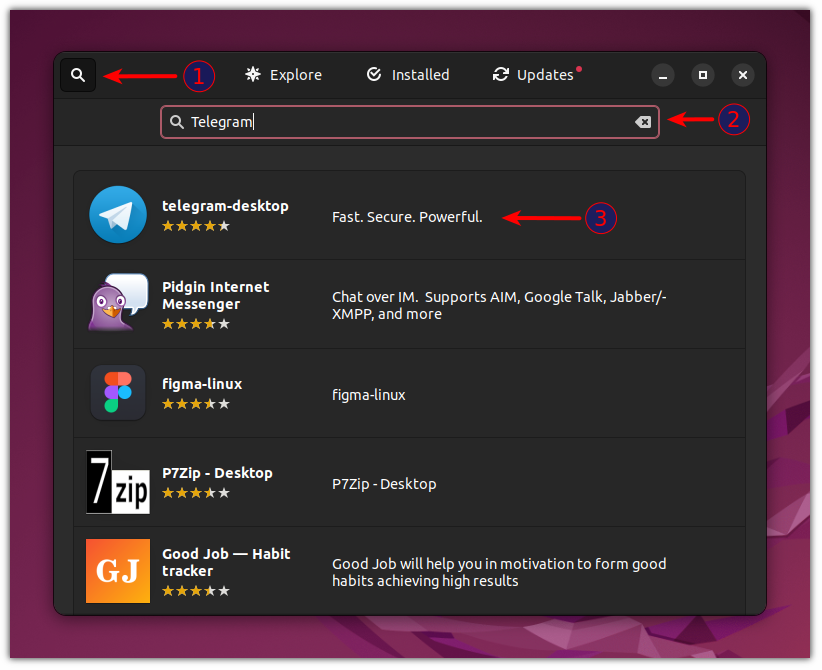
Click on the Install button and Telegram will be installed on your system.
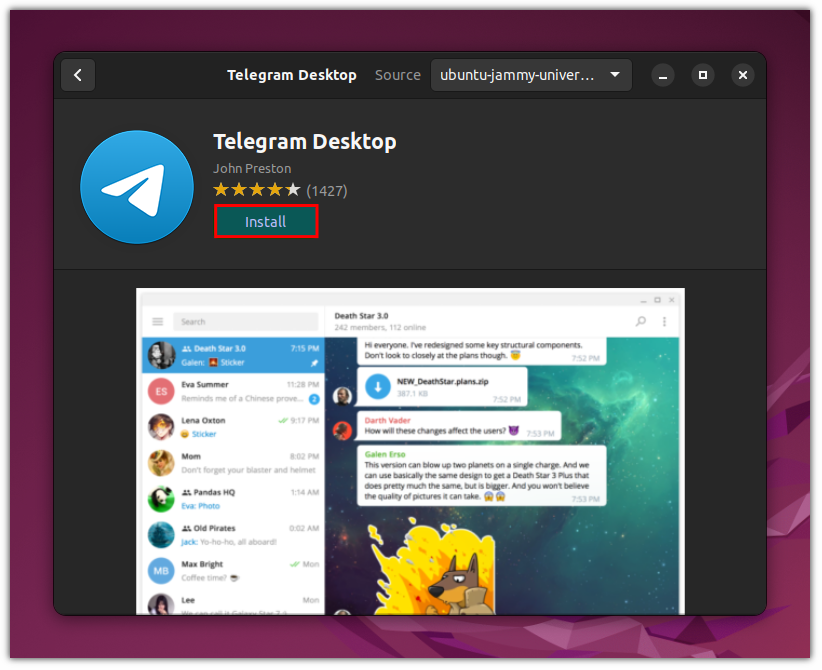
Remove Telegram
Open the software center and select the Installed tab to bring a list of installed software in the system. Here, you’ll find Telegram and a little bin icon for uninstallation. Click on that bin icon and that’s it!
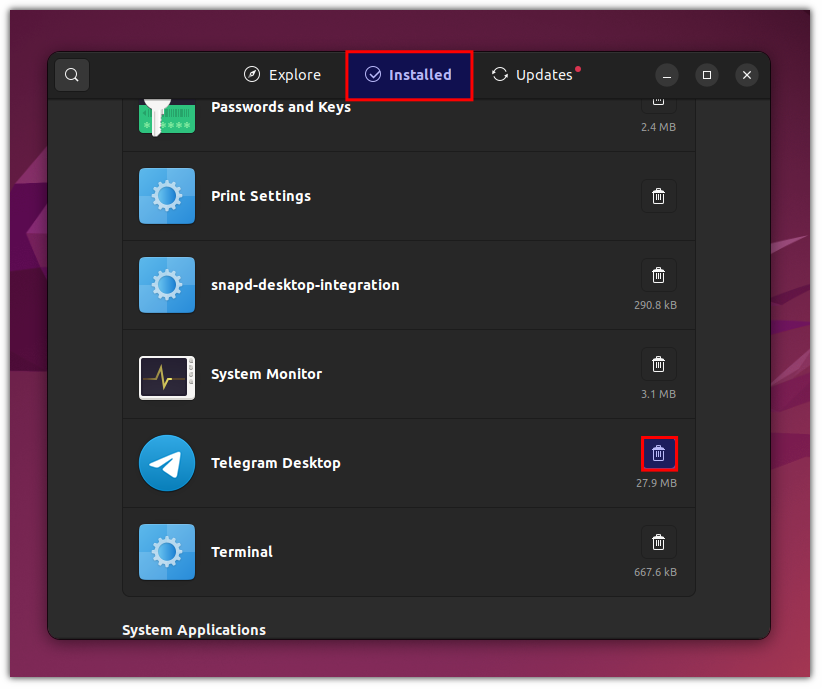
Method 2: Install Telegram in Linux using command line
You will find the availability of Telegram in almost every package manager. Let me share the commands for some of the common ones.
For Ubuntu and Debian-based distros:
sudo apt install telegram-desktopFor Fedora, you have to enable the RPM Fusion repository:
sudo dnf install https://mirrors.rpmfusion.org/free/fedora/rpmfusion-free-release-$(rpm -E %fedora).noarch.rpm https://mirrors.rpmfusion.org/nonfree/fedora/rpmfusion-nonfree-release-$(rpm -E %fedora).noarch.rpmNow, you can proceed with the installation of Telegram:
sudo dnf install telegram-desktopFor Arch-based distros:
sudo pacman -S telegram-desktopYou can use the respective package managers for removing Telegram.
Method 3: Install Telegram using Snap
Ubuntu comes pre-configured with Snap. For other distributions, you may have to enable Snap explicitly.
With Snap, you get the latest version of the Telegram application. Use this command:
sudo snap install telegram-desktop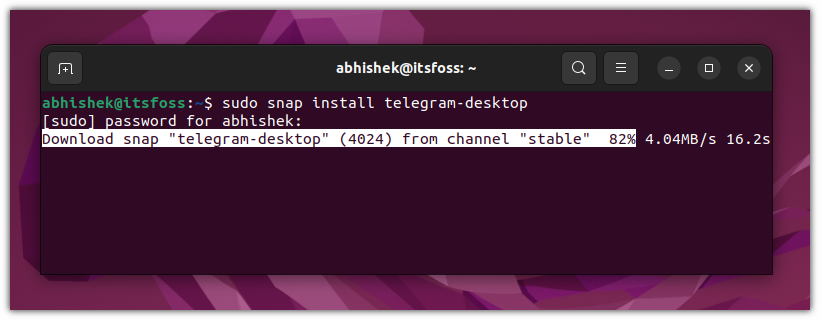
Removing Telegram using Snap
If you want to remove it afterward, use this command:
sudo snap remove telegram-desktopMethod 4: Install Telegram Through Flatpak
Flatpak is another universal packaging format for Linux. Many distros such as Linux Mint and Fedora come preconfigured with it. For others, you can easily enable Flatpak. You should also enable the Flathub repo.
You can install the latest Telegram version with this command:
flatpak install flathub org.telegram.desktop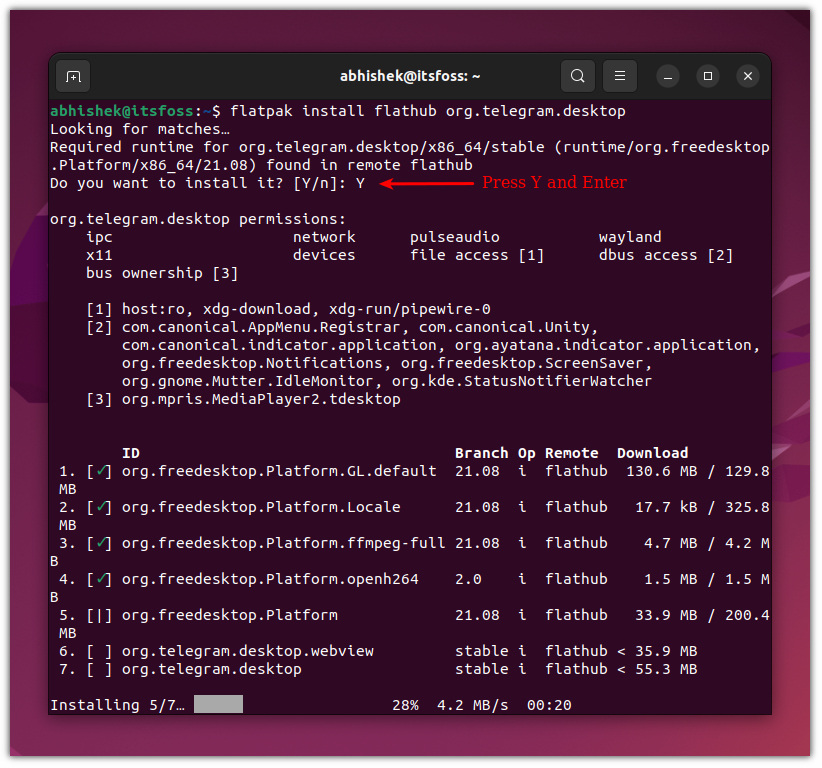
Removing Telegram with Flatpak
If you don’t like it, you can remove it using:
flatpak uninstall flathub org.telegram.desktopUsing Telegram in Linux
Once you’re done with the installation process, you can launch Telegram from your system menu or by just typing telegram in the terminal. With the first launch, you’ll be greeted with a welcome screen like this:
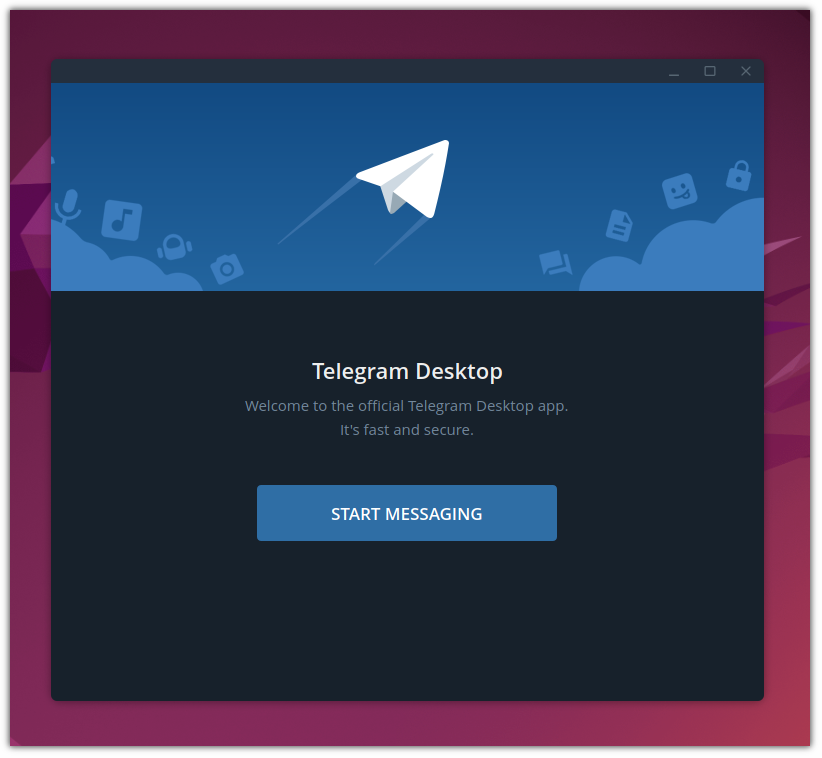
There are two options to sign in: Using a QR code from your mobile app, so you won’t need to enter your phone no and OTP and the other is the traditional method (enter credentials and OTP to log in).
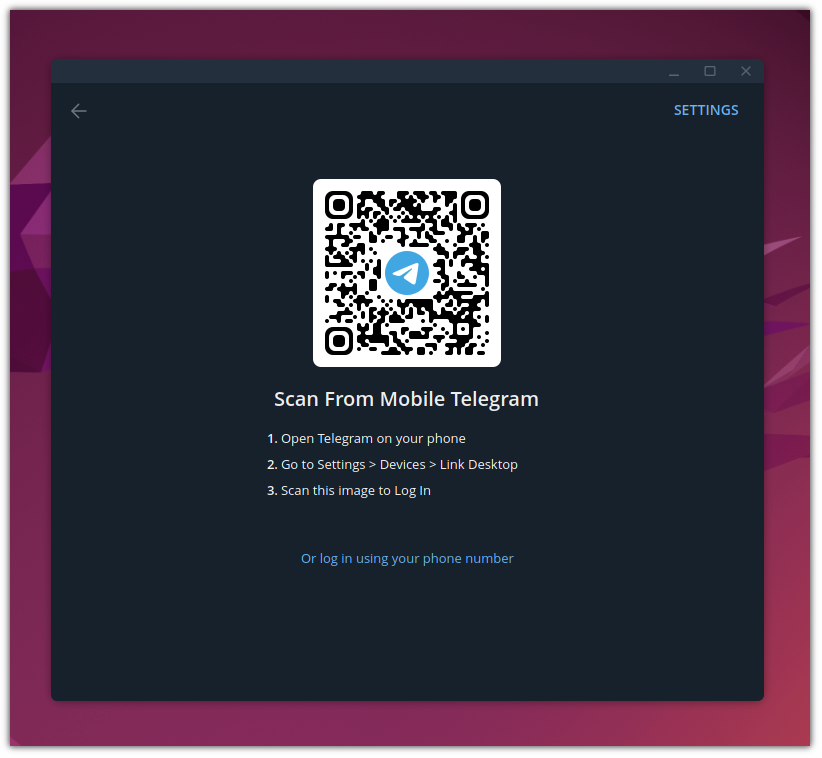
The default interface has been kept minimal and the below image is from our Telegram, which will notify you whenever we’ll post something useful to you.
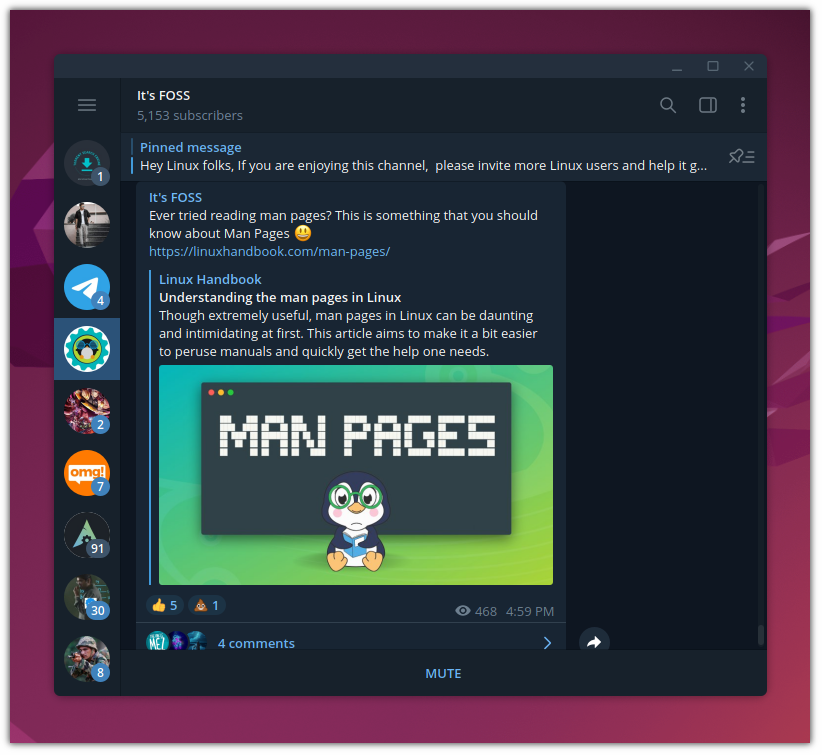
In the end …
Telegram is the go-to choice for almost every Linux user, including me. For most users, the free plan will work fine, but you can still choose to go with premium.
By the way, did you know that It’s FOSS has an official Telegram channel? If you are an active Telegram user, join our official channel to receive the latest updates instantly:

