
Installing applications via command line is quite easy in Ubuntu/Debian. All you need to do is to use apt install package_name.
But what if you want to know the dependencies of a package before or after installing it?
In this tutorial, I’ll show you various ways to see the dependencies of a package in Ubuntu and other Debian-based Linux distributions that use APT package management system.
What is package dependency in Ubuntu?
If you didn’t know already, when you install a software package in Linux, sometimes, it needs other packages to function properly. These additional packages are called dependencies. If these dependency packages are not installed on the system, it is usually installed automatically with the package.
For example, the GUI tool HandBrake for converting video formats needs FFmpeg, GStreamer. So for HandBrake, FFmpeg and GStreamer are the dependencies.
If you don’t have these packages installed on your system, they will be automatically installed when you install HandBrake on Ubuntu.
Check dependencies of a package in Ubuntu and Debian based distributions
As it often happens in Linux, there are more than one way to achieve the same result. Let’s see various ways to see the dependencies of a package.
Checking dependencies with apt show
You can use the apt show command to display details of a package. Part of this information is dependencies and you can see it in the line starting with Depends.
For example, here’s what it shows for ubuntu-restricted-extras package.
abhishek@itsfoss:~$ apt show ubuntu-restricted-extras
Package: ubuntu-restricted-extras
Version: 67
Priority: optional
Section: multiverse/metapackages
Origin: Ubuntu
Maintainer: Ubuntu Developers <ubuntu-devel-discuss@lists.ubuntu.com>
Bugs: https://bugs.launchpad.net/ubuntu/+filebug
Installed-Size: 14.3 kB
Depends: ubuntu-restricted-addons
Recommends: libavcodec-extra, ttf-mscorefonts-installer, unrar
Download-Size: 3,200 B
APT-Manual-Installed: yes
APT-Sources: http://us.archive.ubuntu.com/ubuntu focal/multiverse amd64 Packages
Description: Commonly used media codecs and fonts for Ubuntu
This collection of packages includes:
- MP3 and other audio codec software to play various audio formats
(GStreamer plugins)
- software to install the Microsoft Web fonts
- the Adobe Flash plugin
- LAME, software to create compressed audio files.
.
This software does not include libdvdcss2, and will not let you play
encrypted DVDs. For more information, see
https://help.ubuntu.com/community/RestrictedFormats/PlayingDVDs
.
These software packages are from the Multiverse channel, restricted by
copyright or legal issues in some countries. For more information, see
http://www.ubuntu.com/ubuntu/licensingAs you can see, ubuntu-restricted-extras package depends on ubuntu-restricted-addons package.
Here’s a catch! The dependency package may also depend on some other package and the chain could go on. Thankfully, the APT package manager handles this for you by automatically installing all the dependencies (most of the time).
What is recommended package?
Did you notice the line starting with Recommends in the above output?
Recommended packages are not direct dependencies for the package but they enable additional features.
As you can see, ubuntu-restricted-extras has ttf-mscorefonts-installer as recommended package for installing Microsoft Fonts on Ubuntu.
The recommended packages are also installed by default and if you explicitly want to forbid the installation of recommended package, use the –no-install-recommends flag like this:
sudo apt install –no-install-recommends package_name
Use apt-cache for getting just the dependencies information
The apt show has way too many information. If you want to get the dependencies in a script, the apt-cache command gives you a better and clean output.
apt-cache depends package_nameThe output looks much clean, does it not?
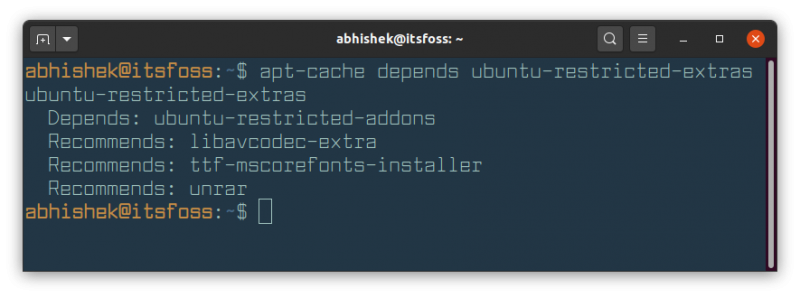
Check the dependencies of a DEB file using dpkg
Both apt and apt-cache command work on the packages that are available from the repositories. But if you download a DEB file, these command won’t work.
In this case, you can use the dpkg command with -I or –info option.
dpkg -I path_to_deb_fileThe dependencies can be seen in the line starting with Depends.
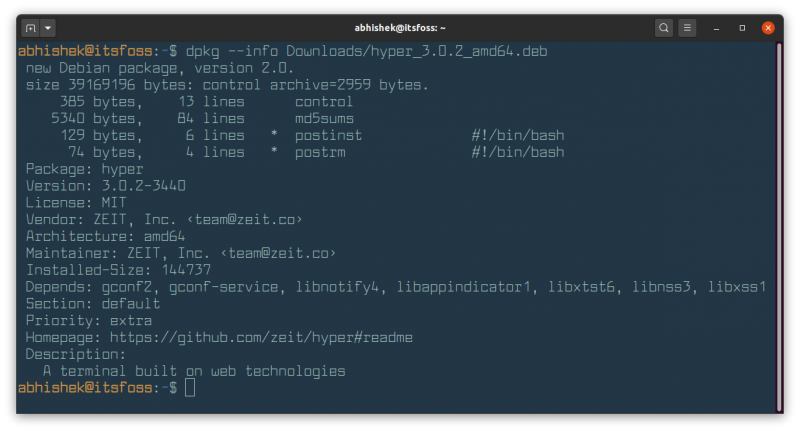
Checking recursive and reverse dependencies with apt-rdepends
If you want more details on the dependencies, you can use the apt-rdepends tool. This tool creates the complete dependency tree. So, you get the dependency of a package and the dependencies of the dependencies as well.
It is not a regular apt command and you’ll have to install it from the universe repository:
sudo apt install apt-rdependsThe output is usually quite large depending on the dependency tree.
Reading package lists... Done
Building dependency tree
Reading state information... Done
shutter
Depends: procps
Depends: xdg-utils
imagemagick
Depends: imagemagick-6.q16 (>= 8:6.9.2.10+dfsg-2~)
imagemagick-6.q16
Depends: hicolor-icon-theme
Depends: libc6 (>= 2.4)
Depends: libmagickcore-6.q16-6 (>= 8:6.9.10.2)
Depends: libmagickwand-6.q16-6 (>= 8:6.9.10.2)
hicolor-icon-theme
libc6
Depends: libcrypt1 (>= 1:4.4.10-10ubuntu4)
Depends: libgcc-s1
libcrypt1
Depends: libc6 (>= 2.25)The apt-rdepends tool is quite versatile. It can also calculate the reverse dependencies. Which means you can see what other packages depend on a certain package.
apt-rdepends -r package_nameThe output could be pretty big because it will print the reverse dependency tree.
abhishek@itsfoss:~$ apt-rdepends -r ffmpeg
Reading package lists... Done
Building dependency tree
Reading state information... Done
ffmpeg
Reverse Depends: ardour-video-timeline (>= 1:5.12.0-3ubuntu4)
Reverse Depends: deepin-screen-recorder (5.0.0-1build2)
Reverse Depends: devede (4.15.0-2)
Reverse Depends: dvd-slideshow (0.8.6.1-1)
Reverse Depends: green-recorder (>= 3.2.3)I hope this quick tutorial was helpful in improving your command line knowledge a bit. Stay tuned for more such tips.
It's FOSS turns 13! 13 years of helping people use Linux ❤️
And we need your help to go on for 13 more years. Support us with a Plus membership and enjoy an ad-free reading experience and get a Linux eBook for free.
To celebrate 13 years of It's FOSS, we have a lifetime membership option with reduced pricing of just $76. This is valid until 25th June only.
If you ever wanted to appreciate our work with Plus membership but didn't like the recurring subscription, this is your chance 😃

