
Often we need to record our desktop screen for various purposes, like showcasing gaming clips on video platforms, making video tutorials, sending it to someone etc.
Regardless of your use-case, let us learn about the best screen recording applications for Linux available right now.
In this list, you will find options to:
- Record the screen as a video.
- Recording the screen as a GIF.
All the software mentioned here is free and open-source (FOSS). In fact, you could also call it a list of free screen recorders for Linux.
1. Kazam
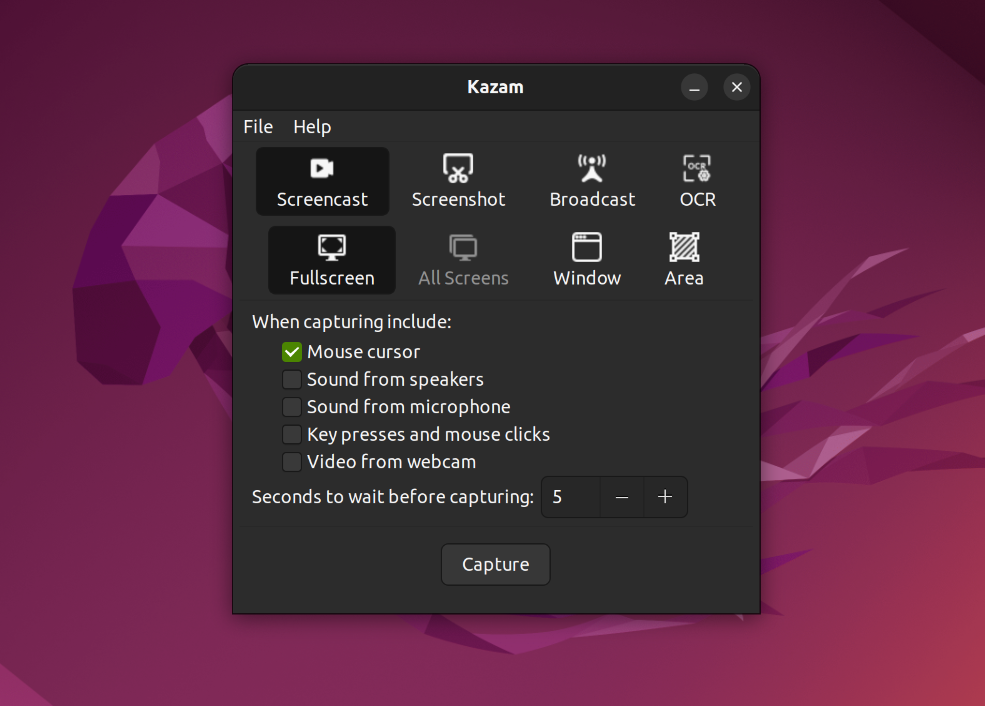
✅ Easy to use.
✅ Low storage footprint.
❌ Doesn't support Wayland.
❌ Hardly any options for tweaking configuration settings.
❌ Lack of webcam recording support.
Kazam is a minimal and nifty tool for screencasting. It includes screenshot support and OCR capabilities. It is suitable for beginners and for getting the task done quickly without getting too caught up in different options.
How to install?
Open a terminal window and enter the following command:
sudo apt install kazam2. GNOME’s Screen Recorder
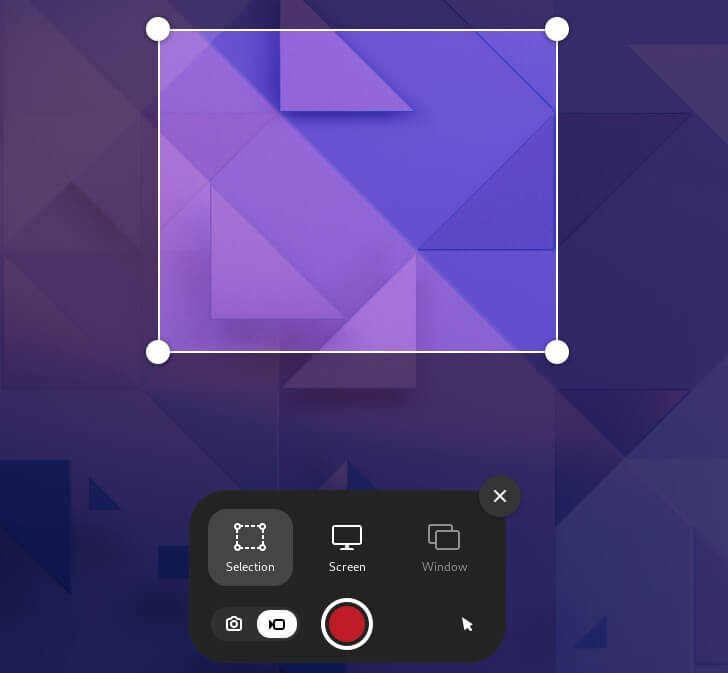
✅ Low storage footprint.
❌ Not available as a standalone app.
Starting with GNOME 42, the built-in screenshot tool now includes the feature to record your screen.
So, if you are using a Linux distribution with GNOME 42, you can enable the screen recording with a toggle without needing to install a third-party tool.
You can only select an area or a screen to record without any configuration options for sound/cursor/frame rate, etc. The recording may be limited to a specific duration on Ubuntu. I did not have a limit with Fedora Linux 36 on GNOME 42.4.
You can follow our GNOME screen recorder guide to remove/change the limit if that's the case.
Suggested Read 📖

3. Kooha
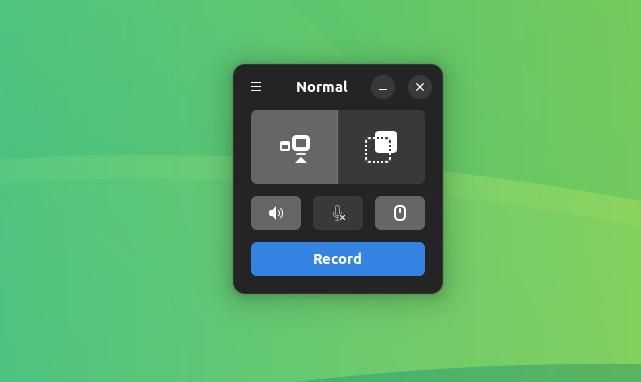
✅ Hardware acceleration.
✅ Option to delay your recording.
❌ You might encounter issues such as a green screen in recorded videos (that was the case for me).
❌ No webcam support.
Kooha is one of the first screen recording software that added support for Wayland. It is an easy-to-use tool with almost zero setup hassle. You can start recording the screen in a few clicks.
While it may not be the most actively maintained software, it is a simple app for the job.
How to install?
Kooha is only available as a Flatpak. You can follow our detailed guide on using Flatpak. Once your system is configured, you can use the given command to install Kooha:
flatpak install flathub io.github.seadve.KoohaYou can also grab it from the Flathub store.
4. Open Broadcaster Software Studio (OBS Studio)
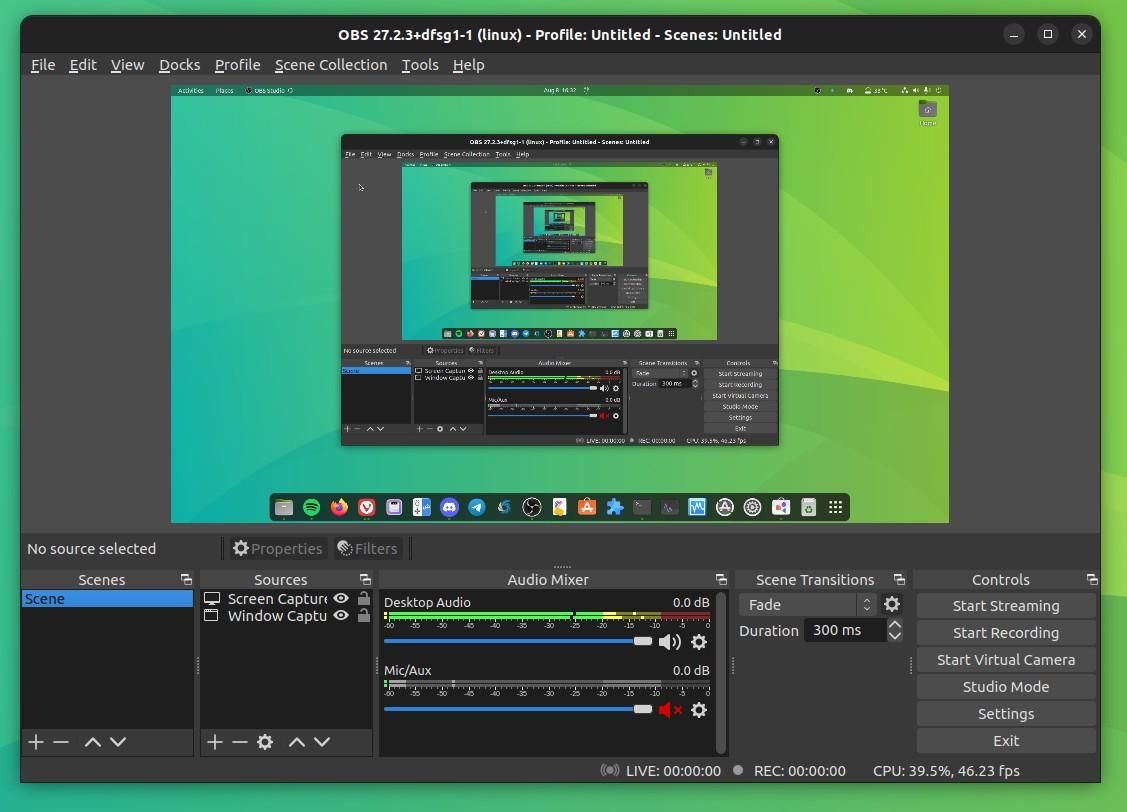
✅ Wayland is also supported.
✅ Webcam support.
❌ Learning curve
OBS Studio is, undoubtedly, the most feature-rich and advanced screencasting cross-platform application available for Linux.
If you have the time to learn things to adapt to your workflow, this is a great option to try.
How to install?
OBS Studio is available for Ubuntu via its PPA. You can enter the following commands in the terminal to install it:
sudo add-apt-repository ppa:obsproject/obs-studio
sudo apt update
sudo apt install ffmpeg obs-studioYou can also utilize the snap store or the Flatpak package to get the latest OBS studio version.
5. SimpleScreenRecorder
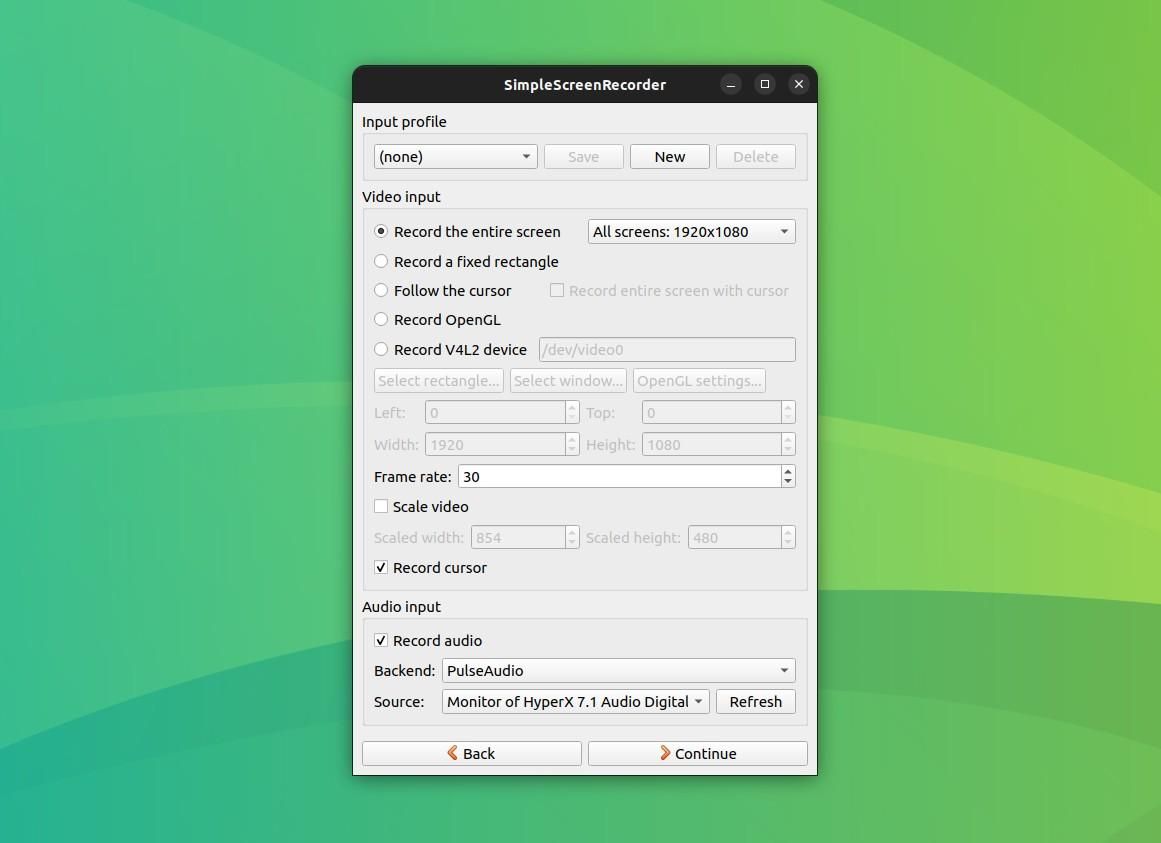
✅ Sufficient tweaking options to fine-tune the output video.
✅ Granular controls
❌ No Wayland support
❌ No Webcam support
❌ Not a minimal UI
SimpleScreenRecorder – as the name implies – is a simple application for screen recording on Linux. You get all the essential options to change the frame rate, choose your desired format, mute/enable audio, and more.
This can be the perfect option for those who love to tweak the defaults, but are overwhelmed with OBS Studio.
You can read this tutorial to find out how to use SimpleScreenRecorder on Ubuntu.
How to Install?
SimpleScreenRecorder is available for Ubuntu. Run the following commands in a terminal:
sudo apt install simplescreenrecorderFor other distros, I suggest you head over to the official website.
Suggested Read 📖
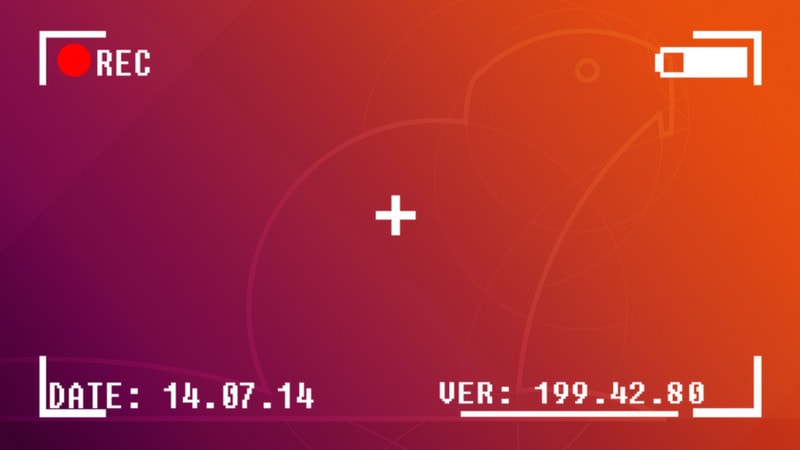
6. recordMyDesktop
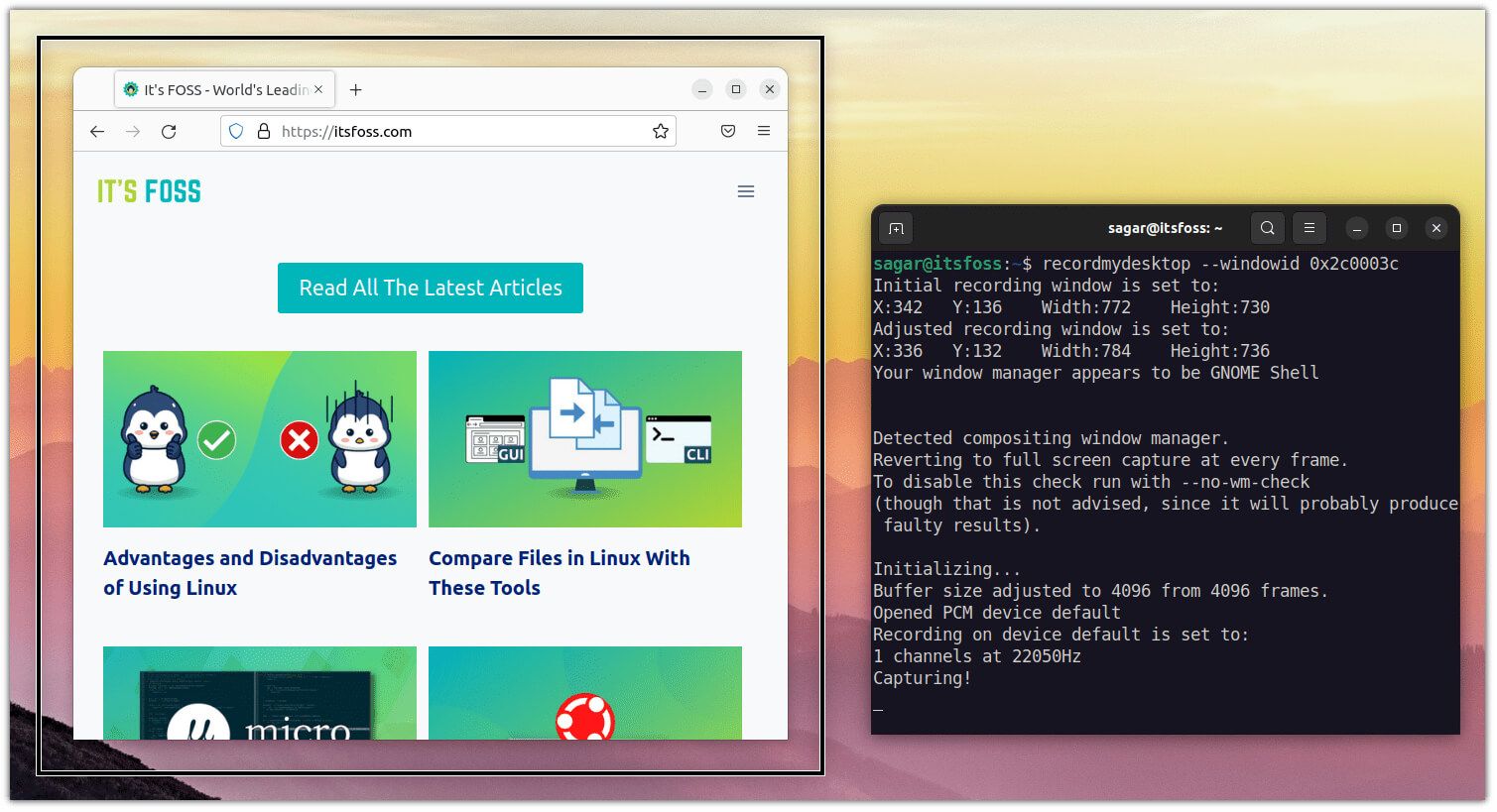
✅ Easy to navigate commands.
✅ Can be used through the terminal.
❌ No Wayland support
❌ The “Capture window” only adjusts the recording area to the window size and is often overlapped by other windows.
❌ No GUI front-end for GTK4.
“A paradise for terminal geeks”, that was my initial impression when I used recordMyDesktop for the first time.
In the past, it used to have a GTK front-end, but it is no longer maintained. But after having a resource-friendly experience with minimal dependencies, it can be a good choice for terminal-focused users.
How to install?
recordMyDesktop is available for installation from the official Ubuntu repository.
Just run the following command to get it installed:
sudo apt install recordmydesktop7. vokoscreenNG
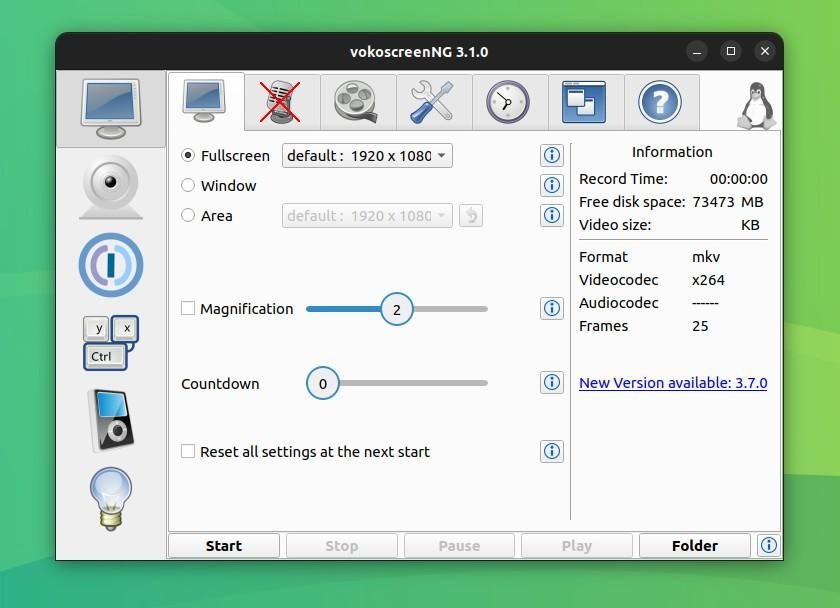
✅ Easy to use with advanced features on board.
✅ Can be used through the terminal.
❌ Some quirks with Wayland experience
With a modern Qt-based user interface and a set of essential features, it is a nice option.
vokoscreenNG also includes Wayland support but it may not be perfect. So, you can test it out if you’re curious.
How to install?
You can easily install it from the official repositories. Just use the following command in the terminal:
sudo apt install vokoscreen-ng8. Blue Recorder
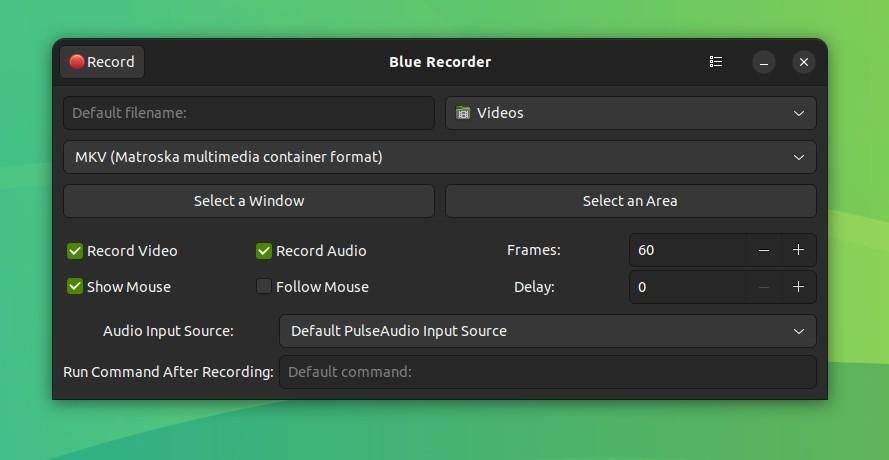
✅ Support for Wayland.
❌ While selecting the window or making a selection to record the screen may get you crash or glitches.
The Blue Recorder is based on the discontinued Green recorder app, and it has out-of-the-box support for Wayland on GNOME.
As you can notice in the screenshot above, it's quite straightforward to use.
How to install?
Blue Recorder is available as a Snap, and also on the Flathub store.
You can also use this command to get it installed:
sudo snap install blue-recorder9. Gifine
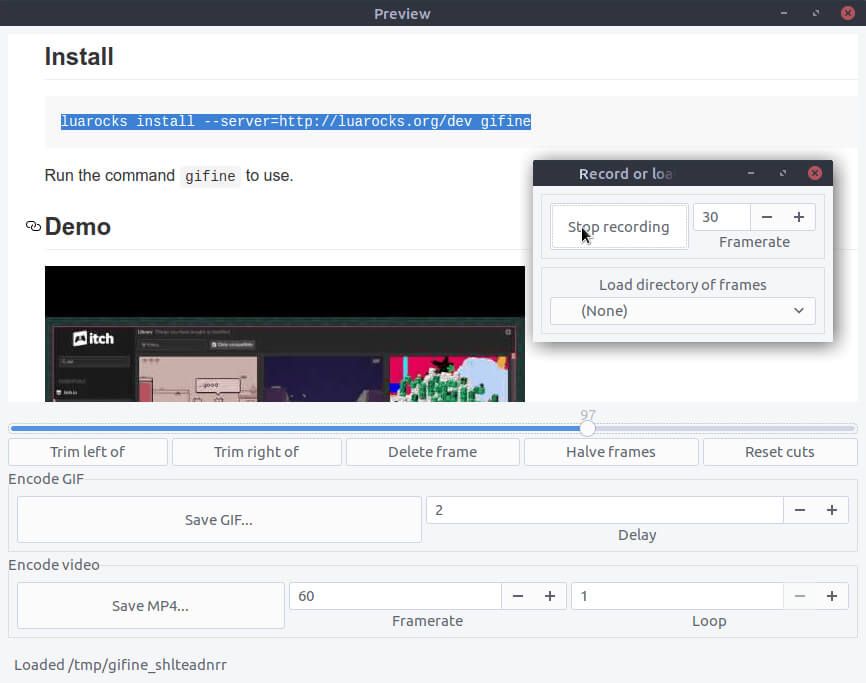
❌ Not so intuitive UI
Gifine is a GIF recording tool for Linux. You can use it for recording and stitching together short GIFs or videos.
How to install?
Installing Gifine is a bit of a lengthy process. Open a terminal window and carefully enter the following commands for installing Gifine on Ubuntu:
git clone --depth 1 https://github.com/lolilolicon/xrectsel.git
cd xrectsel
./bootstrap && ./configure
sudo make install
sudo apt install gifsicle luarocks libgirepository1.0-dev
And you’re done. For running Gifine, enter the following command:
gifine10. Peek
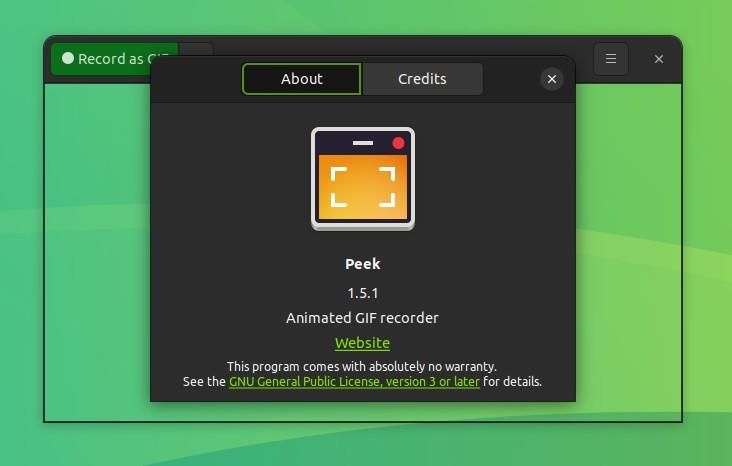
✅ Integrates well with most distros.
❌ No Wayland support.
Peek is a simple tool for recording animated GIFs from your desktop screen. I use it occasionally for recording quick short videos of my desktop.
Key Features:
- Frame rate setting.
- Delay timer support.
How to install?
For installation, .deb packages are available on its GitHub repo's release page. You can also install it from its official PPA with the following commands:
sudo add-apt-repository ppa:peek-developers/stable
sudo apt update
sudo apt install peekConclusion
As a bonus suggestion, you could take a look at asciinema if you want to record your terminal screen:
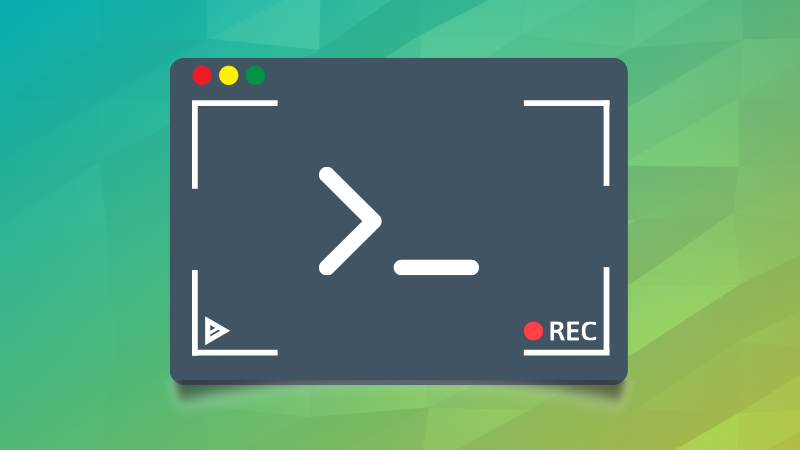
There are also web-based screen recorders that work from a browser. You may give them a try if the above tools do not suffice your need.
Did I miss listing your favorite Linux screen recorder app? Which desktop recorder do you use on Linux?
Do share your suggestions and thoughts in the comments below. 📝
It's FOSS turns 13! 13 years of helping people use Linux ❤️
And we need your help to go on for 13 more years. Support us with a Plus membership and enjoy an ad-free reading experience and get a Linux eBook for free.
To celebrate 13 years of It's FOSS, we have a lifetime membership option with reduced pricing of just $76. This is valid until 25th June only.
If you ever wanted to appreciate our work with Plus membership but didn't like the recurring subscription, this is your chance 😃


