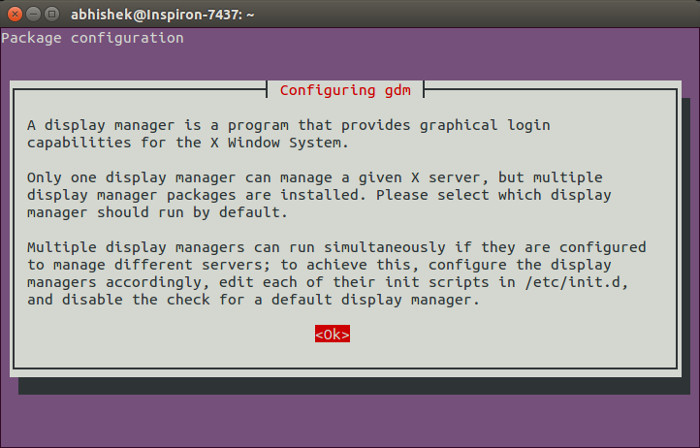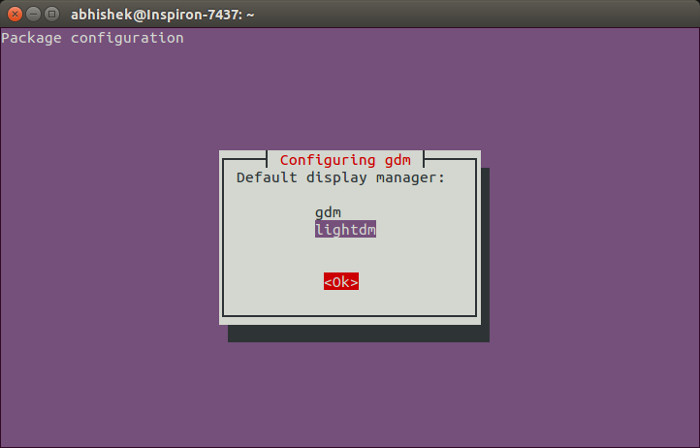I hope you are aware of the concept of display managers in Linux. Because I am going to discuss how to change display manager in Ubuntu straightaway.
Ubuntu 20.04 comes with GDM3 as default display manager. But if you experiment with various display managers or various desktop environments, you may end up with Light DM or some other display manager as the default display manager. It is a matter of choice but if you want to get back to another display managers, you can easily do that.
In this quick post, we shall see how to switch between LightDM and GDM or
Switch between LightDM and GDM in Ubuntu
Open a terminal and use the following command:
sudo dpkg-reconfigure gdm3You can in fact use lightdm instead of gdm, the procedure is same for both. Using the above mentioned command will take you to a warning page. Enter to get back to next screen:
On the next screen, you’ll see all the available display managers. Use tab to select your preferred one and then press enter, Once you have selected it, press tab to go to ok and press enter again.
Restart the system and you will find your selected display manager at login. The same procedure can be applied to switch between GDM, LightDM, MDM, KDM etc.
How do you switch back to your previous display manager in Ubuntu?
Basically, you follow the same steps as mentioned earlier. You just need to reconfigure a display manager and during this process, you’ll be presented with the option to choose from the available display managers on your system.
Easy, isn’t it? I hope you liked this quick Ubuntu beginner’s tip. Stay subscribed for more.