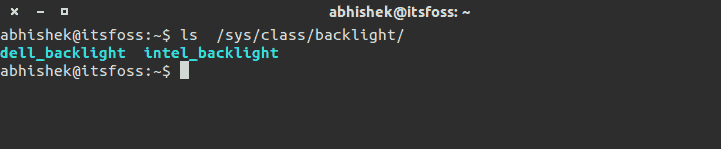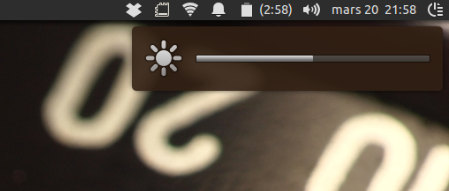Some of the most prominent issues with Ubuntu are brightness control, wifi and sound. We saw how to fix no sound issue and no network issue in Ubuntu in other posts. In this quick post, we’ll see how to fix brightness function key not working in Ubuntu.
On my Dell Inspiron, using the function key to change the brightness did not yield any results. Brightness was at the maximum and my attempts to lower it went in vain.
It turns out, there are two bugs related to brightness issue in Ubuntu. One relates to Nvidia graphics card and other relates to Intel graphics card. The solution, that worked for me, is for Intel one. Let’s first find out what graphics/video card to do you have.
This article was originally written for an older version of Ubuntu but it should still be applicable to newer Ubuntu versions and the distributions based on Ubuntu.
Step 1: Find video/graphics card in Ubuntu and Linux Mint
Run the command below in the terminal to know what video card is used for the backlight/brightness:
ls /sys/class/backlight/As you can see, the output for me is dell_backlight and intel_backlight. An indicator that the graphics card in use is Intel. Another way to find out the graphics card would be to go in System Settings->Details->Graphics. You can see the graphics card in use.
If your graphics card is Intel, you can proceed with the fix below.
Step 2: Fix brightness control issue with Intel card in Ubuntu and Linux Mint:
Open a terminal and create the following configuration file, if it does not exist:
sudo touch /usr/share/X11/xorg.conf.d/20-intel.confNow we need to edit this file. You can use any editor be it a terminal one or graphical.
sudo gedit /usr/share/X11/xorg.conf.d/20-intel.confAdd the following lines to this file:
Section "Device"
Identifier "card0"
Driver "intel"
Option "Backlight" "intel_backlight"
BusID "PCI:0:2:0"
EndSectionSave it. Log out and log in back. The brightness control should be working through function keys now:
If you find that brightness is reset after the restart, try this to fix brightness settings not remembered by Ubuntu and Linux Mint.
Did it work for you? Let me know if you have questions or suggestions.