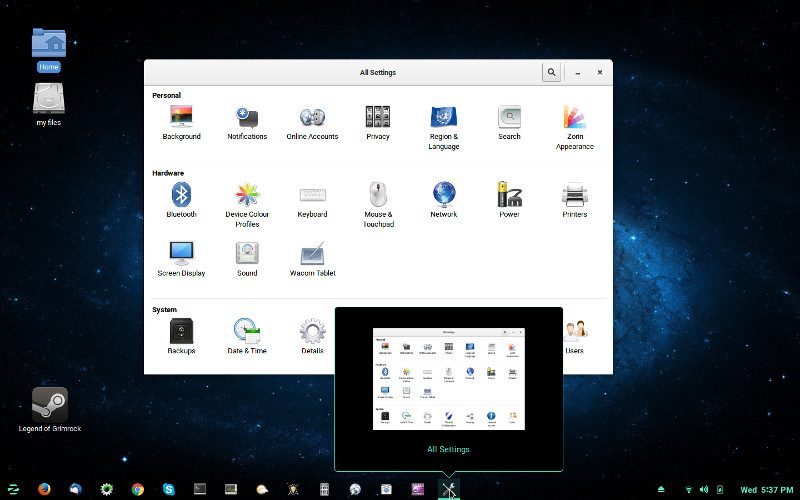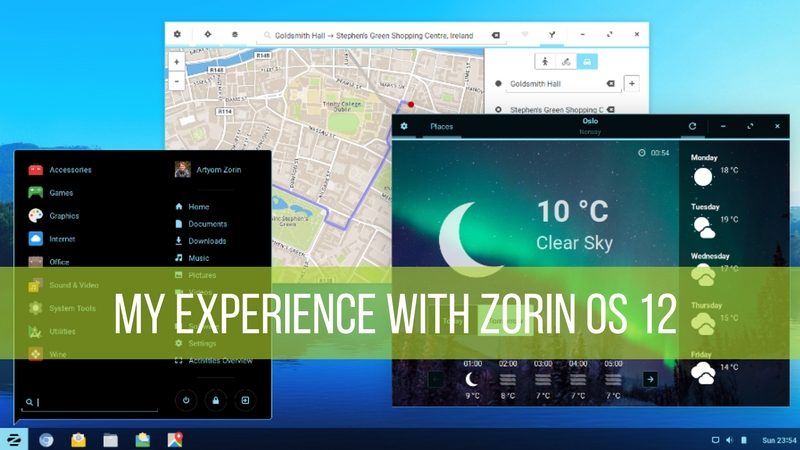
Brief: It’s FOSS reader Dave Merritt shares his experience in this Zorin OS 12 review.
Why do I use Zorin?
I have a confession to make that doesn’t often sit well with many in the Linux community: I’ve always loved the design of the Windows desktop.
I like being able to place programs I use all the time in the panel and I like having desktop shortcuts for regular but less used programs and files.
Of course, shortcuts in all their forms were pretty much a necessity when running Windows; their “Start” button led to a totally anarchic rat’s nest. If you were lucky enough to find what you were looking for you’d be crazy not to immediately shortcut it somewhere, if only to briefly avoid the menu.
So I further confess that it’s possible I may be the victim of Windows operant conditioning.
In any case, years ago with XP eXPiring and the Vista disaster unfolding, I decided to experiment with Ubuntu. All of a sudden not only was my plodding PC was more responsive, but using the Gnome 2+compiz desktop I enjoyed two novel features that I came to love.First, the
First, the one click option. After all, if I can be trusted to open a program with one click from the panel, why not a folder or a desktop shortcut?And second, the window preview, which was superior to and years ahead of the Windows 7 version. With these four
And second, the window preview, which was superior to and years ahead of the Windows 7 version. With these four features, I finally had the perfect OS.
But not for long. When Unity was forced on us, I really tried to like it, but eventually, it made me crazy. Unity has always been polarizing, creating the weird situation where when Unity-philes discuss their favorite features and Unity-phobes decry their worst ordeals—they are generally discussing the exact same things.
This led me on a long trek through the Linux wilderness, in search for Linux distributions that look like Windows, which ended when I finally forked out €9 for Zorin OS 7 Ultimate. It gave me the four core features I wanted and more: Unique software, stylish design, functionality, a vast array of pre-installed applications, plus excellent support. Below is my current version: Zorin OS 9 Ultimate.
This release, so far, has been the high-water mark for the project. I bought and installed both 10 and 11, but they lacked any further development and, more importantly, any long term support—Zorin 11 expired mere months after its release. So it looked as if the Zorin project was winding down.
Zorin OS 12 Review: My experience with it
But last November to my surprise and delight Zorin 12 was released from a shiny newly re-designed website. Based on Ubuntu 16.04 and 4.4.0-21 Linux kernel, it’s supported until 2021. Though they doubled the price to €19 for the Ultimate edition, for me the decision was easy. Zorin served me well for years and I feel that if I pay for, install and maintain their releases I’m in some small way contributing to the project.
After an especially arduous installation and a few adjustments, this is what I ended up with:
As you can see two of my core features are present. What you can’t see is the absence of a “one-click” option and the ability to add program shortcuts to the desktop. Well, okay, I can add Steam shortcuts, but only Steam shortcuts so far.
Overall it has a cleaner look more minimalist look, though it seems to be at the cost of some flexibility and functionality. Gone, for example, are all the “right-click” menus which allowed users to fine tune their desktop. It reminds me a lot of Lubuntu, but at $28(CAN) this is not exactly high praise.
To be totally honest I’m disappointed. It would be one thing if it flew through file operations and opened programs in a nanosecond. So far, however, it’s no faster than its predecessor. Furthermore, at the moment it’s buggy. I seem to generate about one bug report every other session, once simply by trying to open my email client while copying files to my home folder. For some reason this incident caused my “Trash” icon to disappear. (Its ghost occasional manifests itself in screenshots, or just as the activity manager fully appears, but so far it’s left no ectoplasm.)
Finally, and without dwelling on the topic, there are limits to minimalism. And the Zorin team is increasingly designing as if there is a severe global shortage of digital ink.
But before you jump to the conclusion that I think Zorin 12 is rubbish, there are few points which must be made in Zorin’s defense.
First, Zorin 12 is a rebuild from scratch. Based this time on a Gnome/LXDE desktop there are bound to be bugs. Importantly though, none of the bugs has caused the OS to crash. Instead, all the desktop icons briefly disappear, leaving only the wallpaper and the affected programs. They then close, the desktop (mostly) re-appears along with a crash report. For those of you who might remember the early days of Linux Mint, this is a big improvement. Furthermore, they have been able to successfully incorporate all their unique software into the new build.
The point I’m trying to make here is it would be fairer to withhold judgment on Zorin 12 at least for now. If nothing has changed a year hence I would say it’s not worth it, but my hunch is that this is only the beginning.
Second, part of Zorin’s mission has always been to provide ex-Windows users with an easy landing into the Linux world. This means familiarity. But consider, soon enough the majority will be switching over from Windows 10, so there’s no long future in making an OS that looks like Windows 7. And with the activity manager replacing the desk-cube, Zorin 12 certainly has a vibe that would make Windows 10 users feel right at home.
The other part of their mission has been to offer a platform that will not intimidate the novice user. I think the simplification will not only please the novice but fit well with the general trend towards simpler desktops with more minimalistic graphic designs.
Finally, I need to constantly remind myself that Zorin was never really designed with a user like me in mind; that it just so happens I really liked it. This could well be the last version Zorin I’ll ever buy. But it could as easily rival 9. I think Zorin 12 probably just needs a little time to mature before we’ll know. In the meantime, it’s worth noting that if the world doesn’t occasionally surprise you, you’re not paying enough attention.
Some tips on installing Zorin 12
Installing Zorin has always been a breeze for me when I’ve installed it along side or over Windows OS’s. And that, after all, has always been their mission. Where I’ve encountered difficulties in the past is installing it along side or over other Linux OS’s. Here are two problems I encountered this time and how I got around them.
(As is always the case, carefully read and exactly follow the clear instructions on posted on the Zorin website. Here I’m proposing a couple of precautions which take a few minutes but could save you a few hours.)
Zorin is a big download, over 4 gigabytes, which on slower IPS’s can take a few hours. Annoyingly, my first two attempts failed. The first had a wrong checksum. The second aborted minutes before finishing.
So I “sanitized” my Firefox before trying again and finally it downloaded perfectly.
Getting ready to Download: Cleaning Out Your Firefox [If your download fails in first attempt]
How do I do that? In Linux, it’s simple and fast. What you need to do is temporarily remove all your existing configuration files from Firefox and return it to an out-of-the-box state. But if you want to return Firefox to its configured state afterward you’ll need to create a folder to store them in. Make sure you give it an obvious name and put it where you can easily find it again.
Go to your home folder and make sure “show hidden files” option is on. You can click on the “view” or the equivalent icon and check off the box, or simply type “ctrl+h”.
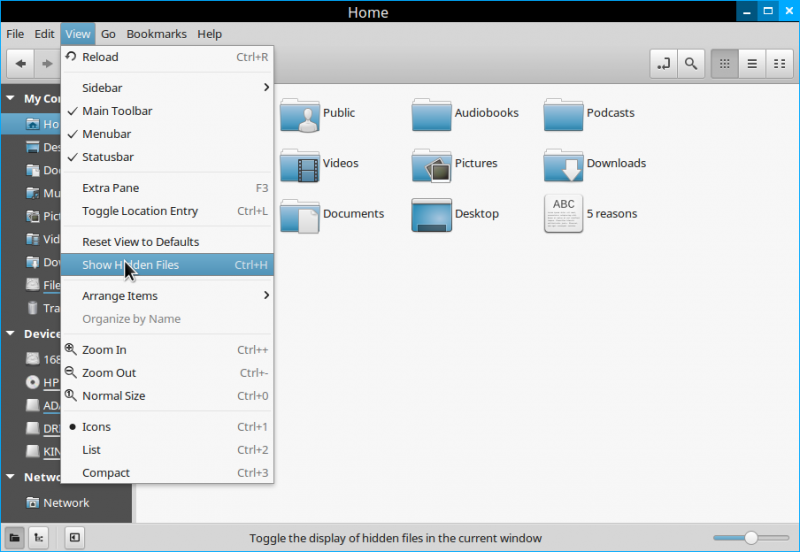
Next find the folder labeled “.mozilla” and click it open. And on the next, click “firefox”.
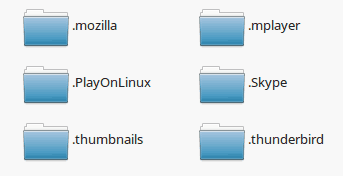
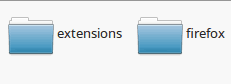
Next, you’ll see files that look something like these:
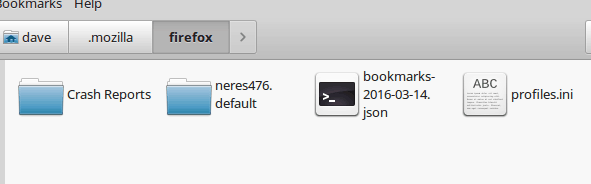
Remove these files—either drag and drop or use the “move to” option—and place them safely in the folder you created earlier. Afterward, you can easily return Firefox to its original configuration by reversing to process. Just remember that Firefox will have created new configuration files that you’ll need to delete first.
How to Avoid (at least one kind) Installation Failure
The second problem I encountered was a complete installation failure. The process got hung up while trying to turn off my “swap” partition. I thought it might resolve to issue by itself but it remained hung up for an hour and I had no choice but force the machine off. (What would have happened, I wonder, if I simply removed the charger and left the battery to die?)
This, of course, corrupted the installation thumb drive, so I had to burn a new one.
That done, I used Gparted to make sure the “swap” partition was turned off this time:
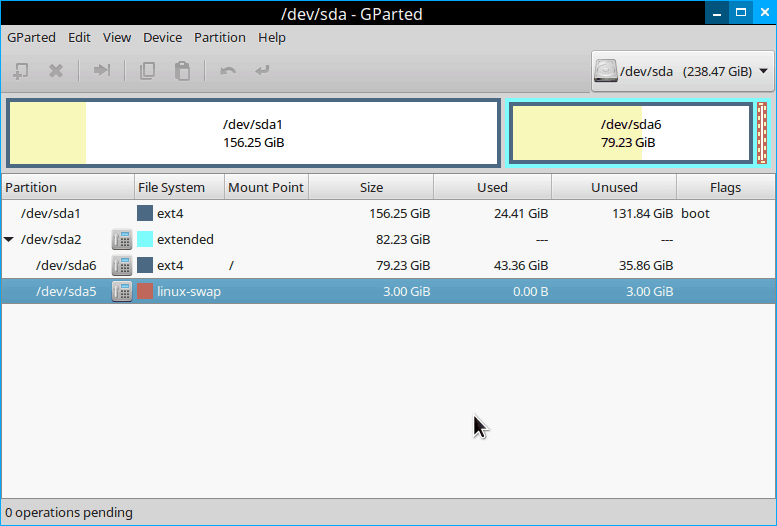

I know that Gparted often strikes fear in the minds of many Linux users and for good reason: it’s a powerful tool and it always works. In other words, if you screw things up you do so on a galactic scale. So the more timid might try the “disks” program which can also “swap-off”, though I’ve never used it myself.
A Clean Install
It’s important to make sure you do everything in the right order. First, make you know or at least jot down your BIOS screen keys. Unfortunately, they vary from machine to machine, they are nearly always found on the top row of your keyboard. One is usually labeled “Boot Options” and the other “System Settings”. In the former, you can select which drive you want to boot from in a given session. In the later, you can set things up so that your PC always from a certain sort of drive.
Second, make sure your installation media boots. If and when it does select the “Try Zorin” option then shut it down without installing.
Next, boot into your existing OS and “swap-off” as shown above. Mount your Zorin drive, preferably in the same USB port that it just booted from. Then restart.
If for any reason it boots into your existing OS instead, the booting up process will turn “swap” back on and you’ll have to repeat the process if you want to play it safe. If it looks like your machine is about to boot from the wrong drive and you’re fast enough, you can abort the boot on most PCs with “ctrl+alt+del”. This will send you back to the BIOS screen where you can make sure the right drive boots.
Disclaimer: This tutorial is a reader submission.
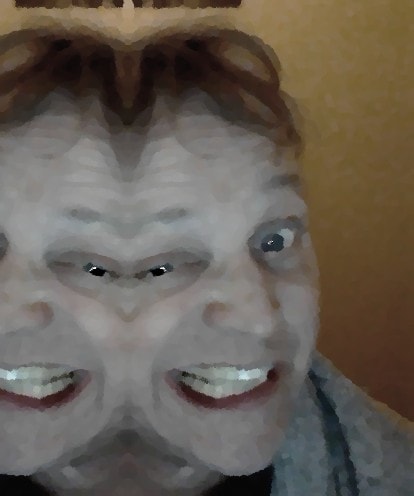
Dave Merritt
I’m a 59 years old, fulltime landscaper and parttime PCmedic. I’ve been an avid Linux user for over ten years. In that time, I do not claim to have made every possible mistake, only most of them. I’m a big fan of prog rock, avant jazz and J S Bach, and enjoy reading Neal Stevenson and anything to do with the foundational problems in modern physics.