
Many VirtualBox users have experienced at least once the message ‘FATAL: Could not read from the boot medium! System halted.‘ Sometimes it is also shown ‘No Bootable Medium Found! System halted‘.
This error is more common when trying to start a new virtual machine, but it is not impossible to happen at an existing virtual machine if the virtual hard drive is missing.
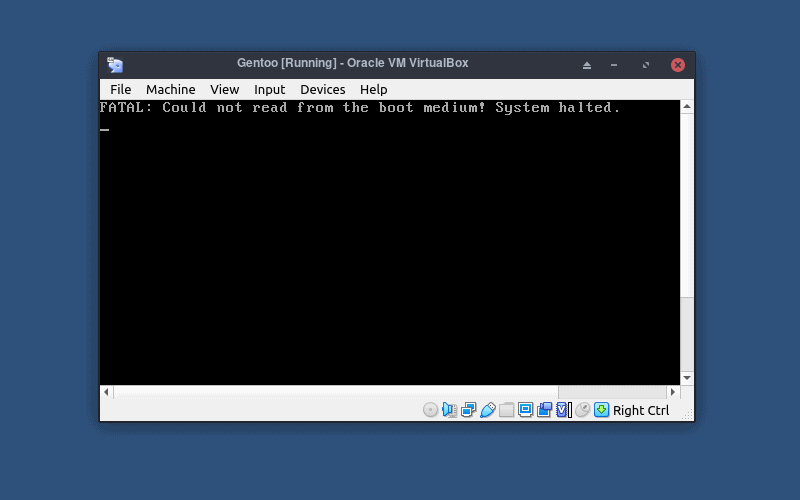
What causes this “Could not read from the boot medium” error?
There are two main reasons behind this issue:
- VirtualBox doesn’t point to an operating system, either a mounted iso or a virtual hard disk with a bootable OS. When you create a virtual machine for the first time, you need to mount a bootable iso like Ubuntu. If you mount a bootable iso before you start your virtual machine, you will be successful in booting up the system.
- The CD/ DVD storage device controller is configured as SATA. Another issue can appear if you accidentally mount the bootable iso to a SATA storage device controller instead of IDE. VirtualBox works without any problems when a SATA storage device points to a virtual hard drive, but this is not the case for a bootable iso.
How to solve it?
If you are not sure which of the 2 reasons apply to you, I can show you a solution that covers both, and finally stop receiving the error message.
Step 1: Right-click on the virtual machine that isn’t in a bootable state and click on settings.
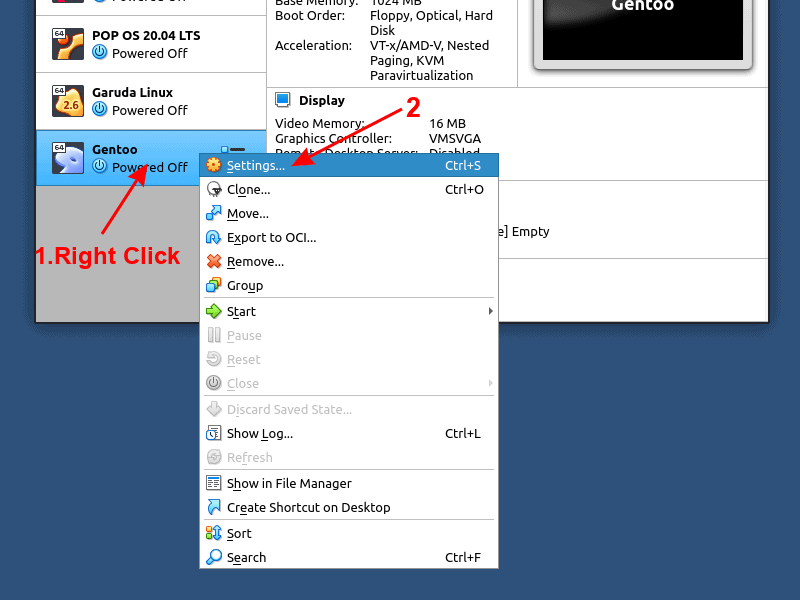
Step 2: Once the settings menu is open, follow the steps access storage > Controller:IDE > Choose the bootable iso and click ok.
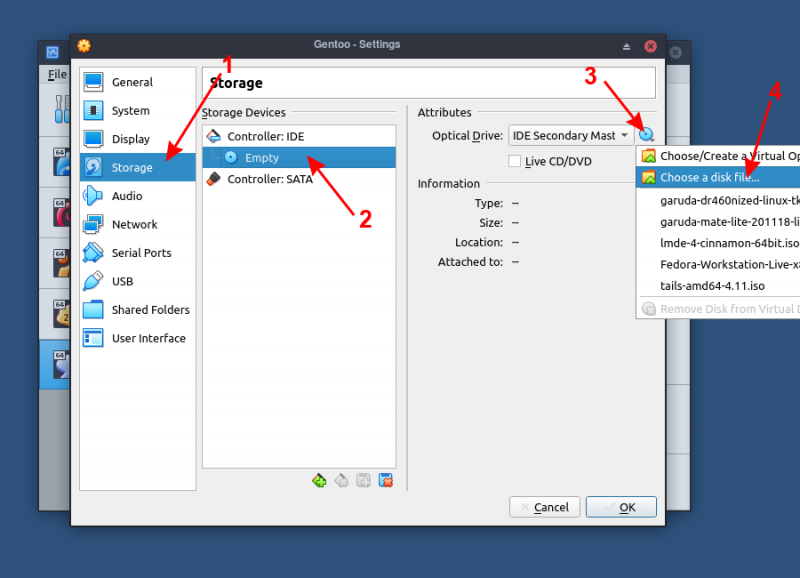
Step 3: Start your virtual machine and you should be able to boot normally from the mounted iso.
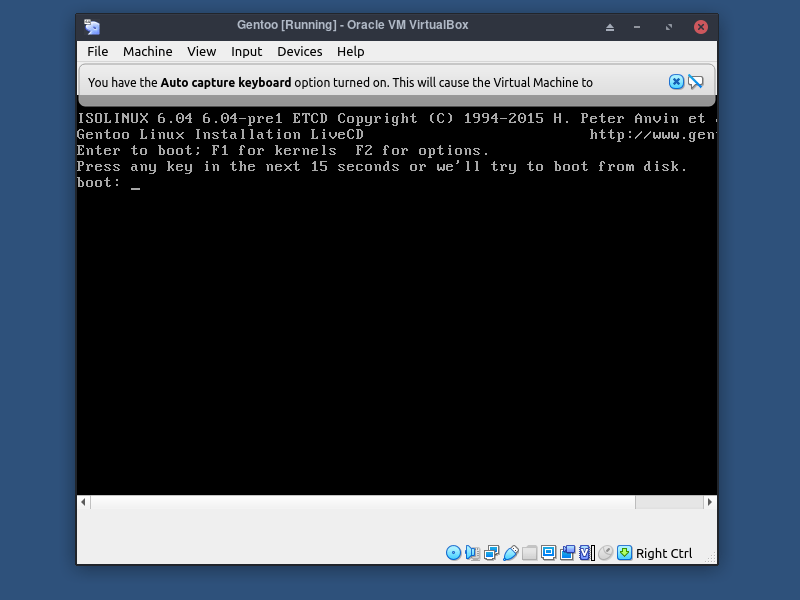
Conclusion
VirtualBox boot issue is very common and easy to fix but frustrating if you don’t know what to do.
If you are a regular reader of It’s FOSS, you know already that virtualization technology is among my interests. If you discovered us recently and you are curious to start exploring the features of VirtualBox, I suggest to start experimenting with this guide that covers Fedora installation on VirtualBox, as you can go beyond a simple installation.
It's FOSS turns 13! 13 years of helping people use Linux ❤️
And we need your help to go on for 13 more years. Support us with a Plus membership and enjoy an ad-free reading experience and get a Linux eBook for free.
To celebrate 13 years of It's FOSS, we have a lifetime membership option with reduced pricing of just $76. This is valid until 25th June only.
If you ever wanted to appreciate our work with Plus membership but didn't like the recurring subscription, this is your chance 😃

