
A vector graphics editor lets you create and edit vector graphics images, create vector objects and perform all various manipulations to it. Adobe Illustrator and Corel Draw are such vector graphics editors but they are not available for Linux unfortunately.
So what are Adobe Illustrator and Corel Draw alternatives for Linux? We’ll show you the best vector drawing software in Linux.
Best vector graphics software editors for Linux
Please note that some of the tools mentioned here are not open source. However, since they provide a free client for Linux, we have included them in the list here. The list is not in a particular order.
Since I am using Ubuntu, I have included the installation instructions for Ubuntu-based Linux distributions. But you can easily use them in any other Linux distribution.
1. Inkscape
Inkscape is a free and open source powerful vector design tool for illustrators and web designers. It includes professional quality cross-platform graphics tools which can be used for creating illustrations, icons, logos, diagrams, maps and web graphics.
Featuring sophisticated drawing tools in-par with other vector graphics editors, it can import and export various file formats to work with, with a simple interface and options to customize functionalities with add-ons.
It is the open source alternative to Adobe Illustrator in the true sense.
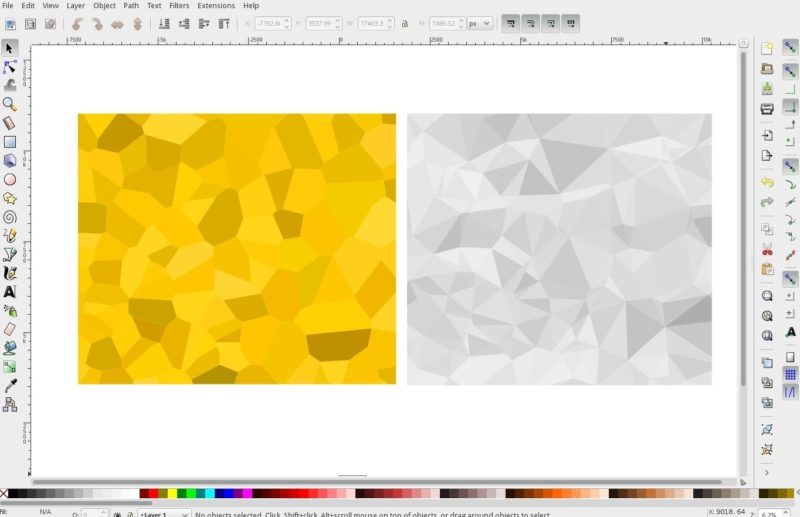
Features
- Inkscape includes Drawing tools like pencil tool for freehand drawing with simple paths, pen tool for creating curves and straight lines calligraphy tools for freehand drawing using filled paths representing calligraphic strokes.
- Rectangle, Ellipses, Stars / Polygons, Spirals shapes are included along with text tools.
- Options to create and embed bitmaps
- Transformations, Z-order operations, grouping objects, and layering along with various alignment and distribution commands
- Color selector, color picker tool, pattern fills, dashed strokes and path markers are included.
- Node editing, converting to the path, Boolean operations, bitmap tracing.
- Various text operation supports and rendering.
- Supports a wide variety of file formats like SVG, PNG, OpenDocument Drawings, DXF, sk1, PDF, EPS and PostScripts.
Installation
You can download Inkscape from the official website. You will find Flatpak and Snap packages for it as well.
Alternatively, you can install it from the command line, type below commands to install it.
sudo apt-get install inkscape2. Gravit (not open source)
Gravit is a quite impressive vector graphics editor for Linux and other platforms. It is a full-featured vector design app that can be used for screen designs, high-quality icons, illustrations, printing, presentation, prototyping, and animation.
With an easy and clean interface, Gravit is one of the favorites for vector design applications.
With a modern and clean interface, Gravit is one of the latest favorite tools for Graphic designers. However, it is not an open-source solution.
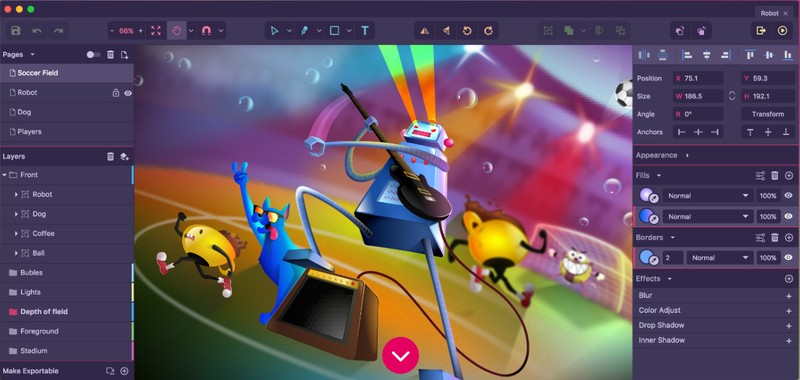
It is primarily a premium tool (that offers a trial) if you want to make the most out of it i.e Gravit Designer PRO. It would cost you approximately $50/year (could vary depending on your country/currency).
You can still use the basic Gravit Designer app for free – however, it won’t have all the essential features. So, you might miss a lot of important features while using the free version.
Features
- Creation of vector graphics with a high level of precision in any unit be it Pixels, MM, CM etc.
- Powerful pages with masters, real layers and symbols to structure content.
- Support for non-destructive Boolean, knife tools and path graphs.
- Multiple fill and borders, various effects and blending models.
- A professional and powerful layout with grids and anchors.
- Suited for presentations, animations, states, prototypes etc.
- Creating unlimited variations of simulations, viewing in 3d without using stereoscopic imaging
Installation
Gravit comes for almost all platforms be it Windows, MacOS, Linux, Android, iPad, Chrome OS and can even be used through a browser. So, basically, you don’t need to have it installed in your system. But for offline creation and editing, you can download a copy of Gravit from the official download page.
You can find Snap/AppImage files to download from the official site.
3. Vectr (not open source)
Vectr is a free graphics design tool used to create vector graphics which are scalable without any loss of resolution. It can be used to create 2D graphic, graphics for business cards, icons, websites, illustrations, logos, resumes, brochures, poster, and presentations.
It can be used both as a desktop application or online (Chrome browser).
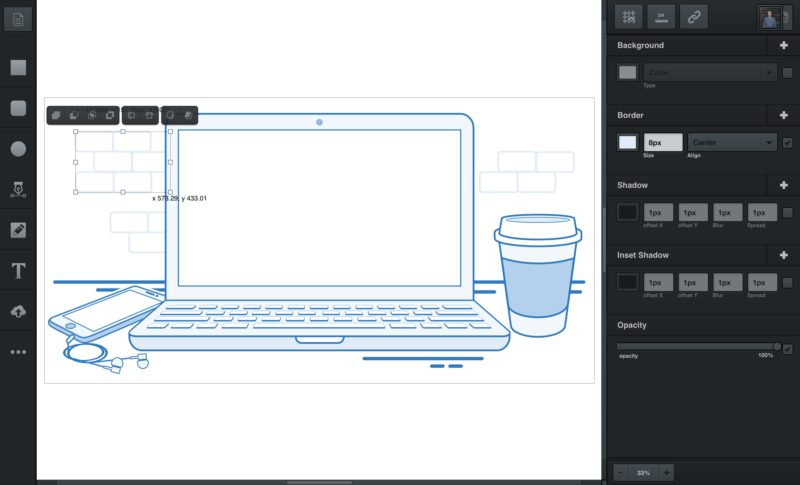
Features
- Toolbar contains all the necessary creation tools for creating rectangle, curved, circke, line and freehand curves.
- Supports exporting a file in PNG, JPG or SVG. Vectr preserves the shape and image quality of a raster graphics when scaled.
- Vectr provides an option to share your work over social media.
- It provides various filters and option for adding multiple backgrounds, orders and shadows.
- Vectr offers real time sharing where you can post your work directly over social media with a unique URL, allowing others to edit a copy of your project.
- Include Google-Doc style collaboration; and much more.
Installation
Vectr is available via Ubuntu Snap. Type the below command in terminal to install it.
sudo snap install vectrThere are various tutorials available on its site that can help you master the software. If you prefer web-based graphics editor, you can have a look at SVG-Edit also.
4. LibreOffice Draw
LibreOffice is a free and open-source office suite and includes a number of applications. LibreOffice Draw is a vector graphics editor and diagramming tool included in the suite which lets you produce from a quick sketch to a complex professional diagram. Draw is an excellent application to create drawings, posters, curves and much more.
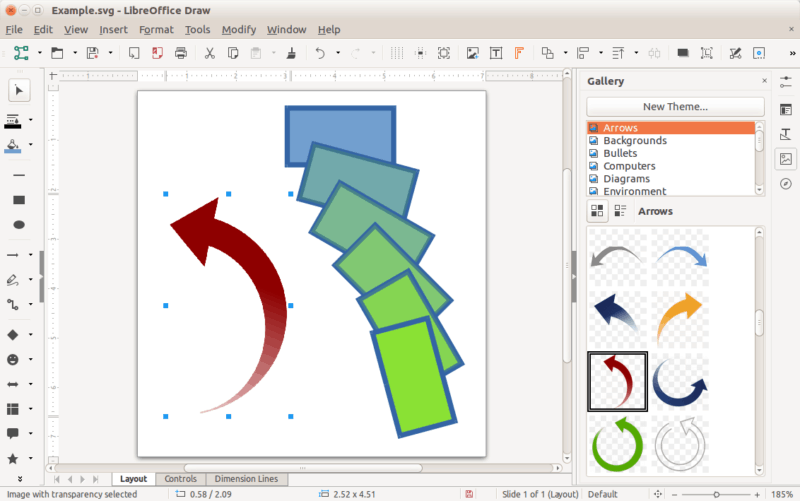
Features
- With a maximum page size of 300cm by 300cm, Draw is a great tool to create technical drawings and brochures.
- Tools can be arranged according to your preference, and Style and Formatting box lets you put all your graphics styles in just one click.
- Draw lets you manipulate graphical objects, group them, crop them, use objects in 3D and much more.
- Smart connectors lets you easily build flowcharts, organization charts and network diagrams.
Provides a powerful engine allowing the conversion of images to a range of image and document formats.
Installation
LibreOffice can be installed from your software center.
If you prefer the command-line way, type the below command:
sudo apt install libreofficeThere is a portable version available which can be downloaded from the official LibreOffice download page.
5. sK1
sK1 is another open source, cross-platform graphics editor featuring a professional color-management engine and wide-range file format compatibility for color accuracy and drawing flexibility of all file types. sK1 supports various professional publishing features like multi-page content, CMYK color, separations, ICC color management, precise printing and PDF output.
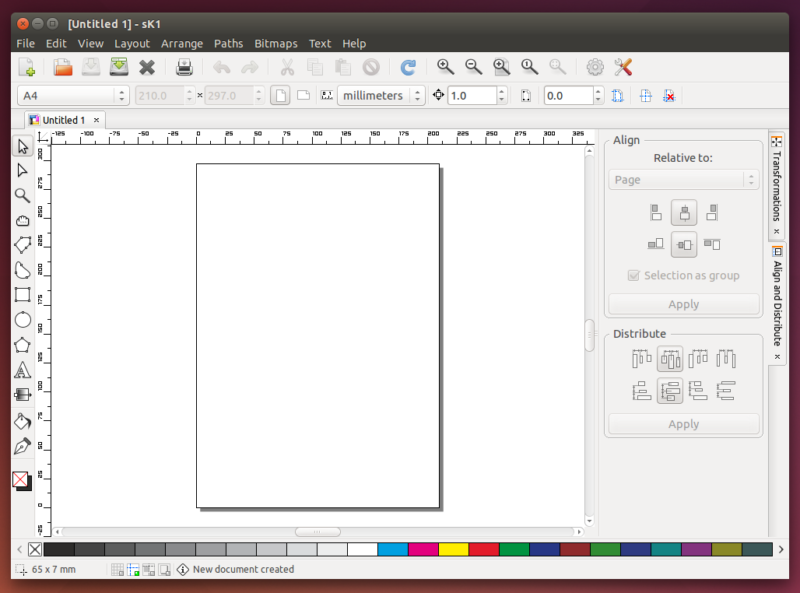
Features
The major feature of sK1 s a professional precise printing, prepress ready PDF and PostScript output.
- CMYK colorspace and SPOT color support
- Multilingual Pango text layout
- Color management for solid colors and raster images.
- Extended import/export functionality.
- Node edit, magnifier glass, text editing features.
- Drawing of joint lines, Bezier curves drawing, Ellipse and Polygon drawing support.
Installation
Deb and rpm packages are available from the official sK1 download page for Mint, Ubuntu, Debian, Fedora, and OpenSUSE.
Bonus: SVG-edit (Web-based alternative)
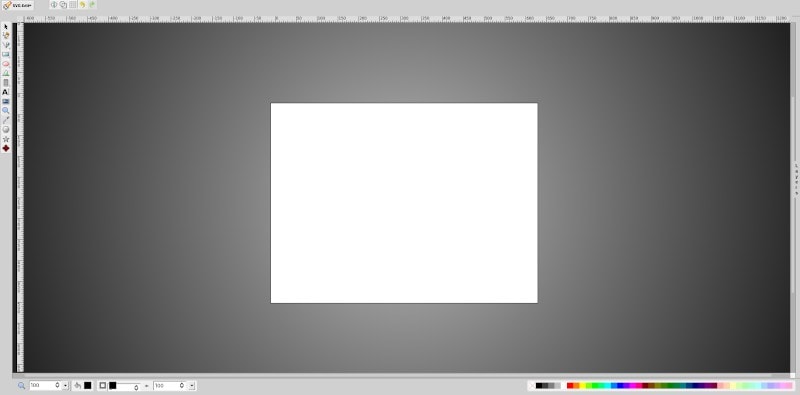
In case you’re a webmaster or simply want to utilize a browser-based SVG editor for yourself – you should take a look at SVG-edit on GitHub.
You can simply add an iframe to your site if you do not want to customize it. This may not be an alternative to desktop users – technically, but just because it is an open-source project, you can take a look at it, if interested.
Final Words
Linux always has so many choices. These vector graphics editors for Linux can serve the purpose for both a hobbyist or a professional. Inkscape is a complete package in itself, serving all your professional needs to become the best Adobe Illustrator alternative for Linux. While on the other hand, Vectr or Gravit can be used online without the hassle of installing it.
Which vector graphics editor do you use? Let us know in the comments.

