
RAR is a quite good archive file format. It is one of the most popular archive formats.
By default, Ubuntu's archive manager does not support extracting RAR files nor does it let you create RAR files. It would rather show you this error:
There is no command installed for RAR archive files. Do you want to search for a command to open this file?
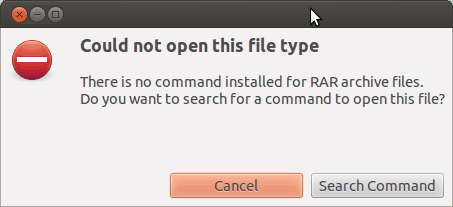
Sometimes extracting RAR files will show you "Extraction not performed" error.

Fret not. We have a solution for you. To enable the support to extract RAR files, you need to install UNRAR – which is a freeware by RARLAB. And, to create and manage RAR files, you need to install RAR.
Install RAR support in Ubuntu
Launch the terminal and type in the following command to make sure you have multiverse repository enabled in Ubuntu:
sudo add-apt-repository multiverseUpdate the package cache:
sudo apt updateNow, if you just want to extract RAR files in Ubuntu, simply install the unrar package like this:
sudo apt install unrarIf you also want to create RAR files, you should install this file.
sudo apt install rarExtracting RAR Files in Ubuntu Linux
After installing unrar, you may choose to type in “unrar” (without the inverted commas) to know more about its usage and how to use RAR files with the help of it.
The most common usage would obviously be extracting the RAR file you have. So, you can either perform a right-click on the file and proceed to extract it from there or you can do it via the terminal with the help of this command:
unrar x FileName.rarYou can see that in action here:
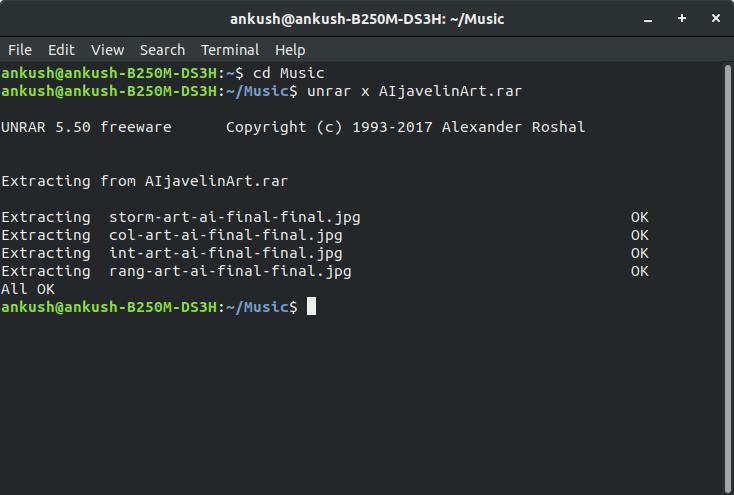
If the file isn’t present in the Home directory, then you have to navigate to the target folder by using the cd command in Linux. For instance, if you have the archive in the Music directory, simply type in “cd Music” to navigate to the location and then extract the RAR file.
Creating & Managing RAR files in Ubuntu Linux
UNRAR does not let you create RAR files. So, you need to install the RAR command-line tool to be able to create RAR archives.
To do that, you need to type in the following command:
sudo apt-get install rarHere, we will help you create a RAR file. In order to do that, follow the command syntax below:
rar a ArchiveName File_1 File_2 Dir_1 Dir_2When you type a command in this format, it will add every item inside the directory to the archive. In either case, if you want specific files, just mention the exact name/path.
By default, the RAR files reside in HOME directory.
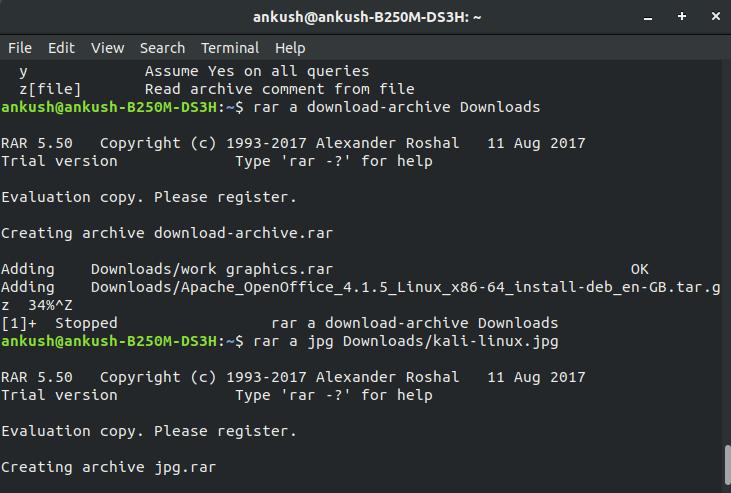
In the same way, you can update/manage the RAR files. Just type in a command using the following syntax:
rar u ArchiveName FilenameTo get the list of commands for the RAR tool, just type “rar” in the terminal.
Wrapping Up
Now that you’ve known how to use RAR files on Ubuntu, will you prefer using it over 7-zip, Zip, or Tar.xz?
Let us know your thoughts in the comments below.

