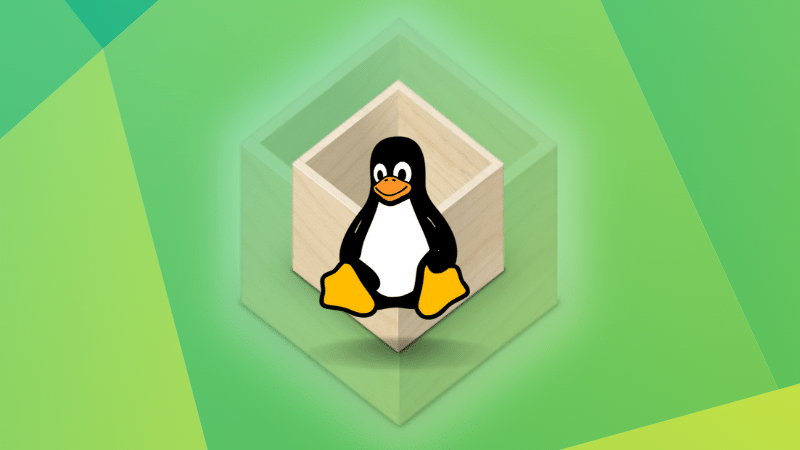I believe almost all Linux users keep their systems updated.
But that update is usually for the default package manager. For example, updating Ubuntu often means updating all the APT packages.
However, there are other packaging formats like Snap and Flatpak. The Snap applications get updated automatically but not the Flatpak ones.
How do you update the Flatpak packages then? Well, you can update all the installed and updatable Flatpak packages using this command:
flatpak updateThat’s quite simple. But let me discuss a few more things about updating Flatpak, such as:
- Updating all or specific Flatpak packages
- Updating Flatpak packages via Software Center
Let’s start with the terminal method first.
Method 1: Using the terminal for updating Flatpak packages
Let me first start with the most practical approach that you should also begin with.
Update every outdated Flatpak package
Updating the whole catalog of existing flatpak packages is quite easy.
Enter the given command, and it will get you the list of outdated packages:
flatpak update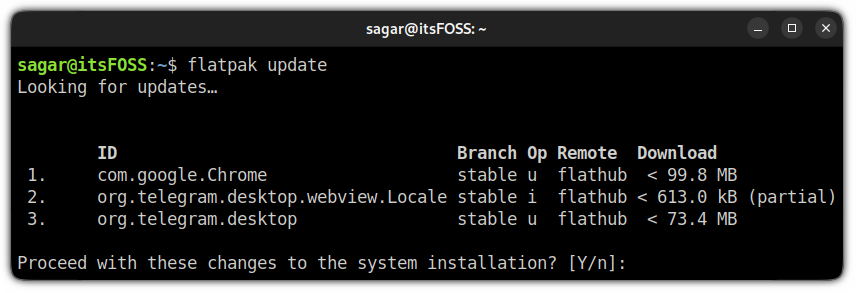
You just have to enter “Y” and press the Enter key, which will take care of every update.
Updating specific Flatpak package
To update specific packages, you’d need the list of the packages that can be updated. You used the same command you saw earlier.
flatpak update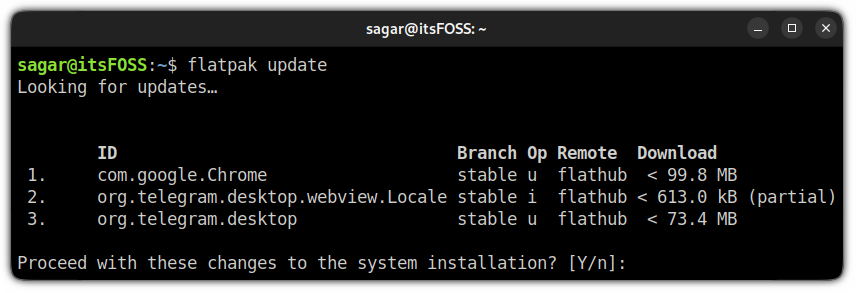
Copy the name of the package you want to update from the output. Use the package name in the following fashion:
flatpak update package_nameFor example, if you want to update Telegram, the following command will get the job done:
flatpak update org.telegram.desktop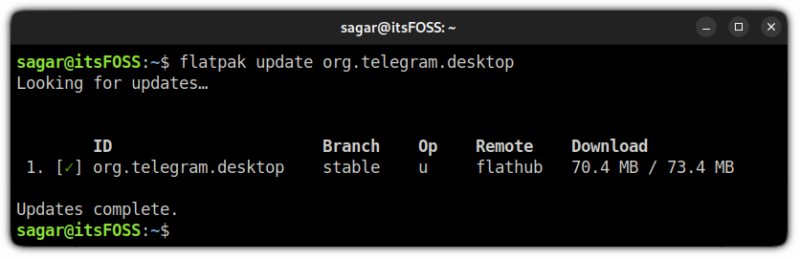
That’s it!
Method 2: Update Flatpak applications from the software center
Distributions that come up with Flatpak buil-in support provide updates to Flatpak applications in the software center. Fedora and Linux Mint are such distributions.
But if you are using Ubuntu, you’d need to add flatpak support to the GNOME software center:
sudo apt install gnome-software-plugin-flatpakOnce done, you will have two software centers in Ubuntu. That’s because the default software center is not GNOME’s but Snap Store.
Open this new software center from the system menu:
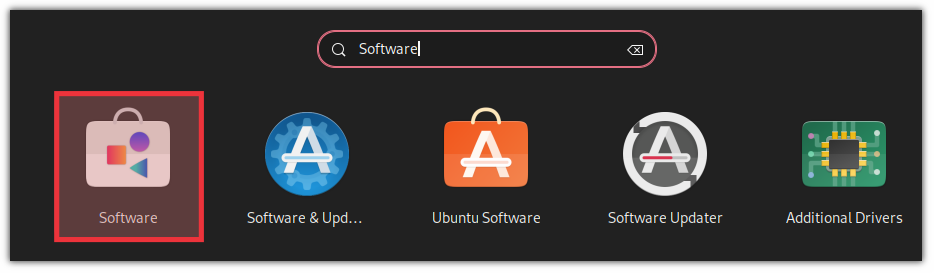
Go to the Updates section and you will find the list of outdated packages. This includes both APT and Flatpak packages.
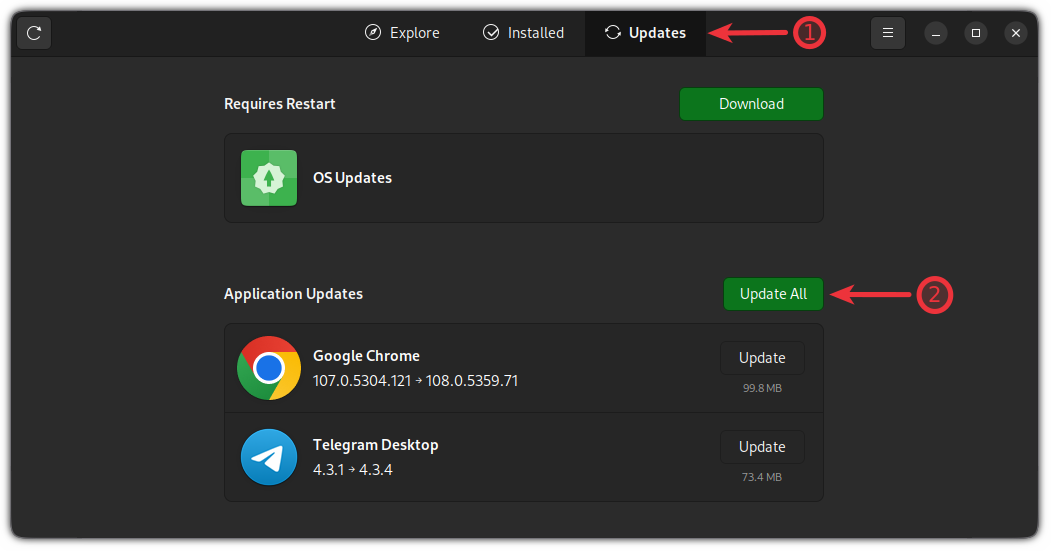
From here, you can update all the packages at once, or you can be selective with what to update.
Wrapping Up
Many Linux desktop users tend to forget to update the Flatpak packages as they are not included in the regular system updates.
Flatpak is a sandboxed packaging solution, you may not face any issues related to outdated packages, but you will surely miss out on new features and fixes.
This is why I recommend running the Flatpak update command once every few weeks.
Do you know that you can also downgrade an updated Flatpak package? Here's how to do that 👇

I hope you like this quick little Flatpak tip helpful. Here are a few more to enhance your experience.