
If you are a designer, developer, or artist, you probably should have known about Unity Editor and its wide range of features. It’s encouraging news that Unity offers several installation methods in Linux distributions.
While this is exciting news, what Linux distributions does it officially support? Let us talk about a few more details.
Official Support for Ubuntu and CentOS 7
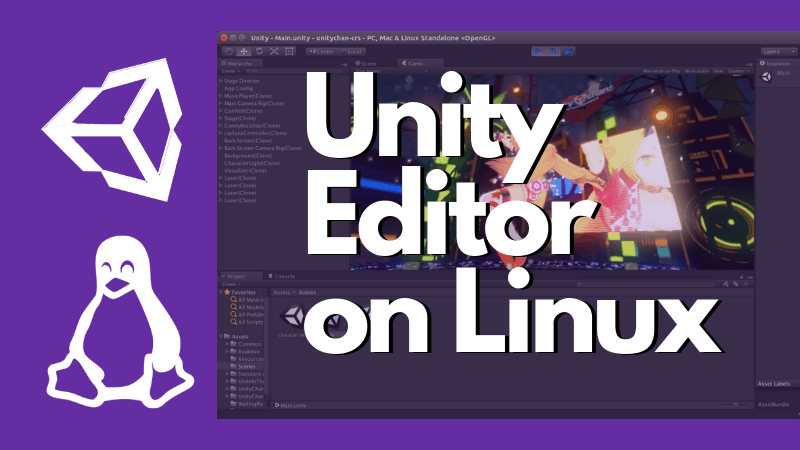
No matter whether you have a personal or a professional license, you can access the editor if you have Unity 2019.1 installed or later.
In addition, they are prioritizing the support for Ubuntu 20.04, and CentOS 7.
In their Linux Installation Instructions, they also mentioned the configurations supported for their 2021 LTS release:
- CPU: X64 architecture with SSE2 instruction set support
- Graphics API: OpenGL 3.2+ or Vulkan-capable, Nvidia, and AMD GPUs.
- Additional: Gnome desktop environment running on top of X11 windowing system, Nvidia official proprietary graphics driver or AMD Mesa graphics driver
You can always try on anything else – but it’s better to stick with the official requirements for the best experience.
A Note on 3rd Party Tools: If you happen to utilize any 3rd party tool on any of your projects, you will have to separately check whether they support it or not.
Step 1: Installing Unity Hub on Linux
You are required to install a tool called Unity Hub first. It’s a management tool that can manage multiple installations of Unity. Once installed, the Unity Hub tool downloads and installs the Unity editor.
Method 1: Install Unity Hub via terminal (for Ubuntu and Debian)
This is the recommended way of installing Unity Hub on the supported devices, that is Ubuntu and CentOS.
This method will work only in Ubuntu 20.04, 19.04, and CentOS 7. If you are running any of these, let’s jump right in.
Open a terminal and enter the commands one after another:
sudo sh -c 'echo "deb https://hub.unity3d.com/linux/repos/deb stable main" > /etc/apt/sources.list.d/unityhub.list'
wget -qO - https://hub.unity3d.com/linux/keys/public | sudo apt-key add -
sudo apt update
sudo apt-get install unityhubThis will install Unity Hub to your system. You will be greeted by a screen as shown below:
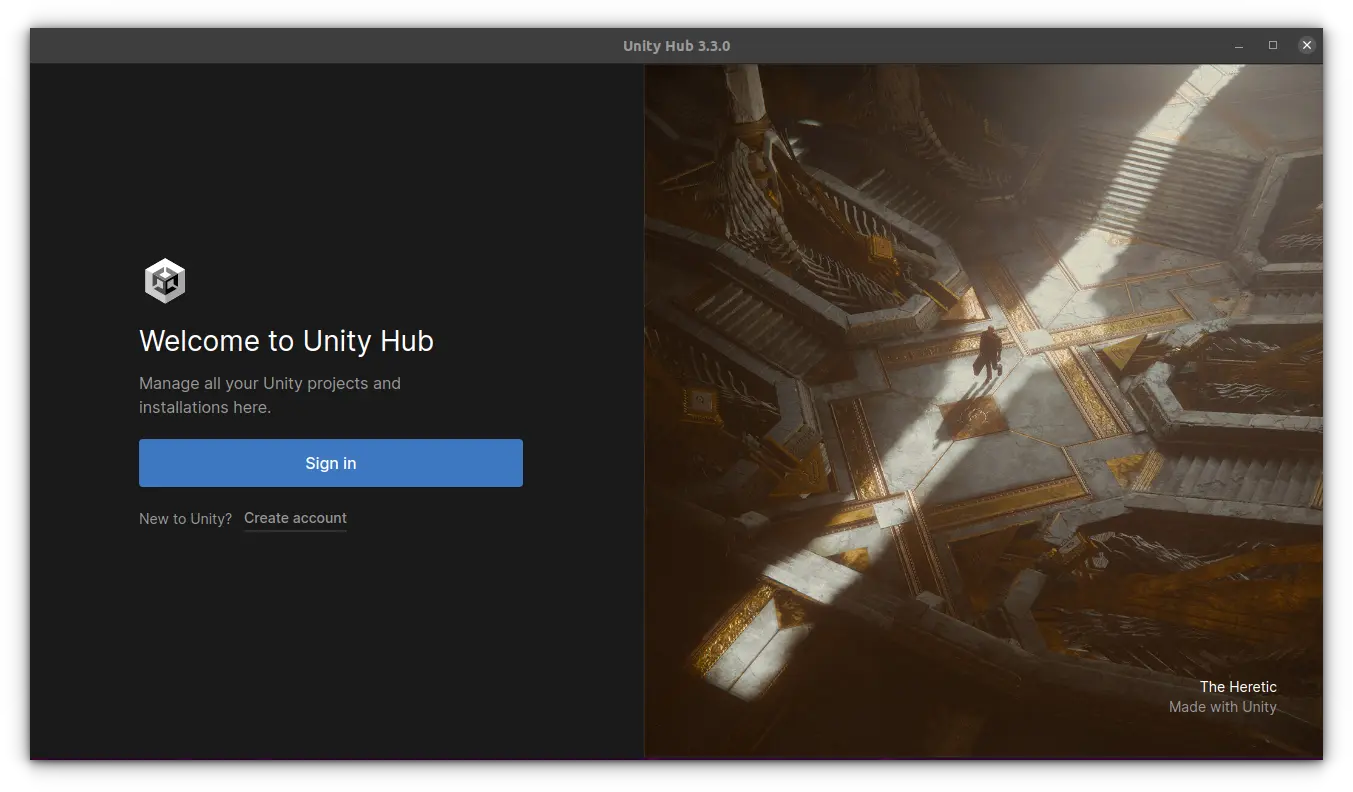
You now need to sign in with your Unity account. Clicking the sign-in button will open a browser tab and you need to allow the link to open in Unity Hub app:
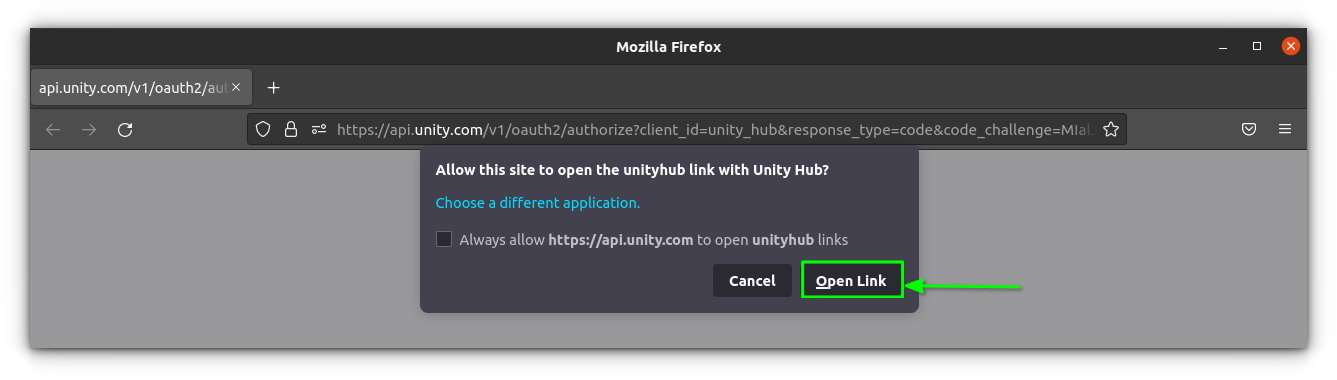
Now, you will need to choose license Personal, if you do not have a paid plan, from the next screen:
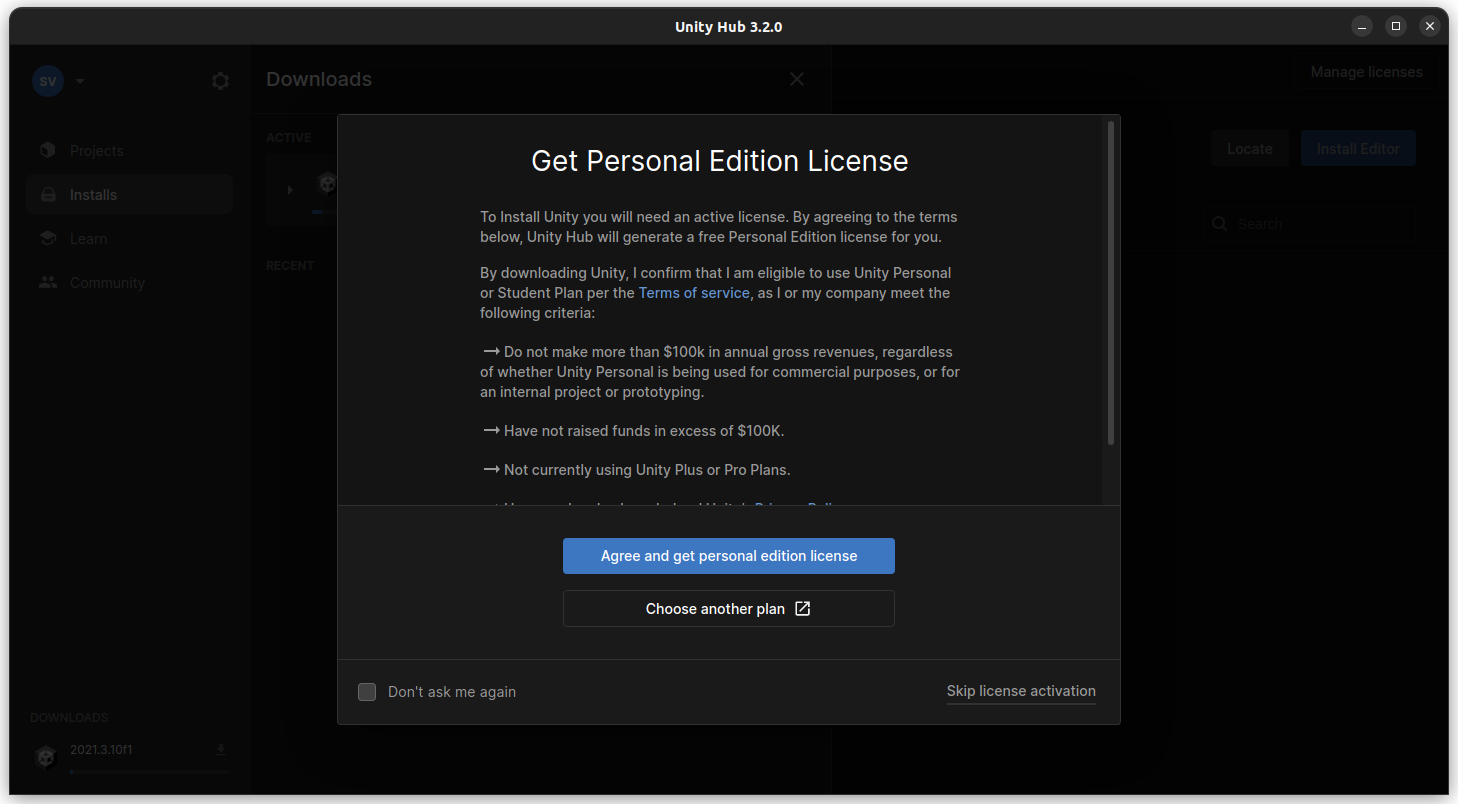
On the next screen, you will be asked to download an editor to work with projects. It normally takes several GBs of download. So sit back and relax while the download completes.
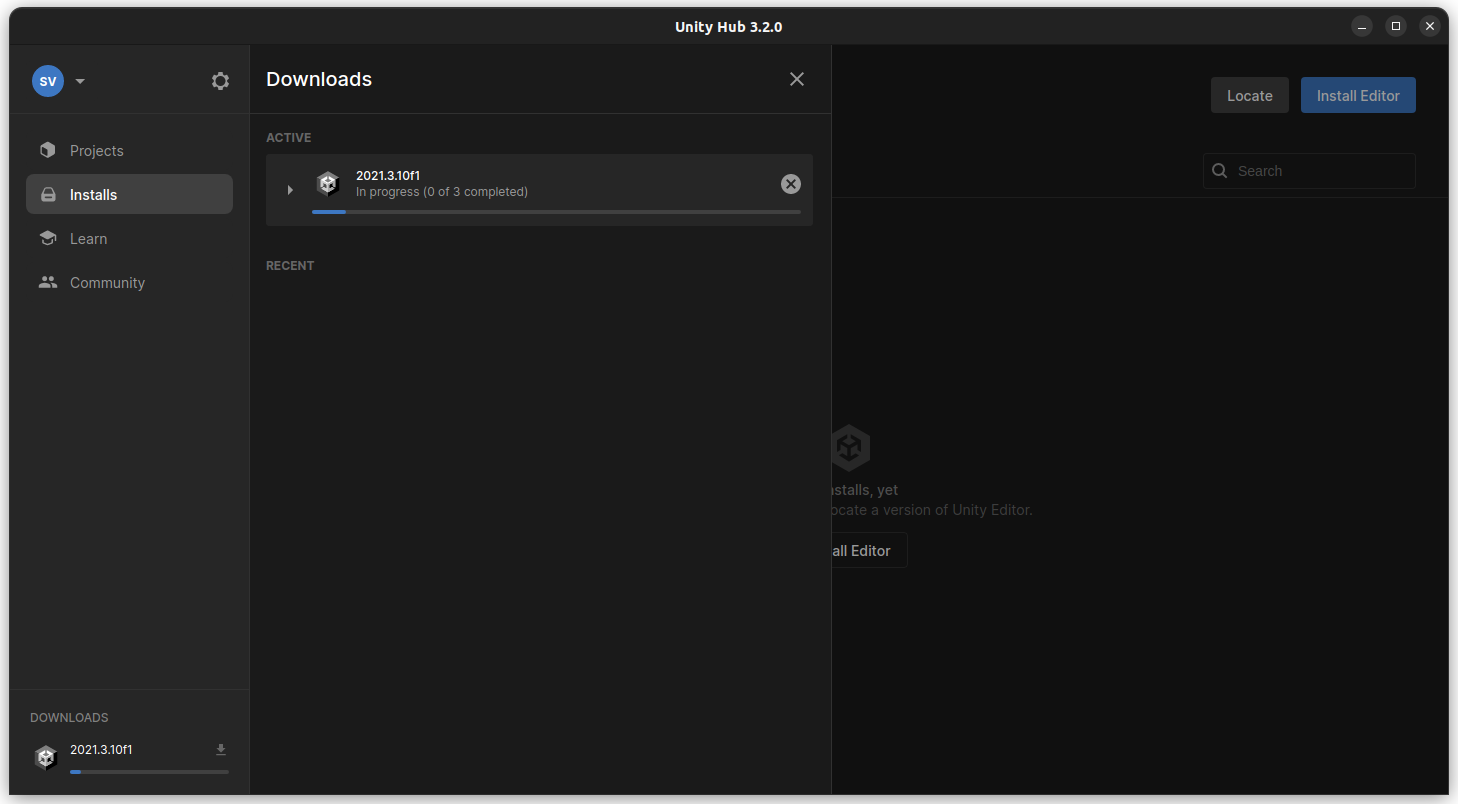
You can now start working on your projects, once everything is finished.
Method 2: Install Unity Hub through Flatpak
Luckily, Unity Hub is available as a flatpak version, so you can install it in any Linux distribution. You can read how to work with flatpak apps, if you are confused.
If you have flatpak installed and flathub repo added, open a terminal and execute the following command:
flatpak install flathub com.unity.UnityHubThe rest of the setup is the same as above.
Method 3: Install Unity Hub using AppImage
To install Unity, you will have to download and run the Unity Hub AppImage.
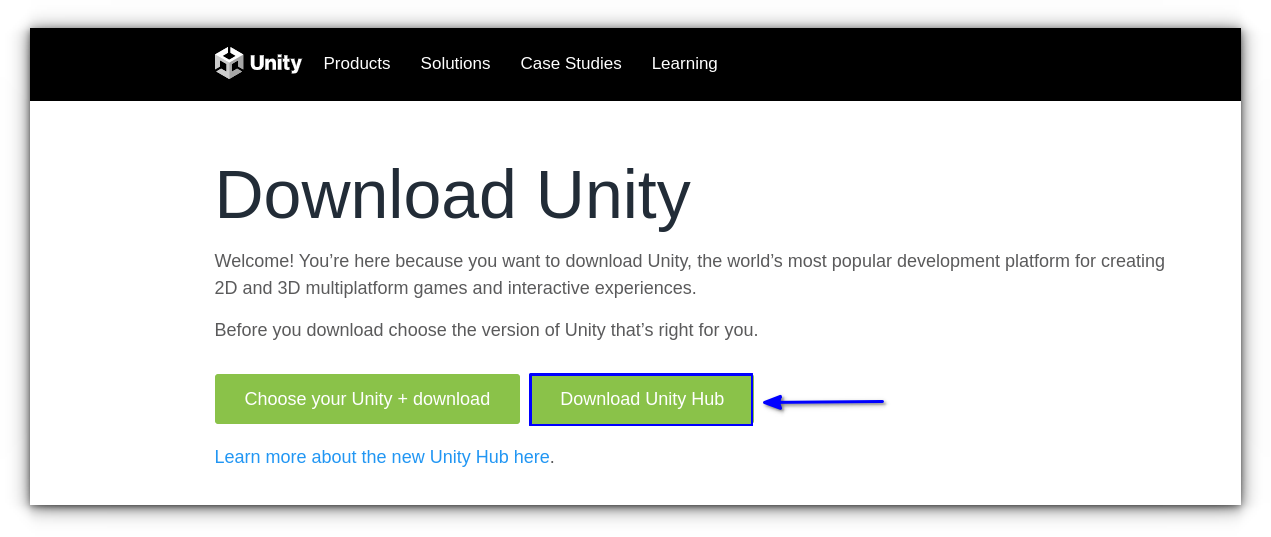
Simply, make it executable and run it. In case you are not aware of it, you should check out our guide on how to use AppImage on Linux.
Step 2: Installing Unity using the Unity Hub tool
Once you launch the Unity Hub, it will ask you to sign in (or sign up) using your Unity ID to activate the licenses. For more info on how the licenses work, do refer to their FAQ page.
After you sign in using your Unity ID, go to the “Installs” option (as shown in the image below) and add the version/components you want.
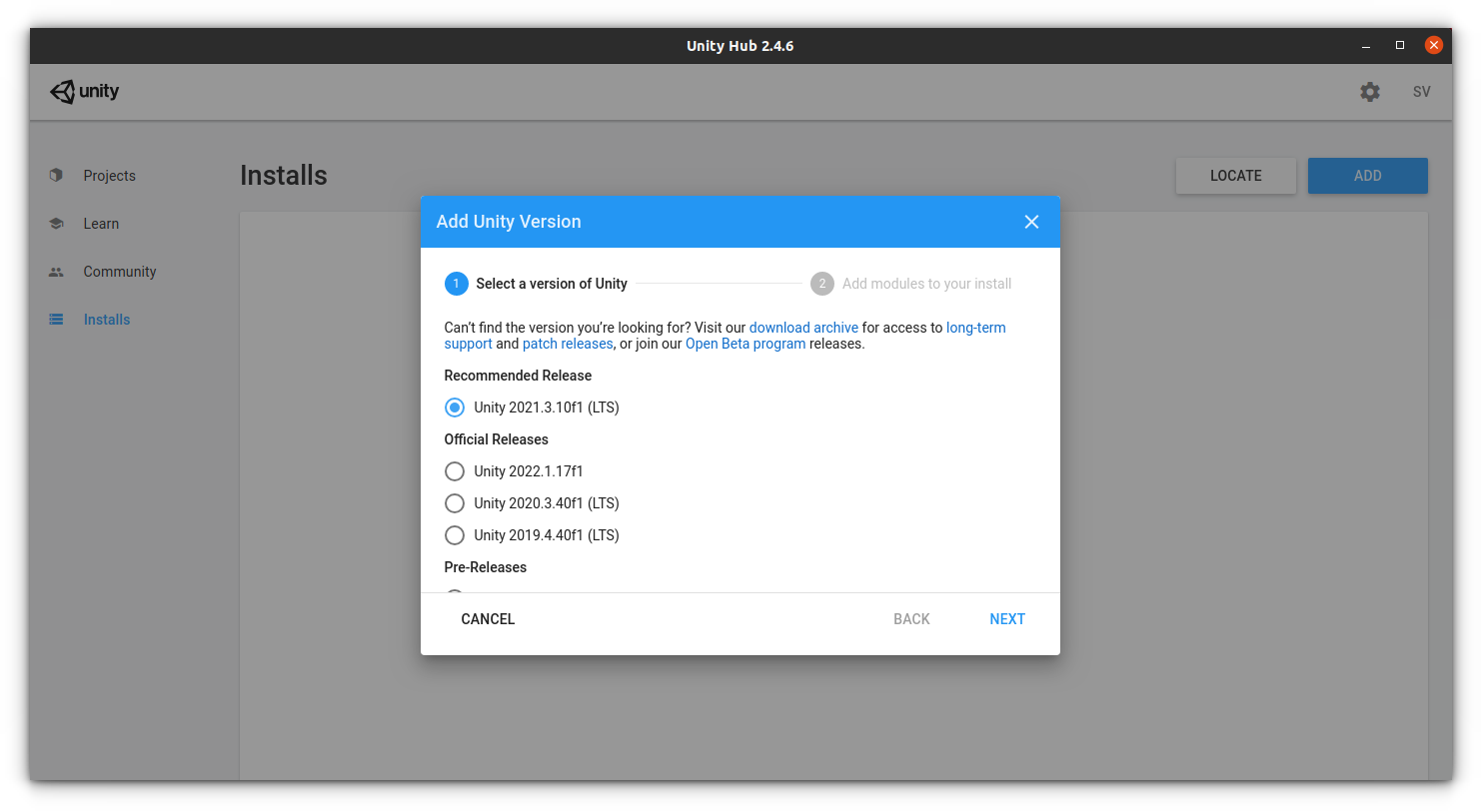
This will Install an older version of Unity Hub, which will not get any automatic updates.
Unity Enterprises
Unity editor needs a license to work. If you are a new user of Unity, you can work with their personal or student license, which is free. Also, unity offers several tiers of licenses like Teams, Enterprise, etc.
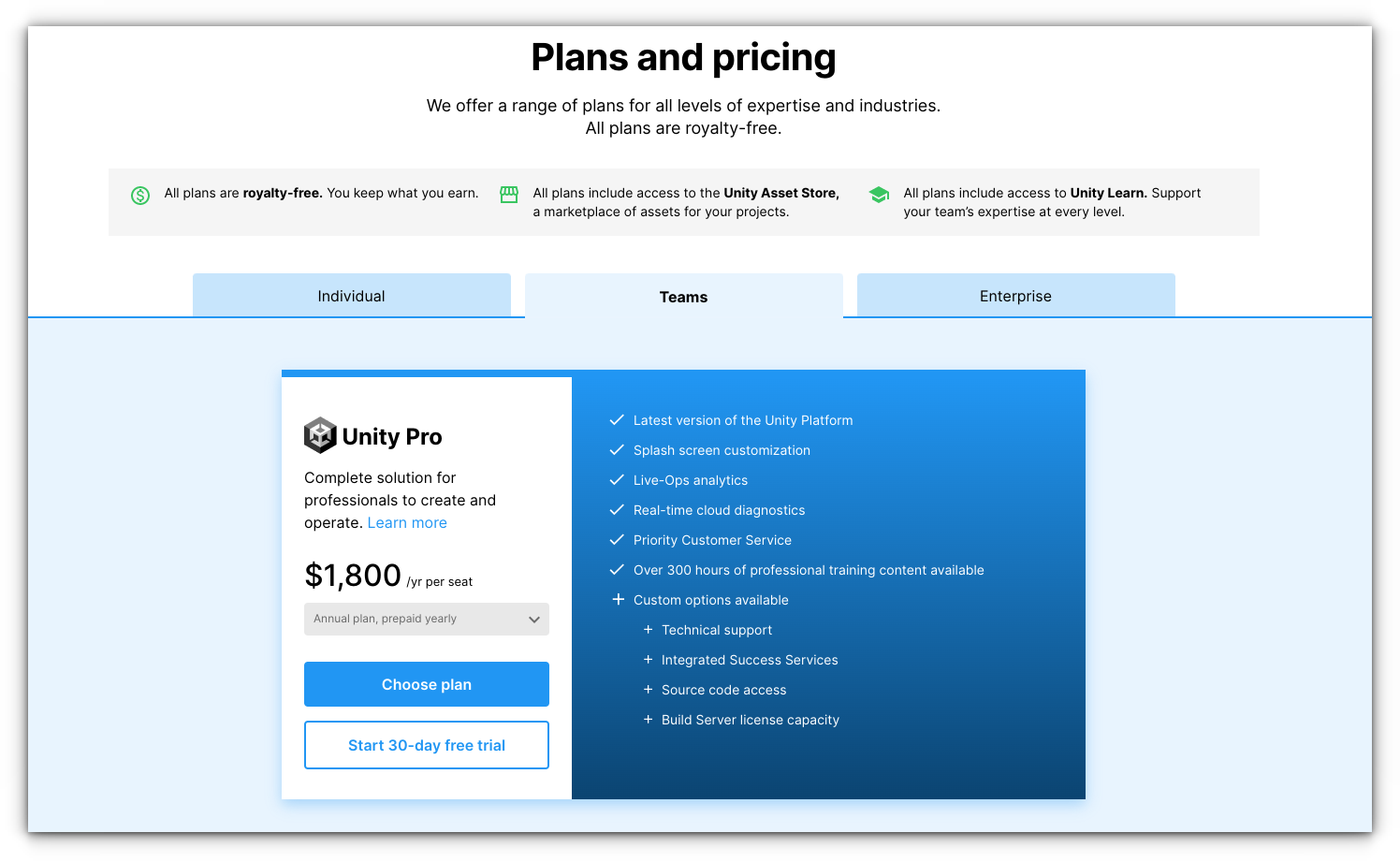
While you can purchase the licenses for Teams from their website, You cannot purchase the enterprise license. In order to get the enterprise license, you need to talk to their representative.
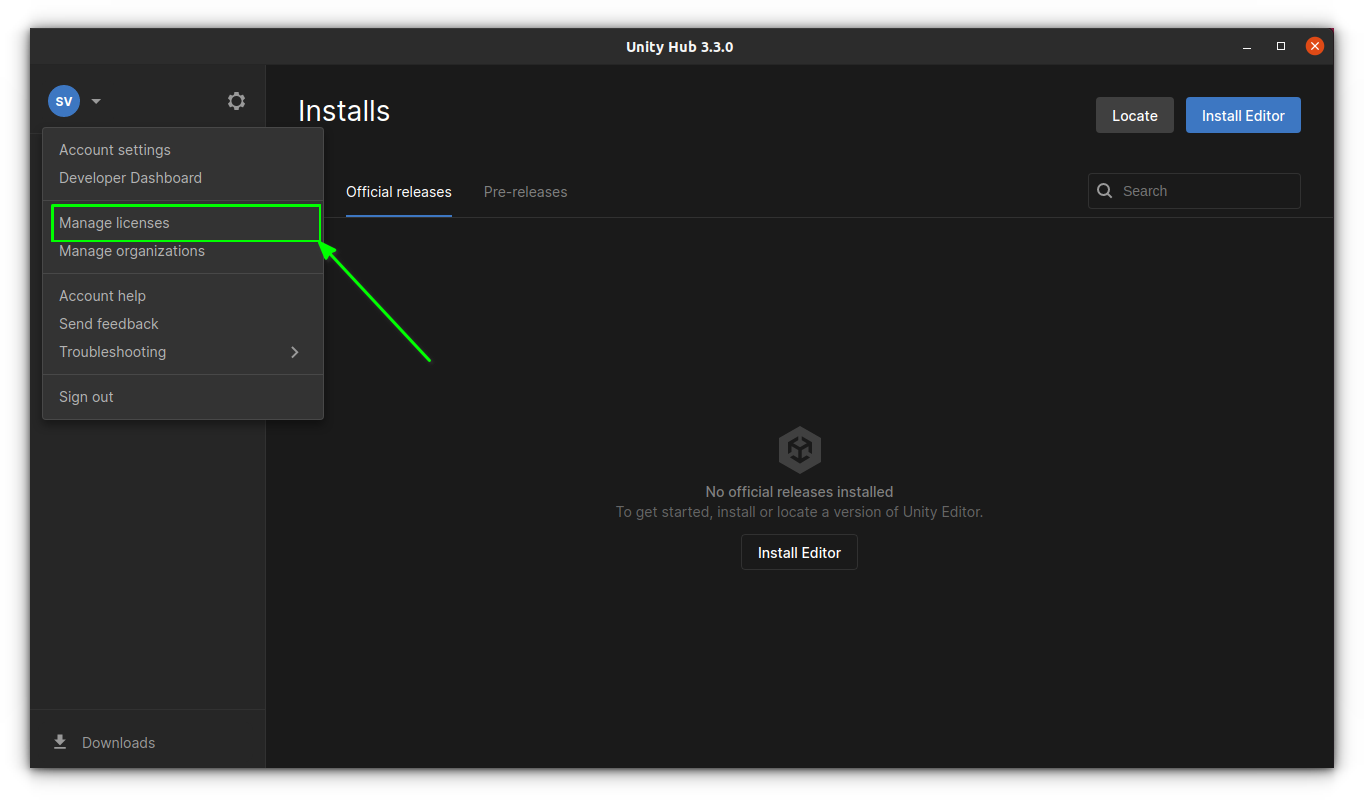
You can add your Pro or other licenses with the corresponding serial number through Unity Hub interface.
That’s it! This is the best way to get all the latest builds and get it installed in a jiffy.
Wrapping Up
It’s good to see Unity providing support for the Linux platform. The centralized way of installing everything through Unity Hub keeps things organized. What do you think?

